In Production issues application you can enter data regarding the usage of materials to process production orders. Material usage for a production order and the resulting inventory movements is posted on the basis of the data entered in Production issues application.
The application consists of a query pane and a work pane presenting individual material reservations.
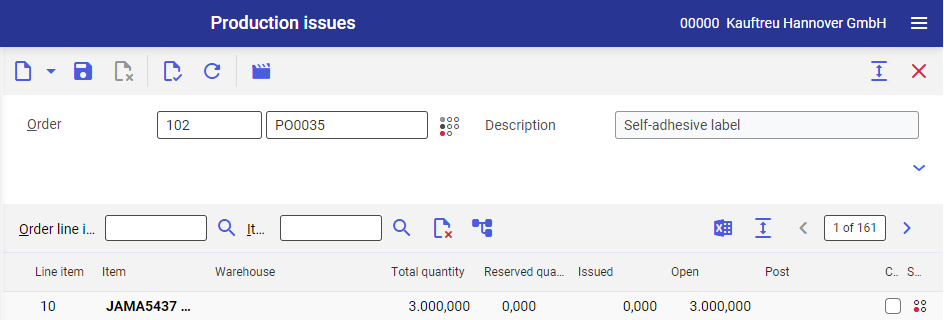
Query pane
The application query pane is handled with the buttons below, next to the standard buttons, and contains the following fields:
- [New] – adds a new material issue.
- [Save] – saves the entered data.
- [Post production issues] – accepts the entered data and sends it to a production order.
- Order – this field is composed of two segments for entering the type and number of the production order for which a new material issue will be posted. If the defined production order data is loaded, its dot-like status is also displayed.
- Description – production order description.
- [Show/Hide] – expands/collapses additional fields presenting details of the selected production order.
Work pane – line item table
The application line item table displays the materials necessary to process the selected production order. Fields and buttons available in the table navigation bar are the following:
- Order line item – searches for a line item in the table.
- Item – searches for a specific item in the table.
- Delete identifier line – removes the identifier line that will not be used in the production order. It is used to edit the identifiers of materials issued for production.
- Add identifier line – adds an identifier line that will be used in the production order. It is used to edit the identifiers of materials issued for production.
- [Output pages already displayed into file] – exports the table data to a file. The exported file format is XLS.
The table is composed of the following columns:
- Line item – material line item number from a production order.
- Item – item that is to be issued for a specific production order.
- Warehouse – the warehouse assigned to the item, from which the material is to be issued or reserved. If reservations are not active, the source warehouse is editable during the material production issues.
- Total quantity – item quantity necessary to process a production order.
- Reserved quantity – item quantity reserved for the selected production order.
- Issued – item quantity issued for the selected production order.
- Open – material quantity expecting to be issued.
- Post (editable column) – in this column you can select the item quantity that will be issued for the selected production order. A posting unit must agree with the item’s unit of measure. Material issue can be canceled by entering a negative value. If material reservations are active, the line item issue quantity cannot be greater than the reserved quantity.
- Completed (parameter) – if selected, it processes a line item and blocks its edition in the future.
- Status – presents a dot-like status of production order line item processing steps.
- Reporting status – informs whether the material reservation-related activities have already been reported.
- Picking status – informs about the material issuing status from a warehouse other than the production warehouse.
- Availability status – informs about the status of the material availability verification process for a production order.
- Voucher output status – informs about the output status of required vouchers to a given material reservation.
Procedures: Production material issues
To report the issue of production materials, follow the steps below:
- Open Production issues.
- Select the [New] button to create a new production issue.
- Enter the type and number of production order in the Order.
- Material reservations available for a given production order will be displayed in the line item table.
- In the Post column, enter the material quantity to be issued for production.
- If the line item is used entirely, select the checkbox in the Completed.
- Select the [Post production issues] button to accept the data.
- Select [Yes] to accept the message displayed in the dialog window.
