The Sales channel partner templates application belonging to the Multi-channel sales framework makes it possible to create complete partner forms with different data, e.g. related to financials. Such forms are created during the import of partners into Comarch ERP Enterprise system on the basis of templates assigned in the application.
The application allows assigning templates to sales channels, as well as editing and previewing the associations between sales channels and templates containing default data of sales channel partners.
Application description
The application is composed of a header, containing the standard toolbar, and a work pane.
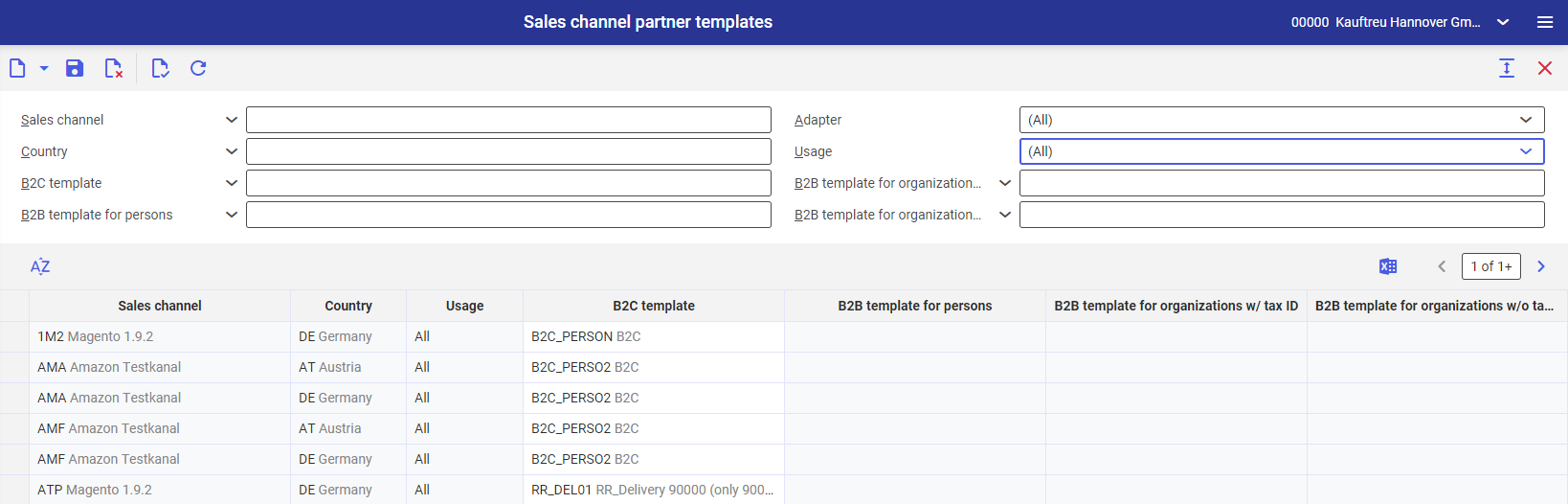
Header
The header contains fields allowing the user to define criteria that will be used to filter and search existing template associations. Available fields include:
- Sales channel – in this field, select a sales channel for which template assignments are to be displayed. The values are retrieved from the Sales channels application and can be displayed by selecting the [Value assistant] button.
- Adapter – the field contains a drop-down list that can be used to select an adapter for which assignments are to be displayed. Available adapters include:
- (All)
- Amazon
- Cloud
- Comarch ERP Webshop
- Comarch Retail POS
- Comarch SFA
- IBUS
- Magento
- OXID eSales
- Shopware
- Country – in this field, it is possible to enter a country to which a template has been assigned. Values of this field are retrieved from the Countries application and can be displayed by selecting the [Value assistant] button.
- Usage – in this field, it is necessary to select a usage for which template assignments are to be displayed. Available values include:
- Invoicing partner – usage for an invoicing address
- Delivery partner – usage for a delivery address
- All
- B2C template – in this field, it is necessary to select a template that has been assigned to a sales channel. The values are retrieved from the Partner templates application and can be displayed by selecting the [Value assistant] button.
- B2B template for organizations w/ tax ID – in this field, it is necessary to select a template for an organization with a tax ID that has been assigned to a sales channel. The values are retrieved from the Partner templates application and can be displayed by selecting the [Value assistant] button.
- B2B template for persons – in this field, it is necessary to select a template for contact persons that has been assigned to a sales channel. The values are retrieved from the Partner templates application and can be displayed by selecting the [Value assistant] button.
- B2B template for organizations w/o tax ID – in this field, it is necessary to select a template for an organization without a tax ID that has been assigned to a sales channel. The values are retrieved from the Partner templates application and can be displayed by selecting the [Value assistant] button.
Work pane
The application’s work pane allows the user to create assignments between partner templates and sales channels, preview those assignments, and sort them.
A template assignment may be deleted at any time, including when it is used by a sales channel.
The work pane contains the following fields:
- Sales channel (required) – in this field, it is necessary to select a sales channel for which an assignment is to be created. The values are retrieved from the Sales channels application and can be displayed by selecting the [Value assistant] button.
- Country (required) – in this field, it is necessary to select a country for which a given template is to be used (considering data it contains, e.g. accounting information). The values are retrieved from the Countries application and can be displayed by selecting the [Value assistant] button.
- Usage – the field’s drop-down list makes it possible to define whether an assigned template is to be used in a specific case. Available options include:
- Invoicing partner – the template will be used for an address entered as an invoicing address
- Delivery partner – the template will be used for an address entered as a delivery address
- All – the template will be used for both invoicing and delivery addresses
- B2C template – in this field, it is necessary to select the template of a partner with the Person category that will be used to create a new sales channel partner template for the B2C customer type. The values are retrieved from the Partner templates application and can be displayed by selecting the [Value assistant] button. The column is available for sales channels with the customer type B2C and B2B & B2C.
- B2B template for persons – in this field, it is necessary to select the template for contact persons of a partner with the Person category that will be used to create a new sales channel partner template. The values are retrieved from the Partner templates application and can be displayed by selecting the [Value assistant] button. The column is available for sales channels with the customer type B2B and B2B & B2C.
- B2B template for organizations w/ tax ID – in this field, it is necessary to select the template of a partner with the Company category that will be used to create a new sales channel partner template for an organization with a VAT number. The values are retrieved from the Partner templates application and can be displayed by selecting the [Value assistant] button. The column is available for sales channels with the customer type B2B and B2B & B2C. It also makes it possible to add templates with the Pseudo-partner category.
- B2B template for organizations w/o tax ID – in this field, it is necessary to select the template of a partner with the Company category that will be used to create a new sales channel partner template for an organization without a VAT number. The values are retrieved from the Partner templates application and can be displayed by selecting the [Value assistant] button. The column is available for sales channels with the customer type B2B and B2B & B2C. It also makes it possible to add templates with the Pseudo-partner category.
