The Item characteristic classifications application is an extension of the Classifications application. This article describes only the additional features that are not available in the Classifications application.
Items can be assigned to the item characteristic classifications. The data is organized and structured for any analyses on the basis of these assignments. Classifications provide the advantage of grouping the data and adding it at multiple levels during analyses.
Classifications are structured in the form of a directory structure with folders and leaves over a number of levels. The presentation of a classification (classification path) is made up of the identifications of levels, separated by hyphens from the uppermost level to the leaf to which a business entity has been assigned.
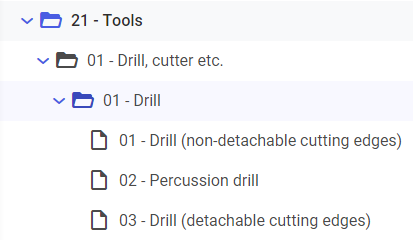
The number of levels is limited by the maximum length of the classification path to 125 positions. A maximum of 21 levels can be entered this way (the identification can have a maximum of 5 characters and a separator).
Folders normally structure a classification. The Item characteristic classifications application re-creates leaves. A leaf is then changed to a folder if another leaf is created under it. If a leaf is used to which a business entity has been assigned, then it cannot be turned into a folder.
Definition of terms
Classification
A classification represents the superordinate and subordinate relationship between objects. and determines the ranking order in the system. A classification can consist of several levels. Classifications consist of inter-dependent nodes. The higher, parent node in each case is called folder and the node underneath the last folder is called leaf.
Folder
In a tree, a node is called a folder if one or more edges come out of this node, and thus defining successors.
Leaf
In a tree, a node is called a leaf if no edge comes out of the node, and thus no successor is defined.
Node
A graph is made up of a set of points (nodes) and lines (edges) that connect these points to each other. In a tree structure, a node means a place within the structure that can be connected with one or more subordinate elements.
Application description
The application consists of an identification pane and a work pane.
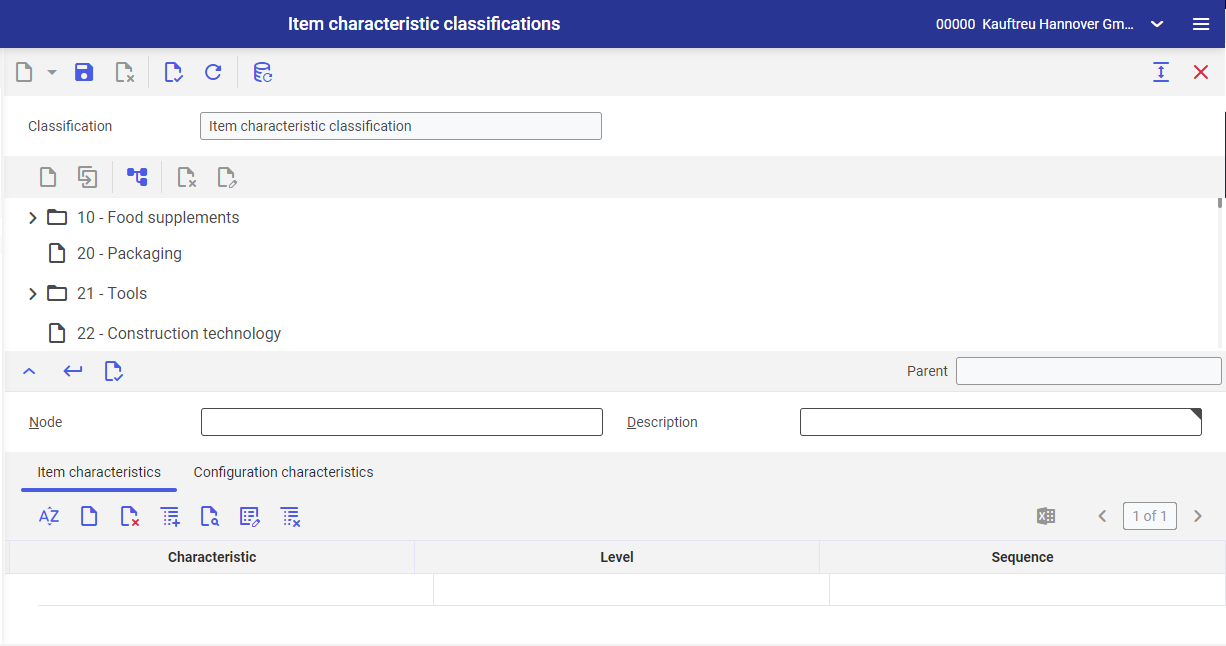
You can edit the classification structure in the application Item characteristic classifications. You can later assign items to this structure in the Item characteristics application.
Identification pane
The identification pane contains a toolbar and a (non-editable) field Classification field.

Buttons available in the toolbar:
[New] – adds a new classification
[Save] – save the changes entered in the work pane
[Delete] – removes a classification that is no longer used
[Validate] – verifies if the classification is correct
[Refresh] – updates the entered data
[Generate table schema] – generates and updates the table; selecting this button opens a dialog window with batch job settings.
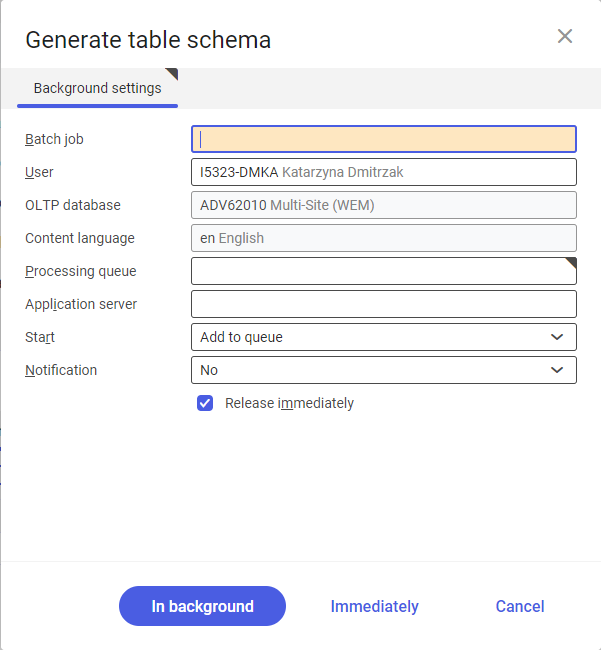
One or more tables are generated for saving the exact characteristic values and effective search for characteristics.
Work pane – toolbar
The work pane in the Item characteristic classifications application contains a toolbar with classification-related information and the line item editor.
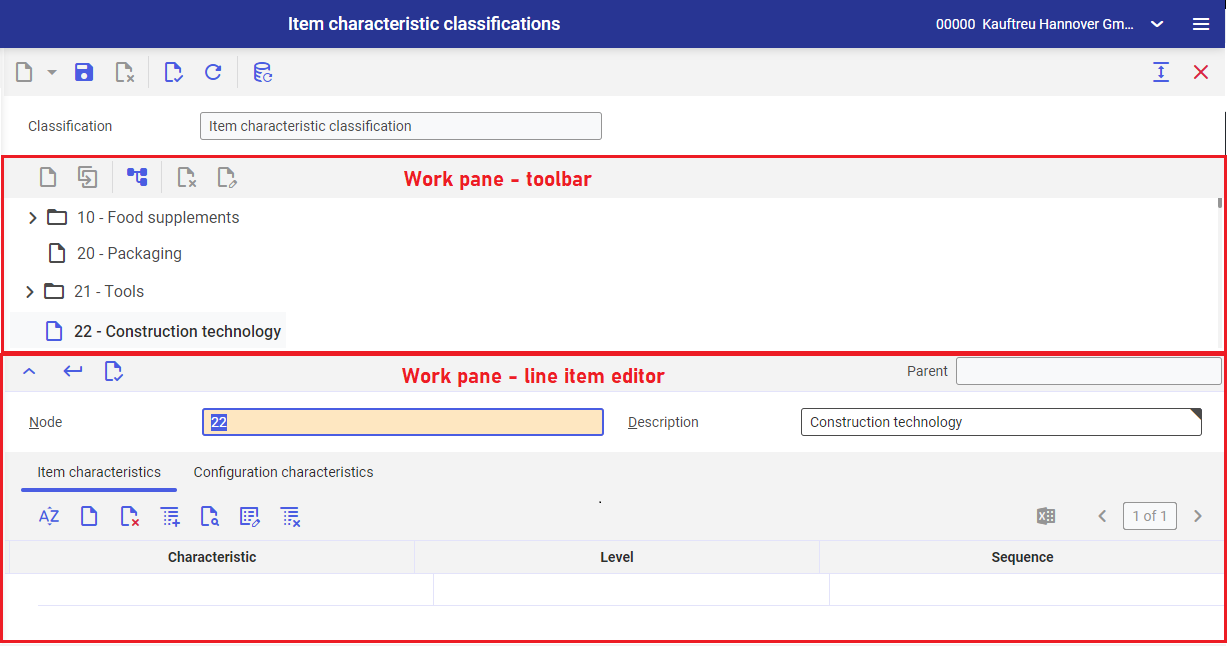
The work pane of the Item characteristic classifications application contains a toolbar that initiates different actions and a context menu that can be activated with the right mouse click on the work pane.
Buttons available in the toolbar:
[New nodes at the same level] – creates a new node that is at the same level in the hierarchy as the selected node.
[Duplicate in nodes at the same level] – duplicates an existing, selected node.
[New subordinate nodes] – creates a new node that will be a child of an existing, selected node.
[Delete] – removes an existing, selected node if it is not used.
[Edit] – edits a node (its name, description and level in hierarchy)
It displays the structure of nodes as folders and leaves with their identifications and descriptions.
Closed folder icon means that other subordinate nodes are available. Only leaves can be at the lowest level. Items can be assigned only to the leaves of the classification structure in the Item characteristics application.
Identifications, descriptions, item characteristics and configuration characteristics are created and edited in the line item editor.
Work pane – line item editor
If you select the [New] or [Edit] button, the edit node is made available to you in the line item editor.
The line item editor toolbar offers the buttons [Accept] and [Validate]. Any current parent nodes are also displayed.
- Parent – displays the parent node. This field is empty if you are at the topmost hierarchy level. This field value changes context-relatively depending on the item selected in the structure. A leaf name one node higher may also be displayed.
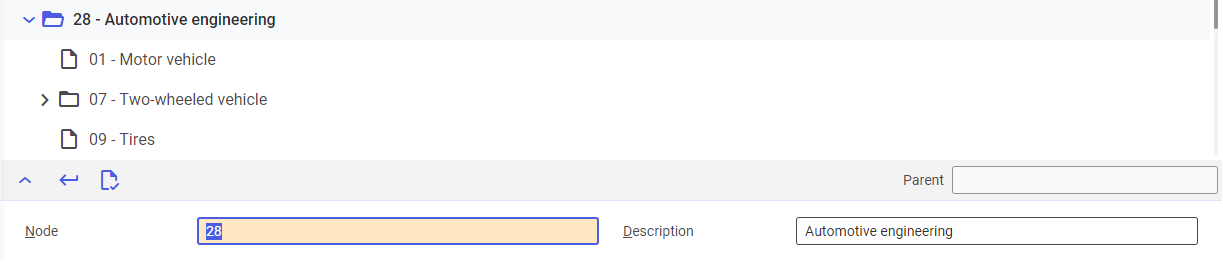
In the line item editor, you can manage the hierarchy in the hierarchy. You can also change identification and description.
The following fields are available:
- Node – the entered identification must be unique in a folder. You can change identifications at any time. This identification can comprise of numbers, letters or a number-letter combination (up to 5 characters maximum). The node identification enables usage of the correct node in other applications and queries relating to items. This field value changes context-relatively depending on the item selected in the structure.
- Description – you can enter or change the description in this field using the [Accept] button. Accepted description is updated in the displayed classification. The description is an additional name for the classification node, which facilitates user searches. It does not have to be unique. However, it is recommended to enter different descriptions.
The line item editor is composed of two tabs:
- Item characteristics – in this tab you can assign specific item characteristics to a specific hierarchy level.
- Configuration characteristics – values in this tab are defined during creation of a distribution order. Item reference can be specified in the Item characteristics application by assigning an item to the leaf of the item characteristic classification structure.
Item characteristics tab

You can create or edit the item characteristics of a node (leaf or folder) with the toolbar under the Item characteristics tab.
Buttons available in the toolbar:
[Sort] – sorts alphabetically a given column
[New]– adds a new item characteristic row. An existing characteristic can later be assigned to the hierarchy node in this row.
[Delete] – removes a flagged characteristic assignment if it is not used.
[Create new characteristic] – adds a new characteristic. Selecting this button opens a dialog window to complete unlike the [New] button. The new characteristic row is generated automatically once the data is entered in the dialog window.
The dialog window contains the following fields:
- Name – you can enter the name of a newly added characteristic in this field
- Field description – you can enter the field description for the newly added characteristic in this field
- Description – you can enter a description for the newly added characteristic in this field
The dialog window contains the following parameters and buttons:
- Required field – a characteristic is required if an item is assigned to it. If this parameter is deselected, the characteristic does not need to be completed.
- Define field type – if activated, a selected field type such as hour can then be assigned to the newly created characteristic.
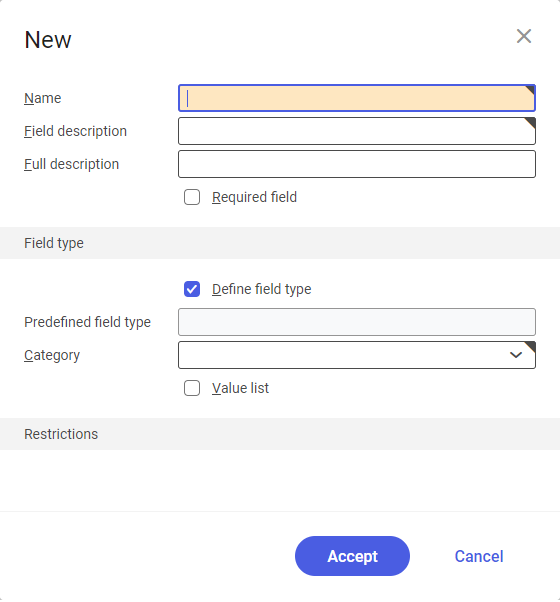
- [Insert from search] – searches for the predefined characteristic and adds it to the current node.
- [Properties] – changes the properties of a characteristic, that is the previously entered data. You must select a characteristic row in the table in order to edit the properties. The opened window contains the editable fields Field description and Description.
- [Delete characteristics] – deletes one or more characteristics of the item characteristic classification.
More information about the data types and their properties as well as operating the user-defined field editing dialog can be found in article Data types.
If you are using a free text field or decimal field, you can enter any value while creating the characteristic values for the item.
The characteristic table consists of the following columns:
- Characteristic – you can enter the identification of pre-defined characteristics in this column or enter any value that were not listed before. You can also define a new characteristic by selecting the [Create new characteristic] button.
- Level – displays the item characteristic classification level.
- Sequence – the sequence of characteristic fields for the display in other applications (item characteristics and item characteristic search). You can edit this display sequence for a hierarchy node. Each number can only be used once. The count begins with 1 and the display “top left.”
Configuration characteristics tab

In contrast to item characteristics, configuration characteristics can be saved only in the leaves of the item characteristic classification and are therefore not inherited by subordinate nodes. While creating a production order, order-based production structures (parts list, routing, use of resources) can be generated with the help of configuration characteristics.
The editor for configuration characteristics functions exactly like the editor of item characteristics. The configuration characteristics are assigned to the items in the Item characteristics application.
Customizing
A search for item characteristics must be selected in Base function under Customizing in order to activate the applications Item characteristic classifications and Item characteristics and to assign characteristics to item characteristic classifications.
Options selectable in the Item characteristics field:
- None – the applications Item characteristic classifications and Item characteristics cannot be opened.
- Alternative search – the applications Item characteristic classifications and Item characteristics can be opened. The system also offers the item characteristic search as alternative search for items.
- Primary search – the applications Item characteristic classifications and Item characteristics can be opened. The system also offers the item characteristic search as the default in search for items.
Authorizations
Comarch ERP Enterprise system works with a multi-tier authorization concept. Authorizations can generally be assigned at different levels:
- At the levels for frameworks and applications, you assign an authorization that allows an application to be opened, for instance.
- At the business entities level, for example, you allocate an authorization that enables a change number to be created. The entity-related authorizations are applicable across applications.
More information on the authorization concept and the general application-based and entity-based authorizations can be found in article Authorizations.
Following business entity is relevant for authorization specifications for the Item characteristics application:
com.cisag.app.general.obj.ItemPropertyHierarchy
