Export customers is a batch application that allows exporting partners from the system to sales channels using the Cloud, IBUS, Shopware, or OXID eSales adapters. Depending on the adapter, it is possible to export new partners created in Comarch ERP Enterprise or export updates to partner data first created in an external system and imported into Comarch ERP Enterprise.
To successfully export data, a partner should be assigned to a sales channel using the Sales channel partners application.
The application, like other batch applications, is displayed as a dialog window. It is composed of the Application and Batch settings tabs, which are further divided into sections and other tabs.
Application tab
The tab’s header contains fields presenting information on the application:
- Batch application – it displays the name of the application
- Development object – it displays the name of the development object related to the application
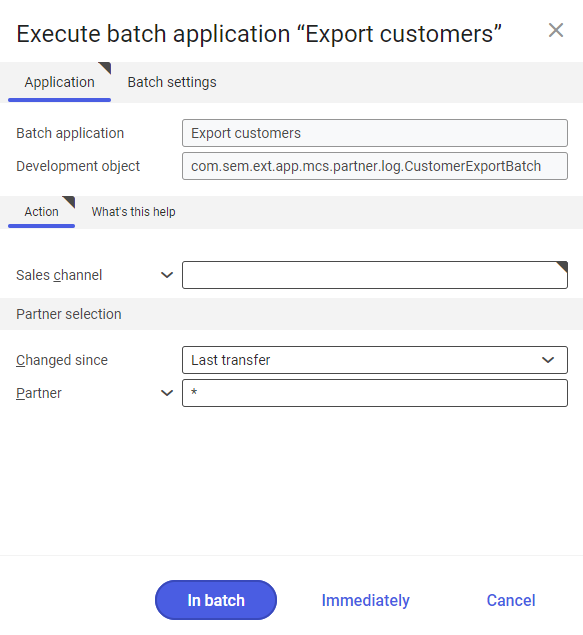
Action tab
The tab contains the following field:
- Sales channel – it allows defining a sales channel to which partners are to be sent
Partner selection section
The section contains settings allowing the user to select partners to be exported:
- Changed since – it makes it possible to determine partners to be exported. It is done by selecting a period during which partners to be exported have been added or last modified. Available options include:
- Anytime – it exports all partners, regardless of whether or when they have been exported
- Last transfer – it exports those partners who have not been exported during the previous export operations or who have been modified afterwards
- Partner – the field allows selecting partners to be exported. It is possible to manually enter multiple partner identification details (separating them with commas, if necessary), use the [Value assistant] button, or enter the ‘*’ symbol that selects all partners assigned to a given sales channel (in the Sales channel partners application).
Batch settings tab
The tab contains settings for processing the application in the background:
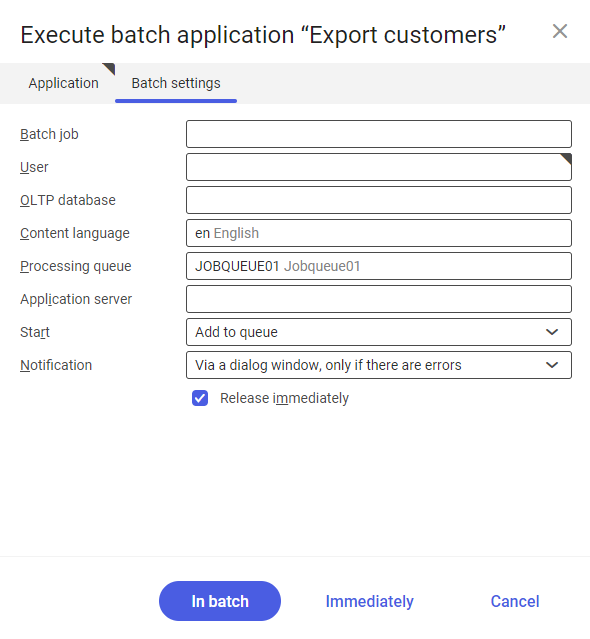
- Batch job – the name of a batch job. The field may be filled in manually. Thanks to this name, it will be possible to find a given batch job in the Batch job application.
- User – the identification of a user who creates a batch job. The field is automatically filled in with the data of the logged-in user. The data can be changed manually or using the [Value assistant] button on the right-hand side of the field.
- OLTP database – the OLTP database to which the user is logged in
- Content language – the content language of the OLTP database where batch processes are performed, retrieved from the system settings. The language can be changed manually or using the [Value assistant] button.
- Processing queue (required) – a queue that will be used to schedule batch jobs to be processed in the system. A job starts to be processed once the previous job in the queue has been processed. The value of this field can be changed manually or using the [Value assistant] button.
- Application server – the application server where a batch job is to be performed. The field can be filled in using the [Value assistant] button.
- Start – the field’s drop-down list makes it possible to select a value determining an export operation’s start time. Available values include:
- Add to queue (default) – an export job is added to the job queue
- At restart of application server – the export will be performed after the server is restarted
- Scheduled: external – it makes it possible to manage the operation time of the batch application from the operating system
- Scheduled: once only – it makes it possible to define the export time once using the fields Begin and Maximum run time
- Scheduled: as a series – selecting this option allows creating a pattern of how often the batch application is to be run and activates additional fields:
-
- Series canceled – it is responsible for displaying notifications if a job is not completed successfully or an error occurs
- Begin – the start date and time of a batch job
- Maximum run time – it allows defining the maximum run time for a job
- Timeout notification – if this parameter is selected, the system sends a relevant notification if the timeout of a given batch job expires
- Serial pattern – it allows defining a pattern for batch jobs (e.g. their frequency)
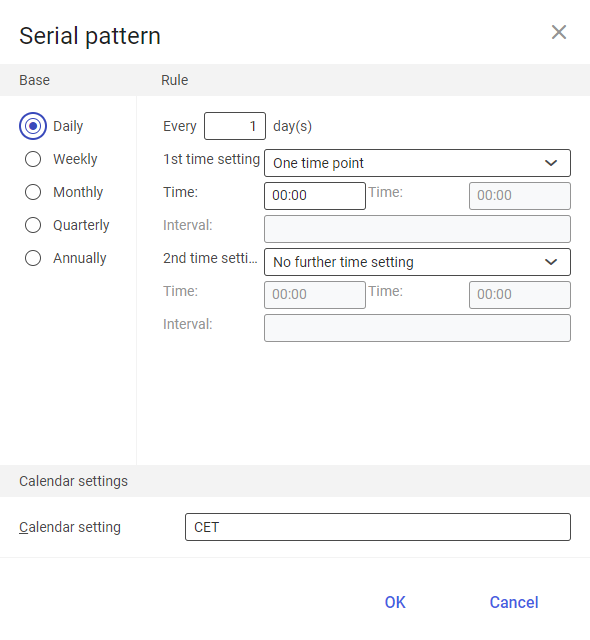
Serial pattern - End – it allows defining the end time for a batch job
-
- Notification – the field’s drop-down list allows the user to select if, how, and when notifications about the export status are to be displayed. Available options include:
- No
- Using a dialog window
- Via a dialog window, only if there are errors
- By Workflow
- By Workflow, only if there are errors
- Release immediately (available and selected by default if the Add to queue or At restart of application server options have been selected in the Start field) – it immediately initiates the export operation. If it is not selected, it is necessary to release a given batch job in the Batch jobs application; otherwise, the process will not be continued.
To run the customer export operation, define batch settings and select the [In batch] button.
Functioning of the application in cooperation with adapters
The functioning of the Export customers application depends on an adapter used by a sales channel selected upon data synchronization. There are three partner types that can be exported: B2C (retail customer), B2B (organization), and B2B (person). This chapter describes the possibilities and effects of customer export depending on the adapter used.
Magento
The Magento adapter does not support customer export.
Shopware
The Shopware adapter allows exporting changes to partner data and exporting B2B customers (organizations only) and B2C retail customers. To perform an export operation, first make sure that a given partner is assigned to a sales channel in the Sales channel partners application.
If an assigned partner is of the B2B type, make sure that:
- The partner has the Customer and Financials views active and filled in
- The partner has a defined e-mail address
- A contact person has been added for the partner in the Base view (Contact person section)
- The partner has a specified customer price classification (Partners → Customer view → Invoice data section → Customer price classification field)
If an assigned partner is of the B2C type, make sure that:
- The partner has the Customer and Financials view active and filled in
- The partner has a defined e-mail address
- The partner is an end consumer (the End consumer parameter is selected in the Financials view)
- The partner has a specified customer price classification (Partners → Customer view → Invoice data section → Customer price classification field)
The following data is exported into the external system:
- The partner’s ID from the system
- The partner’s full name or, in the case of companies, the full name of a contact person (sales representative)
- A customer price classification
- An address
- An e-mail address
Comarch ERP Webshop
The Comarch ERP Webshop adapter does not support customer export.
OXID eSales
The OXID eSales adapter allows exporting new partners created in Comarch ERP Enterprise and exporting changes to imported partner data into a shop. It is possible to export data of all the customer types (B2C and both B2B organizations and persons).
To perform an export operation, first make sure that a given partner is assigned to a sales channel in the Sales channel partners application.
If an assigned partner is of the B2B organization type, make sure that:
- The partner has the Financials and Customer views active
- The partner has a defined full name, company name, address, and e-mail address
If an assigned partner is of the B2B person type, make sure that:
- The partner has the Financials and Customer views inactive (not configured)
- The partner has a defined full name, company name, address, and e-mail address
- The partner is the employee of a given company (has the organization selected in the Employee view)
- The partner is the contact person of the organization (the organization selected in the Employee view of the partner to be exported has that partner added in the Base view)
If an assigned partner is of the B2C type, make sure that:
- The partner has the Customer and Financials views active and filled in
- The partner is an end consumer (the End consumer parameter is selected in the Financials view)
- The partner has a defined full name, company name, address, and e-mail address
The following data is exported into the external system:
- The partner’s full name or organization name
- An e-mail address and phone number
- An address (street name, street/apartment number, postal code, city, country)
IBUS
The IBUS adapter only supports exporting partners of the B2B type (sales representatives) and exporting updates to partner data made in Comarch ERP Enterprise.
To perform an export operation, first make sure that a given partner is assigned to a sales channel in the Sales channel partners application.
Also, make sure that:
- The partner has the Financials view active in the Partners application
- The partner has the role of an organization’s employee
- The partner has the Sales representative parameter selected on the General tab of the Partners application
The following data is exported into the external system:
- An organization’s name
- An e-mail address and phone number
- An address (organization’s location)
- A contact person
Cloud
The Cloud adapter allows exporting new partners (B2C persons, B2B organizations, and B2B organization employees) created in Comarch ERP Enterprise and exporting changes to imported partner data into a shop.
To perform an export operation, first make sure that a given partner is assigned to a sales channel in the Sales channel partners application.
If an assigned partner is of the B2B type, make sure that:
- The partner has the Customer and Financials views filled in and active in the Partners application
If an assigned partner is of the B2C type, make sure that:
- The partner has the Customer and Financials views filled in and active in the Partners application
- The partner has the End consumer parameter selected in the Financials view of the Partners application
The following data is exported into the external system:
- The partner’s full name, title, middle name, or organization name
- An e-mail address and phone number
- An address (street name, street/apartment number, postal code, city, country)
- Information on the partner’s type
