Application Output: Supplier data allows for printing or sending as a file information regarding partners with Supplier role who are available in the system.
The application is composed of the standard button bar and sections Parameters and Settings.
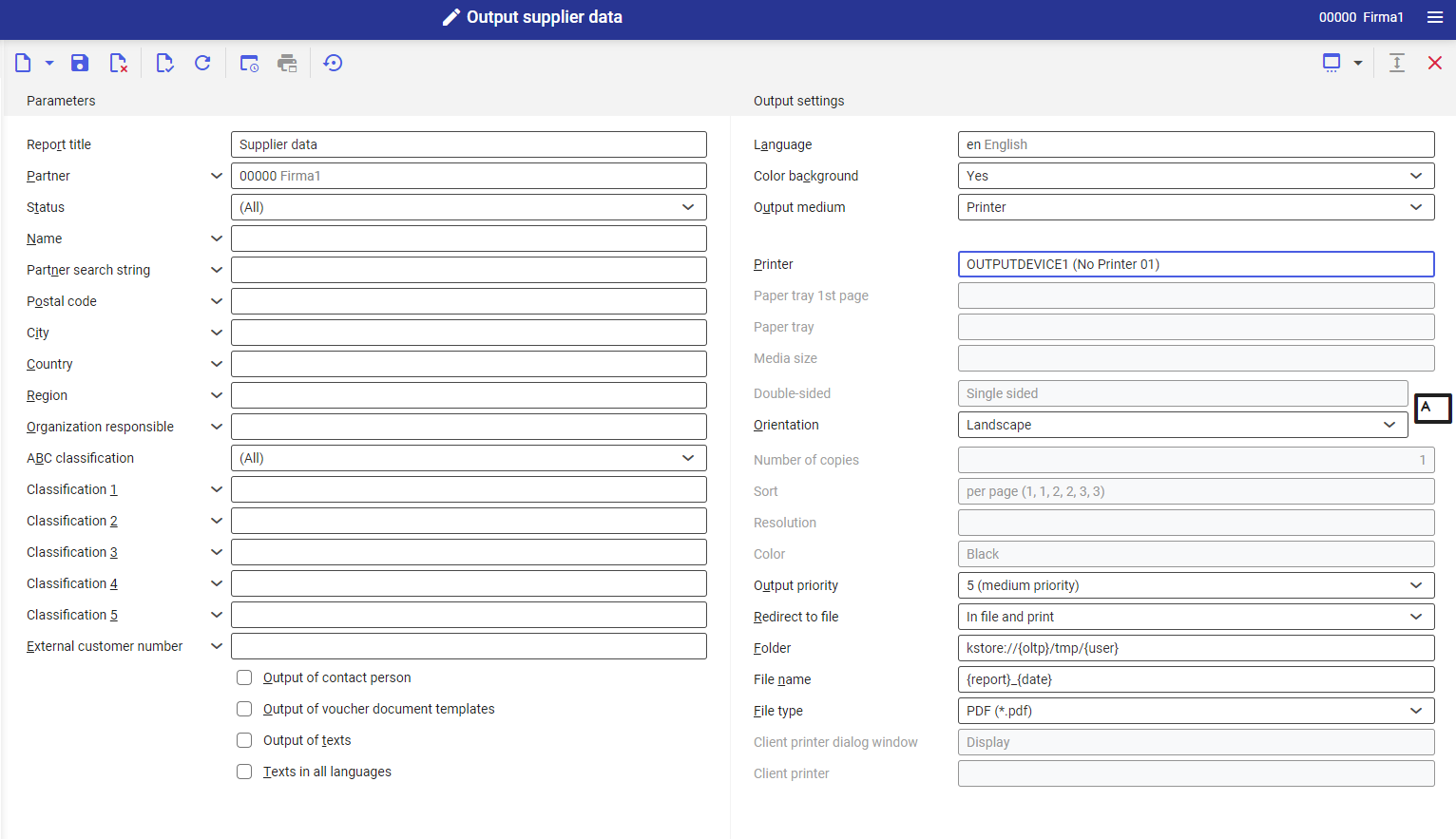
Section Parameters
With the use of the parameters, the user can limit the criteria of searching partners. The parameters are explained below:
- Report title – name of the report. It can be entered manually or left empty. The default name for this field is Supplier data.
- Partner – in this field, it is necessary to specify partners with supplier role whose data is supposed to be retrieved for the report. To do so, it is possible to use the [Value assistant] button and select suppliers from the list.
- Status – in this field, it is necessary to select from a drop-down list the status which should be assigned to the suppliers retrieved onto the report. Available values:
- (All) – default value
- Released
- Blocked
- Name – in this field, it is possible to enter the supplier’s name manually. According to that name the data will be retrieved onto the printout
- Partner search string – this field allows for searching and retrieving data regarding the partner with the use of the search string
- Postal code – this field is used for retrieving suppliers to the report with the use of the postal code of the address. The value in this field is entered manually.
- City – this field is used for retrieving partners with the Supplier role to the report with the use of the postal code of the address. The value in this field is entered manually.
- Country – this field allows for entering the country of the supplier whose data is supposed to be retrieved to the report. The value can be entered manually or it is possible to use the list opened with the use of the [Value assistant] button.
- Region – this field allows for entering the region of the supplier whose data is supposed to be retrieved to the report.
- Organization responsible – this field allows for searching with the use of the organization partners whose data should be retrieved. The organization can be selected by clicking on the [Value assistant] button.
- ABC Classification – this field allows for searching and retrieving partners with a specific classification. After expanding the list, it is possible to select one of the following values:
- (All) – default value
- A
- B
- C
- Classification 1 – this field allows for searching suppliers with assigned classification 1
- Classification 2 – this field allows for searching suppliers with assigned classification 2
- Classification 3 – this field allows for searching suppliers with assigned classification 3
- Classification 4 – this field allows for searching suppliers with assigned classification 4
- Classification 5 – this field allows for searching suppliers with assigned classification 5
- External customer number – in this field, it is possible to enter the external customer number assigned to a given supplier, by which it will be possible retrieve them to the report
- Output of contact person – this parameter indicates whether the data of contact persons of the suppliers selected on the report are supposed to be included in the report
- Output of voucher document templates – this parameter specifies whether for suppliers, the data from the Voucher document template section of the view Supplier → Partners application, is to be printed
- Output of texts – if the parameter is activated, data from the tab Attachments/texts, from the Supplier → Partners application, is printed on the report for each partner with supplier role
- Texts in all languages – this parameter allows for printing data from the tab Attachments/texts, from the Supplier → Partners application in all available languages
Section Settings
- Language – the default value is the original report language
- Color background (refers to tables) – this field indicates whether in the report, rows are supposed to be alternately colored. Used background color is specified on the basis of the current color scheme selected in the user settings.
- Output medium (mandatory field) –from a drop-down list, it is necessary to select option determining whether the report is supposed to be added, sent by fax or by e-mail.
After selecting the option Printer, the following fields appear:
- Printer – with the use of the [Value assistant] button it is necessary to select one of available devices. Once the physical printer is selected, other fields of this section are activated.
- Paper tray 1st page – in this field, it is possible to define paper tray for the first page
- Paper tray – with the use of this parameter it is possible to select paper tray from which the printer takes the paper
- Media size – from a drop-down list it is possible select the format in which the report will be printed.
- Double-sided – this parameter indicates whether the printout is to be one- (value selected by default) or two-sided. In case of two-sided printout, it is possible to flip it by the longer or shorter edge.
- Orientation – allows for selecting printout orientation from a drop-down list. Sheet of paper icon, placed on the right side of the row, presents selected printout orientation.
- Number of copies – number of copies of the printout, field filled-in manually
- Sort – this field indicates whether the printout is to be performed per copy (option selected by default) or by page.
- Resolution – this field displays printout resolution settings for selected printer. Available options:
- Normal
- High
- Draft
- 200×1.200 dpi
- 600×600 dpi
- Color – allows for selecting color printout (if the printer is provided with such option) or leaving it in black and white
- Output priority – this parameter specifies the printout sequence according to assigned priority. From a drop-down list it is possible to select parameters from 1 (the highest) to 9 (the lowest).
- Redirect to file – field allowing for redirecting report. Available options:
- No – the report will not be redirected
- In file – the report will be saved to a file
- In file and print – the report will be saved to a file and sent to the client’s printer, if such option is available
- Folder – field available after selecting the option Redirect to file → In file. It allows for selecting the folder in which the report will be saved.
- File name – field available after selecting the option Redirect to file → In file. The file name is entered manually.
- File type – parameter available after selecting the value In file in the Redirect to file field. Thanks to the parameter, from a drop-down list it is possible to select the format in which the report will be saved. By default, the value PDF is set.
- Client printer dialog window – displays dialog window for the report printout
- Client printer – in this field, it is necessary to specify client’s printer
After selecting the option Fax, the following settings are displayed:
- Fax – selection of one of available devices
- Sender ID – fax sender data
- Control sequence – character string that will be used when controlling fax. This number will be transferred directly to the system.
- Fax number – in this field, it is necessary to enter the number of the receiving device
- Subject – fax subject, entered manually
- Media size – selection of paper size from a drop-down list. By default, the value A4 is set.
- Output priority – this parameter specifies the dispatch sequence according to assigned priority. From a drop-down list it is possible to select parameters from 1 (the highest) to 9 (the lowest).
- Resolution – this field displays printout resolution settings for selected fax. Available options:
- Normal
- High
- Draft
- 200×1.200 dpi
- 600×600 dpi
- Double-sided – this parameter indicates whether the printout is to be one- (value selected by default) or two-sided. The option is available, if the fax has the option of double-sided printout.
- Orientation – allows for selecting printout orientation from a drop-down list. Sheet of paper icon, placed on the right side of the row, presents selected printout orientation.
- Send – in this field, it is necessary select whether the document should be sent immediately or after a specific timeout is reached (the timeout can be additionally defined in the field below)
- Time point sent – time within which the document is supposed to be sent
After selection the option E-mail, the following settings are displayed:
- E-mail gateway – with the use of the [Value assistant] button, it is possible to select the e-mail gateway through which the document will be sent
- From – e-mail address of the sender. This field is filled-in by default with the user’s e-mail address.
- Reply to – e-mail address to which the response should be sent. The field should be filled-in, only if the response is to be sent to a person different than the sender.
- To – field filled in with the e-mail address/addresses of the recipient/recipients
- CC – in this field, it is necessary to enter e-mail addresses to which the message is to be sent as copy. The recipients entered in this field will be visible to each other.
- BCC – in this field, it is necessary to enter e-mail addresses to which the message is to be sent as copy. These addresses will be not visible for other recipients.
- Subject – field for entering the subject of the message, filled-in manually
- Text – message content (it is possible to choose normal text or HTML). To fill-in the field, it is necessary to click on [Additional data] button with the rhombus icon.
- Attachment – this button allows for adding an attachment to the message, e.g., image or document, if the selected gateway is provided with such option
- File type – attachment type selected from a drop-down list. By default, the value PDF is set.
- Output priority – this parameter specifies the dispatch sequence according to assigned priority. 1 – the highest, 9 – the lowest
Customizing
In the Customizing application, there are no settings for the application Output: Supplier data.
Output
The application Output: Supplier data refers to the application Partners → Supplier view: com.cisag.app.purchasing.rpt.Supplier
Authorizations
Authorizations can be assigned both through authorization roles and by assigning organizations.
Special features
There are no special features for the application.
Organizational assignments
The application Output: Supplier data will be visible for the user only if the partner, in their base data, has an organization attached to at least one of the following organization structures assigned:
- Purchasing
Special capabilities
There are no special capabilities for the application.
Authorizations for Business Partners
The application is not released for business partners.
