The Cockpit: Customer approval application allows the user to preview the data of B2B customers imported to Comarch ERP Enterprise from an external system with the use of the Import customers or Import sales orders applications. Also, it makes it possible to filter data and export search results to a file.
The main function of the application is the possibility to approve or reject customers imported from an external system in order to make them available to other processes in Comarch ERP Enterprise. Among other things, for a sales order created by a customer (for instance, in a webshop) to be imported to the system, it must have the status Released.
By default, customers imported to Comarch ERP Enterprise are assigned the status Blocked. To change their status to Released, it is necessary to select the Customer approval parameter on the B2B tab of the Sales channels application. If the parameter is not selected, the Blocked status is automatically assigned to imported B2B customers.
The application cooperates with the following adapters: Magento, Shopware, OXID eSales, Cloud, Comarch Retail POS, and Comarch ERP Webshop.
Application description
The application is composed of a header, sections that allow filtering data according to additional parameters, and a work pane.
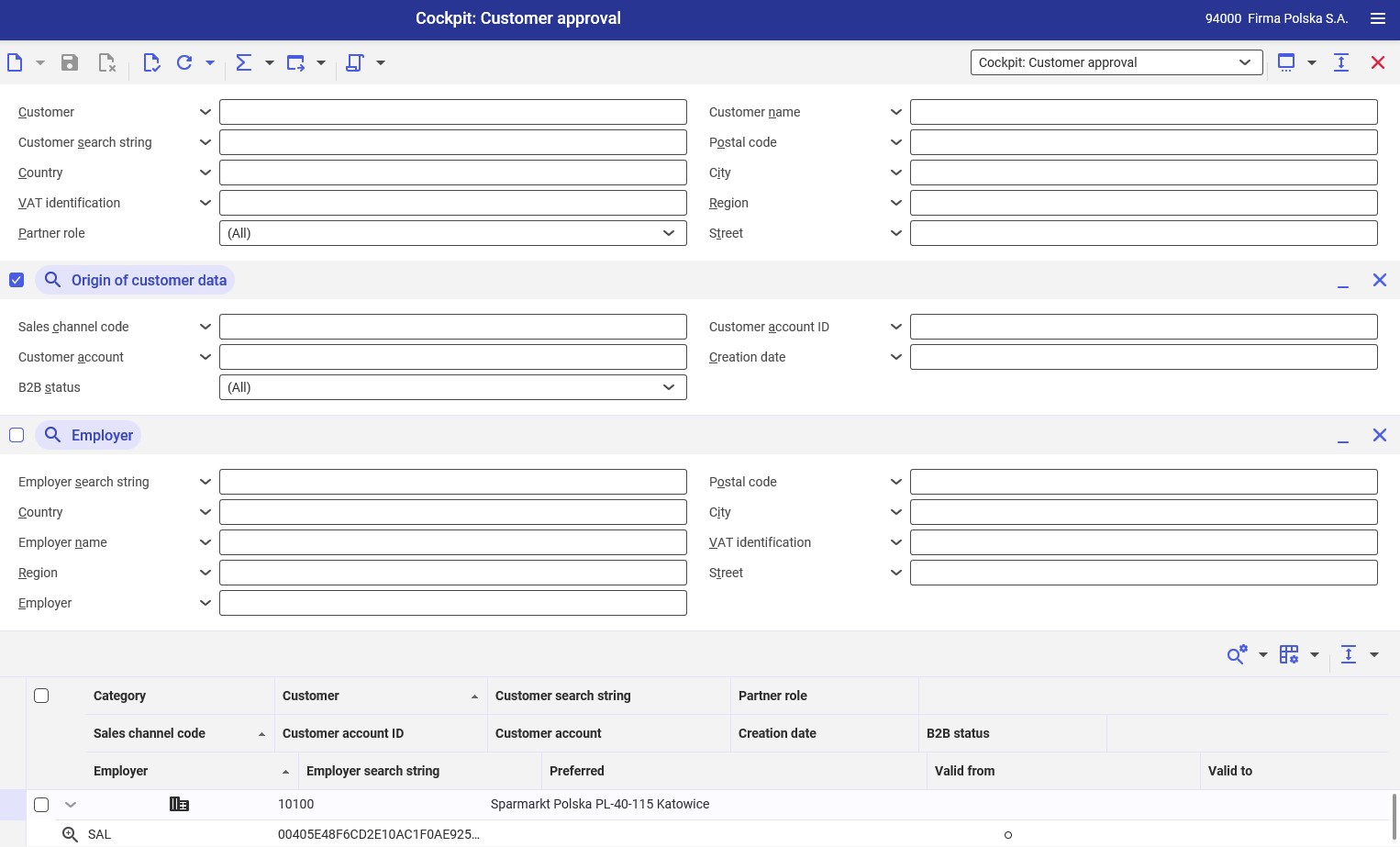
Header
In addition to the standard buttons, the header of the cockpit applications contains buttons with additional functions:
- [Refresh] – it allows the user to start searching data according to specified criteria
- [Refresh] → [Refresh] – it allows displaying up to 1000 customers matching search criteria. If the number of matches exceeds this number, the search is limited to 1000 items and an appropriate message is displayed.
- [Refresh] → [Refresh (background)] – it allows searching objects in the background and displaying up to 1000 matching customers
- [Refresh] → [Stop] – it stops a background refreshing process
- [Refresh] → [Count objects] – it counts the number of objects in the work pane that match the current search criteria and displays a relevant result. Search results in the table are cleared.
- [Calculate and display totals] – it sums the rows selected in the list if they contain numeric data (e.g. amounts). The result is displayed in a row pinned at the bottom of the work pane.
- [Calculate and display totals] → [All objects] – it sums all items in the work pane
- [Calculate and display totals] → [All objects with group totals] – it allows the user to display group totals
- [Calculate and display totals] → [Selected objects] – it sums selected items
- [Calculate and display totals] → [Hide totals] – it hide calculated totals in the table
- [Export] – it allows exporting search results
- [Export] → [Export displayed objects] – it displays a dialog window that allows defining settings for the export of objects to a PDF or XLS file
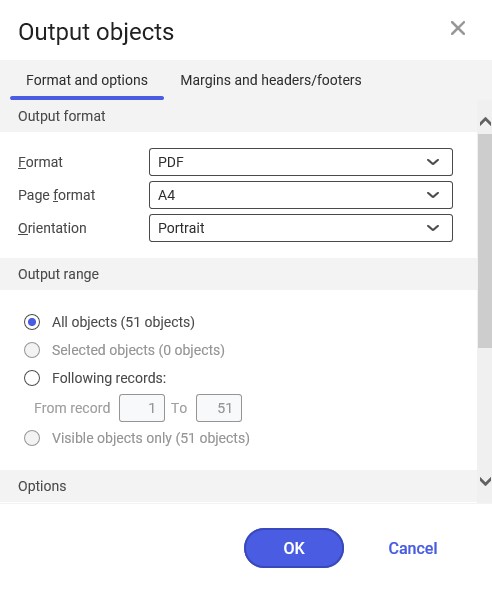
- [Export] → [Export objects according to search criteria] – it opens a batch application that allows exporting items in a selected format to the system knowledge repository
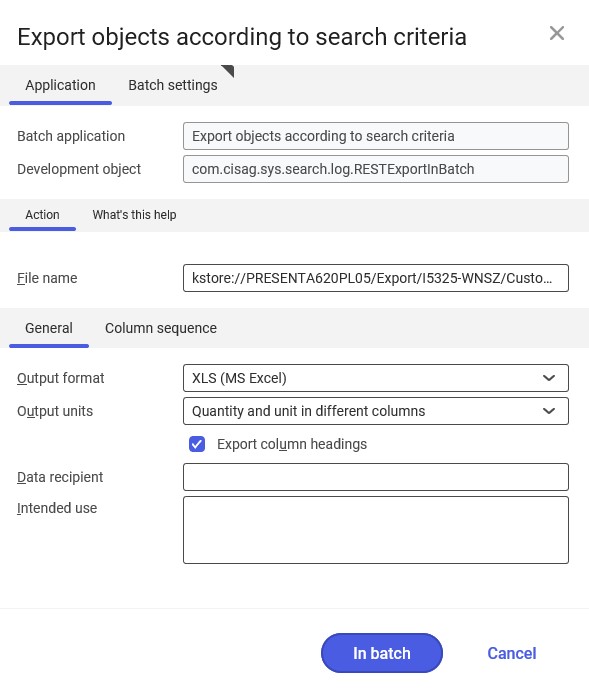
- [Export] → [Copy hyperlink with search criteria] – it opens a dialog window with a hyperlink to the search criteria and allows its modification
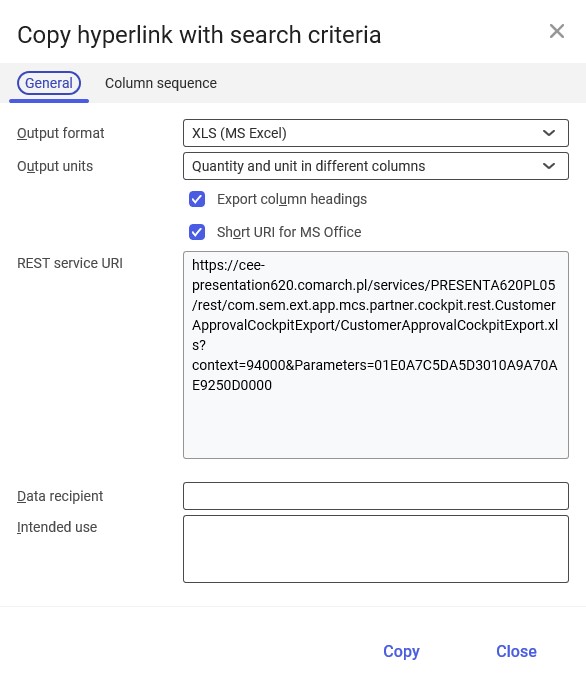
- [Select action] – it displays additional actions related to the application. In the case of cockpit applications, it allows changing the status of selected customers.
- [Select action] → [Release] – it allows changing a customer’s status to Released. This makes it possible to import orders submitted by released customers.
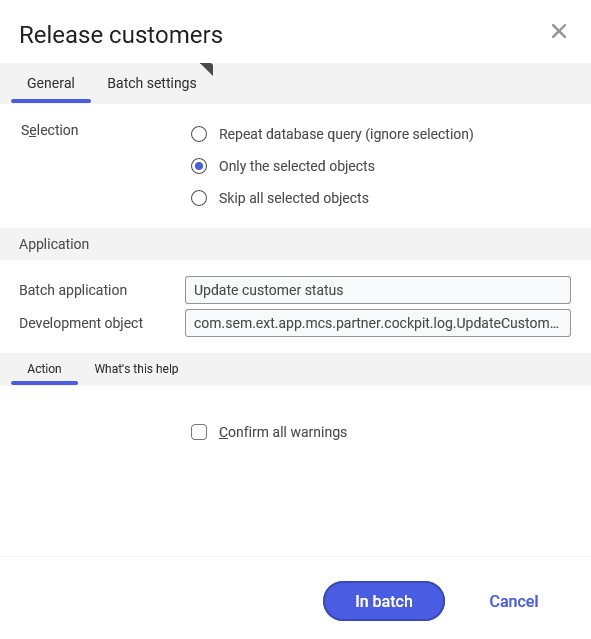
To change the status of relevant customers, select them in the work pane list and click the [Release] button. The system will open the batch application Release customers, containing the following tabs:
- General – it presents general application settings and information
- Batch settings – it contains standard batch settings
To change a customer’s status, select the option Only the selected objects and click [In batch].
- [Select action] → [Block] – it allows changing a customer’s status to Blocked (if the customer’s initial status is Released). If a customer is blocked, it is not possible to import that customer’s orders.

To change the status of relevant customers, select them in the work pane list and click the [Block] button. The system will open the batch application Block customers, containing the following tabs:
- General – it presents general application settings and information
- Batch settings – it contains standard batch settings
To change a customer’s status, select the option Only the selected objects and click [In batch].
The status of the batch applications can be tracked in the Batch jobs application.
Also, the standard toolbar contains the drop-down list of all cockpit applications available in the system.
The application header contains fields making it possible to filter search results according to specified criteria. Available fields include:
- Customer – the field makes it possible to select partners using their identifications. Partners can also be selected from the list under the [Value assistant] button.
- Customer name – partners can also be searched for with the use of their names entered on partner forms or in a sales channel
- Customer search string – it allows the user to search for partners using a search string
- Postal code – it allows entering the postal code of a customer address in an appropriate format, specified in the Countries application
- Country – it allows entering a customer’s country. Values of this field are retrieved from the Countries application and can be displayed by selecting the [Value assistant] button.
- City – in this field, it is possible to manually enter a customer’s city of residence as a search criterion
- VAT identification – it allows narrowing down search results according to TIN numbers
- Region – this field makes it possible to enter a customer’s region of residence as a search criterion
- Partner role – the field’s drop-down list makes it possible to select roles assigned to a searched partner. Available options include:
- Contact – the partner has the Contact parameter selected in the Base view of the partner form
- Customer – the partner has the Customer role assigned
- Supplier – the partner has the Supplier role assigned
- Employee – the partner has the Employee role assigned
- Competitor – the partner has the Competitor parameter selected in the Base view of the partner form
- Sales representative – the partner has the Sales representative parameter selected in the Base view of the partner form
- Contact person – the partner has the Contact person role assigned
- Carrier – the partner has the Carrier parameter selected in the Base view of the partner form
- Street – this field makes it possible to manually enter a customer’s street as a search criterion
Origin of customer data section
This section allows filtering customers based on the origin of their data:
- Link with main query – if this parameter is selected, the filter mechanism will take the section’s parameters into account
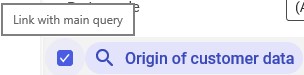
- [Show/Minimize] – it displays or hides the section, respectively
- [Remove all filter fields and hide pane] – selecting the button hides the section during the current filtering process
Fields available in the section include:
- Sales channel – it allows the user to select a sales channel through which a customer has been imported to the system. Available sales channels can be selected after clicking the [Value assistant] button.
- Customer account ID – it allows entering a unique customer ID assigned in an external system
- Customer account – it allows entering customer data specified in a sales channel: usually, a customer’s first and last name and e-mail address
- Creation date – it allows filtering data according to the date of creation of a customer account in the system (date of customer import)
- B2B status – it allows filtering customers according to their status. Customer statuses can be verified on the partner forms. Available options include:
- (All)
- Blocked
- Released
Employer section
This section allows filtering customers using the data of an employer entered on the partner form in the Employee view.
- Link with main query – if this parameter is selected, the filter mechanism will take the section’s parameters into account
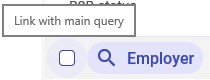
- [Show/Minimize] – it displays or hides the section, respectively
- [Remove all filter fields and hide pane] – selecting the button hides the section during the current filtering process
Fields available in the section include:
- Employer search string – it allows filtering results according to a value entered in the Employer search string for a partner defined as employer
- Postal code – it allows filtering search results using the postal code of a customer’s employer
- Country – it allows filtering data using the country of a customer’s employer
- City – in this field, it is possible to enter the city of residence of a customer’s employer as a search criterion
- VAT identification – it allows filtering data using the TIN number of a customer’s employer
- Employer – this field makes it possible to enter the identification of an employer or select a relevant employer in the list available under the [Value assistant] button
- Street – in this field, it is possible to enter the street of a customer’s employer as a search criterion
- Region – in this field, it is possible to enter the region of a customer’s employer as a search criterion
- Employer name – it allows entering an employer name
Work pane
The work pane displays search results according to criteria defined in the header and additional sections. If specific criteria are not entered, selecting the [Refresh] button displays all B2B partners.
