Application Import item categories is a batch application. It allows for importing item categories (and also changes made in an external system), created in the sales channel for the Comarch ERP Enterprise system.
For the item category import to be completed successfully, it is necessary to create the category in an external system or export it to an internal system and import after making changes.
The application has a form of a standard dialog window. The form is composed of the following tabs: Application and Batch settings, divided into sections and subsequent tabs.
Tab Application
In the identification pane, there are fields containing information about the application:
- Batch application – displays the name of a currently open application
- Development object – displays the name of the development object related to the application
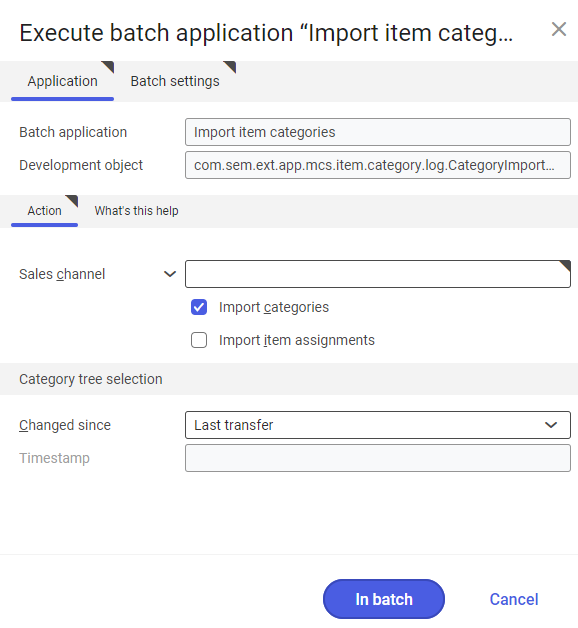
Tab Action
In the tab, the following fields are available:
- Sales channel – allows for specifying the sales channel to which item categories are supposed to be sent
- Import categories – parameter checked by default, causes import of categories without items
- Import item assignments – this parameter allows for importing categories along with items assigned to them
Section Category tree selection
The following fields are available in the section:
- Changed since – allows for deciding which categories are to be imported. It consists of choosing the period in which imported categories were added or recently modified. Available options:
- Anytime – imports all categories, regardless of whether and when they were already imported
- Last transfer – imports those categories which were not imported during the recent imports or which have been modified since the last import
- Manual – activates Timestamp button
- Timestamp – this field allows for selecting manually the date and the hour from which categories added/modified in the sales channel are to be imported. By default, the current date and hour are displayed.
Tab Batch settings
The tab contains settings regarding the method of data synchronization:
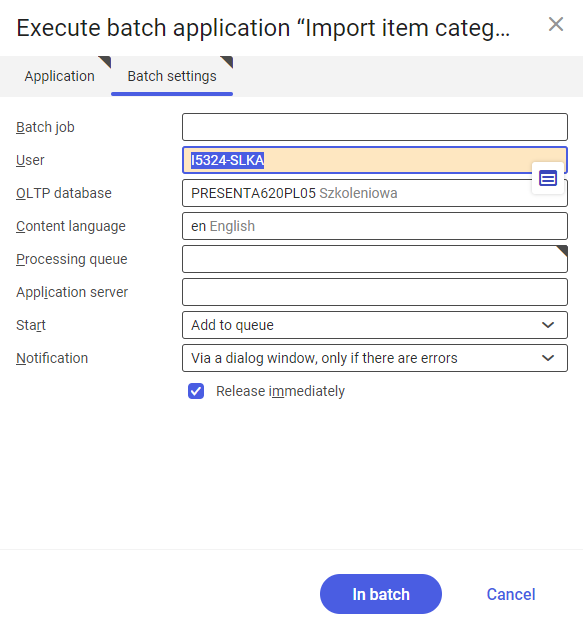
- Batch job – name of the batch job. This field can be filled-in manually. In Batch jobs application, it will be possible to find the batch job by this name.
- User – identifier of the user who creates the batch job. The field is filled-in automatically with the data of the currently-logged in user. The data can be changed manually with the use of the [Value assistant], placed on the right side of the row.
- OLTP database – OLTP database to which the user is logged-in. Field filled in automatically.
- Content language – language of the content of the OLTP database in which batch jobs are executed. The language can be entered manually with the use of the [Value assistant] button.
- Processing queue (mandatory field) – queue according to which batch jobs planned in the system will be processed. The processing of a new file will start once the previous file is processed. The value of this field can be entered manually with the use of the [Value assistant] button.
- Application server – application server on which the batch process is supposed to be executed. The field can be filled-in with the use of the [Value assistant] button.
- Start – from a drop-down list, it is necessary to select a value specifying the time of export beginning. Available values:
- Add to queue – (default value) the import job is added to the queue of processed jobs
- At restart of application server – the import is executed after server restart
- Scheduled: external – allows for managing batch application execution time from the level of the operation system
- Scheduled: once only – allows one-time definition of import time with the use of the following fields: Begin and Maximum run time
- Scheduled: as a series – this option allows for creating a model of the frequency with which to start a bath application and activates additional fields:
- Series canceled – this field is responsible for displaying notification in case of the failure of the process or an error
- Begin – batch application start time (date and hour)
- Maximum run time – allows for specifying maximum time for executing the activity
- Timeout notification – activates presentation of a notification in case the time of execution of a specific batch job is exceeded
- Serial pattern – allows for defining a scheme for batch jobs

- End – allows for specifying batch job’s end time
- Notification – this field allows for selecting from a drop-down list whether, how and in what situation the user should be informed about import status. Available options:
- No
- Using a dialog window
- Via a dialog window, only if there are errors
- By workflow
- By workflow, only if there are errors
- Release immediately (parameter available and checked by default if in the Start field, values Add to queue or At restart of application series) – this parameter causes an immediate start of the data synchronization. If the parameter is not checked, the batch job should be released with the use of the Batch job, otherwise the process will not be continued.
To start the import of sales channel item categories, after defining the batch settings, it is necessary to click on [In batch].
