This article describes the procedures for handling the Import data application in terms of text modules. These procedures contain general instructions, such as the sequence that must be followed for the import. Furthermore, they inform about the expected preconditions and effects of the import.
More information on the Import data application, including also descriptions of fields and buttons, can be found in article Import data.
Text modules are created once and are then available for multiple uses. Text modules are used in vouchers or in some master data. Texts in vouchers are used to supplement voucher documents with additional information and texts that do not result from the actual data of the voucher as the order conditions, relevant partners and individual voucher line items (items). Supplementary texts can also be used for additional explanation or documentation, for example, by entering a free text for an item that describes the item.
General
Text modules are imported during data import. They consist of basic data and a language-dependent text. You can import text modules with a formatted or an unformatted text. Text formatting is mapped in the Hypertext Markup Language (HTML). Since texts are both printed in receipts, you must ensure that only HTML formatting is used.
How to import text modules
Below described are the following steps of importing text modules.
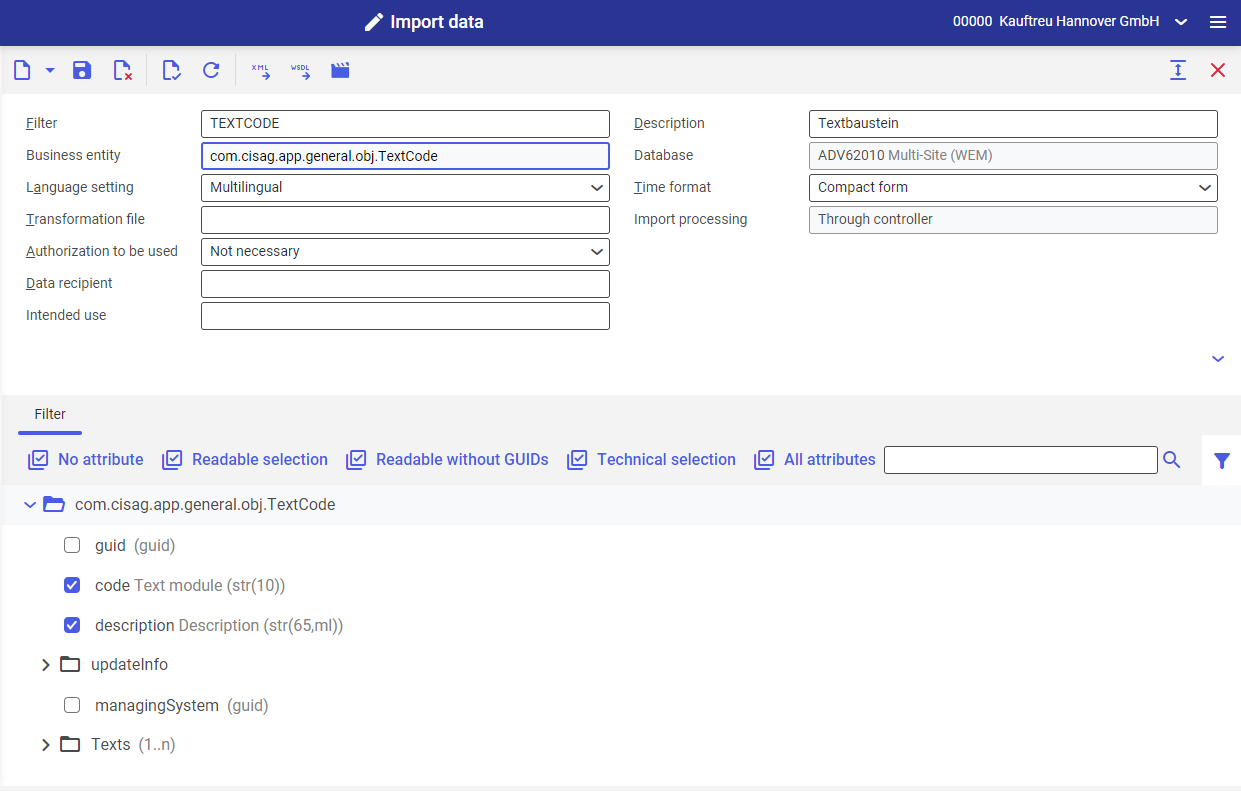
Import data application with text module data filter
- Open the Import data application
- Select the business entity com.cisag.app.general.obj.TextCode in the Filter field.
The filter for the data import is displayed. - The selected filter attributes are active. If required, you can still adapt the attributes.
- Select the [Import data] button in the standard toolbar.
The Import data dialog window opens. - You can enter the settings for the import file in this dialog window. For a detailed description of the fields, see the section of the same name in the article Import data.
- To start the import, select the [Batch] button.
Necessary attributes for the import
Specify at least the following attributes for each business entity Text modules:
- identification attributes (business key)
- required fields
The business entity Text modules cannot be assigned without the identification attributes. The mandatory fields and identification attributes of individual business entities are listed in the table below.
In addition, there are relationships to other business entities that do not directly belong to the business entity Text modules (relationships via foreign keys, recognizable by the italics in the filter). In order to resolve these relationships, you must select the identification attributes of these business entities in the filter.
Field name/Main attribute | Definition |
|---|---|
| Text module identification | |
| Text module name | |
| Text language (ISO code) This attribute is used as a foreign key relationship. ISO code should already exist in the system. |
|
Text content type:
|
|
| Text module content A formatted HTML text must be put in tags, must begin with and end with . |
Format identifiers
The tables below present the supported html tags and attributes.
Tags
Name | Name | Name | Name | Name |
|---|---|---|---|---|
Attributes
Name | Name | Name |
|---|---|---|
