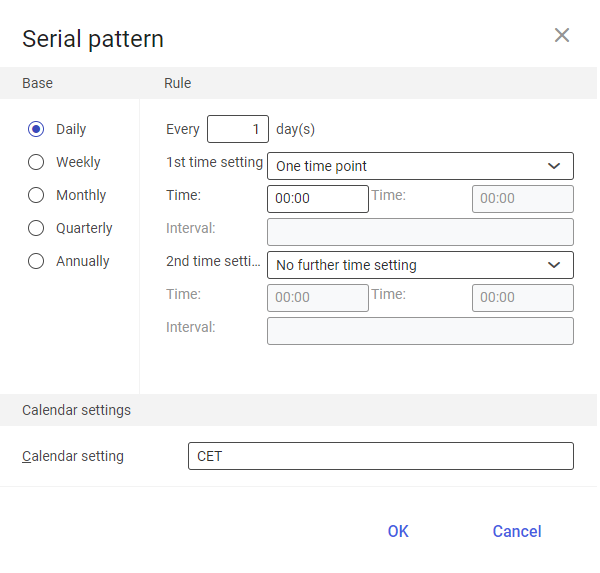The Text reorganization app is a batch application. It is used to delete voucher text assignments, text lists and simple texts. With reorganization, any business objects that are dependent on the data to be deleted are also deleted.
Whether the respective text object is actually reorganized depends on the following prerequisites:
- text objects are not referenced by any other business object in the system (by another application for instance). You can check this with the following business objects:
- cisag.app.general.obj.DocumentTextAssignment – voucher text assignment
- cisag.app.general.obj.TextList – text object list
- cisag.app.general.obj.TextListDetail – text list line item
- selected text object is marked for deletion. To do so, in the work pane of the Text modules application, select a line item with a respective text module and then the [Mark for deletion] button.
The application is composed of the Application and Background settings tabs divided into groupings and subsequent tabs.
Application tab
The tab header contains the fields with application details:
- Batch application – name of opened application
- Development object – technical name of the application’s development object
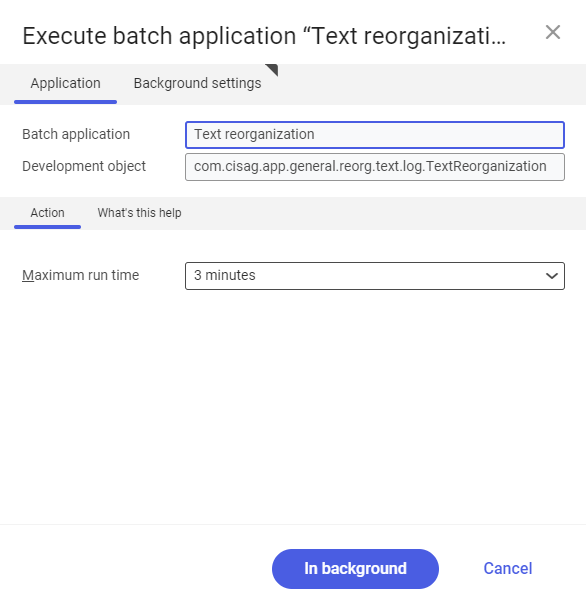
Tex reorganization application: Application tab
Action tab
Field available in this tab:
- Maximum run time – used to set the maximum run time for batch application.
Business objects affected
The following business objects are affected by the reorganization, depending on the role:
Explanation | Business object |
|---|---|
Background settings tab
This tab contains the settings related to the batch application processing:
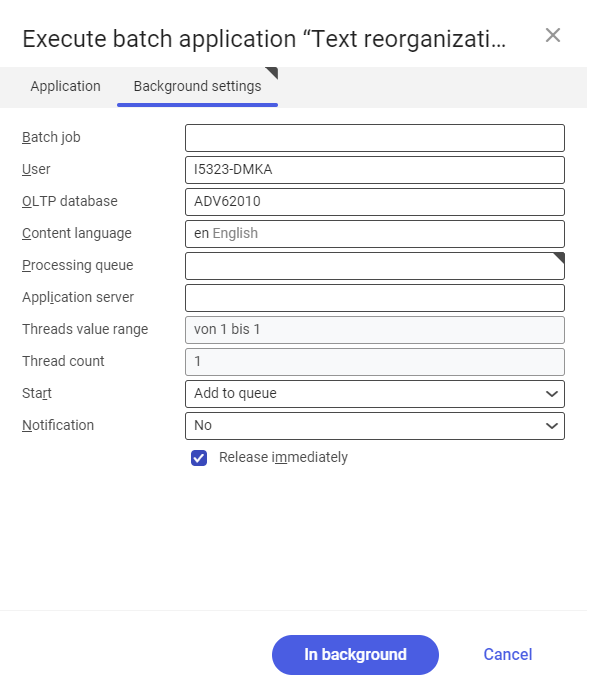
- Batch job – batch job name. You can enter a name manually in this field. The name you enter will enable you to find the job later in the Batch jobs application.
- User – ID of the user requesting the batch operation. This field is completed automatically with credentials of the logged-in user. You can change these credentials manually or using the [ Value assistant] button on the right of the field line.
- OLTP database – OLTP database to which the user is logged in.
- Content language – retrieved from the content language settings of the OLTP database on which batch processes are executed. You can change the language using the [Value assistant] button.
- Processing queue (mandatory field) – queue by which the scheduled tasks will be processed. Processing of a new file will begin after the previous file in the queue is processed. You can complete this field manually or using the [Value assistant] button.
- Application server – application server on which a batch job is to be processed. You can complete this field using the [Value assistant] button.
- Start – reorganization time time is selected from a drop-down list. Available values are:
- Add to queue (default value) – the reorganization job is added to the executable task queue
- At start of application server – the reorganization job is executed after restarting the server
- Scheduled: external – controls the operation time of the batch application from the operating system level
- Scheduled: once only – used to define the reorganization time only once using the fields: Begin and Maximum run time
- Scheduled: as a series – used to create a template of the batch application start frequency and activates the additional fields:
- Series canceled – generates respective error messages in case a batch job fails or encounters a problem
- Begin – batch job start time (date and time)
- Maximum run time – specifies the maximum time of batch job processing
- Timeout notification – activates a message when the time specified for a batch job is exceeded
- Serial pattern – used to define a template for batch jobs (their frequency for instance)
- End – specifies the batch job end time
- Notification – specifies whether, how and when notifications about reorganization status are to be displayed. Selectable options are:
- No
- Using a dialog window
- Via a dialog window, only if there are errors
- By workflow
- By workflow, only if there are errors
- Release immediately (parameter is active and selected by default if options Add to queue or At restart of application server is selected in the Start field) – starts reorganization immediately. If not selected, it is necessary to release a batch job in the Batch jobs application, otherwise the process will not be continued.
To start the reorganization of texts, define the processing settings and select the [In background] button.