With the Number ranges application, you define the automatic issue of numbers for various objects.
Object numbering serve to uniquely identify objects in the system. With number ranges you can automatically create numbers from the created formula. In these number ranges, the parts (digits, letters or characters) that make up the number, its length, and the last issued number are specified in order to be able to determine the next free number. Number components can be alphanumeric constants, system date, a counter or parameters issued by the number range category specified in the Category field. A format needs to be specified for each component.
In order to work with number ranges, you need to activate the function Number ranges in the Customizing application under Inventory management, Base, Production, Financials, Sales, Shipping, Purchasing, by selecting the Active parameter. In the Customizing application, you may also assign number ranges for the system elements available in the work pane.
Number ranges for relevant system elements can be assigned in their corresponding functions in the Customizing application.
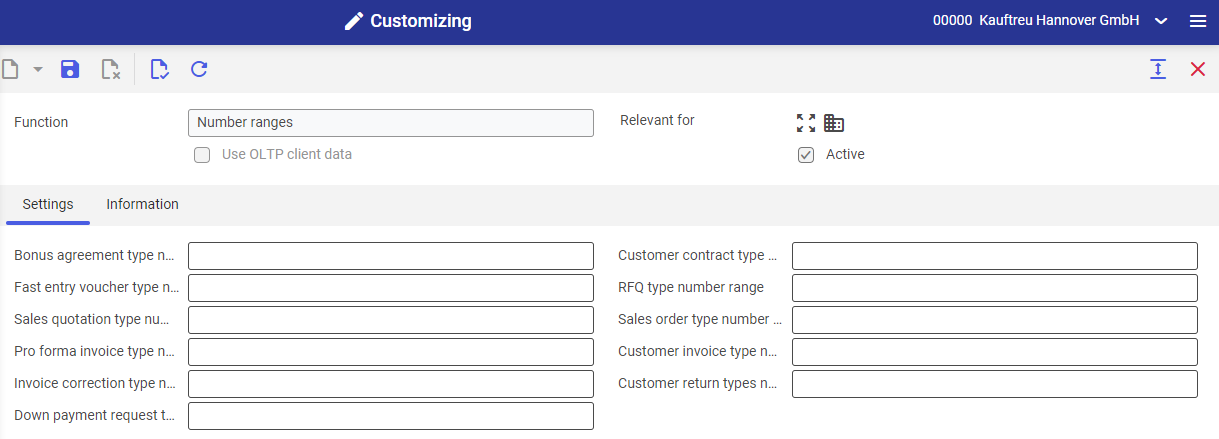
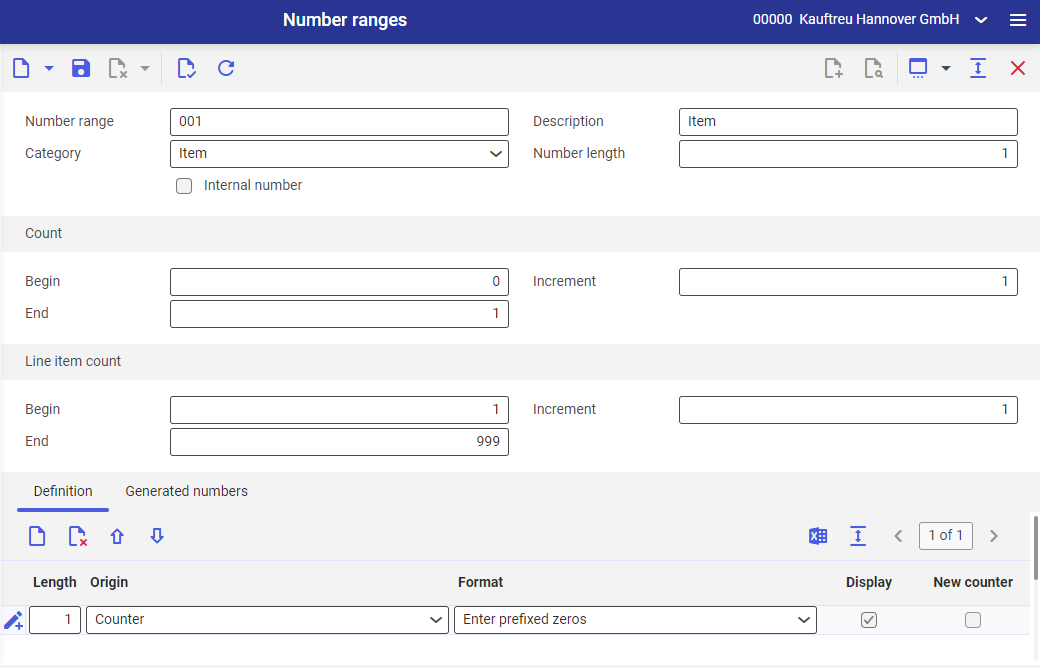
The application consists of an identification pane containing a toolbar with standard buttons and a work pane.
Identification pane
In the identification pane, you can add create and edit number ranges. Available fields:
- Number range (mandatory) – enter a unique identification of 10 characters maximum for a number range. It can consist of any user-defined text composed of letters, numbers and some special characters (–,.,_) or their combination.
- Description (mandatory) – additional name of number range
- Category (mandatory) – with the selection of a category, you can determine the objects for which the number range is used. The number range category determines the maximum number of characters and also specifies whether a line item numbering is necessary for the vouchers. A number range category can be edited after it is assigned to the system object (e.g., to a partner).
- Number length – enter a number of characters for numbers issued with a given number range. The value may not exceed the maximum length specified in the number range category. The minimum length is 1 and also the default. You must define any digit of the number in the work pane.
- Internal number (parameter insensitive in this application) – if selected, the system uses internal number ranges for automatic issue of numbers for various objects.
As a result of extended Number ranges application for Comarch Financials Enterprise, the Breaks/where-used list field is available and can be used only with the Financial accounting Posting number record number category.
- Breaks/where-used list – value set in this field affects automatic assignment of numbers. Selectable options are:
- (No selection) – it does not affect the assignment of numbers
- Gaps possible, no usage list – numbers are assigned sequentially. Gaps (free numbers) between the generated numbers are not blocked and the usage of numbers is not registered.
- Without gaps, with usage list – free numbers from gaps are reserved for number assignment in the first place
- Without gaps, with usage list and chronology – numbers/dates are ascending chronologically
This field is deactivated the moment the number??? is assigned to the system object (as a number range for items, for instance).
Count grouping
Fields in this grouping are used to specify how and to which maximum value the numbering with a counter works.
- Begin – enter a count of the start value for the counting. The counting begins with this value for all characters of the number. The default value is 0. The counter’s begin value cannot be edited after the number range is saved.
- Increment – enter a count of the increase value for the next count to be issued. This way, you define the interval between two numbers. The default value is 1.
- End – enter a count as end value of a counting. If the specified value is reached, you will receive a message that no number can be determined. The number of characters for the number to be counted, for instance 999, also determines the necessary length for the counter, for example 3. You can specify this in the work pane under the Definition tab in the Length column. The default value is 1.
Line item count grouping
Except the numbers for number ranges, you can also specify values for the line item counting for vouchers such as sales or purchase orders.
- Begin – enter a count of the start value for the line item counting. The default value is 1.
- Increment – enter a count of the increase value for the next count to be issued. This way, you define the interval between the two line item numbers.
- End (mandatory field) – enter a count of the end value for the line item counting. If the specified value is reached, you will receive a message that the end of the line item numbering has arrived. The default value is 999.
Work pane
The work pane has a table structure. It consists of two tabs Definition and Generated numbers. The work pane activates with the selection of a number range category.
Definition tab
The tab contains a line item table in which you can define the components from which the number to be generated in the number range is supposed to be compiled. For this, you must specify the origin of the value and the format for all components of a number. You can change the definition at any time even when numbers have been generated with the existing definition.
The line item table is composed of the following columns:
- Length (mandatory field) – enter the length of the number component, if the format supports a variable length (for instance, the format Fill with zeroes for the origin Counter). The length of the number component is completed automatically, if it is determined clearly through the format or the origin (for instance, field Length displays the value 4 for the origin System date and the format Year-month). The default value is 1.
- Origin – select in this column the origin of the number component. The selectable options depend on the category of the number range. The following data sources are available for every number range category:
- (No selection)
- Constant
- System date
- Counter
In the Origin column, you can specify the number range category-dependent values. These values are listed in the table below:
Number range category | Origin |
|---|---|
Recall campaigns |
|
Inventory count lists |
|
Documents |
|
Sales fast entry vouchers |
|
Deliveries |
|
Deliveries (internal) |
|
Inventory requisitions |
|
Supplier invoices (posting number) |
|
Pro forma invoices |
|
Customer invoices |
|
Supplier invoices |
|
Inventory counts |
|
Loading units (internal) |
|
Product cost calculations |
|
Campaigns |
|
Picking orders |
|
Customer contracts |
|
Supplier contracts |
|
Invoice corrections |
|
Debtor credits |
|
Loads |
|
Storage unit lists |
|
Credit note method |
|
Sales quotations |
|
Supplier quotations |
|
Opportunities |
|
Down payment requests |
|
Sales order confirmations |
|
Purchase order confirmations |
|
Receipts of goods |
|
Identifiers |
|
Inventory postings |
|
Inventory count valuations |
|
Purchase order documents |
|
Sales orders |
|
Purchase orders |
|
Distribution requests |
|
Purchasing RFQs |
|
Sales RFQs |
|
Resources |
|
Distribution orders |
|
Inventory orders |
|
Production orders |
|
Tax exemption |
|
Customer returns |
|
- Format – select a format for the the number component in this column. Available options depend of the value selected in the Origin column. The following formats are always available:
- Origin (No selection) – the Format column is not available
- Origin Constant – enter a text to be integrated into the number
- Origin System date: (no selection)
- (No selection)
- Calendar week
- Month
- Year for calendar week, four digit
- Year for calendar week, two digit
- Year, four digits
- Year, two digits
- Year, month, day
- Year-month
Origin Counter – format Fill with zeroes is pre-populated. If the number length is 5 and the begin digit is set to 1, then the first number will be 00001. For the Counter origin you must enter the sign count in the column Length that, for instance, is to be accepted from the identification of the type into the number.
Display (parameter is selected and insensitive for the origin Constant or Counter) – this parameter is used to specify whether the value selected in the Origin column must be included in the number.
- New counter (parameter is not available for the origin Constant or Counter) – this parameter is used to specify whether a separate counter will be created for the value selected in the Origin column. If you activate the checkbox, the counting begins for every new value of the origin again at begin value.
If you add subsequent components, make sure that the sum of the lengths of the added components agrees with the value entered in the Number length field.
Enter in the line item table a new component, select the origin Constant and enter in the Format column the value SO. The length is automatically determined from the number of entered characters. Thereafter, enter a component with a length 3 and the origin Counter. Finally, enter a component with the origin Sales organization to which you enter the format The first n character and the length 4. For this component, deactivate the checkbox in the column Display and activate the checkbox in the column New counter. The sales organization is not displayed in the number through it; however, the numbers are recounted for each sales organization. The resulting three table lines show the following rules:
Generated numbers tab
The tab contains a table in which the last generated number and last number of the current number blocks are displayed for every number that has its own counter. The table is purely a display table and cannot be edited.
Available columns:
- Pattern – all generated numbers that have their own counters are displayed in this column
- Last number used – in this column, the last generated number of the corresponding number pattern is displayed
- Last number of current number block – the numbers are used blockwise and saved in the main memory of the message server. This column displays the last number of the current number block.
Customizing
The calendar-based functions that can be entered in the table in the work pane are based on the calendar that is created in the Customizing application for the system.
Business entities
The following business entity is relevant for the Number ranges application: com.cisag.app.general.obj.NumberRange. It is used, for example, to perform the following:
- assign authorizations
- set activity definition
- import or export data
Authorizations
Authorizations can be assigned by means of authorization roles as well as by assigning an organization.
Special features
There are no special capabilities for the Number ranges application.
Organizational assignments
No organizational assignment is required for the Number ranges application.
Special capabilities
There are no special capabilities for the Number ranges application.
Authorizations for business partners
The Number ranges application is not released for business partners.
