Extensions to the Sales channels application, belonging to the Multi-channel sales framework, make it possible to handle adapters, including the OXID eSales adapter.
Work pane
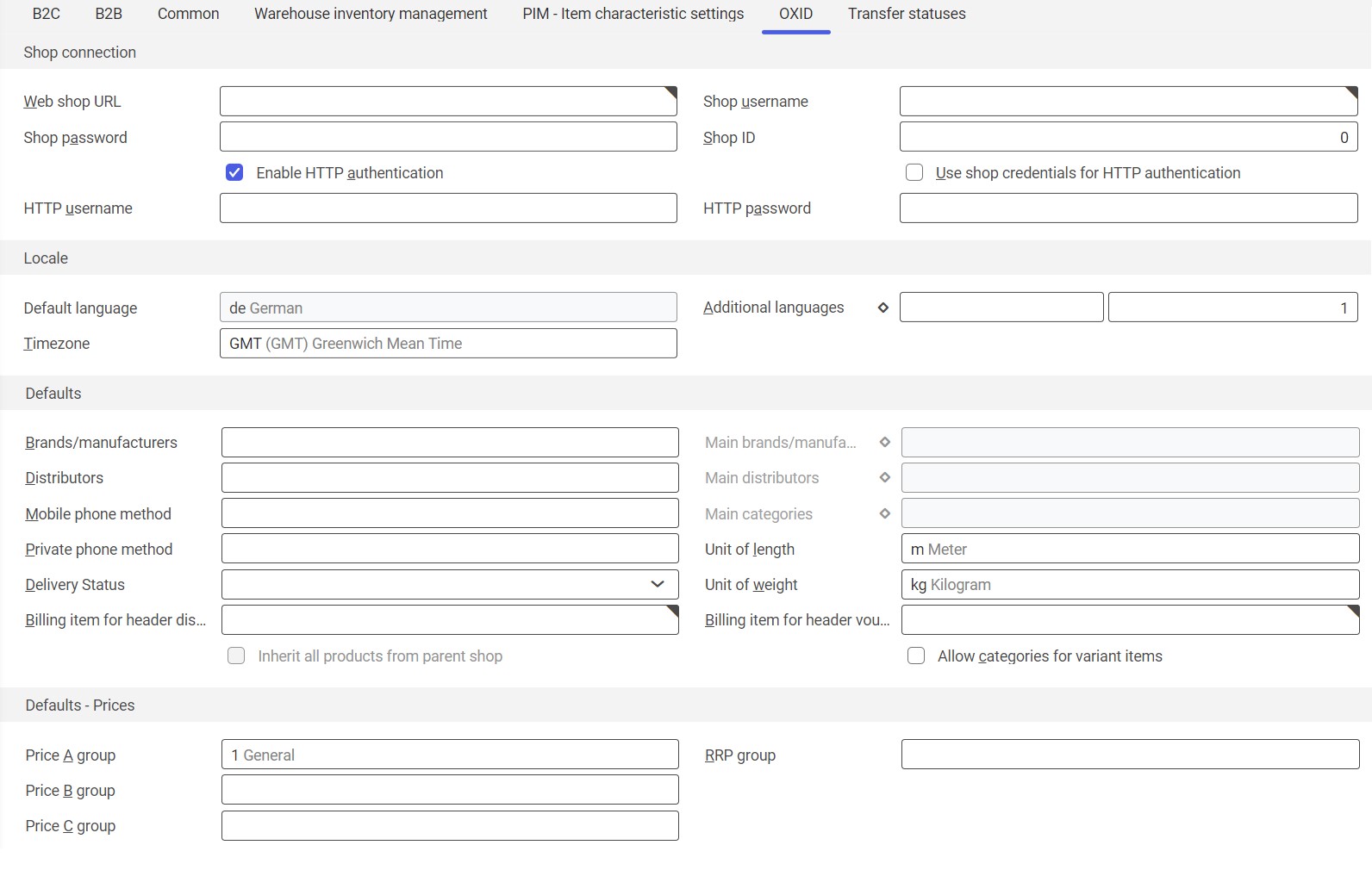
The OXID tab contains sections allowing the configuration of connection with the shop.
Shop connection section
The section contains fields/parameters allowing the definition of data necessary to establish connection between the sales channel and a selected shop:
- Web shop URL – in this field, enter the URL address of the shop to be connected with the ERP system
- Shop username– in this field, enter the username for logging in to the OXID shop administrator panel
- Shop password– in this field, enter the password for logging in to the OXID shop administrator panel
- Shop ID – in this field, enter the ID of the shop to be connected with the ERP system (available in the OXID shop administrator panel)
- Enable HTTP authentication – selecting this parameter activates basic HTTP authentication upon connection. Also, it activates the following fields/parameters: Use shop credentials for HTTP authentication, HTTP username, and HTTP password.
- Use shop credentials for HTTP authentication– if selected, the parameter allows using the OXID shop’s login credentials for HTTP authentication
- HTTP username
- HTTP password
Locale section
The section contains localization- and language-related settings. Available fields include:
- Default language – it is the default language used by the OXID shop. It corresponds to the language whose ID = 1 in the shop administrator panel.
- Additional languages – it allows entering additional languages to handle multi-lingual attributes in the shop (e.g. item descriptions)
- Timezone (required) – using the field’s [Value assistant] button, it is necessary to select the current timezone
Defaults section
The section contains additional settings of the sales channel:
- Brands/manufacturers – it allows selecting brand/manufacturer categories to assign items to. Brands and manufacturers will be displayed as additional information in the shop. Furthermore, it will be possible to filter items based on their brands/manufacturers.
- Main brands/manufacturers (the field is active for sub stores) – in this field, it is possible to enter brands/manufacturers from the master sales channel that are to be available in the sub store
- Distributors – this field allows entering item distributor categories
- Main distributors (the field is active for sub stores) – in this field, it is possible to enter distributors from the master sales channel that are to be available in the sub store
- Mobile phone method – communication method for the mobile phone
- Main categories (the field is active for sub stores) – in this field, it should be defined which categories from the master sales channel are to be available in the sub store
- Private phone method – communication method for the private phone
- Unit of length – this field allows entering a default length unit for items
- Delivery Status – this field allows entering a default status for items:
- (No selection)
- External Storehouse – items will always be displayed as available (their availability will be calculated by an external warehouse, unconnected with the shop)
- If out of Stock not orderable – items whose availability = 0 will be displayed in the shop but will not be available for sales
- If out of Stock offline– items whose availability = 0 will not be displayed in the shop
- Standard – the standard status of the OXID shop will be displayed for items
- Unit of weight – this field allows entering a default weight unit for items
- Billing item for header discount – in this field, enter a billing item that is to represent a header discount in sales orders
- Billing item for header voucher discount – in this field, enter a billing item that is to represent a header voucher discount in sales orders
- Inherit all products from parent shop (active for sub stores) – it allows inheriting the list of items assigned to the master store
- Allow categories for variant items – it allows assigning categories to variant items
Defaults – Prices section
The section allows assigning customer groups created in Comarch ERP Enterprise to price groups used in the OXID shop. Available fields include:
- Price A group – the field allows entering a customer price classification to be assigned to the price A group used in the OXID shop
- RPR group
- Price B group – the field allows entering a customer price classification to be assigned to the price B group used in the OXID shop
- Price C group – the field allows entering a customer price classification to be assigned to the price C group used in the OXID shop
Business entities
The business entity com.sem.ext.app.oxid.obj.OXIDAdapter is relevant to the Sales channels application. It is used, for example, to:
- Configure entity assignments between Comarch ERP Enterprise and an OXID shop
The business entity is not a part of any business entity group.
Customizing
No settings need to be made in the Customizing application for the Sales channels application extension.
