Topic overview
To be able to access the databases managed by Semiramis with supported third-party products, you can use the ODBC driver provided. This article describes the necessary background knowledge and the installation steps.
Target group
This article is intended for system administrators, consultants, developers and users with technical knowledge.
Definition of terms
ODBC is a standard for accessing data sources (usually databases) via a uniform interface under Windows.
Preconditions
Certain requirements must be met in order to use the Comarch ERP Enterprise ODBC interface.
Supported operating systems
The Comarch ERP Enterprise ODBC driver can only be used with the following versions of Windows system.
The following 32-bit operating systems are supported as the operating system platforms:
- Windows XP with Service Pack 3
- Windows Vista
- Windows 2003
- Windows 7
- Windows 2008
The following 64-bit operating systems are supported as the operating system platforms (with certain restrictions):
- Windows 2003 x64
- Windows Vista
- Windows 7
- Windows 2008 x64
The restrictions described below must be taken into account.
The Comarch ERP Enterprise ODBC driver can only be used with 32-bit applications. It is not possible to use the ODBC driver with a 64-bit application. In particular, when installing ODBC data sources, make sure that you are using the 32-bit version of the Internet Explorer and not the 64-bit version.
You cannot manage the installed Comarch ERP Enterprise data sources with ODBC data source administrator on Windows for 64-bit applications. To open the ODBC Data Source Administrator on Windows for 32-bit applications, follow these steps:
Run a 32-bit command line by typing the following command under Start → Run:
c:\windows\SysWoW64\cmd.exe
The 32-bit command line automatically redirects the file system calls to a corresponding 32-bit directory. This is used to run the components such as ODBC Data Source Administrator on Windows for 32-bit applications. The following command is used for this purpose:
%SystemRoot%\system32\odbcad32.exe
Supported ODBC applications
Comarch ERP Enterprise ODBC interface supports only the selected applications. For more information, refer to the article ODBC Interface.
ODBC data sources
An ODBC data source allows programs to access data from a specific data source, usually the databases of a specific DBMS. The program that wants to use such a data source must support the ODBC standard. Windows provides with the ODBC driver manager a uniform interface for the application, through which the data source is supported. In order to set up an ODBC data source, a specific client driver is required, which ensures communication between the ODBC driver manager and the data source and performs the necessary data conversions.
Comarch ERP Enterprise data source provides an application with tables for business objects and views stored in the database. It uses the Comarch ERP Enterprise ODBC driver to access the database via a Comarch ERP Enterprise application server. The driver communicates with the application server via the HTTPS protocol. This is illustrated in the figure below:
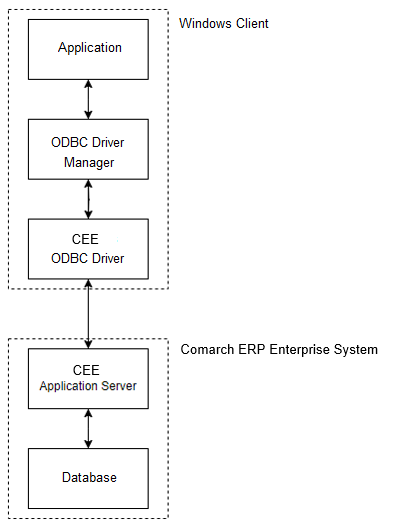
The HTTPS-based communication layer allows the Comarch ERP Enterprise ODBC driver – like the Comarch ERP Enterprise applications – to work over the Internet. Integration with the access and processing concept requires that authorization and authentication mechanisms work similarly to a Comarch ERP Enterprise client. A valid client certificate or password must therefore be available.
Setting up ODBC data source
To prepare a workstation for interactive ODBC access to the Comarch ERP Enterprise system, the Comarch ERP Enterprise ODBC driver must be installed and a Comarch ERP Enterprise data source set up. The ODBC data sources application under the System Management framework is used for this purpose. The installation process is described below.
Installation of Comarch ERP Enterprise ODBC driver
To install a client driver, the user logged into Windows must have administrator privileges. The setup program required for installation can be downloaded via the link provided. After starting the setup, follow the installation instructions.
Before installing the Comarch ERP Enterprise ODBC driver, an older driver should be uninstalled.
Installation details
The driver is installed by means of the odbc-driver-setup.exe program. The necessary files are copied to the Windows system directory (usually C:\windows\system32).
Furthermore, the necessary entries are made in the registry database to integrate the Comarch ERP Enterprise driver with the ODBC driver manager.
User data source settings
The settings to be made here determine the data source. The table presents the fields and their description.
- Database – specifies the database from which data is to be retrieved. You can select databases for the current session only.
- Application server – name of the application server to be used to communicate with the database.
- Organization – organization in which a specific database is accessible.
- Language – the content language for the specific database and the display language of the table and column headings.
User data source creation
After the data source is set up, it must be created on the client computer. A script is executed for this purpose, which adds necessary entries to the ODBC Data Source Administrator on Windows. The script is run via the link provided. If a warning message appears, select [Open] or [Execute].
The configuration window is then open for the created data source, which is to be confirmed with the [OK] button. Field description:
- Name – the name of the data source as displayed in Windows in the Data Source Administrator. The default name is composed of the word Comarch ERP Enterprise + database type (OLTP/OLAP/REPOSITORY/CONFIGURATION). You can enter any name here. This is useful if, for example, a data source is to be set up for more than one OLTP database. If only one Comarch ERP Enterprise data source is used per database type, the default setting should be retained.
- Description – a description provides further information about the data source.
- URL – this field provides the access information required to access the database via the application server. The field must not be changed.
The created data source is entered in the ODBC Data Source Administrator on Windows under User DNS tab. An already existing data source with the same name will be overwritten.
Uninstallation
Data sources installed in Windows can be managed via the Windows application ODBC Data Sources under Start → Settings → Control Panel → System and Security → Administrative Tools. A data source can also be removed here. Before uninstalling permanently the Comarch ERP Enterprise ODBC driver, the Comarch ERP Enterprise data source entries should be removed.
The Comarch ERP Enterprise ODBC driver software is uninstalled in the usual way in Windows using the Windows application under Start → Settings → Control Panel → Programs. The driver is entered there as Comarch ERP Enterprise ODBC Driver. Removing this entry uninstalls the driver files from the system. This operation requires administrator privileges.
Shortcuts
HTTPS – HyperText Transfer Protocol Secure ODBC – Open Database Connectivity
