Topic overview
Items can be described in more detail using item characteristics and thus identified more clearly in processes. With the help of the Item characteristic assignments application, items are always assigned to a classification node of an item characteristic classification. This means that the item characteristics resulting from the selected classification node are provided for the assigned item. An item characteristic can have different values, which you can define for the assigned item. For example, the item characteristic Size is assigned to the item T-shirt via a selected classification node. The item characteristic Size offers the values S, M, and L, one of which must be selected for the item.
Using the item characteristics is helpful, for example, if you are entering a sales order where the customer specifies the characteristics of a product, rather than its item number. A production order may be created directly from this, for which the item characteristics are required as a condition. These characteristics can also be used for calculations.
It is also possible to assign variable configuration characteristics to items. Configuration characteristics can be used, for example, to configure a production item that has some as yet undefined properties that can then be defined when entering a sales quotation, sales order, or production order.
If items are assigned to a classification and characteristics are defined, two main possible usages can be derived from this:
- Configuration characteristics are used in the production structure when analyzing substitute functions, conditions and formulas, e.g. when dispatching production orders, carrying out calculations, and in the material requirements planning
- Item characteristics can also be used in the production structure. However, the main area of application is the additional search option. Items can be searched by their position in the item characteristic classification as well as by their characteristics. Item characteristics are used, for example, in sales orders to search for sales items based on certain desired properties.
Item characteristics and configuration characteristics require an item classification. Using the freely definable levels of an item characteristic classification, you can set up any number of classification systems and assign any number of item characteristics or configuration characteristics.
Item characteristic classifications can be used to create any self-defined or standardized classifications (eCl@ss), as well as the DIN-approved characteristic lists for standard parts (DIN 4000).
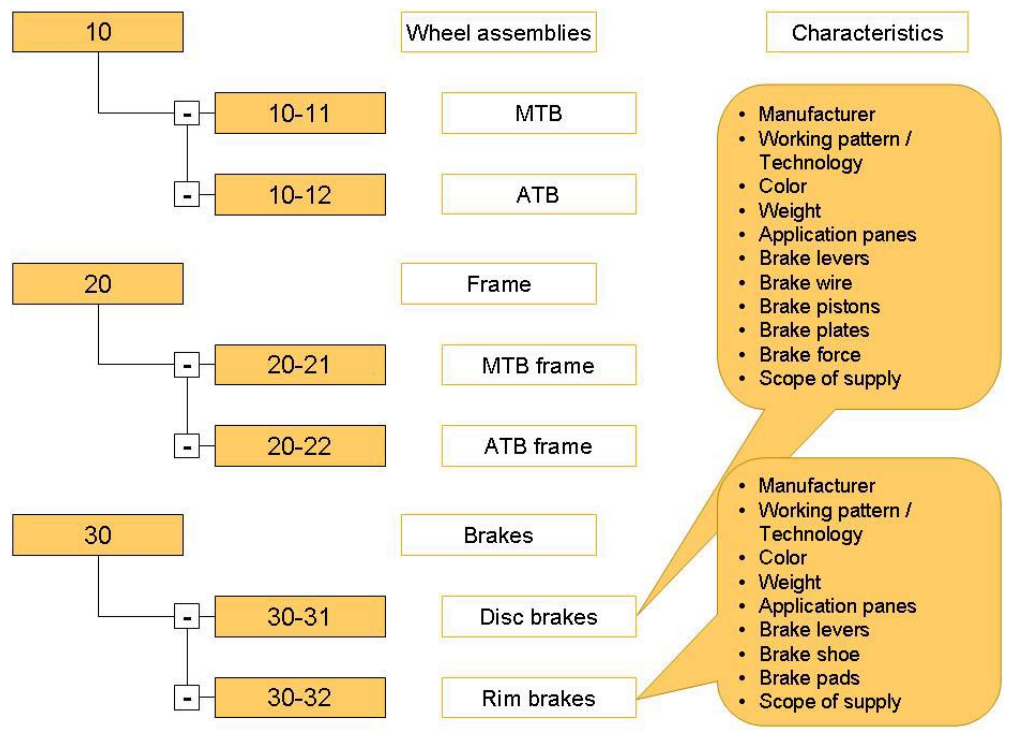
The Item characteristic classifications application is used to create a classification with assigned characteristics. The structure of the classification and the usage of the item characteristics depend on the use case. Further information on the Item characteristic classifications application can be found in the Item characteristic classifications article.
For example, to create an item characteristic list, you need to create item characteristics and assign them to the nodes of an item characteristic classification. Items can be assigned to the leaves of this classification. An item is linked to exactly one leaf.
Item characteristics are inherited within a classification. This means that an item inherits the item characteristic values of all higher-level nodes.
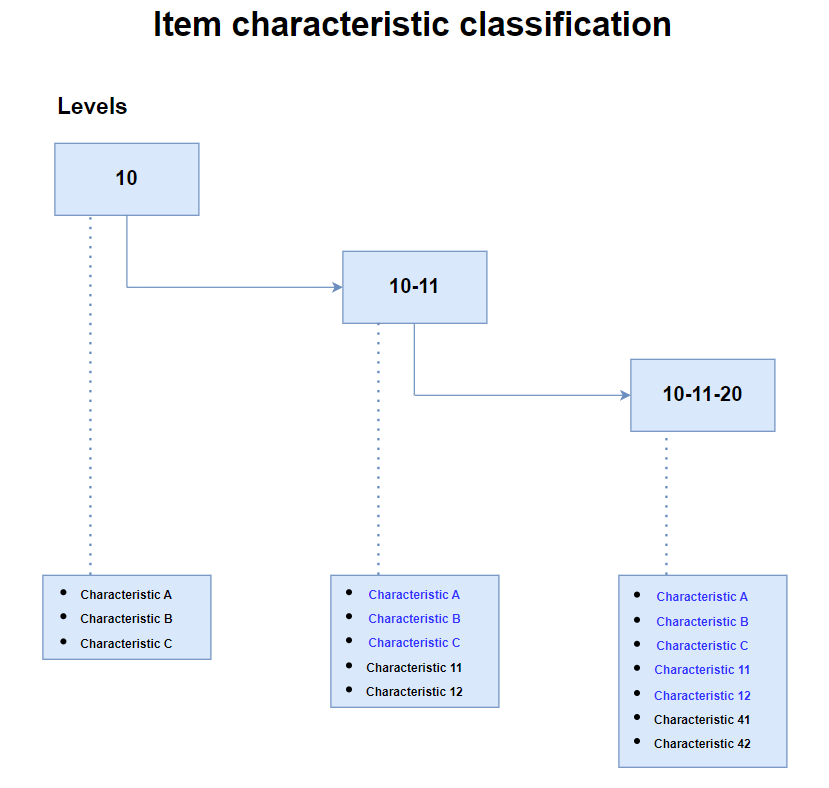
The specific values of item characteristics (characteristic values) for the individual items are managed in the Item characteristic assignments application and saved separately from the item master data.
This article describes relationships between these two applications.
Instructions on how to use the Item characteristic classifications application, e.g. how to set up a classification and assign item and configuration characteristics, can be found in the article Procedures: item characteristic classifications.
Instructions on how to assign items and record specific characteristic values, for example, can be found in the article Procedures: Item characteristic assignments.
Definitions of terms
Item characteristics
Item characteristics are used to describe specific features of items. Item characteristics are assigned to item characteristic classifications. Any classification systems can be built up with the aid of definable item characteristic classifications. Item characteristics are adopted within a classification.
Item characteristic classification
Specially marked classification that is used to build up the logical structure of item characteristics. Any number of characteristics can be assigned to each classification node. The sum of the characteristics that can be used results from the characteristics of the node itself and all the characteristics of parent nodes on the path to the root of the classification.
Classifications
A classification represents the superordinate and subordinate relationship between objects. It determines the ranking order in the system. A classification can consist of several levels. Classifications consist of inter-dependent nodes. The higher, parent node in each case is called “folder”. The node underneath the last folder is called “leaf”.
Configuration characteristics
Configuration characteristics are variable properties of production items that have not yet been clearly specified. These properties are specified while creating a sales quotation, sales order or in the production order. The configuration characteristics can be used in the production structure for analysis of substitute functions, conditions and formulas, for example for dispatching production orders or calculation, and in planning.
Characteristic values
Characteristic values are the specific values that a characteristic can assume. Characteristics values can consist both of a selection of attributes, e.g., steel, carbon, or aluminum, and of any discrete values within a value range, e.g., 10.01, 12.19, or 28.00.
Application description
The following applications are required to set up an item characteristic classification with item characteristics or configuration characteristics and to assign the items to the classification nodes:
- Item characteristics – required item characteristics can be defined in the Item characteristics application. You can only enter characteristics of the Global or Group types in this application.
Further information can be found in the Item characteristics article. - Item characteristic classifications – an item characteristic classification must first be entered in the Item characteristic classifications application. Item and configuration characteristics (meta data) are also assigned to the nodes or leaves of the classification in this application.
Further information can be found in the Item characteristic classifications article. - Item characteristic assignments – an item characteristic classification serves as a precondition for the assignment of item characteristics or configuration characteristics to items. The assignment of items and the specific characteristic values is carried out in the Item characteristic assignments application.
Once you have defined both the item characteristic classification and the associated characteristics, you can then assign items to the classification and enter the specific characteristic values in the Item characteristic assignments application.
The structure and operation of the Item characteristic assignments application, as well as its individual elements, actions and input fields, are described below.
The application consists of an identification pane and a work pane.
Identification pane
In the identification pane, you need to enter the classification node of the item characteristic classification to which you want to assign items and characteristic values. The assigned items are immediately displayed in the overview.
The identification pane contains the following field:
- Classification – in this field, you can select a leaf of the item characteristic classification to which you want to assign items and characteristic values. A reference item can be assigned not only to a leaf, but also to a folder.
Work pane
In the work pane, items with their specific item characteristics are assigned to the classification node entered in the identification pane. A line item table and editor are available for this purpose.
Line item table
In the line item table, you assign an item to the classification node selected in the identification pane and define the specific item characteristics for it.
The table contains the following columns:
- Item – in this column, you can define the item that you want to assign to the classification node selected in the identification pane and its item characteristics. The assignment must be unique. This means that each item can only be assigned to one leaf within the item characteristic classification.
If you want to assign a reference item, you need to define the level at which the item characteristics of the classification node are to be defined with a specific value for this item in the line item editor. This allows you to define a specific value of an item characteristic for all variant items of a reference item or for the respective subordinate variant items individually.
- Further columns for the item characteristics of the selected classification node – in the further columns, define the specific values that describe the item entered. These item characteristics result from the classification node selected in the identification pane.
Table toolbar
In addition to the standard actions, the following action is available in the line item table toolbar:
- [Find and add multiple items] – use this action to open a dialog window for searching for items. After performing the search, you can select one or more items from the list of results in the dialog window and transfer them to the table. The transfer creates new assignment line items for the selected items.
Line item editor
Items can also be assigned in the line item editor. First enter the identification of the item to be assigned in the Item field. Below, tabs are available under which the item characteristics are arranged.
If the selected classification has at least one item characteristic, the line item editor displays the two tabs described in the following chapters:
Except for these tabs, the line item editor contains the following field:
- Item – in this field, you can define the item that you want to assign to the classification node selected in the identification pane and its item characteristics. The assignment must be unique. This means that each item can only be assigned to one leaf within the item characteristic classification.
If you want to assign a reference item, you need to define the level at which the item characteristics of the classification node are to be defined with a specific value for this item in the line item editor. This allows you to define a specific value of an item characteristic for all variant items of a reference item or for the respective subordinate variant items individually.
Variant item characteristics usages tab
The Variant item characteristics usages tab can only be actively selected if the identification of a reference item or variant item is entered or displayed in the Item field. The level at which an item characteristic can be defined can only be decided for reference items under this tab. The data of the corresponding reference item is displayed for a variant item. This tab is not relevant for other item or material types and is therefore not active.
The available item characteristics result from the classification node selected in the identification pane to which a reference item is assigned. The item characteristics are listed in a table.
The table contains the following columns:
- Item characteristic – select an item characteristic for which you would like to define an item characteristic usage. The item characteristics that are directly or indirectly assigned to the classification node are available for selection.
- Item characteristic usage – to ensure that a variant item can be uniquely determined, specify how the item characteristic should be used for the variant items of the reference item. You can choose between the following options:
- Reference item characteristic – select this option if you want to define the item characteristic for the reference item. The defined value is copied to all associated variant items and cannot be changed there.NoteThe defined value for the item characteristic is only used for variant items that are assigned to the current leaf or a subordinate node. Warnings are generated for other variant items of the reference item when the integrity validation action is executed.
- Variant item characteristic – if an item characteristic of the reference item is marked as a variant item characteristic, the value for this item characteristic is defined for each variant item. The values of all item characteristics that are marked as variant item characteristics should be combined to define a unique variant item.
- Reference item characteristic – select this option if you want to define the item characteristic for the reference item. The defined value is copied to all associated variant items and cannot be changed there.
Item characteristic(s) tab
The item characteristics of a classification node are listed under the Item characteristic(s) tab. For clarity, a further tab is always added dynamically after 10 item characteristics for the next 10 item characteristics. The tab names change depending on the number of item characteristics, e.g. Item characteristic 1-10, Item characteristic 11-15, etc.
For the item assigned to the classification node in the Item field, you need to define the specific characteristic values for the available item characteristics that identify this item. If a variant item is assigned and it has been specified for an item characteristic that it is to be defined at the Reference item level, this characteristic value is adopted and displayed.
The available item characteristics result from the selected classification node. A field type is defined for the item characteristics when they are entered, which determines whether data is to be entered or selected. You can find further information on item characteristics in the Item characteristics article.
Application-related action: [Validate variant item characteristics integrity…]
You can use the [Validate variant item characteristics integrity…] action to check whether the entry of variant items for a reference item, including the item characteristic values, is consistent.
A warning is displayed in the following cases:
- A variant item has been entered in the Items application but is not assigned to a leaf
- A variant item is assigned to a leaf that does not belong to the node of a reference item
- A reference item has item characteristics marked as Variant item characteristic. The combination of characteristic values results in several variant items per combination.
- A reference item has item characteristics marked as Variant item characteristic with an empty value
Validate variant item characteristics integrity dialog window
Selecting the action button opens a dialog window in which the inconsistent combinations are displayed for selected reference items. The dialog window contains a query field for reference items and a table for displaying the inconsistent combinations:
- Reference item – in this field, you need to enter the identification of a reference item whose variant item characteristic integrity should be validated.
You can enter one or more reference item identifications in this query field. If you leave the query field empty, all reference items will be validated.
After you click the [Refresh] button next to the Reference item field, the inconsistent combinations are displayed in the table below the field.
The table contains the following columns:
- First header line:
- Reference item – a reference item is displayed in this column if the integrity is not given for at least one of its variant items and their definitions are incorrect. The affected variant items are listed in the following lines.
- Classification – this column shows the classification path up to the node to which the reference item is assigned
- Variant item characteristic (field description) – this column displays the field descriptions of all item characteristics that are marked as Variant item characteristic. The field descriptions of several item characteristics are listed separated by a semicolon (sorted by Level and Sequence).
- Second header line:
- Variant item – a variant item identification is displayed in this column if the integrity validation for this item has shown that settings are incorrect
- Classification – this column displays the classification path up to the node to which the variant item is assigned
- Variant item characteristic (setting) – this column displays the values (settings) of all item characteristics which are marked with as Variant item characteristic and which are to be assigned to the variant item. The values of several item characteristics are listed separated by semicolons (sorted by Level and Sequence).
Usage of item characteristics
Characteristics can be used as attributes, search terms, and for the configuration of production items, as well as in conditions of the production master data.
If there are many rows per database table, it can be important for the performance of the search that (individual) indexes are recorded for the respective tables as required.
The individual indices must be recorded for those tables that were created for the dynamic business objects linked to the following business object: com.cisag.app.general.obj.ItemPropertyCollection
Further information can be found in this articles:
- Individual indexes
- Dynamic business objects
Searching for items with item characteristics
This chapter describes how to search for items using item characteristics.
In some search dialog windows (value assistants), a separate view is available for searching for items using an item characteristic classification and item characteristics. This can be used as an alternative search to the standard item search or as a primary search. You can find further information on appropriate settings in the Customizing chapter.
If the search is available, there is a selection field in the toolbar of the search dialog window. Switching to Item characteristics displays a new search view, described below.
If the Item characteristics view is selected, item characteristic classifications are available on the left-hand side of the dialog window, from which you can select a node as a search characteristic. On the right-hand side of the dialog window, query fields are displayed for the item and the item characteristics. The item characteristics that are relevant to the selected classification node are available. The search result is displayed below the search fields in a table.
Item characteristics search toolbar
The Item characteristics search toolbar contains the following elements:
- [Show/hide item characteristic classification] button
- [Show or hide identification pane] button
- Selection field for the search to be used
The search using item characteristics only searches for items in the same context as the “normal” item search. If the item search in the sales order searches for sales items, the item characteristic search also only searches for sales items, regardless of whether other items also match the combination of characteristics searched for.
- [Start] button
Item characteristic classification
The item characteristic classification is displayed on the left-hand side of the search dialog box. If you click on a node of the classification, the item characteristics that are relevant for the selected classification node and with which you can search for items are listed in the query pane of the dialog window.
Query pane
The query pane contains the following fields:
- Item – in this field, you can enter the identification of an item as a search characteristic
- Description – in this field, you can enter a description as a search feature. The description serves as an additional identification feature and consists of freely selectable text. The same description can exist several times. All entries that match the entered description are displayed.
- Asterisk (*) to underscore (_)
- Question mark (?) to percent sign (%)
The use of an underscore in a search feature would not only search for the underscore, but for any character. The percentage sign is evaluated in the same way, which then corresponds to none, one or more characters. The use of underscores and percent signs in character strings should therefore be avoided as far as possible, as other and more objects may be found than intended.
Item characteristic(s) tab
The item characteristics are displayed as query fields under the Item characteristic(s) tab according to the selection of the classification node. For clarity, an additional tab is dynamically added for the next 10 item characteristics after every 10 item characteristics. The tab names change depending on the number of item characteristics, e.g. Item characteristic 1-10, Item characteristic 11-15, etc.
Enter the item characteristic values you want to search for in these query fields.
Results table
After you click the [Start] button initiating the search, all possible items are listed in the results table based on the query characteristics entered.
If there is not enough space in the dialog window to display all columns of the results table, a horizontal scroll bar is displayed below the last table row, which you can use to navigate to the other item characteristics. The Item column is fixed.
The table contains the following columns:
- Item – the Item column contains the item identification and description.
- Columns for the item characteristics of the selected classification node
All item characteristics available as query characteristics are also listed in the results table.
Entering sales quotation or sales order line items with configuration characteristics
When entering sales quotation or sales order line items with items that are assigned to a leaf of an item characteristic classification for which configuration characteristics have also been entered, which are marked as mandatory fields or which are used in formulas and conditions, the values for these configuration characteristics must also be entered when saving the line items. These values are later used for production orders. A separate dialog window is available for entering the characteristic values. This only opens automatically if at least one configuration characteristic is marked as a mandatory field.
This dialog window contains all the configuration characteristics assigned to a given item, in the sequence in which they were defined in the Item characteristic classifications application when they were entered. Item characteristics are only defined once the values of the configuration characteristics have been entered.
Dispatching of production orders
If a production order is created for an item with configuration characteristics, specific values can be created for all the configuration characteristics. These values can also be entered when creating a production order via a sales order or sales quotation by referencing the values in their line items or added manually in the Production orders application.
When saving a production order, the values of all configuration characteristics that have been marked as mandatory fields or that are used in formulas and conditions must be entered for the production items. A separate dialog window is available for entering the characteristic values.
This dialog window contains all the configuration characteristics assigned to a given item, in the sequence in which they were defined in the Item characteristic classifications application when they were entered. Item characteristics are only defined once the values of the configuration characteristics have been entered.
Customizing
In order to activate the Item characteristic classifications and Item characteristic assignments applications and to be able to assign characteristics to item characteristic classifications, the Base function in the Customizing application must be set to allow searching with the use of item characteristics.
- Item characteristics – in this field, you can activate or deactivate the use of item characteristics. Use the available options to control whether you want to use item characteristics or how the item characteristic search should behave for item fields. You can choose between the following options:
- None – if you select None, the use of item characteristics is disabled. In such a case, the applications Item characteristic assignments and Item characteristic classifications cannot be opened.
- Primary search – if you select Primary search and the item characteristic search is selected for the item field, the search dialog window opens with the Item characteristics view so that you can immediately search for items using item characteristics
- Alternative search – the search dialog window for item fields opens with the view of the item to be searched for, e.g. Sales item or Purchasing item. If the item characteristic search is provided for the item field, you can alternatively select the Item characteristics view to search for items based on item characteristics.
Business entity
The following business entity is relevant for the Item characteristic assignments application, which you use, for example, to:
- Assign authorizations
- Set up activity definitions
- Import or export data
Item characteristic assignments: com.cisag.app.general.obj.ItemPropertyCollection
The business entity belongs to the following business entity group:
Base master data: com.cisag.app.general.MasterData
Authorizations
Authorizations can be assigned both using the authorization roles and by assigning an organization. The authorization concept can be found in the technical article Authorizations.
Special capabilities
There are no special capabilities for the Item characteristic assignments application.
Organizational assignments
An organizational assignment is not required for the Item characteristic assignments application.
Special features
There are no special features for the Item characteristic assignments application.
Authorizations for business partners
The Item characteristic assignments application is not released for business partners.
