For particular types of documents which are created on a POS workstation, it is possible to create printouts with the use of Comarch Retail POS printouts application. It means that the printout for a given document can be defined globally, for one or all sales channels (one or several POS workstations to which a given sales channel is assigned). The layout and the content of a printout can be later individually adapted and assigned to particular sales channels.
The application is composed of the indentification pane and the work pane.
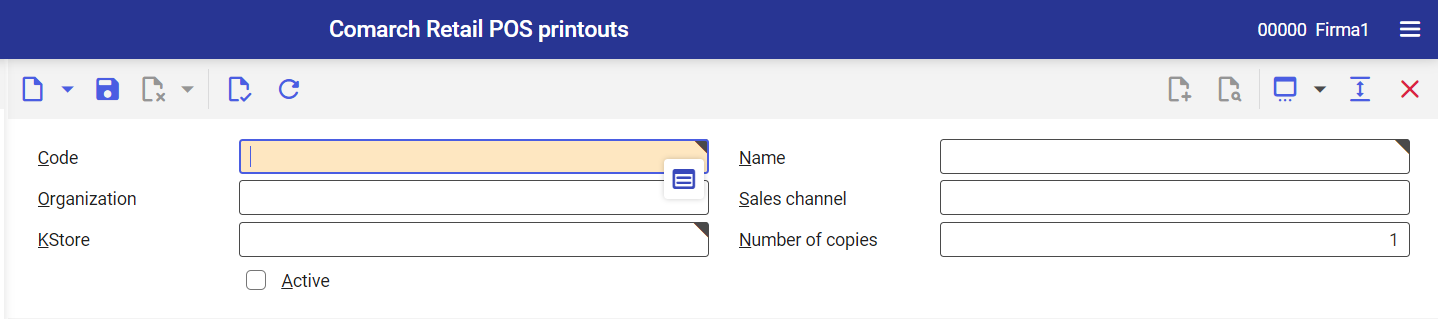
Identification pane
In the identification pane, it is possible to filter lists by indicated code (printout marking). To do so, it is necessary to open searching options for Code value and select [Value assistant] button. After selecting the button, a window in which it is possible to find the adequate printout configuration for the selected code, is opened.
In the identification pane, there is Code field. To define new printout, enter its unique code in this field. To display an existing printout, click on [Value assistant] button. After selecting the button, a window in which it is possible to find the adequate printout configuration for the selected code, is opened.
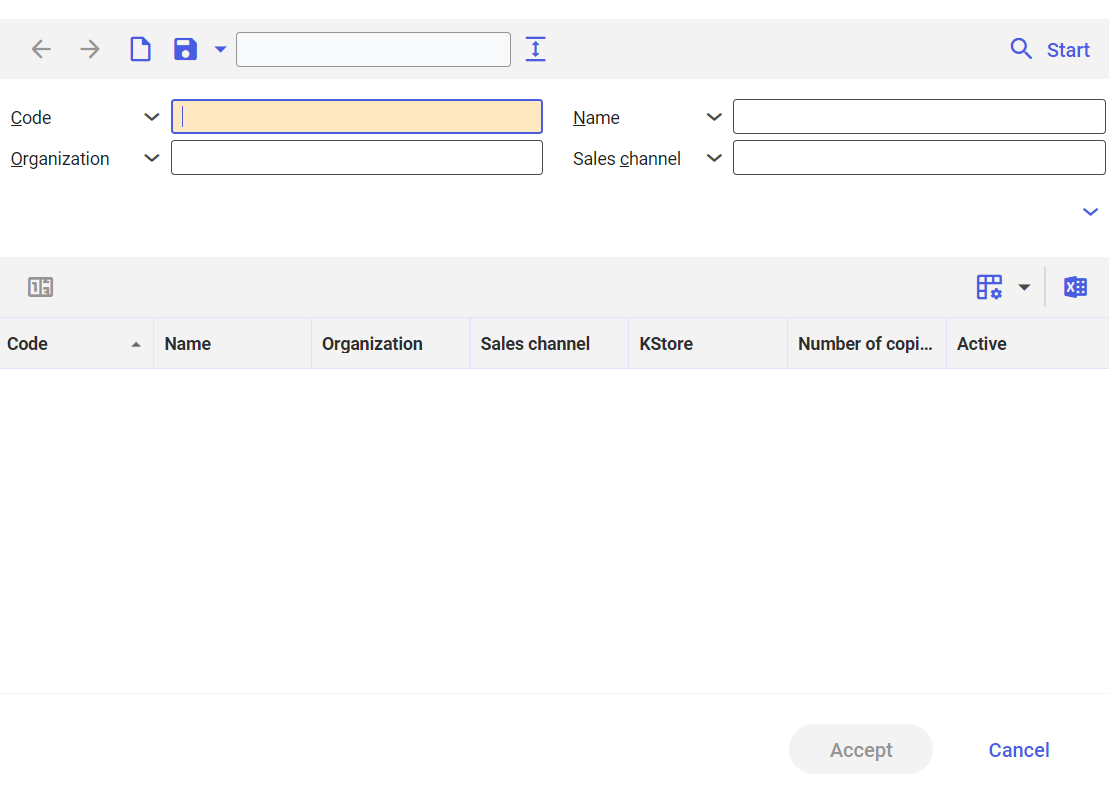
After selecting button [Start] the system displays the list of result with the possibility of selecting a given code. You can also display list filtering in accordance to the selected code Upon clicking on a selected printout configuration, it will be displayed in the identification pane.
Example of a searching result for a given code in the Comarch POS printouts application
In the identification pane, the user can define new configuration, as well as modify the settings for a given code and delete already existing settings.
To define new code, it is necessary to select [New] or [Duplicate], if it is necessary to duplicate an already existing code.
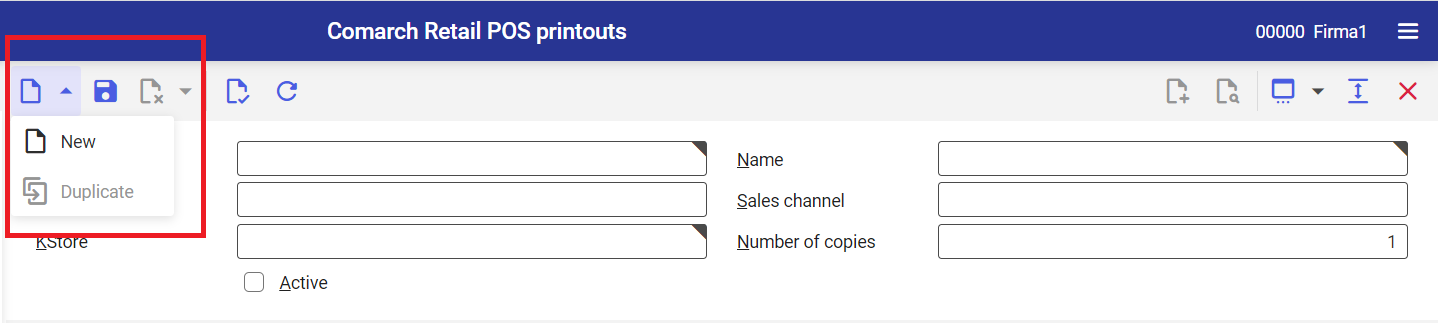
After selecting the button [New], new form appears, in which it is possible to determine specific values for fields:
- Code – (mandatory field) unique code identifier
- Name – name of a given printout. The maximum length of the value in this field is 255 characters.
- Organization – organization to which the printout will be assigned
- Sales channel – sales channel for which the printout will be available
- KStore – (mandatory field) allows for selecting a directory in which files containing configuration (layout) of a given printout will be stored
- Number of copies – allows for defining the number of copies which will be created during the printout
Work pane
After selecting the button [New], in the table appears new row in which it is possible to determine specific values for columns:
- App view type – allows for selecting an app view corresponding to a given area of the POS workstation in which a given printout will be used.
- For digital or paper printout – here, you can select whether the printout is supposted to be a paper printout or a digital printout
- Default – a printout will be considered as default for a selected sales channel or organization
- Available at confirmation – if the parameter is checked, the printout is available when confirming a document at the POS workstation. If there are many printouts available for a given view, the user has to select the one which has to be printed.
After entering the settings, it is necessary to save the with the help of the [Save] button.
To make data available on the POS workstation, it is necessary to start the Comarch POS application: Export metadata.
