Topic overview
The Classifications application allows creating a multi-level classification tree structure with primary and subordinate nodes that make it possible to classify data and business entities in Comarch ERP Enterprise. Based on the defined structure, data subject to user analysis is ordered. With the use of classifications, data can be grouped and summed at multiple structure levels.
Business entities from all system areas are subject to classification.
Classifications represent primary and subordinate relations between objects and determine hierarchy in the system. They can be composed of one or more levels and of interdependent nodes. A primary node is defined as folder, while the node placed below the last folder is called leaf.
Procedures for handling classifications, e.g. the methods of creating and editing them, can be found in the article Procedures: Classifications.
The Classifications application is composed of a header, containing the standard toolbar, and a work pane with a line item editor. The application header is the same for each view. However, the work pane changes depending on the selected view.
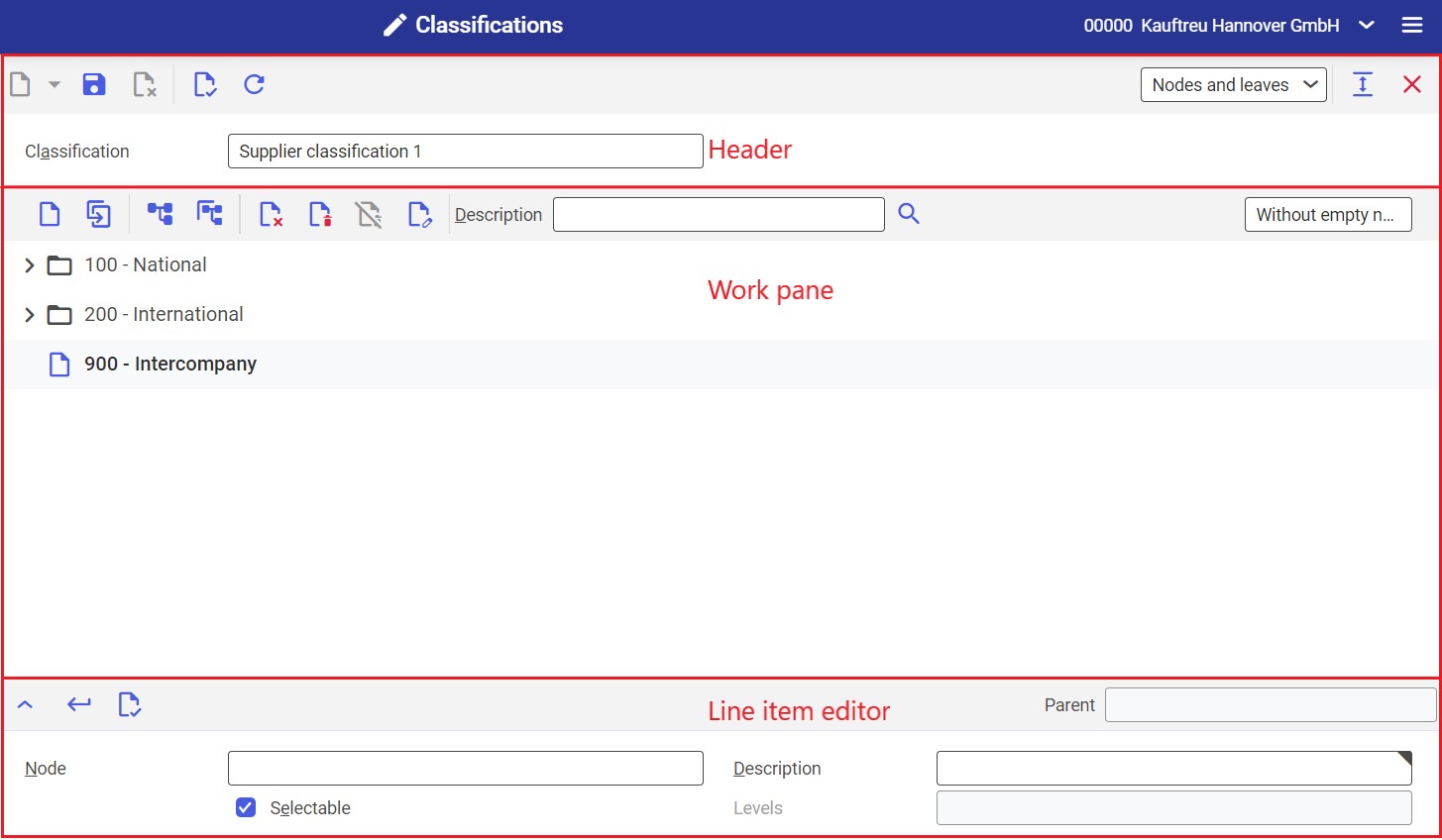
The Classifications application can be used in one of the two views:
Header
The following field is available in the application header:
- Classification – it allows selecting a classification whose structure should be displayed in the work pane. The list of classifications is available under the [Value assistant] button.
Customized classifications can be defined in different applications, e.g. Items, by creating a field of the Classification type on the Other fields tab.
Work pane
The fields displayed in the work pane depend on the selected view.
Nodes and leaves view
The work pane of the Nodes and leaves view is composed of the toolbar, classification structure view, and line item editor.
The number of levels is limited by the maximum classification path length of 125 line items. This way, it is possible to enter up to 20 levels (a description can be composed of up to 5 characters: digits, letters, and some special characters, e.g. dots).
Toolbar
The toolbar contains buttons allowing the management of the classification structure:
- [New nodes at the same level] – it creates a new node (folder) equivalent to the row which is currently selected on the classification tree. The button is only available if a node is selected on the classification tree.
- [Duplicate in nodes at the same level] – it copies a selected node at the same level. The original node’s description is copied to the new one. The button is only available if a node is selected on the classification tree.
- [New subordinate nodes] – it creates a new node subordinate to the node which is currently selected on the classification tree. If no node is selected, the new node will be created at the highest level.
- [Duplicate in subordinate nodes] – it copies a selected node subordinately
- [Delete] – it deletes a selected node. Administrator authorizations are required to perform this action.
- [Mark for deletion] – it marks a selected node for deletion. The button is available for nodes that have not been marked for deletion yet. Nodes marked for deletion are deleted after the Reorganize classifications application is run.
- [Unmark for deletion] – it removes deletion markers for nodes marked for deletion
- [Edit] – it allows editing a node (its name, description, and hierarchy level)
- [Search] – it allows searching for and highlighting a node on the classification tree whose description has been entered in the Description field
View selection in the Classifications application
For classifications created with the use of the editor, it is possible to move nodes and leaves to lower levels. This way, empty nodes are created within the structure.
The Classifications application allows selecting a required view in order to facilitate the analysis:
- Without empty nodes – the view contains the full classification structure with all created nodes
- With empty nodes – the view presents a structure according to the value specified in the Level field
Classification structure view
The structure of a given classification is presented under the toolbar. It is a node structure displayed as folders and leaves along with their identifications and descriptions.
The folder icon indicates that there are further subordinate nodes. At the lowest level, there can be only leaves (sheet icon).
Depending on the object and application, it is possible to select either only a leaf, or both a leaf and classification node.
Line item editor
Trees for particular classifications are created and edited in the line item editor. The editor’s layout depends on the selected classification. The table below contains the list of classifications and editors corresponding to them. For classifications originating from other fields of applications, the editor of the first type is used.
| Classification | Framework | Line item editor |
|---|---|---|
| Non-standard classifications | Various | 1 |
| Activity classification 1-5 | Workflow Management | 1 |
| Item template classification | Base | 1 |
| Item tax classification | Base | 1 |
| Packaging classification | Base | 1 |
| Partner template classification | Base | 1 |
| Partner account classification | Base, Financials | 1 |
| Partner tax classification | Base, Financials | 1 |
| Transaction type tax classification | Base, Financials | 1 |
| Cost center classification 1-5 | Financials | 1 |
| Cost unit classification 1-5 | Financials | 1 |
| Item cost type classification | Controlling | 1 |
| Transaction type cost type classification | Controlling | 1 |
| Partner cost type classification | Controlling | 1 |
| Purchasing RFQ classification 1-5 | Purchasing | 1 |
| Supplier quotation classification 1-5 | Purchasing | 1 |
| Purchase order classification 1-5 | Purchasing | 1 |
| Supplier contract classification 1-5 | Purchasing | 1 |
| Purchase price component type classification | Purchasing | 1 |
| Purchase price listing classification | Purchasing | 1 |
| Purchase price list classification | Purchasing | 1 |
| Supplier price classification | Purchasing | 1 |
| Development request classification 1-2 | Software Development | 1 |
| Bills of resources line item classification | Production | 1 |
| Product configuration classification 1-5 | Production | 1 |
| Customer price classification | Base, Sales | 1 |
| Customer bonus classification | Sales | 1 |
| Customer freight cost classification | Sales | 1 |
| Item commission classification | Sales | 1 |
| Customer commission classification | Sales | 1 |
| Assortment classification | Sales | 1 |
| Distribution order classification 1-5 | Sales | 1 |
| Customer contract classification 1-5 | Sales | 1 |
| Sales item bonus classification | Sales | 1 |
| Sales RFQ classification 1-5 | Sales | 1 |
| Sales quotation classification 1-5 | Sales | 1 |
| Sales order classification 1-5 | Sales | 1 |
| Sales price lists classification | Sales | 1 |
| Sales price component types classification | Sales | 1 |
| Sales price listings classification | Sales | 1 |
| Marketing classification 1-5 | Base, Relationship Management | 1 |
| Opportunities classification 1-5 | Relationship Management | 1 |
| Sales item price classification | Base, Sales | 2 |
| Purchasing item price classification | Base, Purchasing | 2 |
| Inventory item classification 1 | Base, Inventory Management, Storage Location Control | 3 |
| Turnover statistics classification | Inventory Management | 4 |
| Supplier statistics classification | Purchasing | 4 |
| Purchasing item statistics classification | Purchasing | 4 |
| Customer statistics classification | Sales | 4 |
| Sales item statistics classification | Sales | 4 |
| Item account classification | Base | 5 |
| Purchasing item classification 1-5 | Base | 6 |
| Employee classification 1-5 | Base | 6 |
| Supplier classification 1-5 | Purchasing | 6 |
| Customer classification 1-9 | Base, Sales | 6 |
| Sales item classification 1-5 | Base, Sales | 6 |
| Inventory item classification 2-5 | Base, Inventory Management, Storage Location Control | 6 |
| Warehouse classification | Inventory Management | 6 |
| Production item classification 1-5 | Base, Production | 6 |
| Production order classification 1-5 | Production | 6 |
| Resources classification 1-5 | Production | 6 |
| Bill of resources classification 1-5 | Production | 6 |
| Customer return reason classification | Sales | 7 |
| Declaration classification | Compliance Management | 8 |
| Packaging classification | Base | 9 |
Line item editor 1
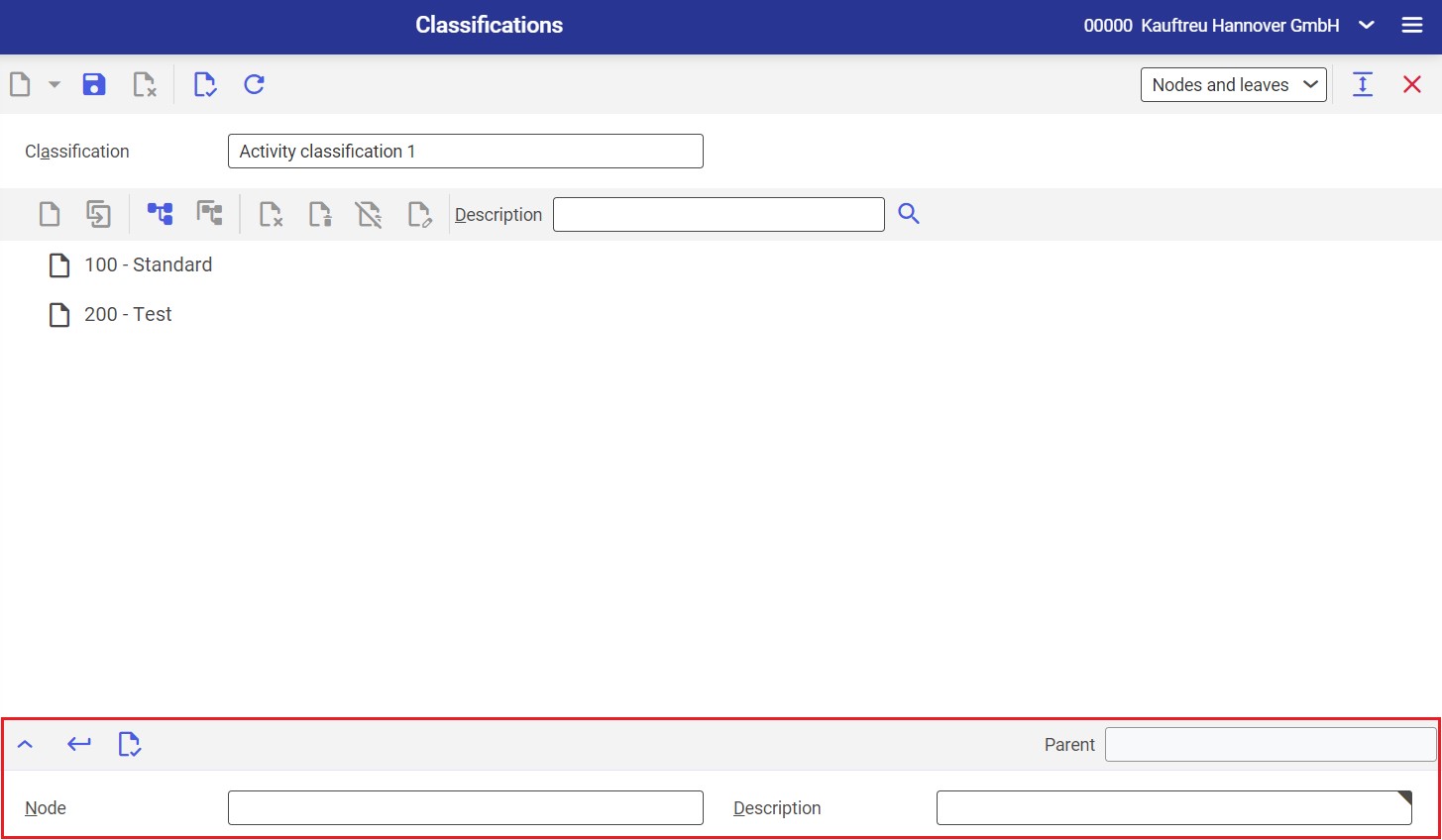
The toolbar of the line item editor contains the following buttons/fields:
- [Show/hide] – it shows/hides the line item editor
- [Accept] – it accepts changes made in the line item editor and moves the edited item to the classification structure
- [Validate] – it verifies the correctness of the entered data
- Parent – it presents a parent node, if available
Editable fields available in the line item editor include:
- Node – the identification of a classification node. The identification must be unique within the folder; it can be changed at any time. The identification can be composed of up to 5 characters: digits, letters, some special characters (e.g. dots), and their combinations. Node identifications are used to recognize and apply correct nodes in other applications and queries.
- Description – it is an additional description of a classification node. Meaningful descriptions facilitate searching for nodes in other applications.
Line item editor 2
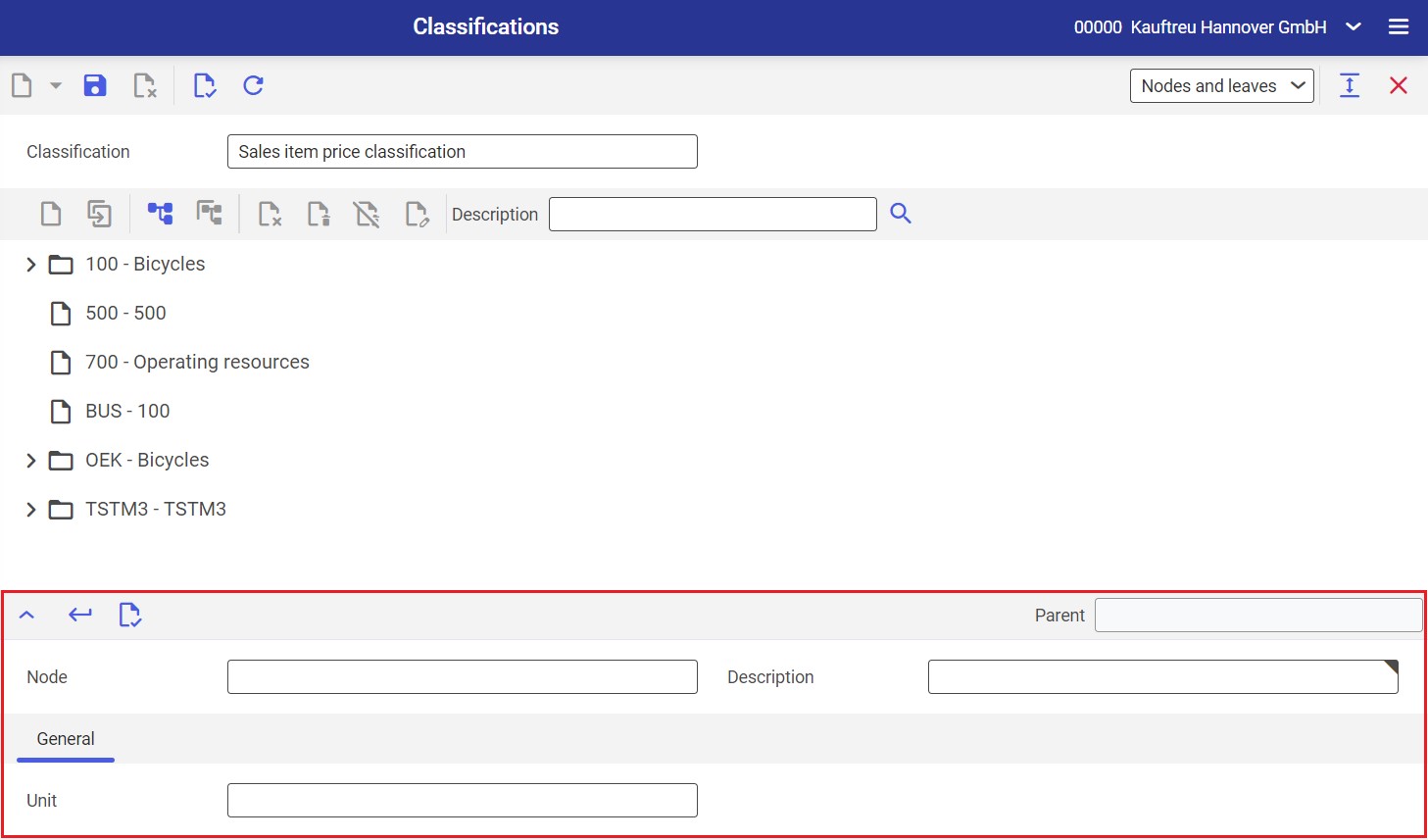
The toolbar of the line item editor contains the following buttons/fields:
- [Show/hide] – it shows/hides the line item editor
- [Accept] – it accepts changes made in the line item editor and moves the edited item to the classification structure
- [Validate] – it verifies the correctness of the entered data
- Parent – it presents a parent node, if available
Editable fields available in the line item editor include:
- Node – the identification of a classification node. The identification must be unique within the folder; it can be changed at any time. The identification can be composed of up to 5 characters: digits, letters, some special characters (e.g. dots), and their combinations. Node identifications are used to recognize and apply correct nodes in other applications and queries.
- Description – it is an additional description of a classification node. Meaningful descriptions facilitate searching for nodes in other applications.
- Unit – it is the unit in which threshold quantities can be defined for purchase prices or sales prices when applying discounts covering all items
Line item editor 3
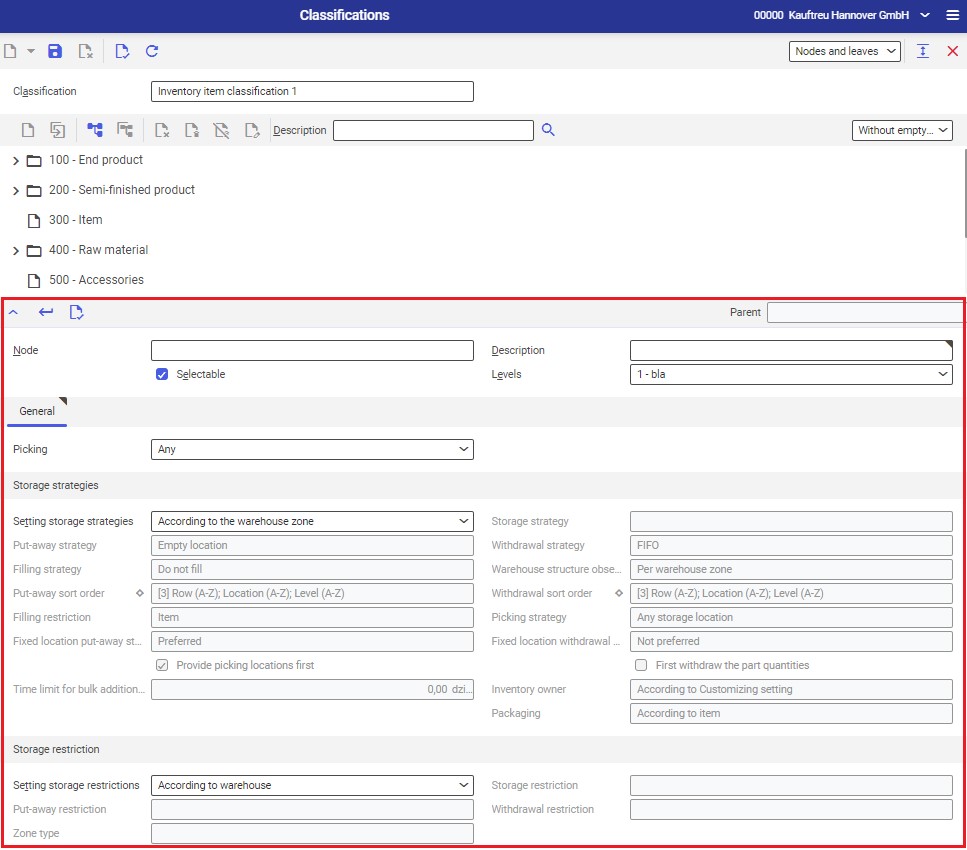
Settings of the Inventory item classification 1 classification can be used as the default settings of an inventory item in Items → Inventory Management view → Classification 1 field. If the field Setting storage strategies is set as According to classification, an item will inherit the settings of a classification selected in the Classification 1 field.
The toolbar of the line item editor contains the following buttons/fields:
- [Show/hide] – it shows/hides the line item editor
- [Accept] – it accepts changes made in the line item editor and moves the edited item to the classification structure
- [Validate] – it verifies the correctness of the entered data
- Parent – it presents a parent node, if available
Editable fields available in the line item editor include:
- Node – the identification of a classification node. The identification must be unique within the folder; it can be changed at any time. The identification can be composed of up to 5 characters: digits, letters, some special characters (e.g. dots), and their combinations. Node identifications are used to recognize and apply correct nodes in other applications and queries.
- Description – it is an additional description of a classification node. Meaningful descriptions facilitate searching for nodes in other applications.
- Selectable – using this parameter, it can be determined whether the node can be assigned to the user of this classification
- Levels – it is used to set up a node level. The node can be moved to a lower hierarchy level. Using this function, it is possible to flatten the classification structure at lower levels without creating new nodes, e.g. by moving leaves to the lowest level. Values available in this field are retrieved from the Level descriptions view. The field is only active if the Level descriptions view contains some entries. New view entries will be available once they are saved.
General section:
- Picking – in this field, select the picking method for order line items related to the items assigned to a given classification in a warehouse with storage locations. The setting determines whether picking line items will be considered when generating inventory orders. Available options include:
- Any
- Only order based – picking line items for items of this classification will only be considered when generating an inventory order if the inventory order is created for one picking only
- Only for all orders – picking line items for items of this classification will only be considered when generating an inventory order if the inventory order is created for multiple pickings
This classification setting will only be active if the option According to classification has been selected in the master data of a given item in the Picking field.
Storage strategies section:
This section allows defining default settings for units with a selected classification node. Fields available in this section are described in detail in the Storage strategies article.
Storage restriction section:
- Setting storage restrictions – it defines storage restrictions to be used for the classification node. Available options include:
- According to warehouse – restriction settings defined on the Storage location control tab of the Warehouses application will be used for items to which the classification node is assigned
- Manual – it allows fields in the Storage restriction section to be filled in manually for the classification node
- Storage restriction – it allows entering the identification of an existing storage restriction or selecting a value from the list under the [Value assistant] button. Storage restrictions can be created in the Storage restrictions application. An entry given in this field sets relevant values of the appropriate storage restrictions in the other fields of this section once the [Accept] button is selected.
- Put-away restriction – using the field’s [Value assistant] button, it is possible to enter a put-away restriction created in the Put-away restrictions application. The value is filled in automatically if the Storage restriction field is completed.
- Withdrawal restriction – using the field’s [Value assistant] button, it is possible to enter a withdrawal restriction created in the Withdrawal restrictions application. The value is filled in automatically if the Storage restriction field is completed.
- Zone type – using the field’s [Value assistant] button, it is possible to enter a warehouse zone type created in the Warehouse zone types application. The value is filled in automatically if the Storage restriction field is completed.
Line item editor 4
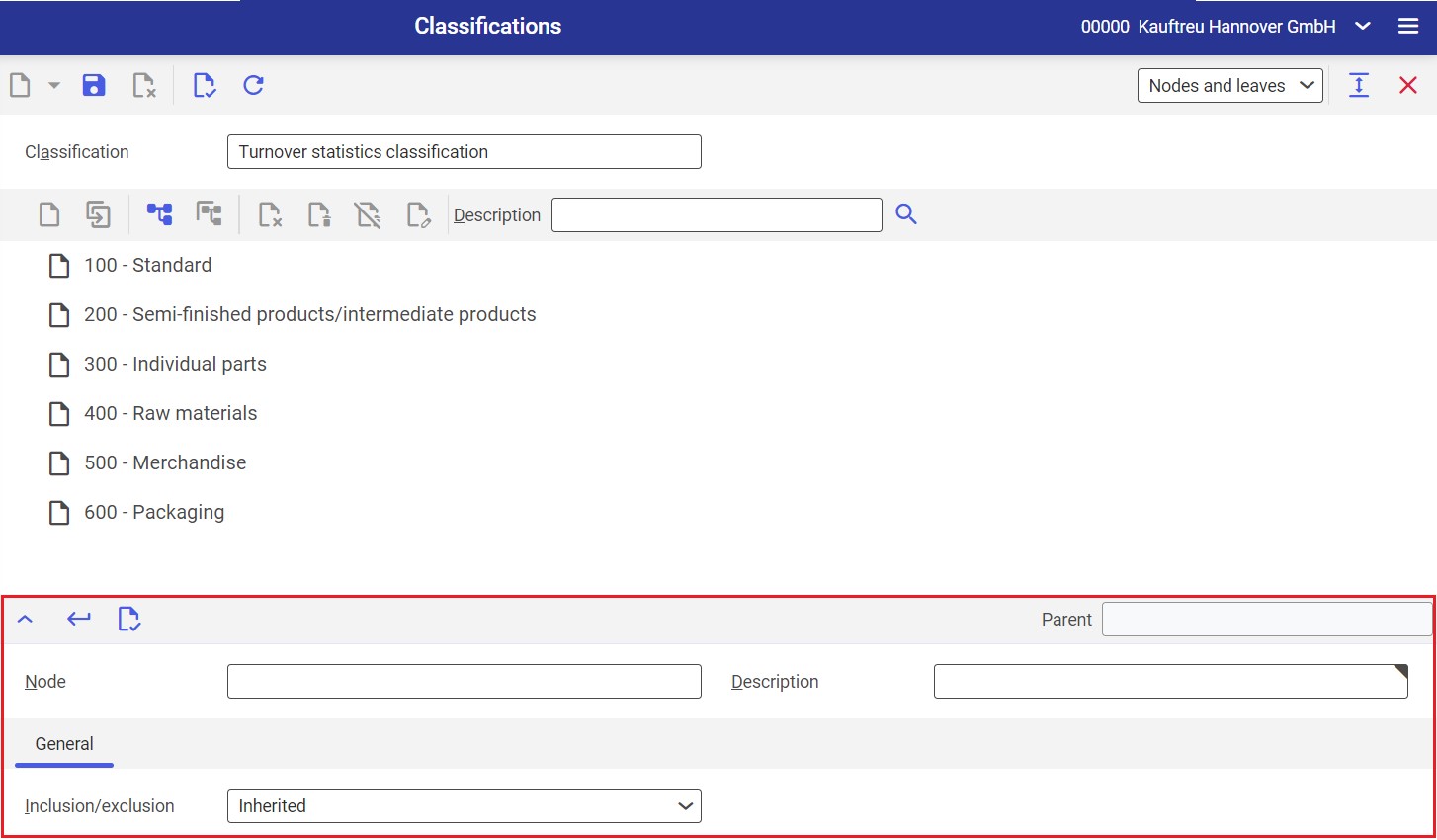
The toolbar of the line item editor contains the following buttons/fields:
- [Show/hide] – it shows/hides the line item editor
- [Accept] – it accepts changes made in the line item editor and moves the edited item to the classification structure
- [Validate] – it verifies the correctness of the entered data
- Parent – it presents a parent node, if available
Editable fields available in the line item editor include:
- Node – the identification of a classification node. The identification must be unique within the folder; it can be changed at any time. The identification can be composed of up to 5 characters: digits, letters, some special characters (e.g. dots), and their combinations. Node identifications are used to recognize and apply correct nodes in other applications and queries.
- Description – it is an additional description of a classification node. Meaningful descriptions facilitate searching for nodes in other applications.
General section:
- Inclusion/exclusion – by selecting an appropriate option in this field, it is possible to decide whether facts are to be included in OLTP statistics. Available options include:
- Inclusion – facts will be included in statistics
- Exclusion – facts will not be included in statistics
- Inherited – if the Inclusion or Exclusion options are set for parent nodes, they will be used in statistics accordingly. Otherwise, an appropriate value entered in the Data Warehouse and statistics function of the Customizing application will be applied.
Line item editor 5
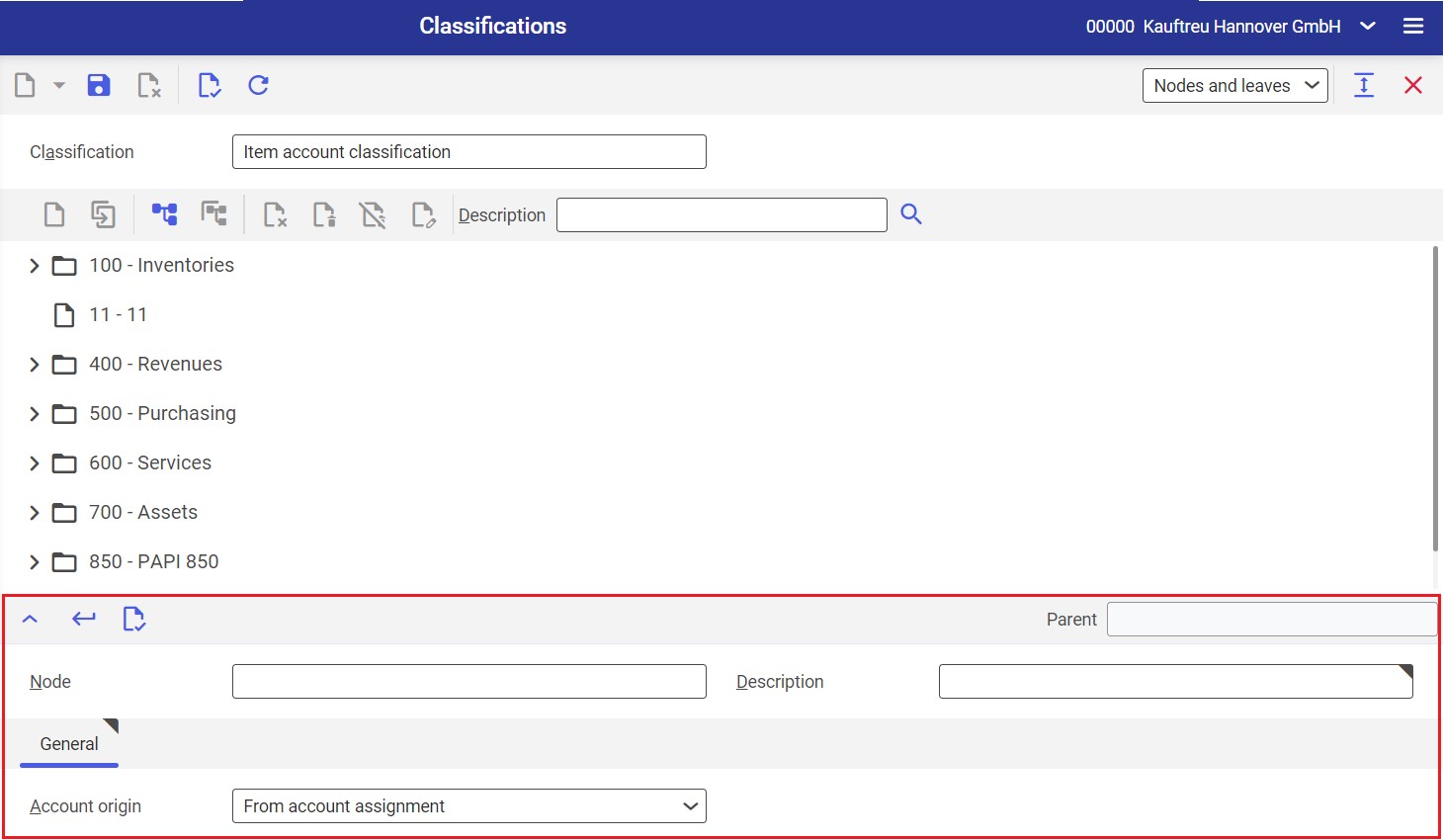
Classifications allow classifying revenue accounts for particular items. In the Financials view of the Items application, it is possible to enter classification leaves in the Revenue account classification field. It is not possible to assign nodes.
The toolbar of the line item editor contains the following buttons/fields:
- [Show/hide] – it shows/hides the line item editor
- [Accept] – it accepts changes made in the line item editor and moves the edited item to the classification structure
- [Validate] – it verifies the correctness of the entered data
- Parent – it presents a parent node, if available
Editable fields available in the line item editor include:
- Node – the identification of a classification node. The identification must be unique within the folder; it can be changed at any time. The identification can be composed of up to 5 characters: digits, letters, some special characters (e.g. dots), and their combinations. Node identifications are used to recognize and apply correct nodes in other applications and queries.
- Description – it is an additional description of a classification node. Meaningful descriptions facilitate searching for nodes in other applications.
- Account origin – accounts are determined based on their origin. A default account origin should be set up in the item account classification. This value will be used in vouchers. Available default values include:
- From account assignment – if this option is selected, it will not be possible to change the value of the Account origin field on the line item editor’s Account assignment tab in individual applications used for voucher creation (e.g. in Sales orders). The Revenue account will then display an account searched automatically based on the account assignment. In an associated voucher, e.g. a supplier invoice, such an account will also be entered automatically based on the account assignment.
- From voucher – if this option is selected, it will not be possible to change the value of the Account origin field on the line item editor’s Account assignment tab in individual applications used for voucher creation. A relevant account will then need to be entered in the empty Revenue account field. In an associated voucher, e.g. a supplier invoice, the account from the order line item will be applied, with no possibility to change it.
- According to voucher setting – if this default value is selected, it will be possible to select the value of the Account origin field in individual order applications; available options will include: From account assignment or From voucher. Depending on the selected value, the field will either present a value or be an editable field. Besides the entries mentioned above, for supplier invoices, it will also be possible to add the value From supplier invoice. In supplementary cost invoices, the following values will be available: From account assignment and From supplementary cost invoice.
Line item editor 6
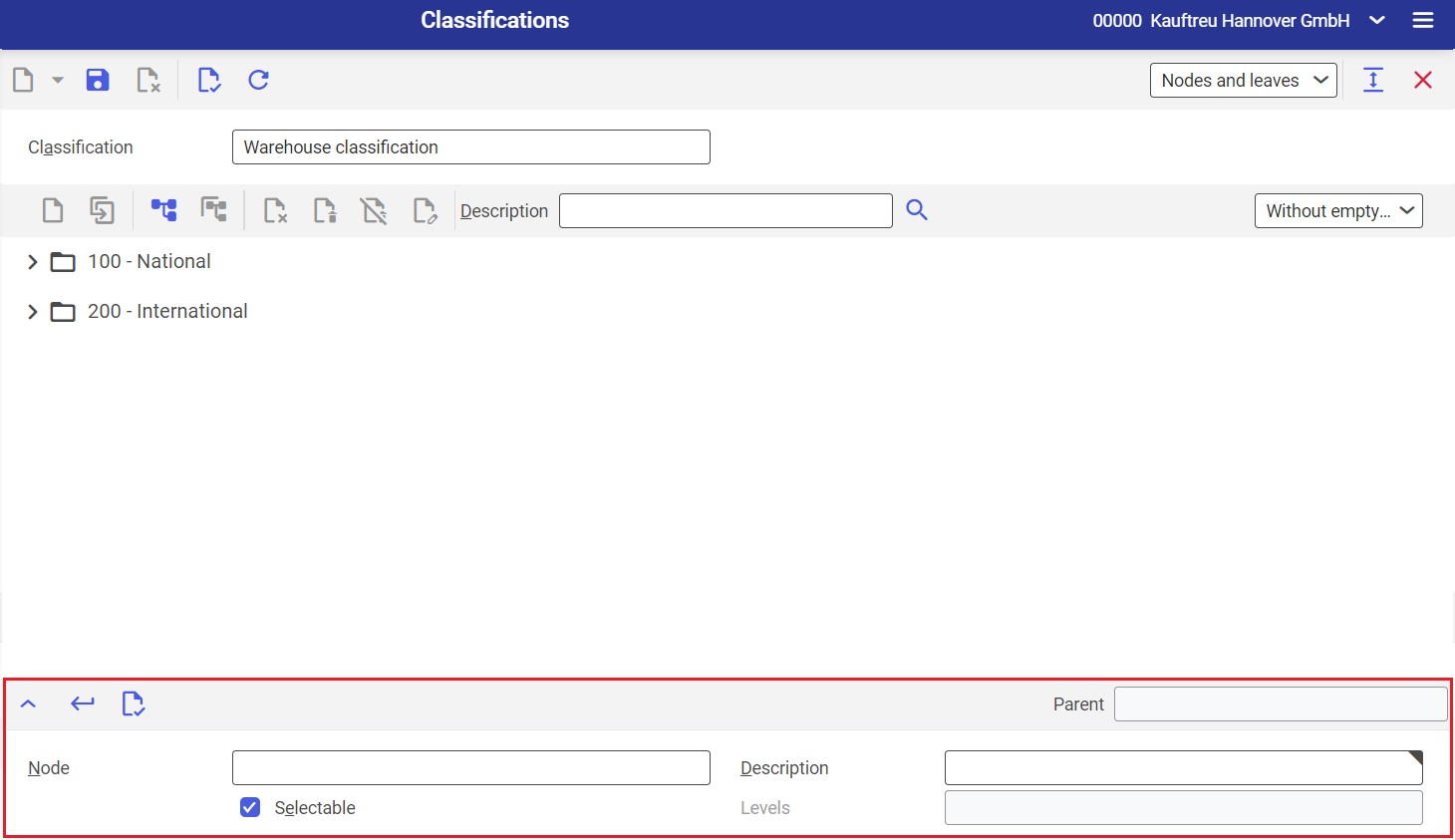
The toolbar of the line item editor contains the following buttons/fields:
- [Show/hide] – it shows/hides the line item editor
- [Accept] – it accepts changes made in the line item editor and moves the edited item to the classification structure
- [Validate] – it verifies the correctness of the entered data
- Parent – it presents a parent node, if available
Editable fields available in the line item editor include:
- Node – the identification of a classification node. The identification must be unique within the folder; it can be changed at any time. The identification can be composed of up to 5 characters: digits, letters, some special characters (e.g. dots), and their combinations. Node identifications are used to recognize and apply correct nodes in other applications and queries.
- Description – it is an additional description of a classification node. Meaningful descriptions facilitate searching for nodes in other applications.
- Levels – it is used to set up a node level. The node can be moved to a lower hierarchy level. Using this function, it is possible to flatten the classification structure at lower levels without creating new nodes, e.g. by moving leaves to the lowest level. Values available in this field are retrieved from the Level descriptions view. The field is only active if the Level descriptions view contains some entries. New view entries will be available once they are saved.
Line item editor 7
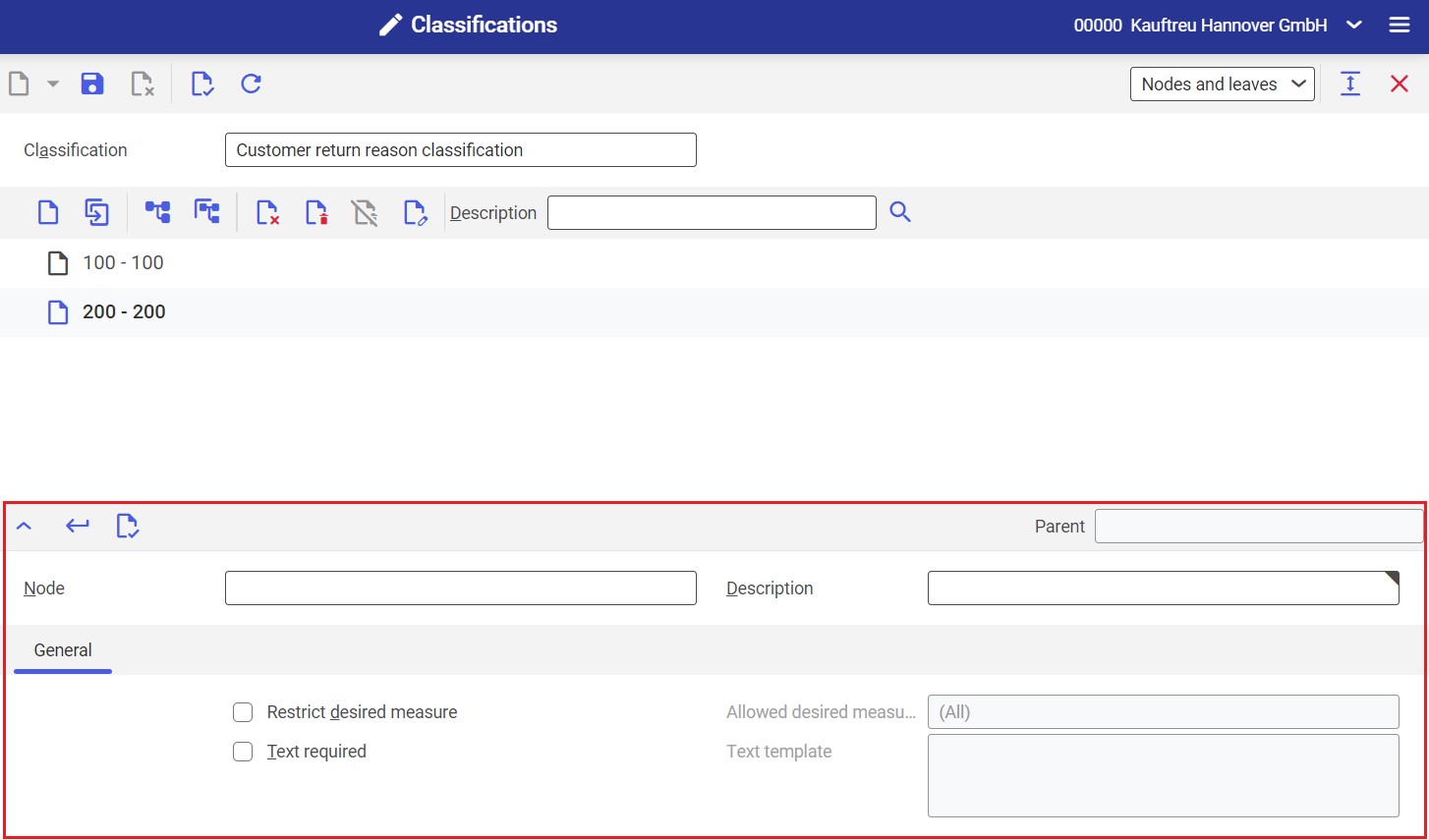
The toolbar of the line item editor contains the following buttons/fields:
- [Show/hide] – it shows/hides the line item editor
- [Accept] – it accepts changes made in the line item editor and moves the edited item to the classification structure
- [Validate] – it verifies the correctness of the entered data
- Parent – it presents a parent node, if available
Editable fields available in the line item editor include:
- Node – the identification of a classification node. The identification must be unique within the folder; it can be changed at any time. The identification can be composed of up to 5 characters: digits, letters, some special characters (e.g. dots), and their combinations. Node identifications are used to recognize and apply correct nodes in other applications and queries.
- Description – it is an additional description of a classification node. Meaningful descriptions facilitate searching for nodes in other applications.
General section:
This section allows entering the settings of a selected classification node.
- Restrict desired measure – selecting this parameter activates the Allowed desired measures field. If the parameter is not selected, all desired measures will be selectable for customers when editing customer return line items.
- Allowed desired measures (activated by selecting Restrict desired measure) – it allows narrowing the list of desired measures that can be selected by customers. Available options include:
- (All)
- Free replacement delivery
- No measure
- Subsequent delivery
- Manual measure
- Credit note
- Chargeable replacement delivery
- Text required – this parameter allows deciding for a given node whether a return reason’s text should be required from customers editing return line items. This can be, for instance, a description of a defective device. Selecting the parameter activates the Text template field.
- Text template (activated by selecting Text required) – the field allows entering a template helping customers describe a return reason
Line item editor 8
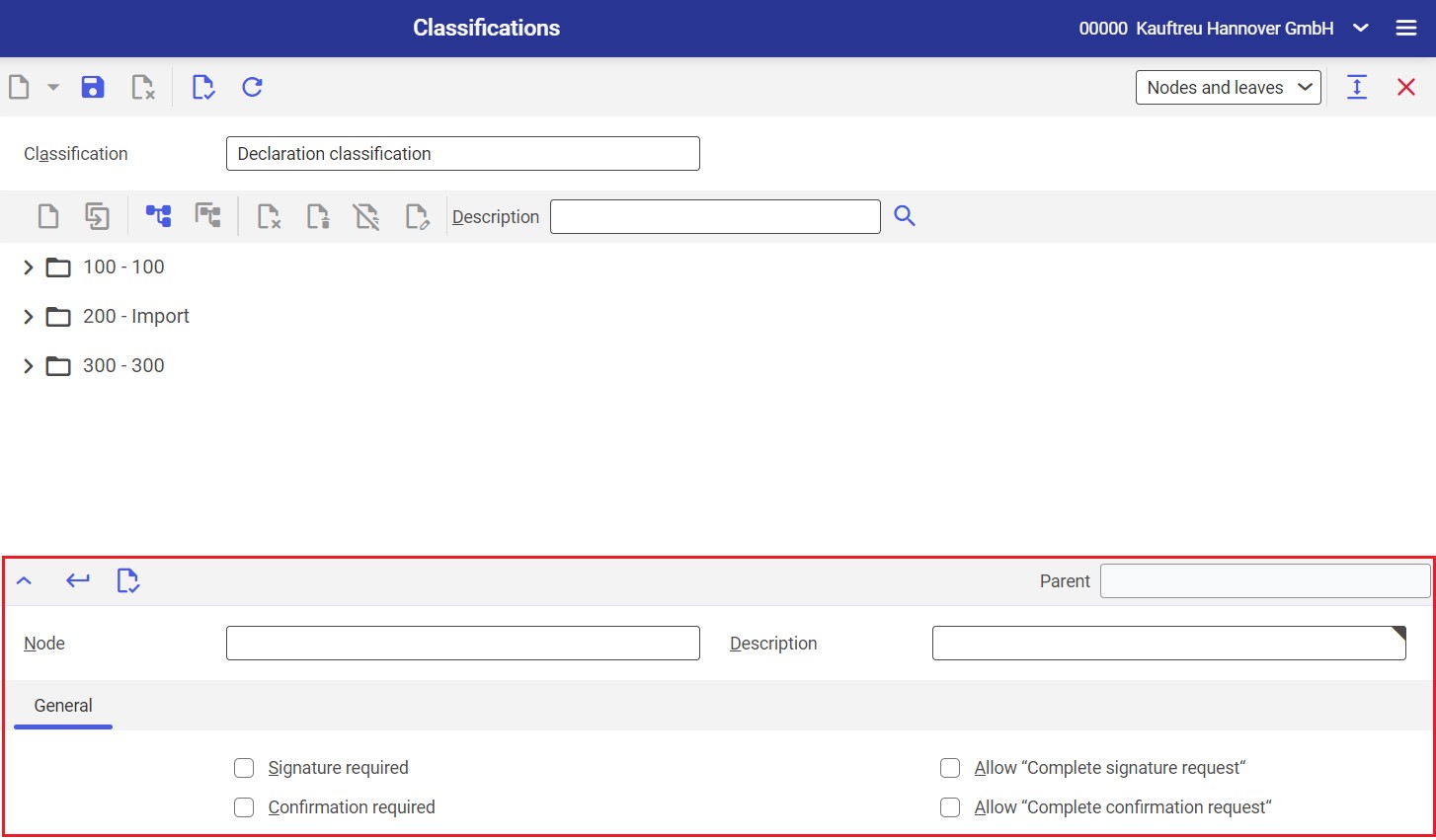
A classification may be used to inherit signature and confirmation settings in the Declarations application; to do so, enter a relevant classification node in the Classification field, select the According to classification option in the Setting signature field on the Signature tab and select the According to classification option in the Setting confirmation field on the Confirmation tab of the Declarations application.
The toolbar of the line item editor contains the following buttons/fields:
- [Show/hide] – it shows/hides the line item editor
- [Accept] – it accepts changes made in the line item editor and moves the edited item to the classification structure
- [Validate] – it verifies the correctness of the entered data
- Parent – it presents a parent node, if available
Editable fields available in the line item editor include:
- Node – the identification of a classification node. The identification must be unique within the folder; it can be changed at any time. The identification can be composed of up to 5 characters: digits, letters, some special characters (e.g. dots), and their combinations. Node identifications are used to recognize and apply correct nodes in other applications and queries.
- Description – it is an additional description of a classification node. Meaningful descriptions facilitate searching for nodes in other applications.
General tab:
- Signature required – if this parameter is selected, the signature status Signed or Signature request manually completed will be required for declarations. If the function is active, signature will not be required for declarations.
- Allow “Complete signature request” – this parameter allows defining whether the [Complete signature request] action should be available in the Declarations application. The function’s setting does not depend on the activation of the Signature required function. If the function is active and the signature status is Signature not required or Not signed and a declaration is not shared yet, the [Complete signature request] action will be available in the Declarations application. Performing the action adds a signature date and changes the signature status to Signature request manually completed. If the function is inactive, the [Complete signature request] action will not be available in the Declarations application.
- Confirmation required – if this parameter is selected, a declaration with a missing confirmation cannot be shared. The confirmation status Confirmed or Confirmation request manually completed will then be required for the declaration. If the function is active, confirmation will not be required for declarations. Users can decide whether confirmation requests can be completed manually using the action.
- Allow “Complete confirmation request” – this parameter allows defining whether the [Complete confirmation request] action should be available in the Declarations application. The function’s setting does not depend on the activation of the Confirmation required function. If the function is active and the confirmation status is Confirmation not required or Not confirmed and a declaration is not shared yet, the [Complete confirmation request] action will be available in the Declarations application. Performing the action adds a confirmation date and changes the confirmation status to Confirmation request manually completed. If the function is inactive, the [Complete confirmation request] action will not be available in the Declarations application.
Line item editor 9
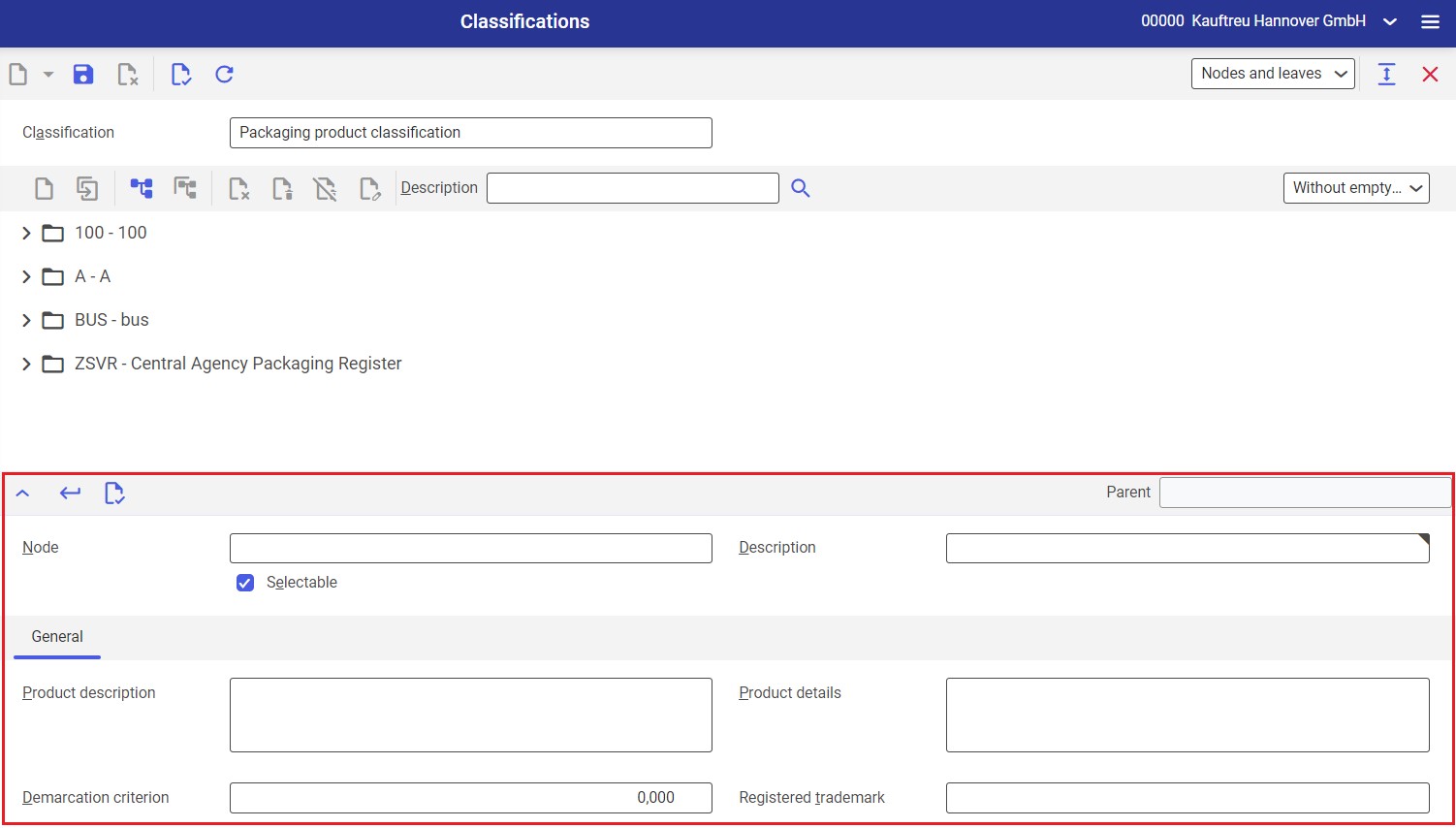
This classification is used to classify packagings. For instance, using this classification, it is possible to estimate the utilization of packagings disposed of in different ways. Based on such an analysis, it is possible to create a notification for a given organization in the country of use and fulfill the statutory obligation for packaging settlements.
In Germany, data must be reported to the Central Agency Packaging Register (ZSVR). According to the packaging law, the authority publishes an official catalogue of reportable packagings, which can be mapped in the system using the classification of packaging items.
To map the ZSVR catalogue, create the following catalogue elements:
| Classification level | Mandatory data | Example |
|---|---|---|
| Level | Catalogue: “ZSVR” node Description: ZSVR catalogue It is possible to map other catalogues as part of the same classification. | ZSVR “ZSVR catalogue” |
| Level 2 | Product group categories Node: first two digits of a product group or no description | 02 |
| Level 3 | Product groups: Node: first two digits of a product group Description: Product group description | 100 "Dry products" |
| Level 4 | Product numbers: Node: first four digits of a product number Description: Product description The Selectable option can be activated for the nodes of this level. On the General tab, it is possible to enter additional product data. | 20 |
The toolbar of the line item editor contains the following buttons/fields:
- [Show/hide] – it shows/hides the line item editor
- [Accept] – it accepts changes made in the line item editor and moves the edited item to the classification structure
- [Validate] – it verifies the correctness of the entered data
- Parent – it presents a parent node, if available
Editable fields available in the line item editor include:
- Node – the identification of a classification node. The identification must be unique within the folder; it can be changed at any time. The identification can be composed of up to 5 characters: digits, letters, some special characters (e.g. dots), and their combinations. Node identifications are used to recognize and apply correct nodes in other applications and queries.
- Description – it is an additional description of a classification node. Meaningful descriptions facilitate searching for nodes in other applications.
- Selectable – using this parameter, it can be determined whether the node can be selected when making assignments to this classification. If the function is active, the node can be assigned. If the function is inactive, it will not be possible to assign this node. In such a case, the node will be used as a structural characteristic whose subordinate data may be available. A subordinate or parent node must be selected when assigning categories.
General tab:
- Product description – it allows entering the description of a packable product
- Product details – it allows entering product description details
- Demarcation criterion – it is a criterion determining whether a given product’s packaging is reportable. For instance, it can be a weight limit.
- Registered trademark – in this field, it is possible to enter one or more registered product trademarks included in the reportable packaging catalogue published for Germany by the Central Agency Packaging Register according to the packaging law
Level descriptions view
The work pane of the Level descriptions view contains a table composed of the following columns:
- Level – a subsequent, automatically assigned number of an opened classification’s level. The field is non-editable.
- Description – an additional level characteristic
Customizing
The Customizing application does not contain settings for the Classifications application.
Business entities
Business entities listed below are relevant to the Classifications application; they are used, for instance, to:
- Assign authorizations
- Create activity definitions
- Import or export data
| Base | Classification level name | com.cisag.app.general.obj.ClassificationLevel |
| Classification for user-defined fields, parameters, and characteristics | com.cisag.app.general.extension.obj.EntityExtensionHierarchy | |
| Employee classification 1 | com.cisag.app.general.obj.EmployeeHierarchy1 | |
| Employee classification 2 | com.cisag.app.general.obj.EmployeeHierarchy2 | |
| Employee classification 3 | com.cisag.app.general.obj.EmployeeHierarchy3 | |
| Employee classification 4 | com.cisag.app.general.obj.EmployeeHierarchy4 | |
| Employee classification 5 | com.cisag.app.general.obj.EmployeeHierarchy5 | |
| Item template classification | com.cisag.app.general.obj.ItemTemplateHierarchy | |
| Packaging classification | com.cisag.app.general.obj.PackagingContentHierarchy | |
| Packaging product classification | com.cisag.app.general.obj.PackagingProductHierarchy | |
| Partner template classification | com.cisag.app.general.obj.PartnerTemplateHierarchy | |
| Base classifications | com.cisag.app.general.HierarchyData | |
| Item account classification | com.cisag.app.financials.obj.ItemAccountingHierarchy | |
| Item tax classification | com.cisag.app.financials.obj.ItemTaxHierarchy | |
| Partner account classification | com.cisag.app.financials.obj.PartnerAccountingHierarchy | |
| Partner tax classification | com.cisag.app.financials.obj.PartnerTaxHierarchy | |
| Transaction type tax classification | com.cisag.app.financials.obj.TransactionTaxHierarchy | |
| Financials classifications | com.cisag.app.financials.HierarchyData | |
| Compliance Management | Retention category classification | com.cisag.app.compliance.obj.RetentionCategoryHierarchy |
| Declaration classification | com.cisag.app.compliance.obj.ConsentFormHierarchy | |
| Compliance master data | com.cisag.app.compliance.MasterData | |
| Purchasing | Purchase price component type classification | com.cisag.app.purchasing.obj.PriceDiscountTypeHierarchy |
| Purchase price list classification | com.cisag.app.purchasing.obj.PriceListHierarchy | |
| Purchase price listing classification | com.cisag.app.purchasing.obj.PriceListingHierarchy | |
| Supplier contract classification 1 | com.cisag.app.purchasing.obj.PurchaseContractHierarchy1 | |
| Supplier contract classification 2 | com.cisag.app.purchasing.obj.PurchaseContractHierarchy2 | |
| Supplier contract classification 3 | com.cisag.app.purchasing.obj.PurchaseContractHierarchy3 | |
| Supplier contract classification 4 | com.cisag.app.purchasing.obj.PurchaseContractHierarchy4 | |
| Supplier contract classification 5 | com.cisag.app.purchasing.obj.PurchaseContractHierarchy5 | |
| Purchasing item classification 1 | com.cisag.app.purchasing.obj.PurchaseItemHierarchy1 | |
| Purchasing item classification 2 | com.cisag.app.purchasing.obj.PurchaseItemHierarchy2 | |
| Purchasing item classification 3 | com.cisag.app.purchasing.obj.PurchaseItemHierarchy3 | |
| Purchasing item classification 4 | com.cisag.app.purchasing.obj.PurchaseItemHierarchy4 | |
| Purchasing item classification 5 | com.cisag.app.purchasing.obj.PurchaseItemHierarchy5 | |
| Purchasing item price classification | com.cisag.app.purchasing.obj.PurchaseItemPriceHierarchy | |
| Purchasing item statistics classification | com.cisag.app.purchasing.obj.PurchaseItemStatisticHierarchy | |
| Purchase order classification 1 | com.cisag.app.purchasing.obj.PurchaseOrderHierarchy1 | |
| Purchase order classification 2 | com.cisag.app.purchasing.obj.PurchaseOrderHierarchy2 | |
| Purchase order classification 3 | com.cisag.app.purchasing.obj.PurchaseOrderHierarchy3 | |
| Purchase order classification 4 | com.cisag.app.purchasing.obj.PurchaseOrderHierarchy4 | |
| Purchase order classification 5 | com.cisag.app.purchasing.obj.PurchaseOrderHierarchy5 | |
| Purchasing RFQ classification 1 | com.cisag.app.purchasing.obj.RequestForProposalHierarchy1 | |
| Purchasing RFQ classification 2 | com.cisag.app.purchasing.obj.RequestForProposalHierarchy2 | |
| Purchasing RFQ classification 3 | com.cisag.app.purchasing.obj.RequestForProposalHierarchy3 | |
| Purchasing RFQ classification 4 | com.cisag.app.purchasing.obj.RequestForProposalHierarchy4 | |
| Purchasing RFQ classification 5 | com.cisag.app.purchasing.obj.RequestForProposalHierarchy5 | |
| Supplier classification 1 | com.cisag.app.purchasing.obj.SupplierHierarchy1 | |
| Supplier classification 2 | com.cisag.app.purchasing.obj.SupplierHierarchy2 | |
| Supplier classification 3 | com.cisag.app.purchasing.obj.SupplierHierarchy3 | |
| Supplier classification 4 | com.cisag.app.purchasing.obj.SupplierHierarchy4 | |
| Supplier classification 5 | com.cisag.app.purchasing.obj.SupplierHierarchy5 | |
| Supplier price classification | com.cisag.app.purchasing.obj.SupplierPriceHierarchy | |
| Supplier quotation classification 1 | com.cisag.app.purchasing.obj.SupplierProposalHierarchy1 | |
| Supplier quotation classification 2 | com.cisag.app.purchasing.obj.SupplierProposalHierarchy2 | |
| Supplier quotation classification 3 | com.cisag.app.purchasing.obj.SupplierProposalHierarchy3 | |
| Supplier quotation classification 4 | com.cisag.app.purchasing.obj.SupplierProposalHierarchy4 | |
| Supplier quotation classification 5 | com.cisag.app.purchasing.obj.SupplierProposalHierarchy5 | |
| Supplier statistics classification | com.cisag.app.purchasing.obj.SupplierStatisticHierarchy | |
| Purchasing classification data | com.cisag.app.purchasing.HierarchyData | |
| Sales | Customer bonus classification | com.cisag.app.sales.obj.CustomerBonusHierarchy |
| Customer commission classification | com.cisag.app.sales.obj.CustomerCommissionHierarchy | |
| Customer classification 1 | com.cisag.app.sales.obj.CustomerHierarchy1 | |
| Customer classification 2 | com.cisag.app.sales.obj.CustomerHierarchy2 | |
| Customer classification 3 | com.cisag.app.sales.obj.CustomerHierarchy3 | |
| Customer classification 4 | com.cisag.app.sales.obj.CustomerHierarchy4 | |
| Customer classification 5 | com.cisag.app.sales.obj.CustomerHierarchy5 | |
| Customer classification 6 | com.cisag.app.sales.obj.CustomerHierarchy6 | |
| Customer classification 7 | com.cisag.app.sales.obj.CustomerHierarchy7 | |
| Customer classification 8 | com.cisag.app.sales.obj.CustomerHierarchy8 | |
| Customer classification 9 | com.cisag.app.sales.obj.CustomerHierarchy9 | |
| Customer return reason classification | com.cisag.app.sales.customerreturn.obj.ReturnReasonHierarchy | |
| Customer price classification | com.cisag.app.sales.obj.CustomerPriceHierarchy | |
| Assortment classification | com.cisag.app.sales.obj.AssortmentHierarchy | |
| Sales RFQ classification 1 | com.cisag.app.sales.obj.RequestForProposalHierarchy1 | |
| Sales RFQ classification 2 | com.cisag.app.sales.obj.RequestForProposalHierarchy2 | |
| Sales RFQ classification 3 | com.cisag.app.sales.obj.RequestForProposalHierarchy3 | |
| Sales RFQ classification 4 | com.cisag.app.sales.obj.RequestForProposalHierarchy4 | |
| Sales RFQ classification 5 | com.cisag.app.sales.obj.RequestForProposalHierarchy5 | |
| Sales quotation classification 1 | com.cisag.app.sales.obj.CustomerProposalHierarchy1 | |
| Sales quotation classification 2 | com.cisag.app.sales.obj.CustomerProposalHierarchy2 | |
| Sales quotation classification 3 | com.cisag.app.sales.obj.CustomerProposalHierarchy3 | |
| Sales quotation classification 4 | com.cisag.app.sales.obj.CustomerProposalHierarchy4 | |
| Sales quotation classification 5 | com.cisag.app.sales.obj.CustomerProposalHierarchy5 | |
| Customer statistics classification | com.cisag.app.sales.obj.CustomerStatisticHierarchy | |
| Customer freight cost classification | com.cisag.app.sales.obj.FreightCostHierarchy | |
| Item commission classification | com.cisag.app.sales.obj.ItemCommissionHierarchy | |
| Sales price component types classification | com.cisag.app.sales.obj.PriceDiscountTypeHierarchy | |
| Sales price lists classification | com.cisag.app.sales.obj.PriceListHierarchy | |
| Sales price listings classification | com.cisag.app.sales.obj.PriceListingHierarchy | |
| Customer contract classification 1 | com.cisag.app.sales.obj.SalesContractHierarchy1 | |
| Customer contract classification 2 | com.cisag.app.sales.obj.SalesContractHierarchy2 | |
| Customer contract classification 3 | com.cisag.app.sales.obj.SalesContractHierarchy3 | |
| Customer contract classification 4 | com.cisag.app.sales.obj.SalesContractHierarchy4 | |
| Customer contract classification 5 | com.cisag.app.sales.obj.SalesContractHierarchy5 | |
| Sales item bonus classification | com.cisag.app.sales.obj.SalesItemBonusHierarchy | |
| Sales item classification 1 | com.cisag.app.sales.obj.SalesItemHierarchy1 | |
| Sales item classification 2 | com.cisag.app.sales.obj.SalesItemHierarchy2 | |
| Sales item classification 3 | com.cisag.app.sales.obj.SalesItemHierarchy3 | |
| Sales item classification 4 | com.cisag.app.sales.obj.SalesItemHierarchy4 | |
| Sales item classification 5 | com.cisag.app.sales.obj.SalesItemHierarchy5 | |
| Sales item price classification | com.cisag.app.sales.obj.SalesItemPriceHierarchy | |
| Sales item statistics classification | com.cisag.app.sales.obj.SalesItemStatisticHierarchy | |
| Sales order classification 1 | com.cisag.app.sales.obj.SalesOrderHierarchy1 | |
| Sales order classification 2 | com.cisag.app.sales.obj.SalesOrderHierarchy2 | |
| Sales order classification 3 | com.cisag.app.sales.obj.SalesOrderHierarchy3 | |
| Sales order classification 4 | com.cisag.app.sales.obj.SalesOrderHierarchy4 | |
| Sales order classification 5 | com.cisag.app.sales.obj.SalesOrderHierarchy5 | |
| Sales classification data | com.cisag.app.sales.HierarchyData | |
| Inventory Management | Inventory item classification 1 | com.cisag.app.inventory.obj.InventoryItemHierarchy1 |
| Inventory item classification 2 | com.cisag.app.inventory.obj.InventoryItemHierarchy2 | |
| Inventory item classification 3 | com.cisag.app.inventory.obj.InventoryItemHierarchy3 | |
| Inventory item classification 4 | com.cisag.app.inventory.obj.InventoryItemHierarchy4 | |
| Inventory item classification 5 | com.cisag.app.inventory.obj.InventoryItemHierarchy5 | |
| Turnover statistics classification | com.cisag.app.inventory.obj.PlanningItemStatisticHierarchy | |
| Warehouse classification | com.cisag.app.inventory.obj.StorageAreaHierarchy | |
| Inventory Management: Classifications | com.cisag.app.inventory.HierarchyData | |
| Relationship Management | Opportunities classification 1 | com.cisag.app.crm.obj.OpportunityHierarchy1 |
| Opportunities classification 2 | com.cisag.app.crm.obj.OpportunityHierarchy2 | |
| Opportunities classification 3 | com.cisag.app.crm.obj.OpportunityHierarchy3 | |
| Opportunities classification 4 | com.cisag.app.crm.obj.OpportunityHierarchy4 | |
| Opportunities classification 5 | com.cisag.app.crm.obj.OpportunityHierarchy5 | |
| Marketing classification 1 | com.cisag.app.crm.obj.PartnerMarketingInfoHierarchy1 | |
| Marketing classification 2 | com.cisag.app.crm.obj.PartnerMarketingInfoHierarchy2 | |
| Marketing classification 3 | com.cisag.app.crm.obj.PartnerMarketingInfoHierarchy3 | |
| Marketing classification 4 | com.cisag.app.crm.obj.PartnerMarketingInfoHierarchy4 | |
| Marketing classification 5 | com.cisag.app.crm.obj.PartnerMarketingInfoHierarchy5 | |
| Relationship Management: Classifications | Relationship Management: Classifications | |
| Production | Production item classification 1 | com.cisag.app.production.obj.ProductionItemHierarchy1 |
| Production item classification 2 | com.cisag.app.production.obj.ProductionItemHierarchy2 | |
| Production item classification 3 | com.cisag.app.production.obj.ProductionItemHierarchy3 | |
| Production item classification 4 | com.cisag.app.production.obj.ProductionItemHierarchy4 | |
| Production item classification 5 | com.cisag.app.production.obj.ProductionItemHierarchy5 | |
| Production order classification 1 | com.cisag.app.production.obj.ProductionOrderHierarchy1 | |
| Production order classification 2 | com.cisag.app.production.obj.ProductionOrderHierarchy2 | |
| Production order classification 3 | com.cisag.app.production.obj.ProductionOrderHierarchy3 | |
| Production order classification 4 | com.cisag.app.production.obj.ProductionOrderHierarchy4 | |
| Production order classification 5 | com.cisag.app.production.obj.ProductionOrderHierarchy5 | |
| Bills of resources line item classification | com.cisag.app.production.obj.ProductionPlanDetailHierarchy | |
| Bill of resources classification 1 | com.cisag.app.production.obj.ProductionPlanHierarchy1 | |
| Bill of resources classification 2 | com.cisag.app.production.obj.ProductionPlanHierarchy2 | |
| Bill of resources classification 3 | com.cisag.app.production.obj.ProductionPlanHierarchy3 | |
| Bill of resources classification 4 | com.cisag.app.production.obj.ProductionPlanHierarchy4 | |
| Bill of resources classification 5 | com.cisag.app.production.obj.ProductionPlanHierarchy5 | |
| Resources classification 1 | com.cisag.app.production.obj.ResourceHierarchy1 | |
| Resources classification 2 | com.cisag.app.production.obj.ResourceHierarchy2 | |
| Resources classification 3 | com.cisag.app.production.obj.ResourceHierarchy3 | |
| Resources classification 4 | com.cisag.app.production.obj.ResourceHierarchy4 | |
| Resources classification 5 | com.cisag.app.production.obj.ResourceHierarchy5 | |
| Product configuration classification 1 | com.cisag.app.production.prodconf.obj.ConfigurationRuleHierarchy1 | |
| Product configuration classification 2 | com.cisag.app.production.prodconf.obj.ConfigurationRuleHierarchy2 | |
| Product configuration classification 3 | com.cisag.app.production.prodconf.obj.ConfigurationRuleHierarchy3 | |
| Product configuration classification 4 | com.cisag.app.production.prodconf.obj.ConfigurationRuleHierarchy4 | |
| Product configuration classification 5 | com.cisag.app.production.prodconf.obj.ConfigurationRuleHierarchy5 | |
| Production classifications | com.cisag.app.production.HierarchyData | |
| Controlling | Item cost type classification | com.cisag.app.costing.obj.ItemCostTypeHierarchy |
| Partner cost type classification | com.cisag.app.costing.obj.PartnerCostTypeHierarchy | |
| Transaction type cost type classification | com.cisag.app.costing.obj.TransactionCostTypeHierarchy | |
| Multi-Site | Distribution order classification 1 | com.cisag.app.multiorg.obj.DistributionOrderHierarchy1 |
| Distribution order classification 2 | com.cisag.app.multiorg.obj.DistributionOrderHierarchy2 | |
| Distribution order classification 3 | com.cisag.app.multiorg.obj.DistributionOrderHierarchy3 | |
| Distribution order classification 4 | com.cisag.app.multiorg.obj.DistributionOrderHierarchy4 | |
| Distribution order classification 5 | com.cisag.app.multiorg.obj.DistributionOrderHierarchy5 | |
| Multi-Site Classifications | com.cisag.app.multiorg.HierarchyData | |
| Workflow Management | Activity classification 1 | com.cisag.sys.workflow.obj.ActivityHierarchy1 |
| Activity classification 2 | com.cisag.sys.workflow.obj.ActivityHierarchy2 | |
| Activity classification 3 | com.cisag.sys.workflow.obj.ActivityHierarchy3 | |
| Activity classification 4 | com.cisag.sys.workflow.obj.ActivityHierarchy4 | |
| Activity classification 5 | com.cisag.sys.workflow.obj.ActivityHierarchy5 | |
| OLTP workflow objects | com.cisag.sys.workflow.OLTPWorkflowObjects | |
| Software Development | Development request classification 1 | com.cisag.app.internal.obj.SupportRequestHierarchy |
| Development request classification 2 | com.cisag.app.internal.obj.SupportRequestHierarchy2 | |
| Development request classification 3 | com.cisag.app.internal.obj.SupportRequestHierarchy3 |
Authorizations
Comarch ERP Enterprise uses a multi-level authorization concept. Authorizations can be assigned by means of authorization roles as well as by assignment of organizations. The authorization concept has been described in the Authorizations article.
Special capabilities
The Classifications application has the special capability Maintaining organization-dependent classifications. Authorizations related to this capability can be defined in the Authorization roles application.
Maintaining organization-dependent classifications: com.cisag.app.general.ui.UnrestrictedClassificationMaintenance
In a multi-site environment, the special capability Maintaining organization-dependent classifications is relevant to the Classifications application. This capability only refers to organization-dependent classifications. If a given user has no authorizations for this capability, they can change the current classification, provided that the current user organization is the organization that handles this business entity itself.
Organization assignments
If the Content-based authorizations function has been activated in the Customizing application, the Classifications application is visible to the user if the user’s partner data is assigned to an organization associated with at least one of the following organization structures:
- Purchasing
- Inventory Management
- Financials
- Sales
Authorizations for business partners
The Classifications application is not released for business partners.
