The application makes it possible to preview sales channel partners and export filtered results to a file.
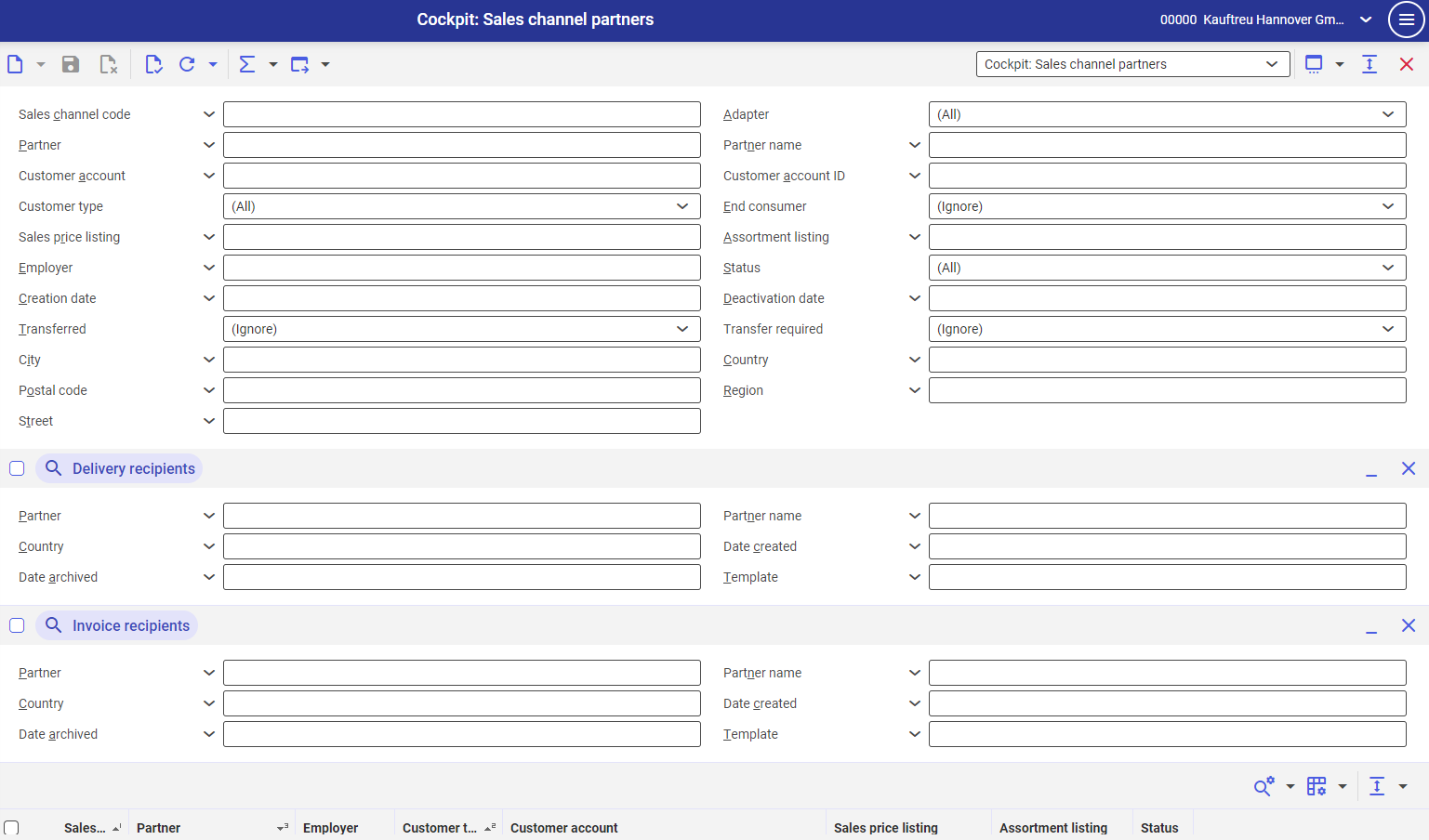
Application description
The application is composed of a header, sections that allow filtering data according to additional parameters, and a work pane.
Header
In addition to the standard buttons that allow opening an empty search form or validate the correctness of data entered, the header of the cockpit applications contains buttons with additional functions:
- [Refresh] – it allows the user to start searching data according to specified criteria
- [Refresh] → [Refresh] – it allows displaying up to 1000 partners matching search criteria. If the number of matches exceeds this number, the search is limited to 1000 items and an appropriate message is displayed.
- [Refresh] → [Refresh (background)] – it allows searching objects in the background and displaying up to 1000 matching partners
- [Refresh] → [Stop] – it stops a background refreshing process
- [Refresh] → [Count objects] – it counts the number of objects in the work pane that match the current search criteria and displays a relevant result. Search results in the table are cleared.
- [Calculate and display totals] – it sums the rows selected on the list if they contain numeric data (e.g. amounts). The result is displayed in a row pinned at the bottom of the work pane.
- [Calculate and display totals] → [All objects] – it sums all items in the work pane
- [Calculate and display totals] → [All objects with group totals] – it allows the user to display group totals
- [Calculate and display totals] → [Selected objects] – it sums selected items
- [Calculate and display totals] → [Hide totals] – it hide calculated totals in the table
- [Export] – it allows exporting search results
- [Export] → [Export displayed objects] – it displays a dialog window that allows defining settings for the export of objects to a PDF or XLS file
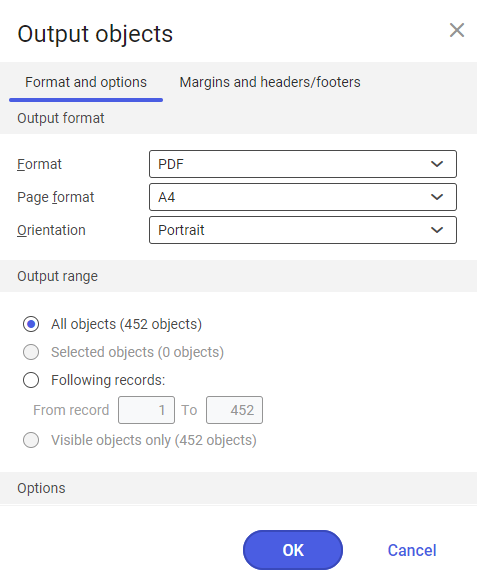
- [Export] → [Export objects according to search criteria] – it opens a batch application that allows exporting items in a selected format to the system knowledge repository
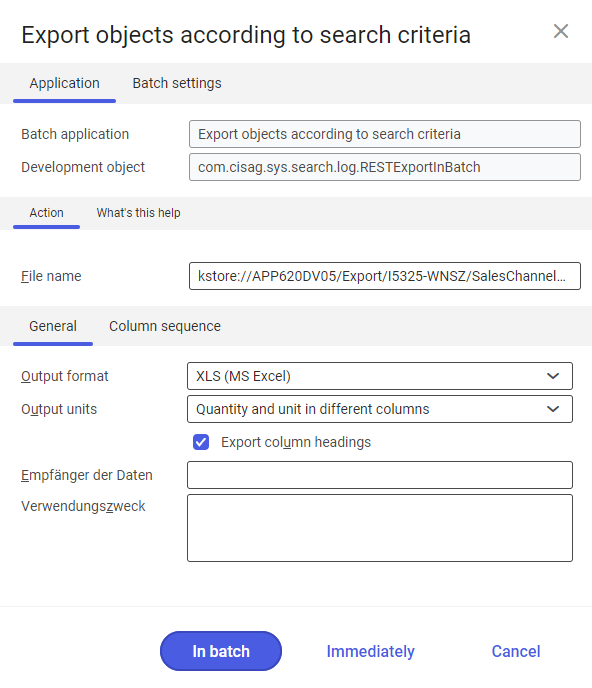
- [Export] → [Copy hyperlink with search criteria] – it opens a dialog window with a hyperlink to the search criteria and allows its modification
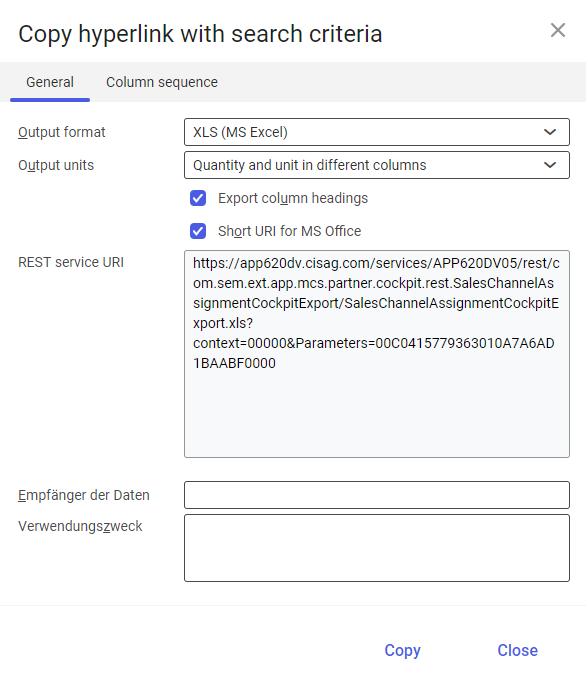
Also, the standard toolbar contains the drop-down list of all cockpit applications available in Comarch ERP Enterprise system.
The application header contains fields making it possible to filter search results according to specified criteria. Available fields include:
- Sales channel code – in this field, select a sales channel for which partners are to be displayed. The list of sales channels is retrieved from the Sales channels application and can be displayed by selecting the [Value assistant] button.
- Adapter – the field’s drop-down list makes it possible to select adapters according to which results are to be filtered:
- (All)
- Amazon
- Cloud
- Comarch ERP Webshop
- Comarch Retail POS
- IBUS
- Magento
- OXID eSales
- Shopware
- Comarch SFA
- Partner – the field’s list displayed after selecting the [Value assistant] button makes it possible to choose one or more partners based on whom search results are to be narrowed down. Values of this field are retrieved from the Partners application.
- Partner name – this field allows entering a partner name retrieved from a partner form in the Partners application
- Customer account – if a partner has been imported from a sales channel, it is possible to search for that partner using their first and last name and e-mail address specified within the sales channel
- Customer type – in this field, a customer type for which information is to be displayed should be selected from a drop-down list. Available values include:
- (All)
- B2B
- B2C
- B2B & B2C
- (Other)
- End consumer – this field makes it possible to define whether the End consumer parameter should be selected on the partner form in the Financials view. Available values include:
- Yes
- No
- (Ignore) – the parameter’s value will not be taken into account when filtering results
- Sales price listing – using the [Value assistant] button in this field, it is possible to select a sales price listing based on which search results are to be narrowed down. Sales price listings are retrieved for this field from the Sales price listings application.
- Assortment listing – using this field, it is possible to filter search results based on a specific assortment listing. Listings are created in the Assortment listings application and can be selected under the [Value assistant] button.
- Employer – in this field, it is possible to select a partner with an active relationship of the Employer category
- Status – in this field, it is possible to determine a partner status defined in the system:
- (All)
- Blocked
- Released
- Transfer required – it allows filtering partners based on the requirement to export them to a sales channel. Available options include:
- Yes – it displays partners who need to be exported to a sales channel (e.g. due to changes in settings)
- No – it displays partners who do not need to be exported
- (Ignore)
- Transferred – it allows filtering partners based on whether they have been exported to a sales channel. Available options include:
- Yes
- No
- (Ignore)
- Region – this field allows searching partners according to a region. The list of regions is available under the [Value assistant] button.
- Street – this field allows filtering results based on a partner’s street entered when registering a given account
- City – a partner’s place of residence
- Country – in this field, it is possible to enter a partner’s country of residence. The list of countries is available under the [Value assistant] button.
- Postal code – search results may be filtered according to a specific postal code of a partner
- Customer account ID – a unique customer ID assigned in an external system
- Deactivation date – the date of customer account deletion
- Creation date – the date of customer data import to Comarch ERP Enterprise system
- Customer account ID – a unique customer ID assigned in an external system
Delivery recipients section
The section makes it possible to filter sales channel partners, acting as delivery recipients, according to specified parameters. The following parameters/buttons are available:
- Link with main query – if this parameter is selected, the filter mechanism will take the section’s parameters into account
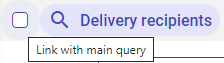
- [Show/Minimize] – it displays or hides the section, respectively
- [Remove all filter fields and hide panel] – selecting the button hides the section during the current filtering process. Parameters defined in the section are then not taken into account by the filter mechanism.
Search results may be filtered according to fields available in the section:
- Date archived – the date of deletion of the account of a customer specified as a delivery recipient
- Date created – the date of creation of the account of a customer specified as a delivery recipient
- Postal code – a customer’s postal code
- Country – in this field, it is possible to enter countries for which results are to be displayed. Values of this field are retrieved from the Countries application and can be displayed by selecting the [Value assistant] button.
- City – in this field, it is possible to enter a customer’s city of residence as a search criterion
- Partner name – to additionally narrow down search results, it is possible to enter a partner name. Names are retrieved from partner forms in the Partners application.
- Partner – the list available under the [Value assistant] button makes it possible to select one or more partners based on whom search results will be filtered. The list is retrieved from the Partners application.
- Region – the field makes it possible to select a customer’s region to be used as a search criterion
- Template – in this field, it is possible to select a template according to which data will be filled in during the partner import operation. Templates are retrieved from the Partner templates application and can be displayed by selecting the [Value assistant] button.
- Street – in this field, it is possible to enter a customer’s street of residence as a search criterion
Invoice recipients section
The section makes it possible to filter sales channel partners, acting as invoice recipients, according to specified parameters. The following parameters/buttons are available:
- Link with main query – if this parameter is selected, the filter mechanism will take the section’s parameters into account
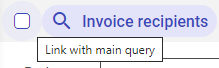
- [Show/Minimize] – it displays or hides the section, respectively
- [Remove all filter fields and hide panel] – selecting the button hides the section during the current filtering process. Parameters defined in the section are then not taken into account by the filter mechanism.
Search results may be filtered according to fields available in the section:
- Date created – in this field, it is possible to enter the date of creation of a customer account as a search criterion
- Date archived – the date of deletion of the account of a customer specified as an invoice recipient
- Postal code – a customer’s postal code
- Country – in this field, it is possible to enter countries for which results are to be displayed. Values of this field are retrieved from the Countries application and can be displayed by selecting the [Value assistant] button.
- City – in this field, it is possible to enter a customer’s city of residence as a search criterion
- Partner name – to additionally narrow down search results, it is possible to enter a partner name. Names are retrieved from partner forms in the Partners application.
- Partner – the list available under the [Value assistant] button makes it possible to select one or more partners based on whom search results will be filtered. The list is retrieved from the Partners application.
- Region – using the [Value assistant] button in this field, it is possible to select regions based on which search results are to be narrowed down
- Template – in this field, it is possible to select a template according to which data will be filled in during the partner import operation. Templates are retrieved from the Partner templates application and can be displayed by selecting the [Value assistant] button.
- Street – this field makes it possible to enter a customer’s street of residence as a search criterion
Work pane
The work pane is composed of a table showing the filtered search results. Using the buttons available in the table header, the user can adjust the table view according to their own preferences. Table results may be previewed, sorted, or exported.
