The Comarch Webshop export exchange rates batch application makes it possible to export the standard currency and currency exchange rates (defined, respectively, in the Currency and Exchange rate usage fields of the Sales channels application) into online stores with the use of sales channels using the Comarch ERP Webshop adapter. Following export, a currency defined in a sales channel becomes the channel’s main currency. Together with an exchange rate usage, online stores also retrieve all currencies entered for a given exchange rate usage in the Exchange rates application. Such currencies are converted according to the average exchange rate of the default currency, while item prices in online stores are automatically recalculated based on the exported currencies.
After an export operation is performed, the change of a currency in an online store may take up to several minutes.
The application, as other batch applications, is displayed as a dialog window. It is composed of the Application and Batch settings tabs, which are further divided into sections and other tabs.
Application tab
The tab’s header contains fields presenting information on the application:
- Batch application – it displays the name of the application
- Development object – it displays the name of the development object related to the application
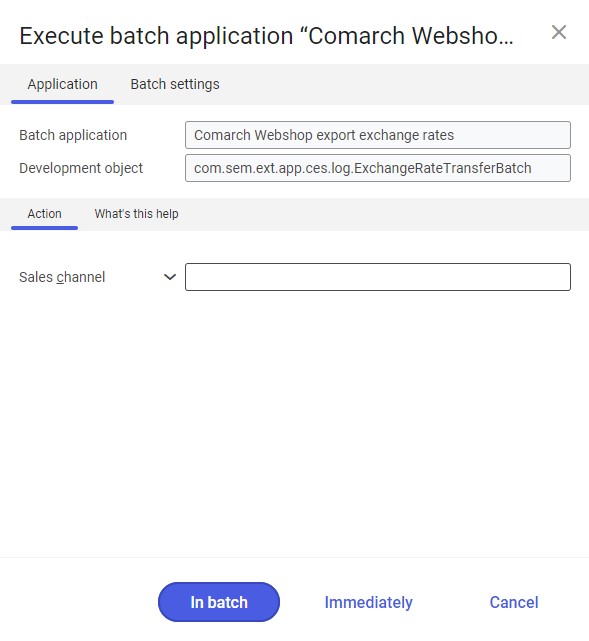
Action tab
The tab contains the following field:
- Sales channel – it allows defining a sales channel to be used for sending currencies and exchange rates
Batch settings tab
The tab contains settings for processing the application in the background:
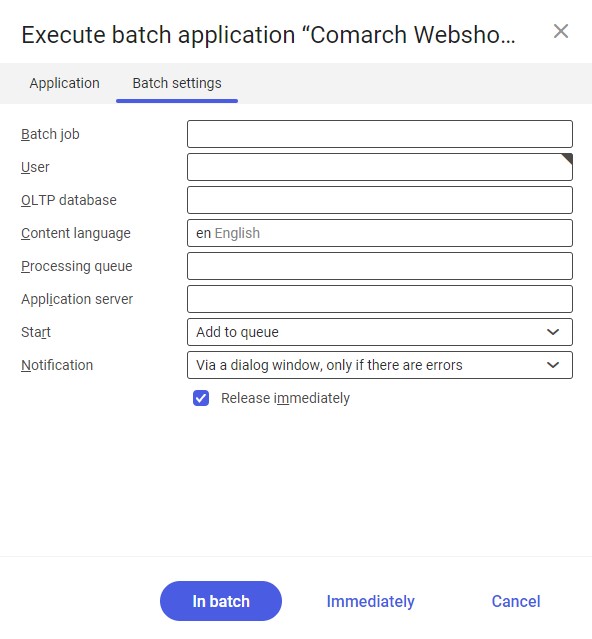
- Batch job – the name of a batch job. The field may be filled in manually or left empty. Thanks to this name, it will be possible to find a given batch job in the Batch job application.
- User – the identification of a user who creates a batch job. The field is automatically filled in with the data of the logged-in user. The data can be changed manually or using the [Value assistant] button on the right-hand side of the field.
- OLTP database – the OLTP database to which the user is logged in. The field can be filled in using the [Value assistant] button.
- Content language – the content language of the OLTP database where batch processes are performed, retrieved from the system settings. The field is filled in automatically; the automatic value may be changed by selecting another language on the list under the [Value assistant] button.
- Processing queue (required) – a queue that will be used to schedule batch jobs to be processed in the system. A job starts to be processed once the previous job in the queue has been processed. The value of this field can be changed manually or using the [Value assistant] button.
- Application server – the application server where a batch job is to be performed. The field can be filled in using the [Value assistant] button.
- Start – the field’s drop-down list makes it possible to select a value determining an export operation’s start time. Available values include:
- Add to queue (default) – an import job is added to the job queue
- At restart of application server – the import will be performed after the server is restarted
- Scheduled: external – it makes it possible to manage the operation time of the batch application from the operating system
- Scheduled: once only – it makes it possible to define the import time once using the fields Begin and Maximum run time
- Scheduled: as a series – selecting this option allows creating a pattern of how often the batch application is to be run and activates additional fields:
- Series canceled – it is responsible for displaying notifications if a job is not completed successfully or an error occurs
- Begin – the start date and time of a batch job
- Maximum run time – it allows defining the maximum run time for a job
- Timeout notification – if this parameter is selected, the system sends a relevant notification if the timeout of a given batch job expires
- Serial pattern – it allows defining a pattern for batch jobs (e.g. their frequency)
- End – it allows defining the end time for a batch job
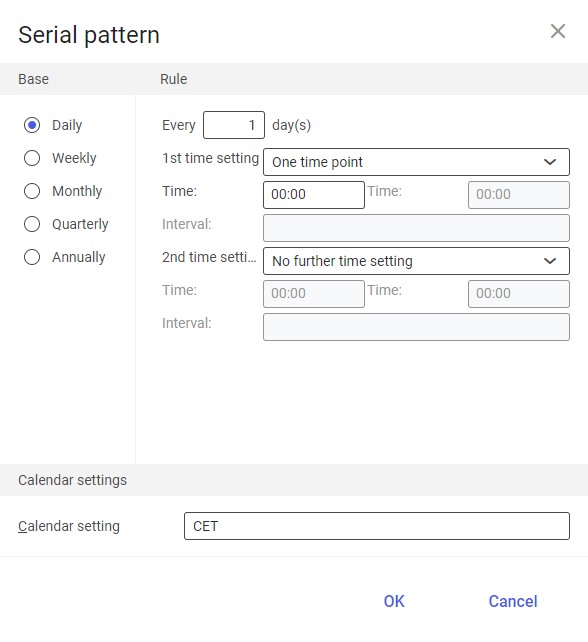
Serial pattern
- Notification – the field’s drop-down list allows the user to select if, how, and when notifications about the export status are to be displayed. Available options include:
- No
- Using a dialog window
- Via a dialog window, only if there are errors
- By Workflow
- By Workflow, only if there are errors
- Release immediately (available and selected by default if the Add to queue or At restart of application server options have been selected in the Start field) – it immediately initiates the export operation. If it is not selected, it is necessary to release a given batch job in the Batch jobs application; otherwise, the process will not be continued.
To run the export of exchange rates, define batch settings and select the [In batch] button.
