Application description
The Control plan types application is used to create new control plan types.
Users can access the Control plan types application when the Quality Management function is activated in the Customizing application. A user must additionally be assigned to an inventory management organization in order to use the this application.
The Control plan types application consists of:
- Query pane – contains the standard button bar and query fields
- Work pane – contains a line item table
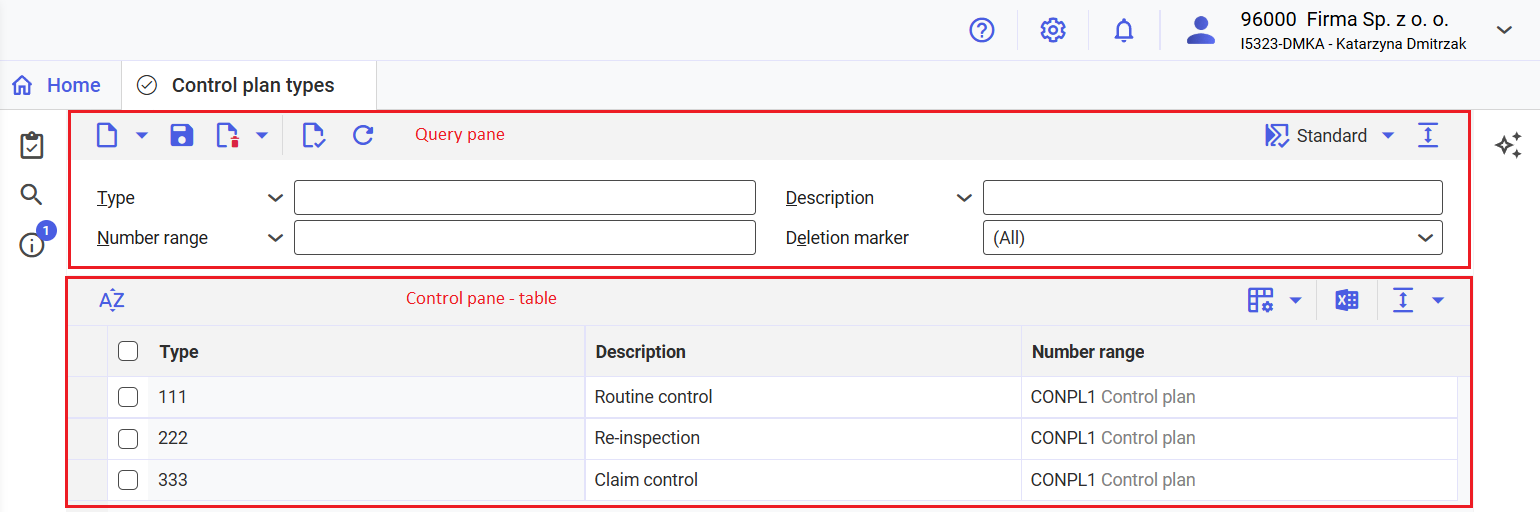
Query pane
In the query pane of the Control plan types application, you can enter and filter the search results displayed in the work pane table.

The query pane of the Control plan types application contains the following action buttons:
[New] → [New] – adds a new control plan type to the system
[New] → [Duplicate] – duplicates the control plan type
[Save] – verifies the entered parameters for data correctness (just like the [Verify] button). If the verification is successful, it saves the changes to the document. If the data is incorrect, the fields are marked with red flags, and the parameter is not saved.
[Delete] – insensitive button. Data are deleted in the Reorganization of quality management master data application after they are first marked for deletion.
[Mark for deletion] – marks the selected control plan type for deletion
[Unmark for deletion] – removes the deletion marker from the control plan type
[Validate] – checks the entered parameter data for correctness and whether all mandatory fields have been completed. If data are missing or incorrect, the field is flagged with a red triangle in the corner.
[Refresh] – restores the application to its previously saved version.
By default, the query pane includes the following query fields:
Type – you can enter the name of the searched control plan type in this field. Selecting the [Value assistant] button activates a detailed search function and allows for multiple item selection.
Description – you can use this field to search for a control plan type based on the description you enter and filter the line items displayed in the table in the work pane.
Number range – a numbering scheme according to which subsequent control plans of a given type are automatically numbered. You can define number ranges in the Number ranges application.
Deletion marker – searches for the control plan types that are both marked and not marked for deletion. Selectable options from the drop-down list are:
- All
- Marked as deleted
- Not marked for deletion
Work pane – table
In the work pane table, you can view and edit existing control plan types, as well as enter new ones. The table displays data according to the filter defined in the application query pane. In the table, you can also enter new objects using the [New] action.

The table has the following table-specific buttons, as described in the article Cockpit application settings:
[Sort] – opens the Set sorting window, where you can determine how to sort the results displayed in the table.
[Define query and result properties] – provides the options for specifying the properties of the results displayed in the table:
- [Specify view properties] – opens the Specify view properties window to adjust settings for the table view, such as the background color
- [Format columns] – opens the Column properties window to view and adjust the settings for each column in the table
[Output pages already displayed into file] – exports data from the table to a file. The file is exported in XLS format
[Hide/show ranges] – adjusts the visibility of the table areas
[Hide/Show list header] – hides/displays the table column titles
[Hide/Show line status] – hides/displays the first column showing the line status
[Show/Hide all areas] – displays/hides all the table areas
For each parameter, one row is displayed with the following columns:
Type – define the name of the control plan type in this column. It can be up to 25 characters long. Once the name is saved, the field can no longer be edited.
Description – define the description of the control plan type in this column. The description is an additional name for the control plan type. The description can be chosen.
Number range – in this column, enter the number range defined in the Number ranges application, according to which subsequent control plans will be numbered automatically.
Customizing
The Control plan types application can only be used if the Quality Management function is activated for organizations in the Customizing application.
Business entities
The following business entity is relevant for the Control plan types application that you use, for example, to:
- create control plan types
- assign authorizations
- provide activity definitions
- import and export data
Quality control plan type: com.sem.ext.app.qm.obj.QualityControlPlanType
This business entity is part of the following business entity group: com.sem.ext.app.qm.MasterData
Authorizations
Authorizations can be assigned by means of authorization roles as well as by assigning an organization. The authorization concept is described in the technical article Authorizations.
Special capabilities
There are no special capabilities for the Control plan types application.
Organization assignments
No organization assignments are required for the Control plan types application.
Special features
There are no special features for the Control plan types application.
Authorizations for business partners
The Control plan types application is not released for business partners.
