Requirements
To be able to define a terminal in the POS system, it is necessary to:
- Activate function Multi-channel sales from the level of Customizing → Functions → Multi-channel sales
- Activate function Comarch POS sales from the level of Customizing → Functions → Comarch POS
- Execute necessary configuration for the Comarch POS function
- Define sales channel to which the terminal is supposed to be assigned
- Specify parameters indispensable for work with the Comarch POS application for a sales channel.
- Specify basic configuration parameters in application Number ranges for Comarch POS.
- Assign operator groups
- Define POS terminal in Comarch Retail POS Terminals application
- Export the terminal
- Assign user certificate to the POS terminal
- Perform initial configuration on the POS terminal
Necessary configuration for the Comarch POS function
Once the function Comarch POS is activated from the level of Customizing → Functions → Comarch Retail POS, the user should specify required parameters:
- Comarch Retail POS License Server – URL address of Comarch POS license server
- Comarch Retail POS License key – license key for Comarch POS
- Number range collective bookings – number range used when generating document number in collective posting. Created collective posting automatically take numbers from the interval defined by a selected number range.
- End of fiscal year (month) – month of tax year end.
Detailed description of the parameters available in the configuration can be found here.
Defining sales channel for Comarch POS
To enable collaboration with Comarch POS it is necessary to define a sales channel to which terminals will be assigned.
To create new sales channel, it is necessary to open application Sales channels, available from the level of the view User menus → Multi-channel sales → Sales channel. In the application, the adapter type must be set to Comarch POS.
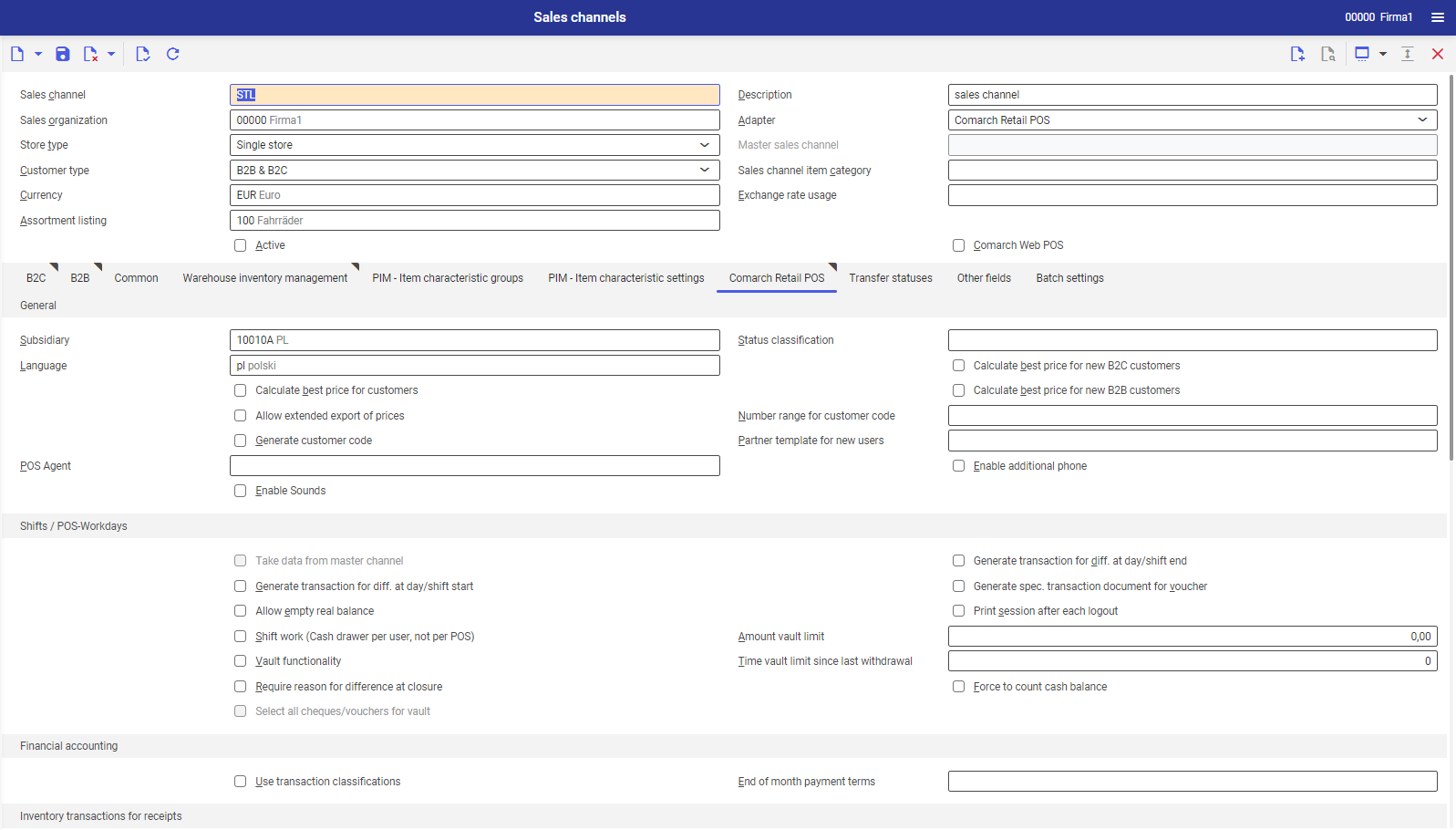
More information regarding parameters and functions related to sales channel can be found in article Sales channels. To assign a terminal to sales channel, it is also necessary to fill-in fields in the tab Comarch POS. Parameters required for defining a sales channel for Comarch POS are described below.
Basic configuration parameters for a sales channel
Parameters required for the Sales channels application, in the Comarch POS tab:
Section General
- Subsidiary – (predefined value) specific subsidiary of sales organization within which a given sales channel is working. Address and contact data are uploaded to Comarch POS. Settings defined for that subsidiary are used for calculating VAT tax.
- Language – content language for selected sales channel. Names of objects on the POS terminal will be presented in this language. Item names and other basic data are uploaded to Comarch POS.
Section Inventory transactions for receipts
- Posting key (Issue) – used for registering transactions for issued items
- Posting key (Receipt) – used for registering transactions for received items
Posting keys allow to assign automatically payment conditions defined for a given key. Warehouse transactions are generated when processing receipts.
Section Inventory transactions for warehouse documents
- Distribution order type – order type which is supposed to be used for settling warehouse movements
- Posting key (Issue) – used for posting transactions for issued items for warehouse documents (in case an item left the warehouse)
- Posting key (Receipt) – used for posting transactions for received items for warehouse documents (in case an item was added the warehouse) Those posting keys allow for automatic assignment of payment conditions defined for a given key. Such warehouse postings are generating when processing warehouse documents, e.g., receipt or shipment.
Basic configuration parameters in Number ranges application for Comarch POS
The application Number ranges is available from the level of Base → Number ranges.
Here, it is possible to individually set parameters for document and object numerators on a POS terminal.
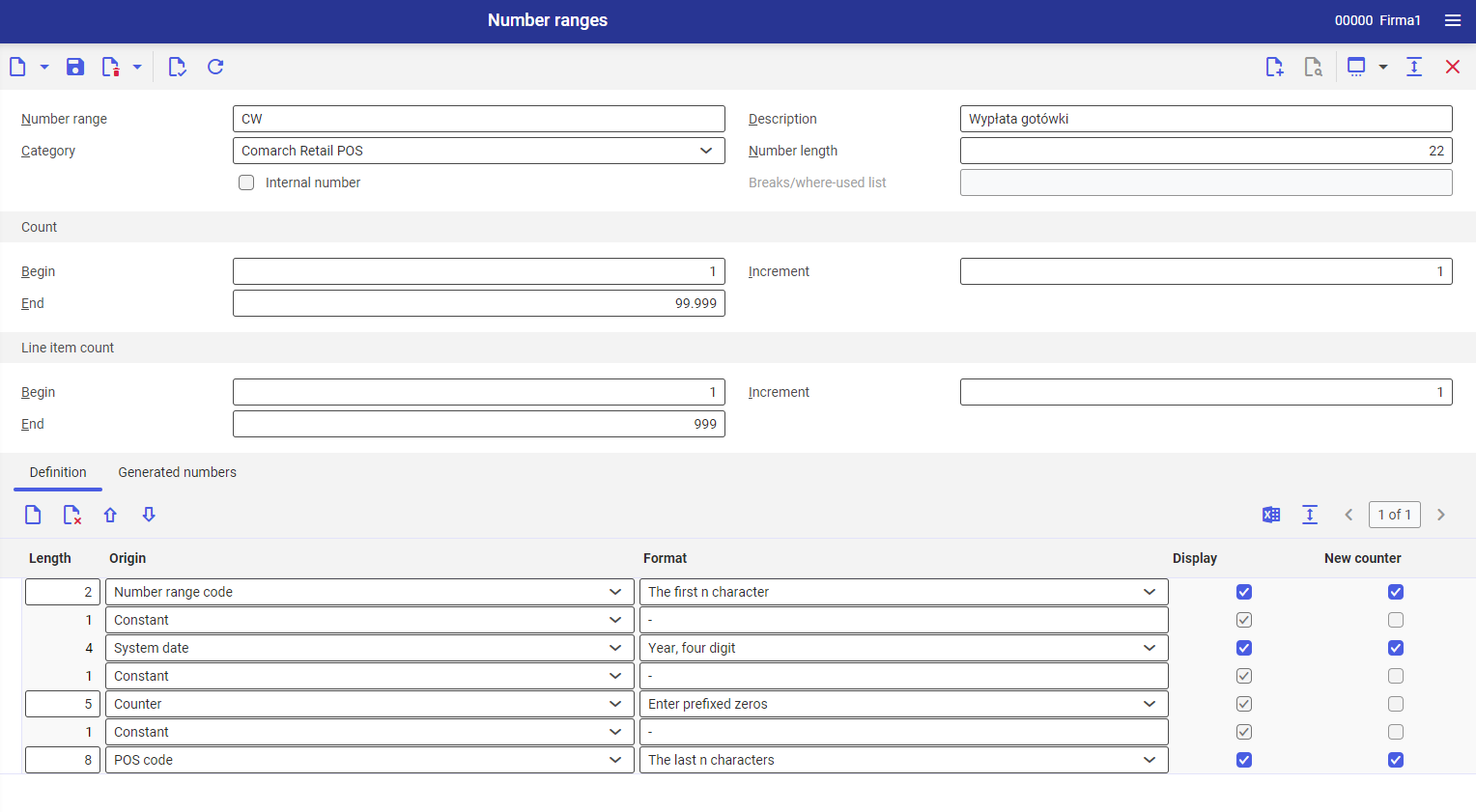
To define a new setting for numerators in Comarch POS, in the Number ranges application it is necessary to define:
- Number range – name of the number range type being created for a selected object, e.g., item, trade document
- Description – additional description of the setting, e.g., Cash withdrawal
- Category – Comarch POS
In the application, it is possible to define individual settings for number ranges used on a POS terminal. More information regarding defining of number ranges in the system can be found in article Number ranges.
Operator groups
Operator’s rights
The system allows for handling permissions of operator groups in the context POS terminal, e.g., permissions to preview, create, edit and delete all objects/documents on POS terminal and permissions regarding sales prices and discounts. In Comarch Retail POS operator rights application it is possible to assign operator’s permissions for a POS terminal.
The application is available from the level of the module Multi-channel sales → Comarch Retail POS operator rights.
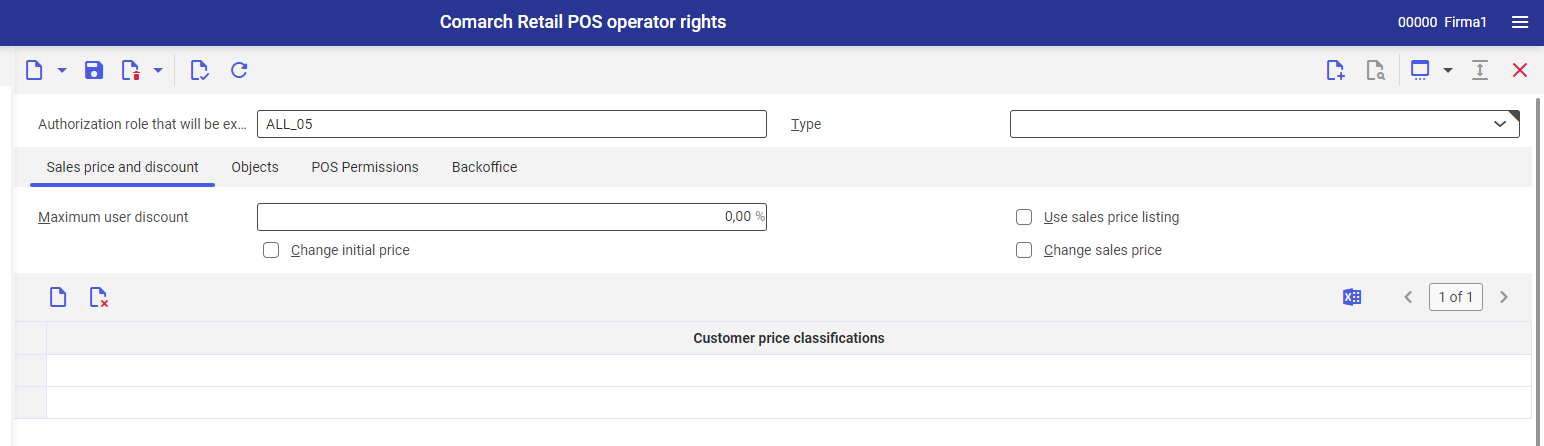
Parameters indispensable for the configuration:
Authorization role – an authorization role must be assigned to a user in order to grant him/her the access to objects in the system
Tab POS Permissions
The tab is used for configuring the settings of a POS terminal, e.g., in order to determine whether a given authorization role can access prices configuration. In the system, it is possible to specify additional rights for operator roles, dedicated for operations executed on POS terminals. The permissions are available from the level of the tab POS Permissions. In Comarch POS, the total of operator’s rights is verified. It means that if an operator has several authorization roles and at least one of them possesses right to a given action, such operator will be able to perform that action on the POS terminal.
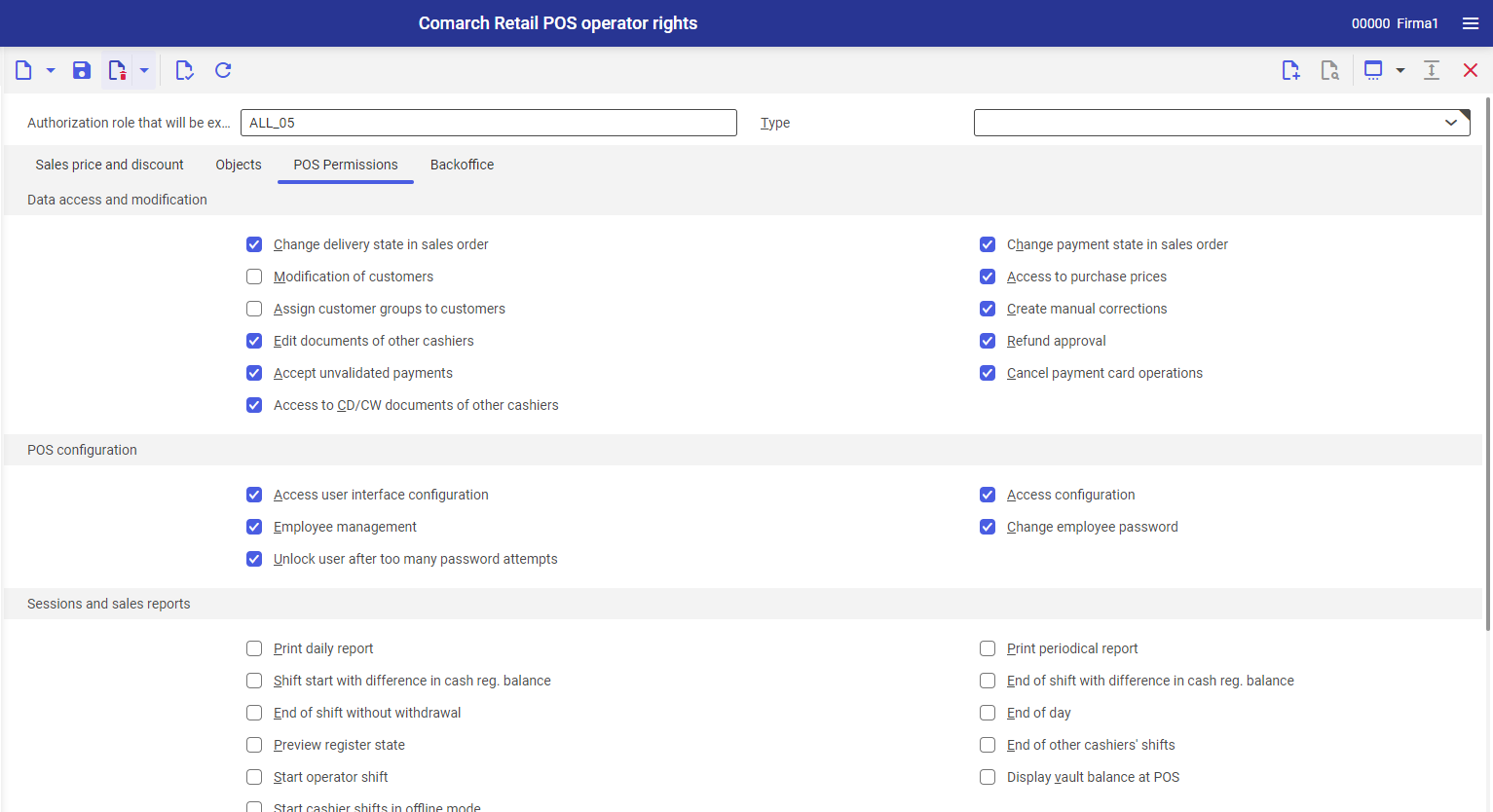
Adding new terminal
In order to create new terminal, it is necessary to create a sales channel related to that terminal and to assign user groups for the terminal.
To configure new POS terminal, open Comarch Retail Pos Terminals application, available in the Multi-channel sales module.
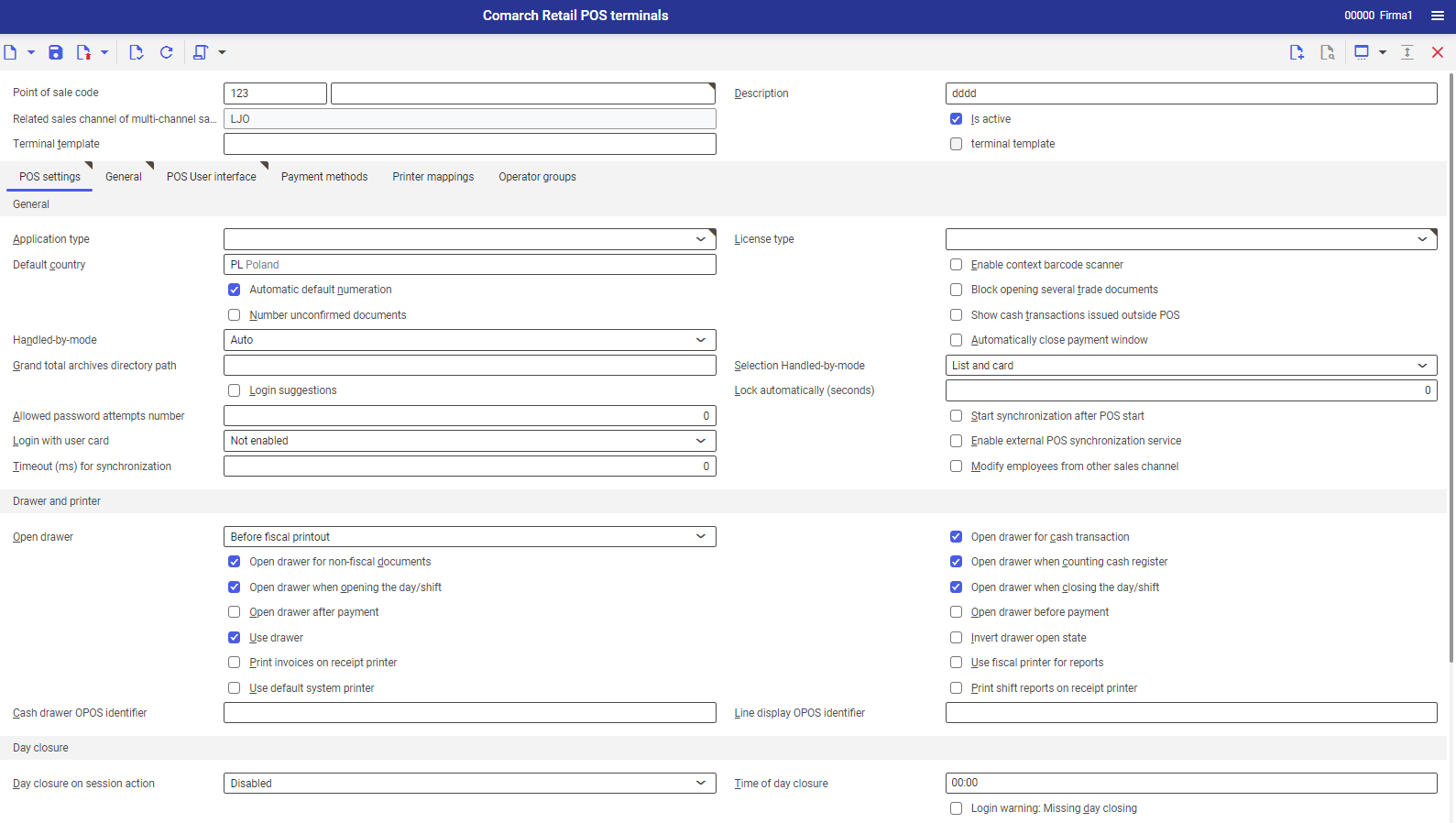
Terminal configuration parameters
To be able to save new POS terminal, from the level of Comarch Retail POS terminals, it is necessary to define:
- Point of sale code – code of new point of sale, composed of a type defined in application Comarch Retail POS Terminal types and unique code.
- Related sales channel of multi-channel sales – sales channel for which the new terminal is supposed to be created
- Description – additional description of the new terminal
In Operator groups, it is necessary to add all operator groups which are supposed to have access to the Comarch POS terminal which is being created. It is necessary to use [New] button to assign new operator group whose operators will be able to access the POS terminal.
An operator group can be assigned to a sales channel with the use of Comarch Retail POS user group assignment application.
Terminal export
To make it possible to log into a POS terminal, it is necessary to export it.
To do so:
- on the toolbar, expand button Select action → Export POS terminal…
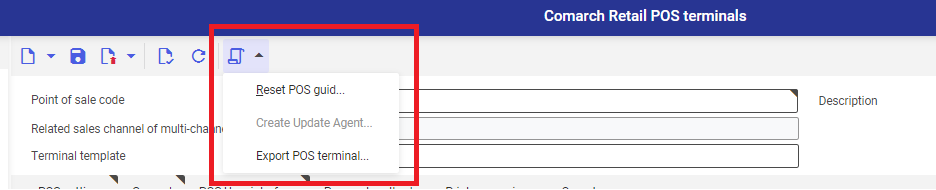
- Some fields will be filled-in automatically, in addition, it is necessary to specify:
- Processing queue – here, it is necessary to select a proper processing queue defined in the system. Processing queue determines the way in which new batch job will be processed. A default processing queue can be defined in User settings.
- Application server – here, it is necessary to select appropriate server. In the system, it is possible to specify batch job for a specific application server. In the User settings, it is possible to define a default server value.

- Upon selecting option [In batch], the synchronization starts in batch
- Next, refresh the view
In the lower part of the view, an icon presenting progress will appear. It is also possible to follow the progress in Batch jobs application.
After performing all the above-mentioned steps, the POS terminal is correctly exported.
- Items
- Price lists
- Customers
The export is performed with the use of dedicated batch applications available in the Comarch POS area.
Certificate
The synchronization between Comarch ERP Enterprise and Comarch POS terminal is done with the use of the CEE user certificate.
Such certificate must be available on the terminal computer in the directory containing certificates for the current user. It is necessary to make sure, that within a terminal, in this certificate directory, there is only one certificate with that name. Certificate can be configured only if CEE POS application add-on is provided.
Initial configuration on POS terminal
After installing the application and the CEE POS App add-on, it is necessary to start Comarch POS. When starting the system for the first time, it is necessary to fill-in required configuration fields:
- POS Code – code of Comarch POS terminal code, created in the system from the level of the Comarch Retail POS Terminals application
- Comarch ERP Server – address for a given system on which the POS terminal was created and appropriate port
- OLTP – CEE database name
- User Certificate – user certificate certificate can be previewed from the level of System cockpit application, after selecting in Category field User value.
