The application Export item categories is a batch application. It allows exporting item categories created in the Sales channel item categories application to indicated sales channels.
To ensure the correct completion of the item export, the following conditions should be fulfilled:
- the category should be added to the sales channel to which it is supposed to be exported. It should be added in the Sales channels application, in the Sales channel item category field.
- it is recommended to set the category status to Released. The category status can be verified and edited in the Sales channel item category application.
The application has the form of a dialog window, typical for batch applications. It is composed of the following tabs: Application and Batch settings, divided into sections and subsequent tabs.
Tab Application
In the identification pane, there are fields containing information about the application:
- Batch application – displays the name of a currently open application
- Development object – displays the name of the development object related to the application
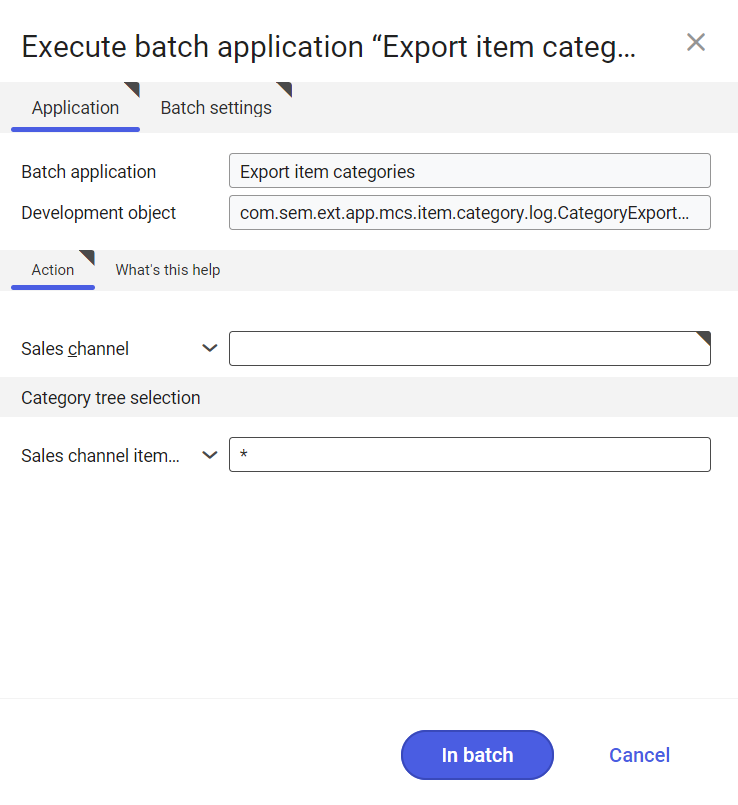
Tab Action
On the tab, the following field is available:
- Sales channel – allows specifying the sales channel to which item categories are supposed to be sent
Section Category tree selection
In the section, the following field is available:
- Sales channel item category – in this field, it is possible to indicate the category of items that are supposed to be sent to the sales channel. The categories can be separated by commas or indicated on the list available under the [Value assistant button]. It is also possible to enter “*” character, which means that all categories assigned to a given sales channel will be sent.
Tab Batch settings
The tab contains settings regarding the method of data synchronization:

- Batch job – name of the batch job. This field can be filled-in manually or left empty. In Batch jobs application, it will be possible to find the batch job by this name.
- User – identifier of the user who creates the batch job. The field is filled-in automatically with the data of the currently logged-in user. The data can be changed manually with the use of the [Value assistant], placed on the right side of the row.
- OLTP database – OLTP database to which the user is logged in. The field is filled-in automatically and can be edited.
- Content language – language of the content of the OLTP database in which batch jobs are executed. The data can be changed manually with the use of the [Value assistant].
- Processing queue (mandatory field) – queue according to which batch jobs planned in the system will be processed. The processing of a new file will start once the previous file is processed. The value of this field can be entered manually with the use of the [Value assistant] button.
- Application server – application server on which the batch process is supposed to be executed. The field can be filled-in with the use of the [Value assistant].
- Start – from a drop-down list, it is necessary to select a value specifying the time of export beginning. Available values:
- Add to queue – (default value) the export job is added to the queue of processed jobs
- At restart of application server – the export is executed after server restart
- Scheduled: external – allows for managing batch application execution time from the level of the operation system
- Scheduled: once only – allows one-time definition of export time with the use of the following fields: Begin and Maximum run time
- Scheduled: as a series – this option allows for creating a model of the frequency with which to start a bath application and activates additional fields:
-
- Series canceled – this field is responsible for displaying notification in case of the failure of the process or an error
- Begin – batch application start time (date and hour)
- Maximum run time – allows for specifying maximum time for executing the activity
- Timeout notification – activates presentation of a notification in case the time of execution of a specific batch job is exceeded
- Serial pattern – allows for defining a scheme for batch jobs (e.g., frequency of their execution)
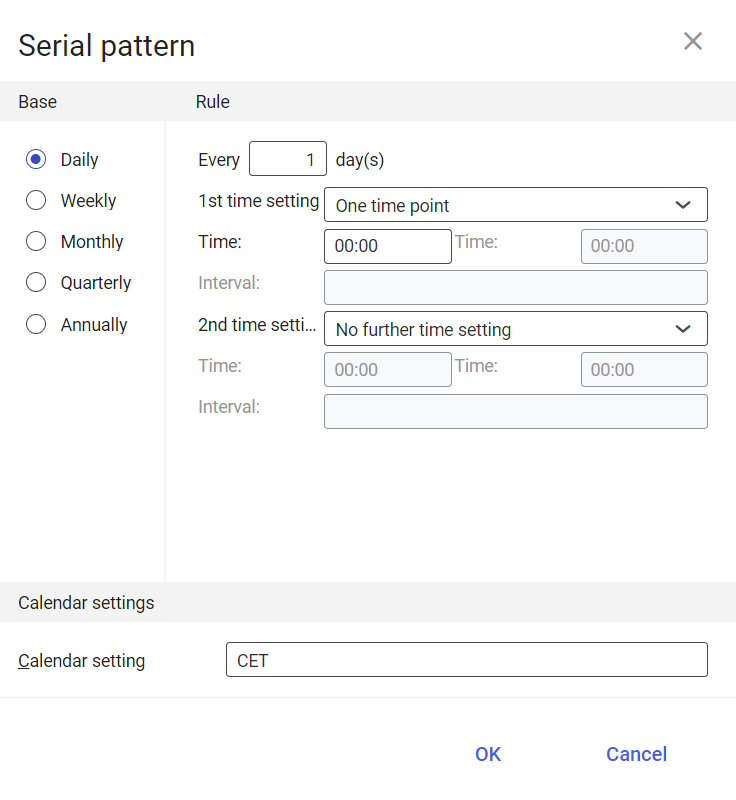
Serial pattern - End – allows specifying batch job’s end time
-
- Notification – this field allows for selecting from a drop-down list whether, how and in what situation the user should be informed about export status. Available options:
- No
- Using a dialog window
- Via a dialog window, only if there are errors
- By workflow
- By workflow, only if there are errors
- Release immediately – parameter checked by default. Causes an immediate start of the export. If the parameter is not checked, the batch job should be released with the use of the Batch job, otherwise the process will not be continued.
To start the export of sales channel item categories, after defining the batch settings, it is necessary to click on [In batch] or [Immediately].
Functioning of the application in cooperation with adapters
The functioning of the application Export item categories depends on the selected adapter. In this chapter, the functioning of the application with adapters available in the Comarch ERP Enterprise system, is described.
Magento
Capabilities of the Magento adapter in cooperation with the Export item categories application:
- allows a multi-level and multiple assignment of an item to a category
- the application exports only categories, without items assigned to them. Items are visible in Magento shop after the item export is performed (Export items application)
- only one category tree can be exported to Magento shop
- after changing category in Magento shop, also items assigned to it disappear
Shopware
Capabilities of the Shopware adapter in cooperation with the Export item categories application:
- it does not allow a multi-level assignment of an item (in the application Sales channel item categories, the parameter Allow multiple item assignments must be unchecked, otherwise it will be impossible to assign item categories to the sales channel).
- In the Sales channels application, item categories must be specified in the Sales channel item category field (identification pane) and in the section Shop settings, in the Main category field (tab Shopware). If there are values in the section Language subshops, the main category must be specified for each row.
- it is possible to create categories of producers in the Sales channel item categories application. After assigning sales channel items to producer categories and exporting a category, the information regarding item producer will be displayed on its form in the store. With the use of it, it will be also possible to filter searched items. Manufacturer categories should be also specified in the Manufacturers field (Shop settings section, tab Shopware in Sales channels application)
- once export is performed, items not assigned to any specific category will be exported to the default store’s category
- only categories without assigned items are exported. After items are exported (Export items application), they appear in categories to which they were assigned.
- after exporting a subsequent category, previous category is removed from the store. All items assigned to the removed category are visible in the default category of the store.
- along with the category, the following objects are exported to the external system: meta-title, meta-description and keyword, if they were added to the category. They are available in the administrator’s cockpit of a Shopware store
Comarch ERP Webshop
Capabilities of the Comarch ERP Webshop adapter in cooperation with the Export item categories application:
- only those categories to which at least one item is assigned, are exported
- before exporting, it is necessary to release the category (button [Select action] → [Release] in the Sales channel item categories application)
- the adapter allows handling brands and manufacturers. They must be created in the Sales channel item categories application and added in the application Sales channels → tab Comarch Webshop → fields Manufacturers item categories and Brands item categories. For items assigned to categories, in a Comarch ERP Webshop store, information regarding manufacturer and bran will be visible. These categories cannot have the parameter Allow multi-level item assignments checked and they do not support item characteristics.
- the application only exports categories, without items assigned to them. After items are exported, they are displayed within the categories to which they have been assigned earlier.
- after exporting a subsequent category, the previous category disappears from the webshop
OXID eSales
Capabilities of the OXID eSales adapter in cooperation with the Export item categories application:
- the exported objects are the description and full description of a category
- besides the handling of item categories, the adapter makes it possible to create and export the categories of brands/manufacturers and distributors. Such categories need to be created in the Sales channel item categories application and added in the Sales channels application on the OXID tab in the Brands/Manufacturers and Distributors fields. In the case of brands/manufacturers and distributors, it is not allowed to make multiple item assignments, so this parameter must be deactivated for such category types. Categories in OXID stores are used for information and filtering purposes.
- the application only exports categories, without items assigned to them. After items are exported, they are displayed within the categories to which they have been assigned.
- after exporting a subsequent category, the previous category disappears from the webshop
IBUS
Capabilities of the IBUS adapter in cooperation with the Export item categories application:
- the exported objects are the description of a category and the descriptions of category nodes
Cloud
Capabilities of the Cloud adapter in cooperation with the Export item categories application:
- the exported objects are the description of a sales channel item category, its identification, and the descriptions of category nodes
- depending on the settings of the external system into which data is exported using the adapter, it may be possible to export items together with categories
- a category may be assigned in the header of the Sales channels application in the Sales channel item category field
