The Export sales order changes batch application makes it possible to update the statuses of sales orders in an external system based on changes made in the Sales orders application.
In order to properly export sales order changes, the following conditions need to be met:
- Orders whose statuses are to be updated must be available in the system. They need to be imported beforehand with the use of the batch applications Import sales orders or Service: Import sales orders (in the case of the Comarch Retail POS adapter).
- Customers who have placed the orders must be imported into Comarch ERP Enterprise system (with the use of the Import customers or Import sales orders batch applications) and must have the Released status. Partner statuses may be changed, for instance, in the Cockpit: Customer approval application.
The Export sales order changes application, as other batch applications, is displayed as a dialog window. It is composed of the Application and Batch settings tabs, which are further divided into sections and other tabs.
Application tab
The tab’s header contains fields presenting information on the application:
- Batch application – it displays the name of the application
- Development object – it displays the name of the development object related to the application
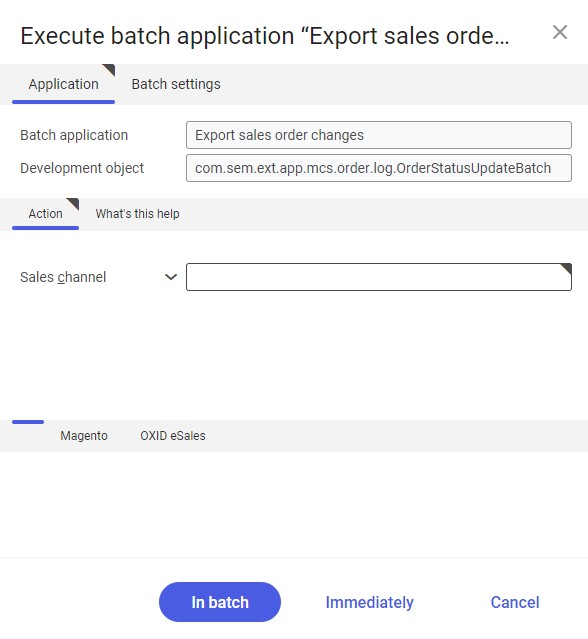
Action tab
The tab contains the following field:
- Sales channel – it allows defining a sales channel for which sales order changes are to be exported
For the Magento and OXID eSales adapters, additional tabs are available, containing the following fields/parameters:
- By number – it allows exporting changes to sales orders by their numbers. Selecting the parameter activates the Order no. field.
- Order no. – in this field, it is necessary to enter the numbers of sales orders whose statuses are to be updated
Batch settings tab
The tab contains settings related to the data transfer method:
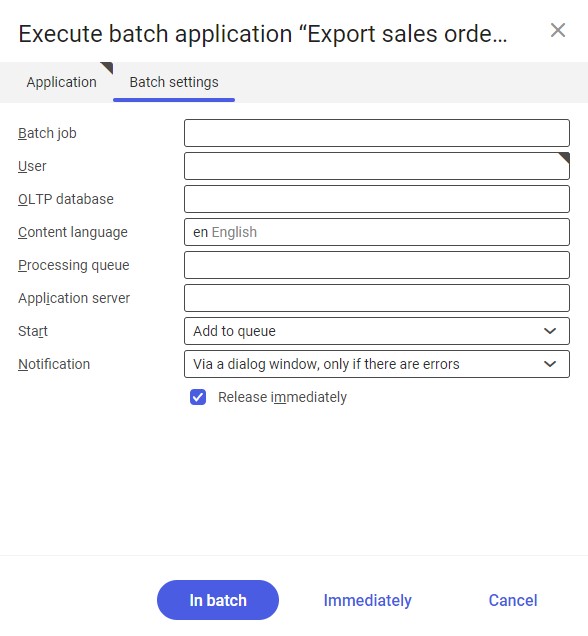
- Batch job – the name of a batch job. The field may be filled in manually. The Batch jobs application allows searching for a specific job by this name.
- User – the identification of a user who creates a batch job. The field is automatically filled in with the data of the logged-in user. The data can be changed manually or using the [Value assistant] button on the right-hand side of the field.
- OLTP database – the OLTP database to which the user is logged in
- Content language – the content language of the OLTP database where batch processes are performed, retrieved from the system settings. The language can be changed manually or using the [Value assistant] button.
- Processing queue (required) – a queue that will be used to schedule batch jobs to be processed in the system. A job starts to be processed once the previous job in the queue has been processed. The value of this field can be changed manually or using the [Value assistant] button.
- Application server – the application server where a batch job is to be performed. The field can be filled in using the [Value assistant] button.
- Start – the field’s drop-down list makes it possible to select a value determining an update operation’s start time. Available values include:
- Add to queue (default) – an update job is added to the job queue
- At restart of application server – an update will be performed after the server is restarted
- Scheduled: external – it makes it possible to manage the operation time of the batch application from the operating system
- Scheduled: once only – it makes it possible to define the update time once using the fields Begin and Maximum run time
- Scheduled: as a series – selecting this option allows creating a pattern of how often the batch application is to be run and activates additional fields:
-
- Timeout notification – if this parameter is selected, the system sends a relevant notification if the timeout of a given batch job expires
- Series canceled – it is responsible for displaying notifications if a job is not completed successfully or an error occurs
- Begin – the start date and time of a batch job
- Maximum run time – it allows defining the maximum run time for a job
- Serial pattern – it allows defining a pattern for batch jobs

Serial pattern - End – it allows defining the end time for a batch job
-
- Notification – the field’s drop-down list allows the user to select if, how, and when notifications about the update status are to be displayed. Available options include:
- No
- Using a dialog window
- Via a dialog window, only if there are errors
- By Workflow
- By Workflow, only if there are errors
- Release immediately (available and selected by default if the Add to queue or At restart of application server options have been selected in the Start field) – it immediately initiates the update operation. If it is not selected, it is necessary to release a given batch job in the Batch jobs application; otherwise, the process will not be continued.
In order to update statuses in sales channels, after defining batch settings, select the [In batch] button.
