This External manufacturing operation postings application is used to enter the external manufacturing operation status and processing data. In this application you can report quantities processed by an external operation depending on its status. The application consists of:
- Query pane – in this pane you can define specific operations to be approved.
- Work pane – in this pane you can enter the actual operation processing data.
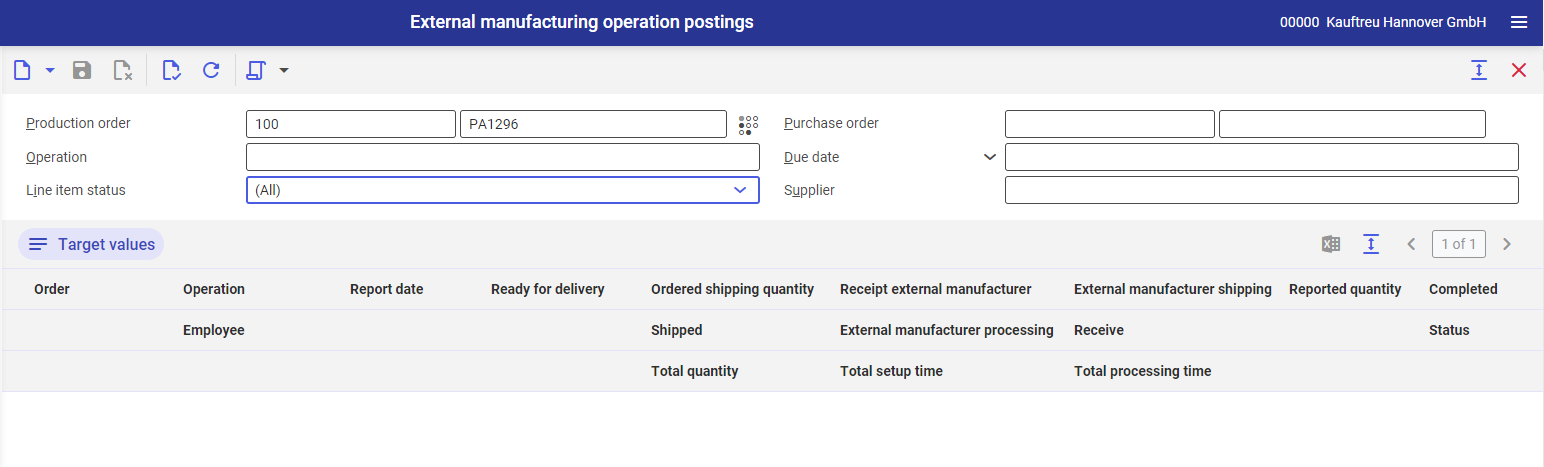
Query pane
The application query pane is handled with the buttons below, next to the standard buttons, and contains the following fields:
- [New] – adds a new external manufacturing operation posting.
- [Select action] → [Ready for delivery] – quantities specified in Reported quantity column are transferred to Ready for delivery A delivery order voucher is then created.
- [Select action] → [Ship to external manufacturer] – quantities specified in Reported quantity column are subtracted from Ready for delivery column and entered into Ordered shipping quantity
- [Select action] → [Receipts at external manufacturer] – quantities entered in Reported quantity column are added to Receipt external manufacturer
- [Select action] → [Processed by external manufacturer] – quantities entered in Reported quantity column are added to External manufacturer processing
- [Select action] → [Shipping by external manufacturer] – quantities entered in Reported quantity column are added to External manufacturer shipping
- Production order – this field is composed of two segments for entering the type and number of the production order for which external manufacturing operations will be posted. If the defined production order data is loaded, its dot-like status is also displayed.
- Purchase order – this field is composed of two segments for entering the type and number of the external manufacturing purchase order for which external manufacturing operations will be posted. If the defined purchase order data is loaded, its dot-like status is also displayed.
- Operation – you can enter external manufacturing operations to be posted in this field.
- Due date – you specify a start date of external manufacturing operations to be posted in this field.
- Line item status – in this field you can filter data in the work pane by the following statuses:
- (All) – displays all operations in the work pane, regardless of their statuses.
- Not reported – displays unreported operations.
- Reported in part – displays partially reported operations.
- Reported in full – displays fully reported operations.
- Supplier – you can specify an external manufacturer for an external operation in this field.
Work pane
- [Target values] – displays additional table rows.
- [Output pages already displayed into file] – exports the table data to a file. The exported file format is XLS.
- Order – displays a production order type/number/line item.
- Operation – displays the name of external operation.
- Employee (editable field) – you can enter an employee responsible for reporting an external operation in this column.
- Report date (editable field) – you can enter an operation posting date in this column.
- Ready for delivery – informs about the quantities prepared for the external manufacturer.
- Ordered shipping quantity – informs about the quantities prepared for shipping.
- Shipped – informs about the quantities sent to the external manufacturer.
- Total quantity – additional column displayed upon selecting the [Target values] button. It presents the quantity suggested on the basis of bill of resources used in a given production order.
- Receipt external manufacturing – informs about the quantities received by the external manufacturer.
- External manufacturing processing – informs about the quantities processed by the external manufacturer.
- Total setup time – additional column displayed upon selecting the [Target values] button. It presents the operation’s setup time resulting from the production order.
- External manufacturing shipping – informs about the quantities shipped by the external manufacturer.
- Receive – informs about the quantities received from the external manufacturer.
- Total processing time – additional column displayed upon selecting the [Target values] button. It presents the time defined in the bill of resources.
- Reported quantity (editable column) – you can enter the actual number of pieces processed by an external operation.
- Completed (parameter) – if selected, it processes a line item and blocks its edition in the future.
- Status – displays the status for two locations:
- Status for the organization ordering an external manufacturing:
- Status of materials ready for delivery
- Status of material shipping
- Status of material receipt from external manufacturing
- Status operation vouchers
- Status for external manufacturer:
- Purchase order status
- Material receipt for processing status
- Operation processing status
- Status of material shipping to ordering party
- Status for the organization ordering an external manufacturing:
Instructions: External manufacturing operation posting
In order to report an external manufacturing operation, follow the steps below:
- Open External manufacturing operation postings.
- Select the [New] button to create a new sheet for operation approval.
- Enter the following:
- type and number of production order in the Production order field
or
- type and number of purchase order in the Purchase order field
or
- operating name in the Operation field
- Operations possible to be posted will be displayed in the table according to the selected filter criteria.
- Complete the following editable columns:
- Report date
- Employee
- Reported quantity
- If the line item is used entirely, select the checkbox in the Completed.
- Select an appropriate action under [Select action] button, depending on the type of reported quantities.
- Select [Yes] to accept the message displayed in the dialog window.
