In the system, a user can define custom fields. Other fields can be created in:
- Items application in Other fields tab
- Partners application in Other fields tab
- Suppliers application in Other fields tab
- Customers application in Other fields tab
- Resources, Resource groups, and Operations applications in Parameters tab
- Item characteristic classifications application as item characteristics
- Product configuration rules application as configuration parameters
- Sales channels application in Other fields tab
Field types can be created in the above-mentioned applications in the New dialog window or they can be predefined in the Field types application.
If needed, field types are available for use:
- in reports and report documents through the ODBC driver
- in adaptable searches
- as selection fields in cockpit-like applications.
User-defined fields have a field category. Every user-defined field must be determined in its properties upon creating. The properties depend on the field category.
For a detailed description on how to create field types in the corresponding applications, refer to User-defined fields article.
Field types application
The application consists of:
- Identification pane – where you can define the basic properties of the created field
- Work pane – the work pane’s content changes depending on the value selected in the Category field
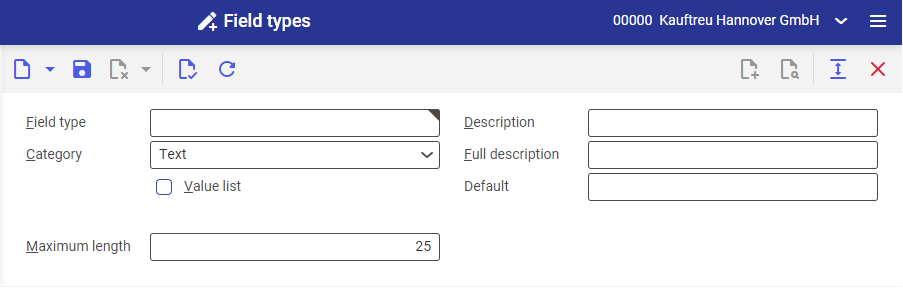
Identification pane
The toolbar contains the standard buttons. Following fields are available in the identification pane:
- Field type – in this field, you can specify an identification for the field type
- Description – in this field, you can enter a name for the field type
- Category – in this field, you can select a field category for the field type. Selectables values are:
- Text
- E-mail address
- Uniform Resource Locator (URL)
- Date
- Date and time
- Classification
- Amount
- Price
- Amount in internal currency
- Price in internal currency
- Decimal
- Quantity
- Selection field
- Business entity
- Long text
The field categories are described in detail under the work pane description.
- Full description – in this field, you can specify a full description for the field type
- Value list – if this parameter is activated, you can specify numerous values for the field type. The values are defined via the [Additional data] button available by the Default field.
- Default – in this field, you can specify a default for the field type. If you activated the Value list parameter, the first value entered in the line item table of the Value list dialog window becomes the default. The dialog window Value list opens upon selecting the [Additional data] button.
Work pane – field of Text type
Text fields are always used when the user wants to define any data without templates and restrictions. In the available field Maximum length, you can restrict the input format to a predefined count of characters. The default is 25.
Work pane – field of E-mail address type
E-mail address fields are always used when the user wants to set any e-mail address as a value. In the available field Maximum length, you can restrict the input format to a predefined count of characters. The default is 25.
Work pane – field of Uniform Resource Locator (URL) type
Uniform Resource Locator (URL) fields are always used when the user wants to set any www address as a value. The user can call up the website by clicking directly on the field. In the available field Maximum length, you can restrict the input format to a predefined count of characters. The default is 25.
Work pane – field of Date type
Date fields are always used when the user wants to specify time points as possible restrictions. The entered values can be restricted in the line item tables available in the work pane.
- Weekday – in this line item table, you can select weekdays to which the selectable dates will be limited in the defined field type. You can enter several values in the table. To be able to enter values in the line item table, you must activate the Weekday parameter first.
- Day types – in this line item table, you can select day types to which the selectable dates will be limited in the defined field type. Day types are defined in the Company calendar day types application. You can enter multiple values simultaneously in the line item table with the [Find and add multiple day categories] button. To be able to enter values in the line item table, you must activate the Day types parameter first.
- Date range – in this line item table, you can define date ranges to which the selectable dates will be limited in the defined field type. You can enter multiple values in the line item table. To be able to enter values in the line item table, you must activate the Date range parameter first.
Work pane – field of Date and time type
In the Date and time field type, you can specify time points to the nearest hour as possible restrictions. The entered values can be restricted in the line item tables available in the work pane.
- Weekday – in this line item table, you can select weekdays to which the selectable dates will be limited in the defined field type. You can enter multiple values in the line item table. To be able to enter values in the table, you must activate the Weekday parameter first.
- Day types – in this line item table, you can select day types to which the selectable dates will be limited in the defined field type. Day types are defined in the Company calendar day types application. You can enter multiple values simultaneously in the line item table with the [Find and add multiple day categories] button. To be able to enter values in the line item table, you must activate the Day types parameter first.
- Time range – in this line item table, you can define time ranges to which the selectable dates will be limited in the defined field type. You can enter multiple values in the line item table. To be able to enter values in the line item table, you must activate the Time range parameter first.
Work pane – field of Classification type
In the Classification field type, you can select a classification in the defined field type. Classifications are always used when the user wants to structure and arrange data. In the available field Classification, you can specify a new classification. The created classification will be editable in the Classifications application.
Work pane – field of Amount type
Amount fields are always used when the user wants to specify amounts in the selected currency. This type of field is especially used for fields defining values in foreign currencies. The work pane contains the following line item tables:
- Currency – in this line item table, you can select the currencies that will be available for the entered field values. You can enter multiple values simultaneously in the line item table with the [Find and add multiple currencies] button. To be able to enter values in the line item table, you must activate the Currency parameter first. Currencies must earlier be defined in the Currencies application.
- Value range – in this line item table, you can specify a value range within which you can define data for the field. Multiple value ranges can be specified. To be able to enter data in the line item table, you must activate the Value range parameter first. The line item table is composed of the following columns:
- Relational operator – in this column, you can select an operator restricting the lower limit of the value range. Selectables values are: equals, not equal to, greater than, greater than or equal to.
- Lower limit – in this column, you can specify the lower limit of the value range.
- Relational operator – in this column, you can select an operator restricting the upper limit of the value range. Selectables values are: (no selection), smaller than, smaller than or equal to.
- Upper limit – in this column, you can specify the upper limit of the value range.
Work pane – field of Price type
Price fields are always used when the user wants to specify prices in the selected currency. This type of field is especially used for fields defining values in foreign currencies. The work pane contains the following line item tables:
- Currency – in this line item table, you can select the currencies that will be available for the entered field values. You can enter multiple values simultaneously in the line item table with the [Find and add multiple currencies] button. To be able to enter values in the line item table, you must activate the Currency parameter first.
- Value range – in this line item table, you can specify a value range within which you can define data for the field. Multiple value ranges can be specified. To be able to enter data in the line item table, you must activate the Value range parameter first. The line item table is composed of the following columns:
- Relational operator – in this column, you can select an operator restricting the lower limit of the value range. Selectables values are: equals, not equal to, greater than, greater than or equal to.
- Lower limit – in this column, you can specify the lower limit of the value range.
- Relational operator – in this column, you can select an operator restricting the upper limit of the value range. Selectables values are: (no selection), smaller than, smaller than or equal to.
- Upper limit – in this column, you can specify the upper limit of the value range.
Work pane – field of Amount in internal currency type
This field type is used to specify amounts in the default system currency. The work pane contains the following line item table:
- Value range – in this line item table, you can specify a value range within which you can define data for the field. Multiple value ranges can be specified. To be able to enter data in the line item table, you must activate the Value range parameter first. The line item table is composed of the following columns:
- Relational operator – in this column, you can select an operator restricting the lower limit of the value range. Selectables values are: equals, not equal to, greater than, greater than or equal to.
- Lower limit – in this column, you can specify the lower limit of value range.
- Relational operator – in this column, you can select an operator restricting the upper limit of the value range. Selectables values are: (no selection), smaller than, smaller than or equal to.
- Upper limit – in this column, you can specify the upper limit of value range.
Work pane – field of Price in internal currency type
This field type is used to specify prices in the default system currency. The work pane contains the following line item table:
- Value range – in this line item table, you can specify a value range within which you can define data for the field. Multiple value ranges can be specified. To be able to enter data in the line item table, you must activate the Value range parameter first. The line item table is composed of the following columns:
- Relational operator – in this column, you can select an operator restricting the lower limit of the value range. Selectables values are: equals, not equal to, greater than, greater than or equal to.
- Lower limit – in this column, you can specify the lower limit of the value range.
- Relational operator – in this column, you can select an operator restricting the upper limit of the value range. Selectables values are: (no selection), smaller than, smaller than or equal to.
- Upper limit – in this column, you can specify the upper limit of the value range.
Work pane – field of Decimal type
Decimal fields are always used to specify values without units. The maximum count of decimal places is 6. The count of decimal places and their display cannot be configured. The work pane contains the following line item table:
- Value range – in this line item table, you can specify a value range within which you can define data for the field. Multiple value ranges can be specified. To be able to enter data in the line item table, you must activate the Value range parameter first. The line item table is composed of the following columns:
- Relational operator – in this column, you can select an operator restricting the lower limit of the value range. Selectables values are: equals, not equal to, greater than, greater than or equal to.
- Lower limit – in this column, you can specify the lower limit of the value range.
- Relational operator – in this column, you can select an operator restricting the upper limit of the value range. Selectables values are: (no selection), smaller than, smaller than or equal to.
- Upper limit – in this column, you can specify the upper limit of the value range.
Work pane – field of Quantity type
Quantity fields are always used when the user is supposed to specify physical values or commercial quantities of various units. In the identification pane, there is an additional field:
- Unit category – in this field, you can specify a unit category for the selected field type. Selectable categories are:
- Length
- Area
- Volume
- Density
- Mass
- Time
- Commercial
The work pane contains the following line item tables:
- Unit – in this line item table, you can define the units that will be available for the entered field values. You can enter multiple values simultaneously in the line item table with the [Find and add multiple units] button. To be able to enter values in the line item table, you must activate the Unit parameter first.
- Value range – in this line item table, you can specify a value range within which you can define data for the field. Multiple value ranges can be specified. To be able to enter data in the line item table, you must activate the Value range parameter first. The line item table is composed of the following columns:
- Relational operator – in this column, you can select an operator restricting the lower limit of the value range. Selectables values are: equals, not equal to, greater than, greater than or equal to.
- Lower limit – in this column, you can specify the lower limit of the value range.
- Relational operator – in this column, you can select an operator restricting the upper limit of the value range. Selectables values are: (no selection), smaller than, smaller than or equal to.
- Upper limit – in this column, you can specify the upper limit of the value range.
Work pane – field of Selection field type
Selection fields are used to predefine specific values for the field. The work pane contains the line item table where a list of values can be defined. It is handled with the following buttons and contains the following columns:
- [New] – adds a new line item in the value list
- [Mark for deletion] – adds or removes a deletion marker to/from the line item in the value list. The line item with a deletion marker will be removed after selecting the [Save] button.
- Line item up – moves a value up on the selection list
- Line item down – moves a value down on the selection list
- Line item at the beginning – moves a value to the beginning of the selection list
- Line item at the end – moves a value to the end of the selection list
- [Output pages already displayed into file] – exports the table data to a file. The exported file format is XLS.
- List entry – in this column, you can specify the ordinal number for the entry in the selection list
- Description – in this column, you can specify values for the entry in the selection list
Work pane – field of Business entity type
Business entity fields are used to select business entities that will be available for the entered field values.
Work pane – field of Long text type
Long text fields are always used to enter texts that will be available for specific fields. A text editor is opened with the [Edit selected line] button available by the Default field.
Business entities
The following business entity is relevant for the Field types application: com.cisag.app.general.extension.obj.EntityExtensionDatatype.
Authorizations
Authorizations can be assigned by means of authorization roles as well as by assignment of organizations. The authorization concept is described in article Authorizations.
