The Import customers batch application allows the user to import customers from selected sales channels to Comarch ERP Enterprise in order to use the customers’ data in further processes, e.g. for importing and processing sales orders.
Imported customers can be previewed in the application Cockpit: Sales channel partners.
The application, as other batch applications, is displayed as a dialog window. It is composed of the Application and Batch settings tabs, which are further divided into sections and other tabs.
Application tab
The tab’s header contains fields presenting information on the application:
- Batch application – it displays the name of the application
- Development object – it displays the name of the development object related to the application
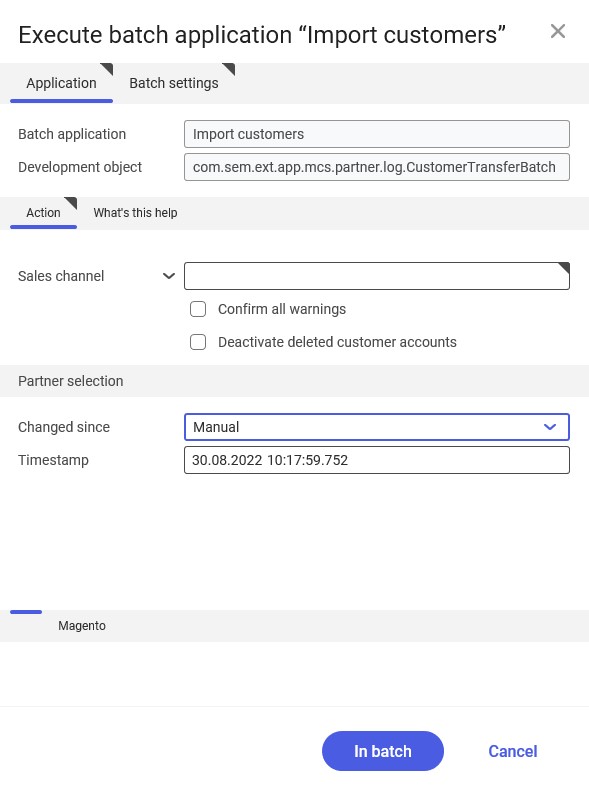
Action tab
The tab contains fields/parameters allowing the definition of import-related settings:
- Sales channel – it allows defining a sales channel from which partners are to be imported
- Confirm all warnings – this parameter makes it possible to confirm all warnings in advance, thanks to which they are not displayed
- Deactivate deleted customer accounts – if this parameter is selected, the system displays information on the date of deletion of a customer account in an external system. The date can be verified in the application Cockpit: Sales channel partners.
Partner selection section
The section contains settings allowing the user to select customers to be imported:
- Changed since – it makes it possible to determine customers to be imported. It is done by selecting a period during which relevant customers have created their accounts in a sales channel or modified their data. Available options include:
- Anytime – it imports all customers, regardless of whether or when they have been imported
- Last transfer – it imports customers who have not been imported during the last import operations or whose data has been changed since
- Manual – it activates the Timestamp field
- Timestamp – it allows the user to manually enter a time and date since which customers added/modified in a sales channel are to be imported. By default, the current date and time are displayed.
For the Magento and OXID eSales adapters, additional parameters/fields are displayed:
- By email – selecting this parameter deactivates the Changed since and Timestamp fields and activates the Emails field. It makes it possible to import selected customers based on their e-mail addresses entered upon registration.
- Emails – in this field, it is possible to enter the e-mail address of a customer to be imported
Batch settings tab
The tab contains settings for processing the application in the background:
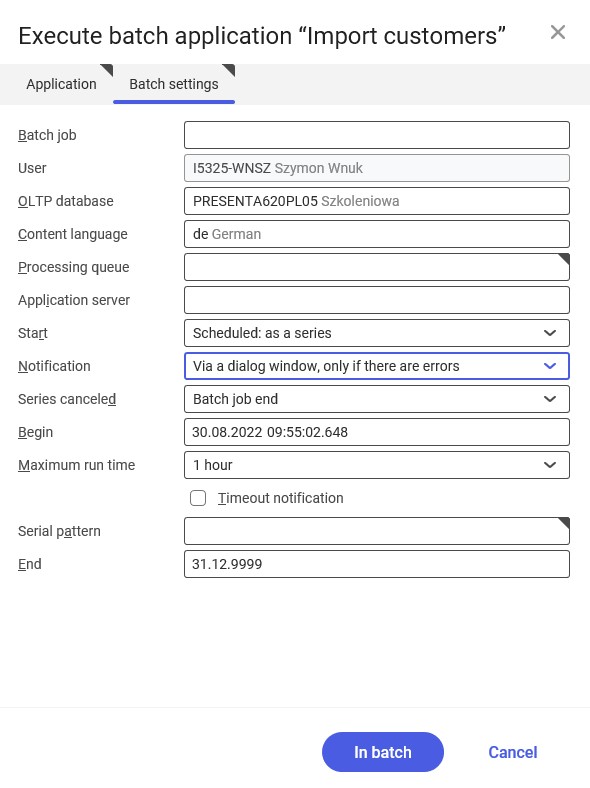
- Batch job – the name of a batch job. The field may be filled in manually or left empty. Thanks to this name, it will be possible to find a given batch job in the Batch job application.
- User – the identification of a user who creates a batch job. The field is automatically filled in with the data of the logged-in user. The data can be changed manually or using the [Value assistant] button on the right-hand side of the field.
- OLTP database – the OLTP database to which the user is logged in. The field is filled in automatically.
- Content language – the content language of the OLTP database where batch processes are performed, retrieved from the system settings. The field is filled in automatically. The language can be changed manually or using the [Value assistant] button.
- Processing queue (required) – a queue that will be used to schedule batch jobs to be processed in the system. A job starts to be processed once the previous job in the queue has been processed. The value of this field can be changed manually or using the [Value assistant] button.
- Application server – the application server where a batch job is to be performed. The field can be filled in using the [Value assistant] button.
- Start – the field’s drop-down list makes it possible to select a value determining an export operation’s start time. Available values include:
- Add to queue (default) – an import job is added to the job queue
- At restart of application server – the import will be performed after the server is restarted
- Scheduled: external – it makes it possible to manage the operation time of the batch application from the operating system
- Scheduled: once only – it makes it possible to define the import time once using the fields Begin and Maximum run time
- Scheduled: as a series – selecting this option allows creating a pattern of how often the batch application is to be run and activates additional fields:
- Series canceled – it is responsible for displaying notifications if a job is not completed successfully or an error occurs
- Begin – the start date and time of a batch job
- Maximum run time – it allows defining the maximum run time for a job
- Timeout notification – if this parameter is selected, the system sends a relevant notification if the timeout of a given batch job expires
- Serial pattern – it allows defining a pattern for batch jobs
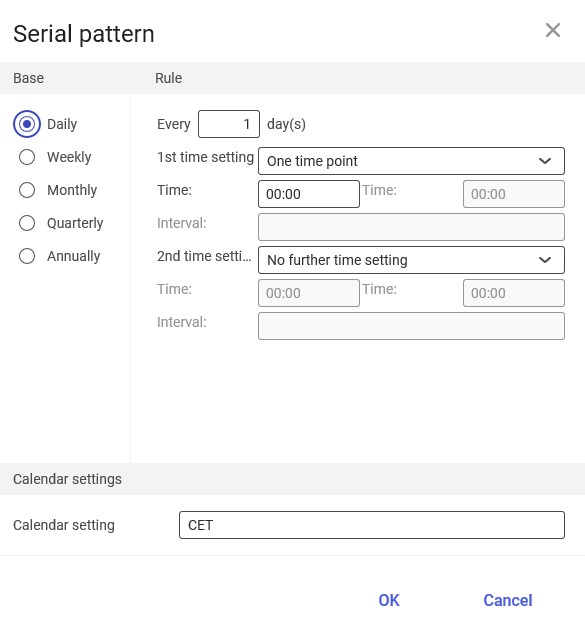
-
-
- End – it allows defining the end time for a batch job
-
- Notification – the field’s drop-down list allows the user to select if, how, and when notifications about the import status are to be displayed. Available options include:
- No
- Using a dialog window
- Via a dialog window, only if there are errors
- By Workflow
- By Workflow, only if there are errors
- Release immediately (available and selected by default if the Add to queue or At restart of application server options have been selected in the Start field) – it immediately initiates the import operation. If it is not selected, it is necessary to release a given batch job in the Batch jobs application; otherwise, the process will not be continued.
To run the customer import operation, define batch settings and select the [In batch] button.
Functioning of the application in cooperation with adapters
The Import customers application may work differently, depending on an adapter used by the sales channel selected upon data synchronization. This chapter describes the effects of the import operation depending on the used adapter.
By default, B2B customers are imported into the system with the status Blocked. For the status to be changed to Released upon import, the Customer approval parameter needs to be selected on the B2B tab of the Sales channels application for a given sales channel. This does not refer to the OXID adapter: OXID shop partners are always blocked in the system upon import.
Magento
Customers are imported into Comarch ERP Enterprise, regardless of whether they have placed an order. The customer type (B2B or B2C) depends on a sales channel’s settings and data entered in the Magento shop:
- If the sales channel is of the B2C type, imported customers will also be of the B2C type
- If the sales channel is of the B2B type, imported customers will also be of the B2B type
- If the sales channel is of the B2B & B2C type, the type of imported customers will depend on whether company data has been entered upon registration in the shop. If so – customers will be assigned the B2B type; otherwise, they will be assigned the B2C type.
If the Use pseudo partner parameter is selected in the sales channel, new partner accounts will not be created in Comarch ERP Enterprise when importing occasional customers; moreover, a pseudo partner template entered in the Pseudo partner field on the B2C tab of the Sales channels application will be used for importing customer data when importing documents.
By default, the system imports all partner data entered in the external system:
- Full name
- E-mail address
- Company name and TIN (if specified)
- Phone number
- Addresses (street, postal code, city, and country)
The Magento adapter allows importing single partners, using an e-mail address entered upon registration in a shop.
Shopware
Customers are imported regardless of whether they have placed an order with Shopware. The customer type (B2B or B2C) depends on a sales channel’s settings and data entered in the Shopware shop:
- If the sales channel is of the B2C type, imported customers will also be of the B2C type
- If the sales channel is of the B2B type, imported customers will also be of the B2B type
- If the sales channel is of the B2B & B2C type, the type of imported customers will depend on whether company data has been entered upon registration in the shop. If so – customers will be assigned the B2B type; otherwise, they will be assigned the B2C type.
By default, the system imports all partner data entered in the external system:
- Full name
- E-mail address
- Company name and TIN (if specified)
- Phone numbers
- Addresses (street, postal code, city, and country, excluding regions, e.g. for German partners)
Comarch ERP Webshop
Customers are imported regardless of whether they have placed an order with Comarch Webshop. In the case of the latest Comarch Webshop protocol (17), only B2B customers can be handled.
By default, the system imports all partner data entered in the external system:
- Full name
- E-mail address
- Company name and TIN
- Phone numbers
- Addresses (street, postal code, city, and country)
- Company employees
OXID
Customers are imported regardless of whether they have placed an order with OXID. The customer type (B2B or B2C) depends on a sales channel’s settings and data entered in the OXID shop:
- If the sales channel is of the B2C type, imported customers will also be of the B2C type
- If the sales channel is of the B2B type, imported customers will also be of the B2B type
- If the sales channel is of the B2B & B2C type, the type of imported customers will depend on whether company data has been entered upon registration in the shop. If so – customers will be assigned the B2B type; otherwise, they will be assigned the B2C type.
By default, the system imports all partner data entered in the external system:
- Full name
- E-mail address
- Company name and TIN (if specified)
- Phone numbers
- Addresses (street, postal code, city, and country)
The OXID adapter allows importing single, selected partners, using an e-mail address entered upon registration in a shop.
IBUS
Customers are imported regardless of whether they have placed an order in a shop. Only B2B customers can be handled.
By default, the system imports all partner data entered in the external system:
- Full name
- E-mail address
- Company name and TIN (if specified)
- Phone numbers, website addresses
- Addresses (street, postal code, city, and country)
- Contact persons
- Sales tax classification
- Sales representative
- Contact person with a function
Before each import of partners, but after entering a new partner in Comarch Mobile application, perform data synchronization in the application; otherwise, the new partner will not be synchronized in Comarch ERP Enterprise.
Cloud
The cooperation of the Import customers application with the Cloud adapter depends on the configuration of the external system that Comarch ERP Enterprise is integrated with. By default, customers are imported regardless of whether they have placed an order in a shop. Both B2B and B2C customers can be handled.
By default, the system imports all partner data entered in the external system:
- Full name
- E-mail address
- Company name and TIN (if specified)
- Numbers
- Addresses (street, postal code, city, and country)
