Topic overview
This article describes the procedures for working with the Import data application with regard to item characteristics. These procedures contain e.g. instructions about the sequence that must be followed during the import operation. Furthermore, the article provides information on potential preconditions, effects, and restrictions.
More information on the Import data application, including the description of its fields, actions, and buttons, may be found in the Import data article.
General
Two categories of data exchange are distinguished in Comarch ERP Enterprise:
- Data exchange between existing CEE systems
- Data import from an older system to a newly configured CEE system
The data exchange between CEE systems is described in detail in the Import data and Export data articles. This article describes the import from older system versions using the Import data application, as well as the data export process performed using the Export data application.
Procedures
The following chapters describe the steps to be completed in order to import item characteristics and provide procedures for working with the Import data and Export data applications.
- Instructions for importing data
- Attributes required when importing from previous versions of the system
- Sequence
- Data import
- Data export
Instructions for importing data
1. Open the Import data application
2. In the Filter field, using the [Value assistant] button, select the filter for the business entity:
com.cisag.app.general.obj.ItemPropertyCollection
3. Selected attributes of the business entity filter are already activated in the work pane.
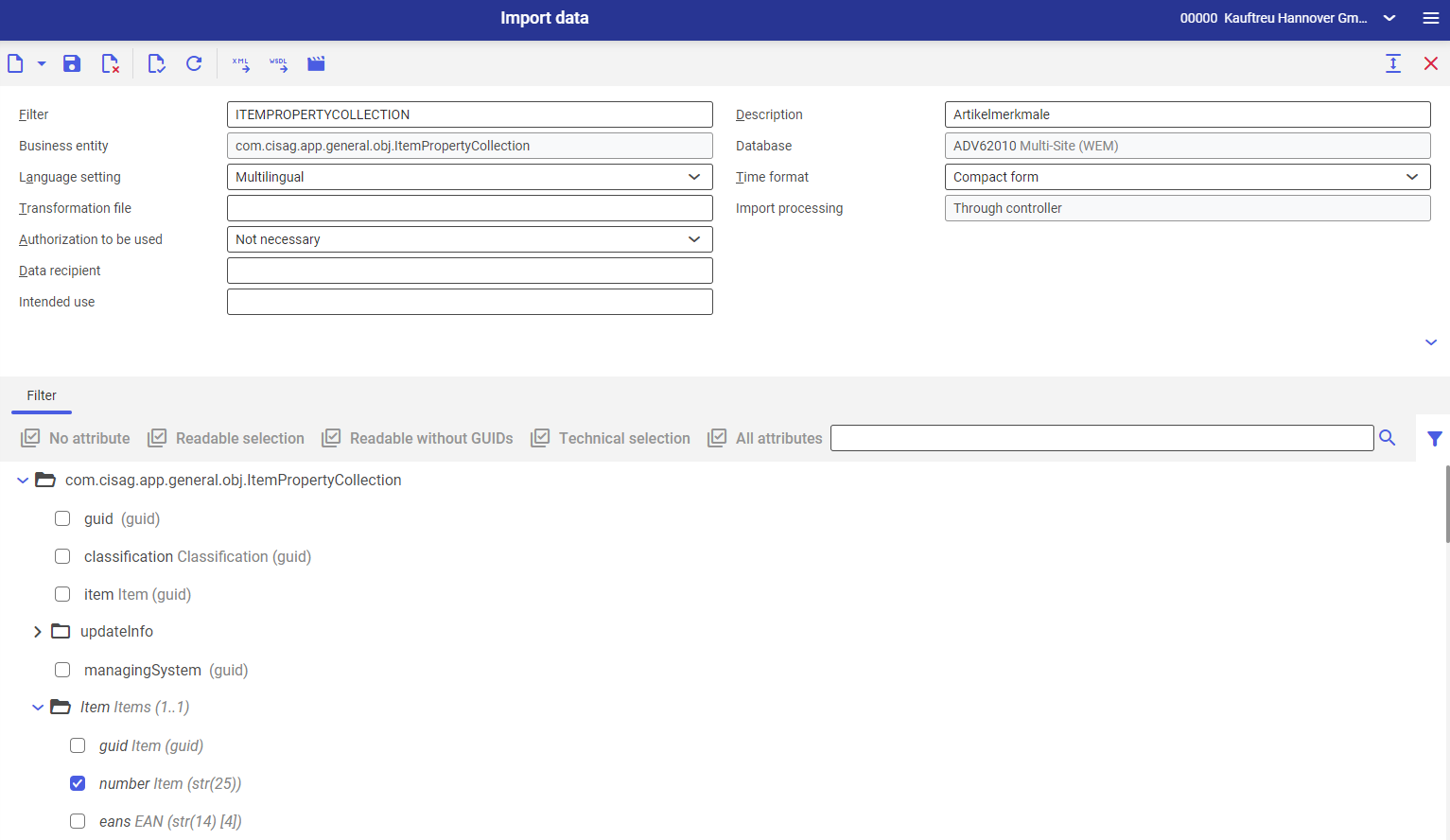
4. At this stage, if necessary, it is possible to decide which attributes are to be selected as active
5. Select the [Import data] button available in the standard toolbar
6. In the opened Import data dialog window, select an import file with its type and determine behavior in case of errors
7. Select a processing queue on the Background settings tab and initiate the import using the [In background] button
Attributes required when importing from previous versions of the system
To import data from earlier versions of the system, it is necessary to specify at least the following attributes for each Item characteristics business entity:
- Identification attributes (business key)
- Required fields
The Item characteristics business object cannot be assigned without the identification attributes. The required fields and identification attributes of individual business objects are summarized in the Identification fields and required fields chapter.
In addition, there are also relationships with other business objects that are not directly associated with the Item characteristics business object (relationships via external keys, which are labeled using italics in the filter). To resolve these relationships, the identification attributes of these business objects must be selected in the filter.
Sequence
If the user wants to import data items that are dependent on one another, a defined sequence must be followed. For the import operation of item characteristics, the following business objects must be successfully imported beforehand:
- Data types (com.cisag.app.general.extension.obj.Datatype)
Only necessary if used in an item characteristic classification - User-defined classifications (com.cisag.app.general.extension.obj.EntityExtensionHierarchy)
Only necessary if used in item characteristics - Item characteristic classification (com.cisag.app.general.obj.ItemPropertyHierarchy)
The data import can then be performed immediately or as a batch job. When a batch job is used, the system initiates processes and determines the time at which these processes start. The user cannot influence the start time; therefore, when a batch job is used, adherence to the required sequence cannot be guaranteed.
Data import
Preconditions
- A filter is available for the business entity com.cisag.app.general.obj.ItemPropertyCollection which contains attributes to be imported
- The item characteristic classification contains all characteristics to be imported and the table schema has been regenerated (using the Classifications and Item characteristics applications)
Instructions
1. Generate an import file that contains identification attributes (business key) and the required fields (see more details in the Identification fields and required fields chapter)
2. To import the data, perform the steps described in the Instructions for importing data chapter for the generated file
Data export
Preconditions
- A filter is available for the business entity com.cisag.app.general.obj.ItemPropertyCollection which contains attributes to be exported
Instructions
1. Open the Export data application
2. In the Filter field, using the [Value assistant] button, select the filter for the business entity:
com.cisag.app.general.obj.ItemPropertyCollection
3. Click the [Refresh] button in the standard toolbar
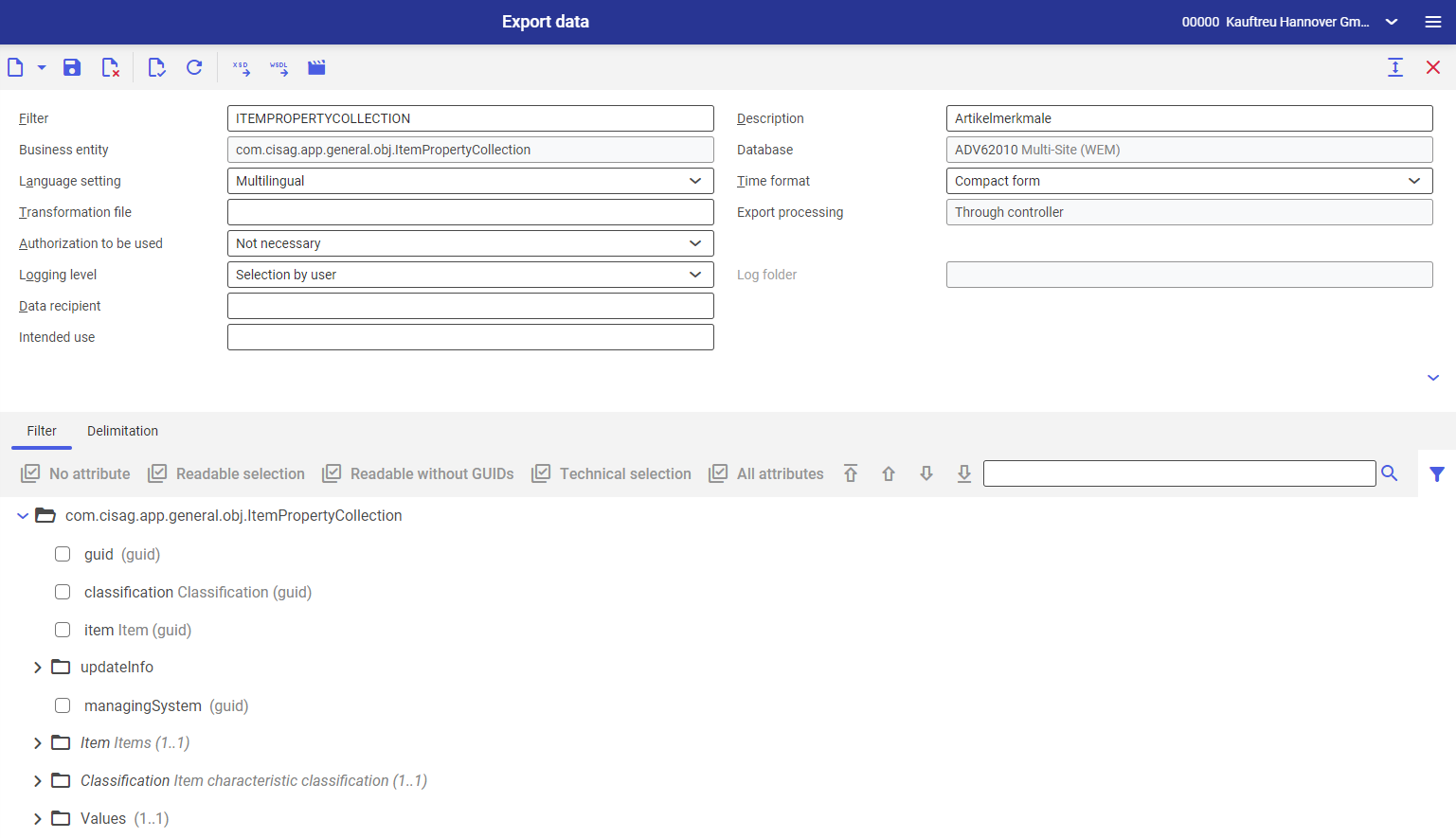
4. On the Restriction tab, specify which business object instances are to be exported. More information may be found in the Export data article.
5. Select the [Export data] button available in the standard toolbar. The Export data dialog window will open. The window makes it possible to adjust export file settings.
6. Select a processing queue on the Background settings tab and initiate the export using the [In background] button
Identification fields and required fields
The key identification attributes (K) and required fields of individual business objects are listed below. The identification and required fields are subject to changes and can also be expanded.
Key identification attributes (K)/required fields:
- Item (K) – the identification of an item
(Item.number in the filter; Item in the import file) - Classification – classification path, e.g. „21-01-01-01”, not „Classification…„
The additional required fields are dependent on the characteristics used in the item characteristic classification. If a characteristic is created in this field as a required field, this characteristic must always be specified in the import file.
