Topic overview
This document contains description of procedures of Import data application in reference to item templates. The procedures describe, among others, the order of performing steps that should be observed when importing item templates, as well as information regarding possible requirements, results and limitations.
Detailed information regarding data import, including descriptions of fields and buttons, can be found in Data import technical documentation.
General information
On the basis of an item template, new item can be created. In a template, which is going to be used, it is necessary to define predefined values for all items generated with the use of that template. These values are defined in Item templates application.
In the CEE system, there are two types of data exchange:
- data exchange between existing CEE system
- data import from previous system version to a newly configured CEE system
This document describes the process of importing item templates from previous system versions with the use of the Import data application. Detailed description of data exchange between CEE system can be found in documents Import data and Export data.
If the user is not sure about which format is suitable for the import file, the best solution is to use the application for creating an exemplary item template and export tat template in required format and with required template attributes. Such exemplary file can be used as a template for generated import files.
Item templates can be imported in CSV format. However, in case of that format there is a technical limitation related to the fact that in the import file it is not possible to contain parallel rapports 1:n between objects. It means, for example, that is not possible to import inventory management data and sales data in one file. Files in CSV format can be imported only if all data in the item template are imported at the same time with the use of the association with different import files.
Instructions
Import of item template includes two types of data:
- data regarding the current item template
- data regarding items
Detailed information regarding item import can be found in document Import item.
Operation data import for item templates includes the following operations:
- selection of attributes
- import of new item template
Attributes
For item templates, there are two attribute types:
- referring to the template itself
- data, which will be used for generating items
For each item object, at least the following attributes are required:
- Template identification attributes (business key) – business key is the attribute number for the template
- Mandatory fields
For item templates, fields Item template and Template description are mandatory.
Import of new item template
Item template import always overwrites existing data, that’s why each template import should be considered as new import/new operation.
Preconditions
- Availability of filter for business object: com.cisag.app.general.obj.ItemTemplate, which contains attributes to export.
Procedures: Data import
1. Open Import data application
2. In the Filter field, with the use of [Value assistant] option, select the following business entity: com.cisag.app.general.obj.ItemTemplate.
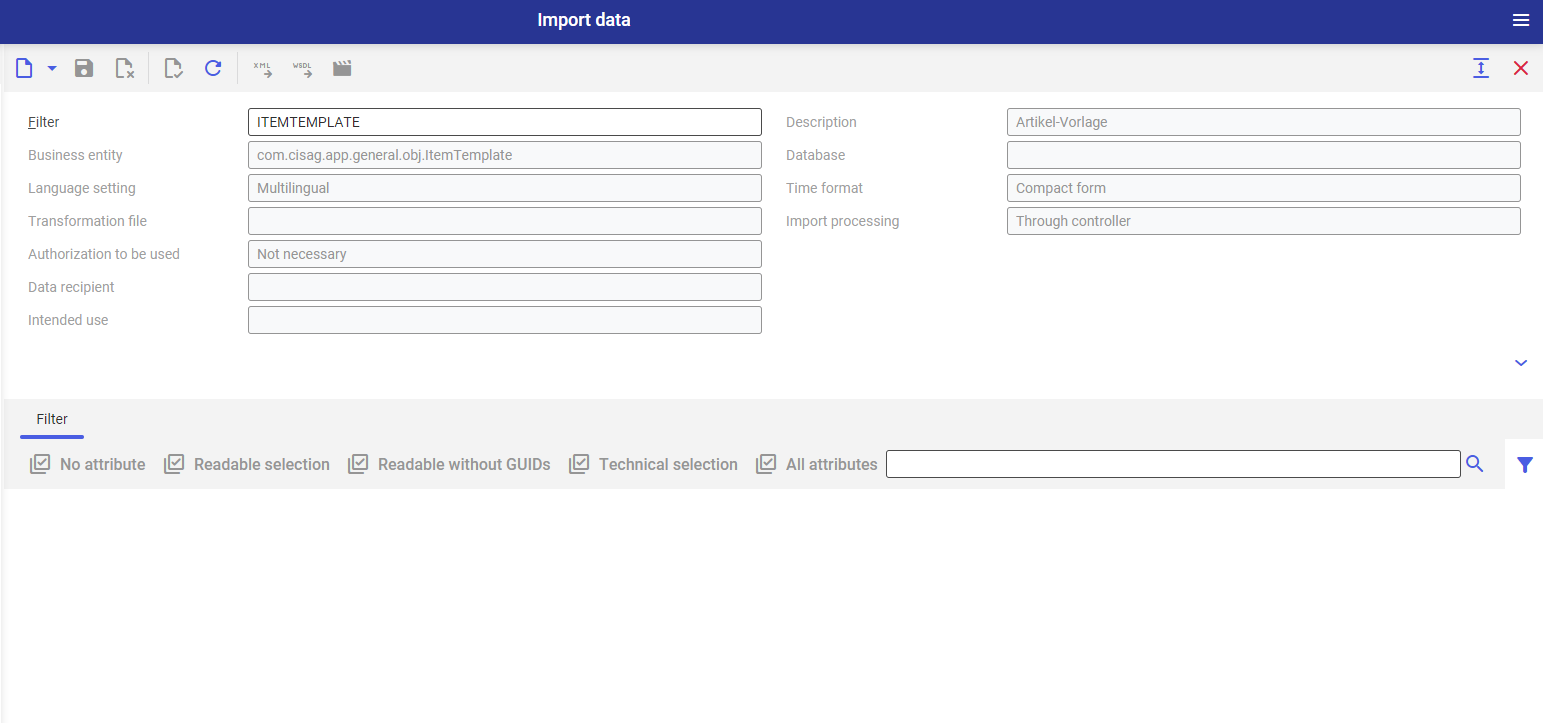
3.Fields for selecting attributes for a specific business entity are selected, by default, in the work pane.
4. If needed, at this stage, it is possible to edit attributes which are supposed to be selected as active.
5. Click on the [Import data] button on the standard toolbar.
6. Import data window is opened, where, i.e., it is necessary to:
- select import file
- select file type
- specify behavior in case of error
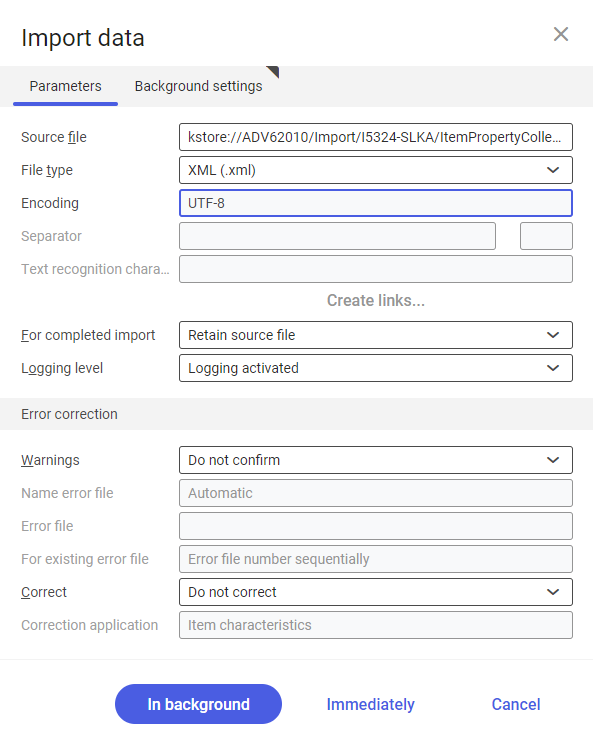
7. Select processing queue in the tab Batch settings and start the import by clicking on the [In batch] button.
