The Item information application allows the user to create individual summaries of item information that can be presented in a dockable view in different areas of the system.
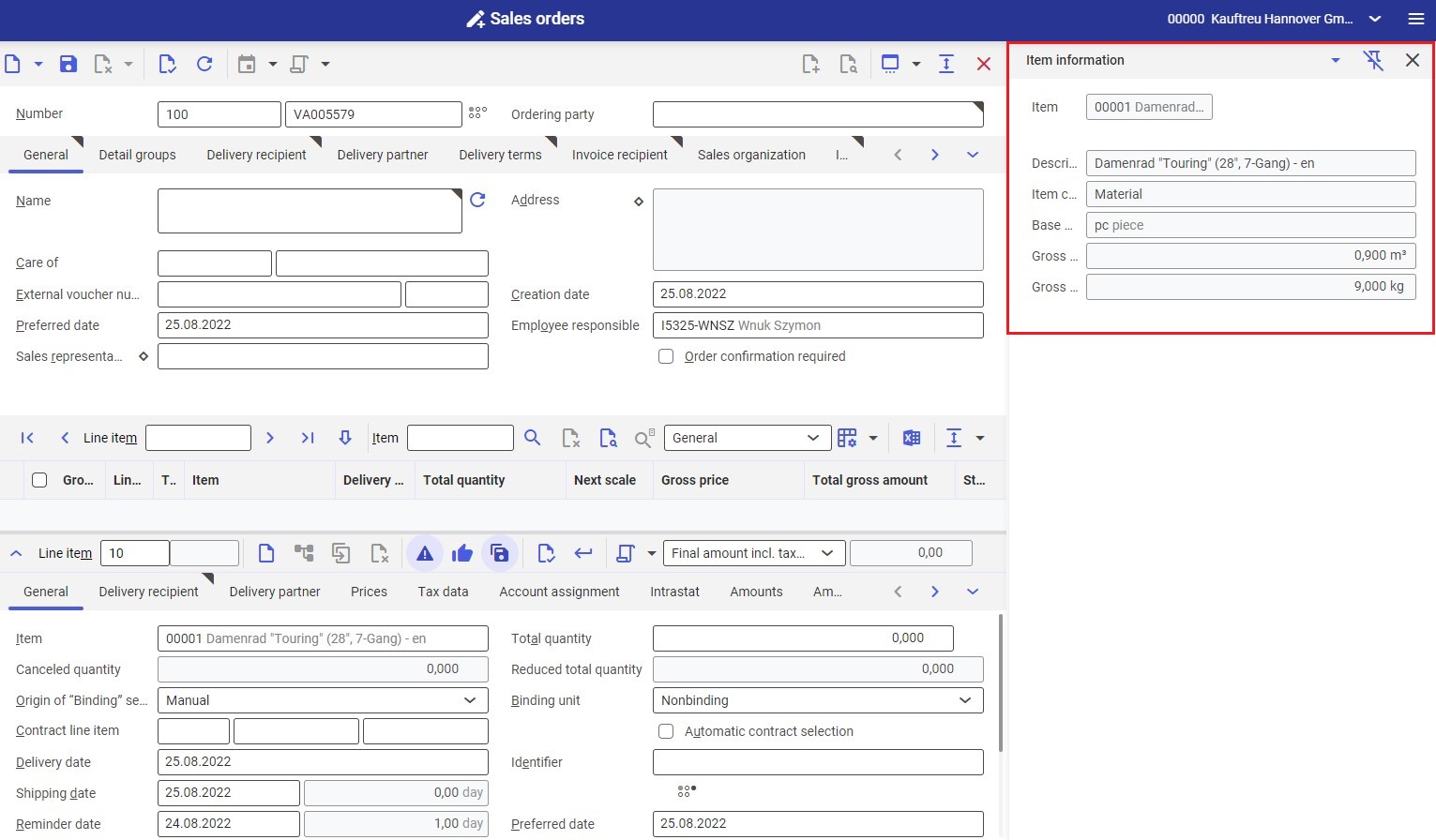
Enabling the design mode, the user can individually specify the scope of information to be presented for an item.
Information selected in the application may be displayed in the Items application if Item information is set as default for the context menu.
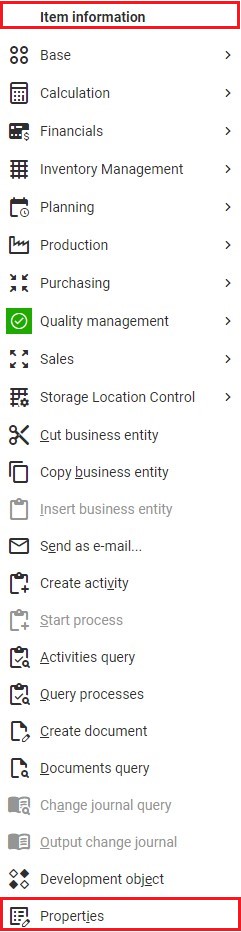
Selecting the [Properties] button displays the Business entity “Items” properties window. Here, proceed to the Context menu tab, select an application to be set as default (Item information) and click [Make selected entry default for context menu]. Finally, confirm changes with the [OK] button.
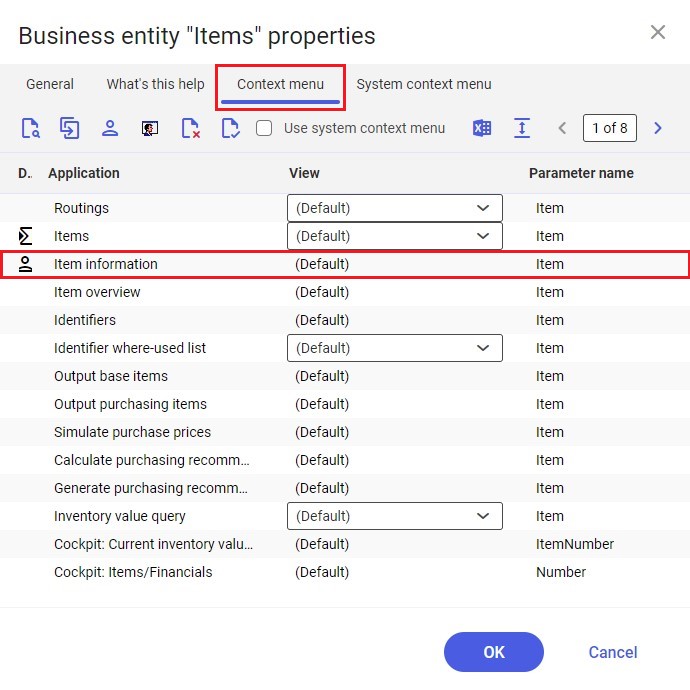
To open the set of specified item information for a given item, it is necessary to open this item in the Items application and select the Item field holding the [Ctrl] key. The system will display the Item information dockable view.
The Item information application is composed of a header containing the standard toolbar and a work pane where the user can create any set of item information using the configurable interface.
Header
Apart from the standard buttons, the header of the Item information application contains the [Open application in a dialog] button, that opens the application in a dockable view. Using the [Auto hide] button in the dockable view, it is possible to pin the application view to display it also in other system applications.
Moreover, the header contains the Item field, which allows the user to select an item for which a given set of information is to be displayed.
Work pane
By default, the application’s work pane is empty.

The configurable interface allows adding additional fields to the work pane.
In order to add new fields, it is necessary to enable the design mode and proceed to the Attributes tab. Here, using the drag-and-drop function, the user can add selected fields in an appropriate area of the application.
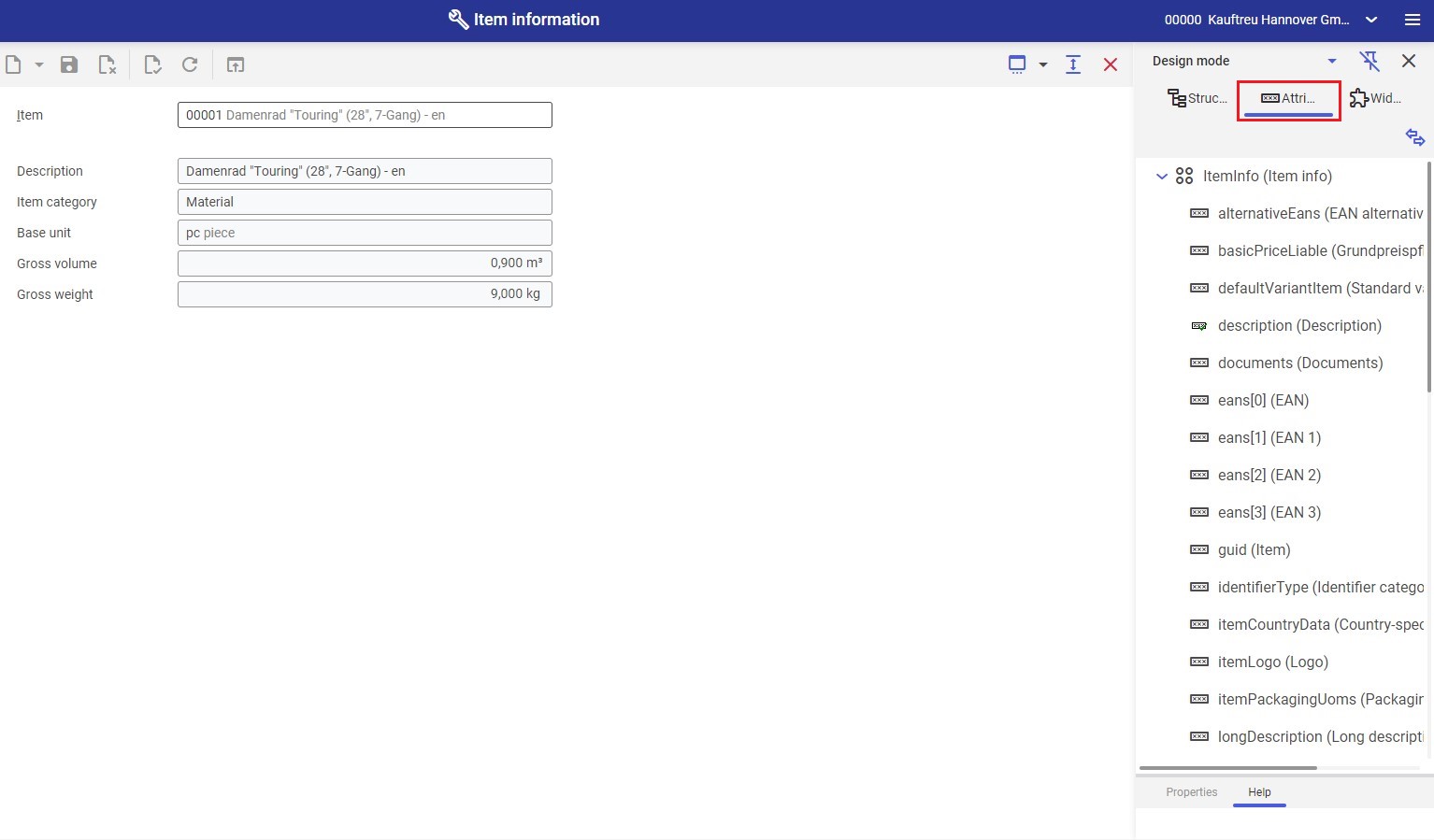
Customizing
No settings need to be made in the Customizing application for the Item information application.
Business entities
The following business entity is relevant to the Item information application: com.cisag.app.general.obj.Item. The business entity is used, for instance, to:
- Assign authorizations
- Create activity definitions
- Import and export data
Authorizations
Authorizations can be assigned by means of authorization roles as well as by assignment of organizations. The authorization concept has been described in the Authorizations article.
Organization assignments
If the Content-based authorizations function has been activated in the Customizing application, the Item information application is visible to the user if the user’s partner data is assigned to an organization associated with at least one of the following organization structures:
- Purchasing
- Inventory management
- Sales
- Financials
Data related to an item usage is visible to the user if the user’s partner data is assigned to an organization associated with an organization structure corresponding to the item usage.
Authorizations for business partners
The Item information application is not released for business partners.
