Topic overview
In the Item planning data assignments application, you can assign an item or item classification to a warehouse or warehouse classification.
The application is used to configure the warehouse-specific planning data for an item . With this application, you can view planning data, add new data or edit existing data unlike the Items application, where this has to be done for each item separately. In the application, you can also allocate data according to item classification and warehouse classification, which makes working with planning data even more efficient. The item planning data assignments are then used in the production planning-related applications, such as Material requirements queries.
In the Item planning data assignments application article, you will learn how the Item planning data assignments application is structured and how the created assignments are integrated with business processes.
Application description
In the Item planning data assignments application, you can assign an item or item classification to a warehouse or warehouse classification and specify other planning data related to the item. The application consists of a query pane and a work pane.
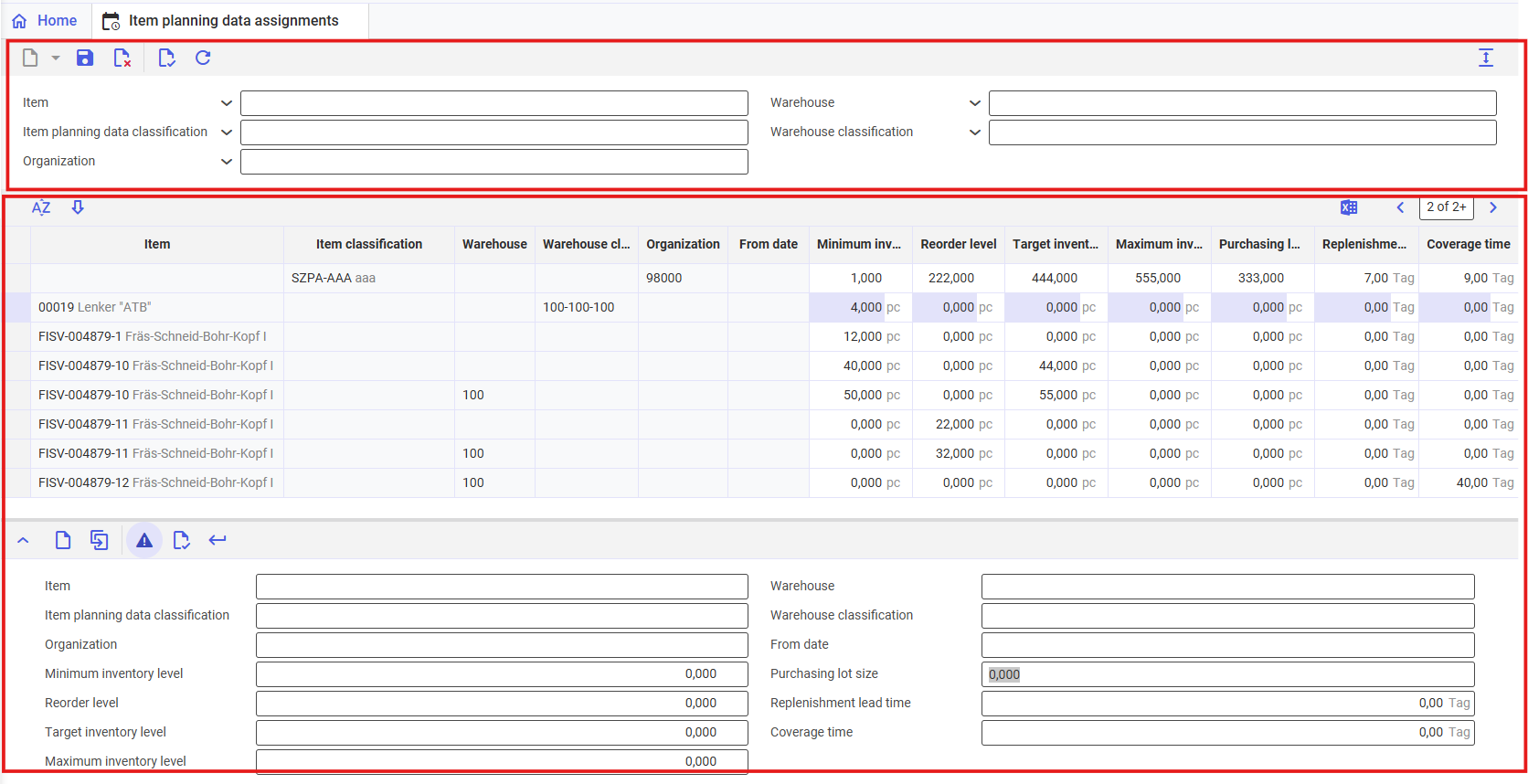
Query pane
In the query pane, enter the search criteria if required and then select the [Refresh] action to search for the corresponding assignments in the system and display them in the work pane. In the query pane, there is a toolbar with action buttons and search fields. If no data is entered, all existing assignments are displayed in the table.

The fields in detail:
[Save] – verifies the entered data for correctness of the data (just like the [Verify] button) and, if the verification is successful, saves the changes. If the data is incorrect, the relevant fields are framed in red and the assignment is not saved.
[Delete] – deletes item planning data assignment
[Validate] – checks the entered data for correctness and the completion of all mandatory fields. If data is missing or invalid, individual fields are red-framed.
[Refresh] – restores the application to the previously saved version
Item – if necessary, enter the item identification as a search criterion in order to display only the corresponding item-related planning data assignments in the work pane.
Warehouse – the receipt warehouse of the production item
Item planning data classification – in this field you can filter the results displayed in the work pane by item planning data classification. Classifications are created in the Classifications application → Item planning data classification.
Warehouse classification – in this field you can filter the results displayed in the work pane by warehouse classification. Classifications are created in the Classifications application → Warehouse classification.
Organization – in this field you can filter the table results by the organization where the assignment was created
Work pane
The work pane of the Item planning data assignments application consists of the line item table and the line item editor. The planning data assignments are displayed in the line item table. Some data can be changed in the table. The line item editor is used to enter and edit the item planning data assignments. The fields in the line item table are filled with the same data as their corresponding fields in the line item editor.
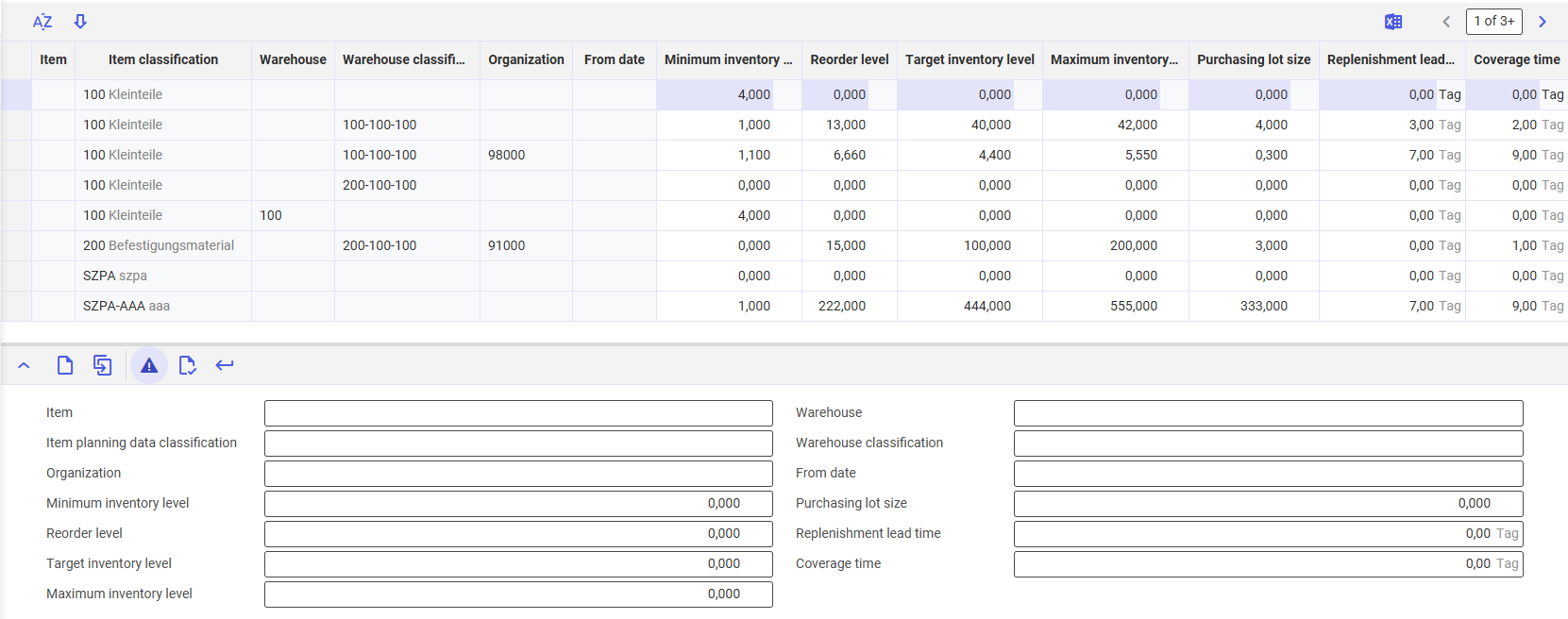
Line item table
The line item table in the work pane provides an overview of the item planning data assignments. The number of assignments to be displayed can be controlled using the search criteria. For each assignment, a row with the following data is displayed in the table under the specified column headings.
For more information on the respective data, see the descriptions of the fields in the line item editor, which are described under: Line item editor
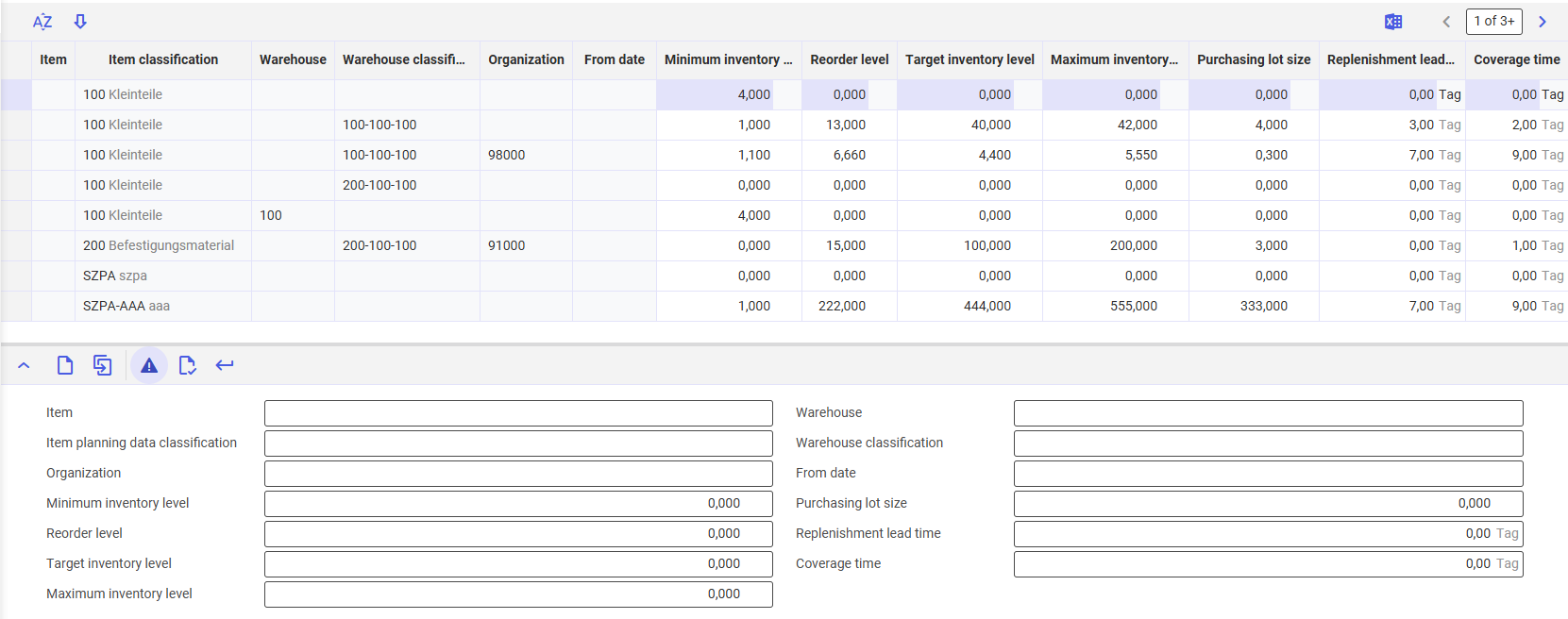
Item – this column shows the item to which the planning data is to be assigned. Once saved, the field is not editable. Item or item classification must be specified.
Item classification – this column shows the item classification to which the planning data is to be assigned. Once saved, the field is not editable. Item or item classification must be specified.
Warehouse – this column shows the identification of the warehouse, if required, for which you want to assign a combination of planning data for the specified item or item classification. Warehouse or warehouse classification must be specified.
Warehouse classification – this column shows the classification of the warehouse for which user want to assign a combination of planning data for the specified item or the item classification. Warehouse or warehouse classification must be specified.
Organization – this column shows the organization in which the assignment applies.
From date – the date from which the assignment is valid
Minimum inventory level – this column shows the minimum inventory level for a given item. If the inventory level falls below the defined quantity, a material requirement proposal is generated.
Reorder level – this column shows the inventory level for a given item, below which a material requirement proposal will be generated.
Target inventory level – this column shows the quantity to which the inventory will be replenished each time. The replenishment level will replenish inventories when the inventory level is lower than the minimum inventory level.
Maximum inventory level – this column shows the maximum inventory level for a given item. It can never be exceeded in the generated inventory order.
Purchasing lot size – this column shows the quantity of the item that can be ordered in multiples from a given supplier. It is used to specify the quantity to be purchased in the Calculate purchasing recommendations and Material requirements planning
Replenishment lead time – for a purchasing item, you can set the time from order to delivery. For the planning framework, this will indicate the time after which the product will be available.
Coverage time – this column indicates the number of days allocated for storage of the item
Line item editor
In the line item editor, you can view item planning data assignments, enter new or edit existing assignments. To create a new assignment, select the [Create new line item] button, fill in the required data in the line item editor and then select [Accept entries] button to add it to the table.
[Create new line item] – opens the line item editor to enter a new table line with new assignment
[Duplicate] – duplicates and adds the currently selected assignment, along with its data and settingsinto the line item editor
[Data will be validated on acceptance] – activates or deactivates validation of the edited assignment. Selecting the option displays line item-related errors and warnings when accepting it in the table with the [Accept entries] button and blocks the acceptance until the warnings are accepted and the errors are corrected. If deselected, it unlocks the acceptance of the line items with errors or incomplete mandatory fields to the line item list. The line item data is then validated when saving or validating the entire voucher.
[Validate] – checks the entered data for correctness. Fields with incorrect data/uncomplete mandatory fields are red-framed
[Accept entries] – accepts the edited line item to the line item table and end its edition.
Item – in this field, enter the identification of an item to which you want to assign a combination of planning data.
Warehouse – the identification of a warehouse, if required, for which you want to assign a combination of planning data for the specified item or item classification. Warehouse or warehouse classification must be specified.
Item planning data classification – item classification to which the planning data is to be assigned. Once saved, the field is not editable. Item or item classification must be specified.
Warehouse classification – classification of a warehouse for which you want to assign a combination of planning data for the specified item or item classification. Warehouse or warehouse classification must be specified.
Organization – in this field, you can enter the partner identification of an organization to which you want to assign a combination of planning data for the specified item or item classification and warehouse or warehouse classification.
From date – in this field, you can enter the date from which the planning data assignment is to be effective.
Minimum inventory level – in this field, you can enter a minimum inventory if necessary. Zero means that the minimum inventory is not taken into account. In material requirements planning, the minimum inventory (can be set under requirements coverage and in planning) is taken into account when calculating the quantities to be suggested in planning recommendations. The minimum inventory is the minimum quantity of an item that should be available in the warehouse. It is used to cover any fluctuations between the expected and actual requirements.
Purchasing lot size – quantity of the item that can be ordered in multiples from a given supplier. It is used to specify the quantity to be purchased in the Calculate purchasing recommendations and Material requirements planning
Reorder level – enter a reorder level if required. Zero means that the reorder level is not taken into account. In material requirements planning, the reorder level (can be set under requirement coverage and in planning) is taken into account when calculating the quantities to be suggested in planning recommendations. The reorder level should be greater than the minimum inventory. The difference from the minimum inventory level should cover consumption at the time of replenishment.
Replenishment lead time – in this field, enter a replenishment time in calendar days. For zero days, the replenishment time will not be taken into account. Please note that the replenishment time can also be specified for each supplier in the item supplier data and can thus be used separately for main and alternative suppliers.
- if the main supplier or an alternative supplier is specified in the item planning data (see the Supplier field or Alternative supplier field in the Items application), replenishment lead times are taken from fields in the Items
- if this supplier data is missing, the replenishment time specified in this field is used.
For more information on taking replenishment time into account, see the Material requirements planning article.
Target inventory level – in this field, enter a target level if required. A target level specifies what inventory level of an item should be maintained at a warehouse or in storage location. The target level is then used as a characteristic to determine the quantity to be procured or transported to meet the target. If a planning recommendation is created as part of material requirements planning because, for example, the reorder level is not reached, the target level is taken into account depending on other settings. Consequently, you therefore receive a suggested quantity that results from the requirement and the target level. If you enter zero quantity, the target level is not taken into account.
Coverage time – in this field, enter the number of days allocated for storage of the item
Maximum inventory level – in this field, enter a maximum inventory level if necessary. Zero means that the maximum inventory is not taken into account.
Customizing
No settings need to be made in the Customizing application for the Item planning data assignments application.
Business entities
The following business entity is relevant to the Item planning data assignments application. It is used, for example, to perform one of the following:
- assign authorizations,
- provide activity definitions or
- import or export data.
com.cisag.app.aps.obj.ItemPlanningDataHierarchy
The business entity is part of the following business entity group: com.cisag.app.aps.obj.PlanningThresholdAssignment
Authorizations
Authorizations can be assigned by means of authorization roles as well as by assigning an organization. The authorization concept is described in the technical article Authorizations.
Special capabilities
The Item planning data assignments application has no special capabilities.
Organization assignments
An organization assignment is not possible for the Item planning data assignments application.
Special features
The Item planning data assignments application has no special features.
Authorizations for business partners
The Item planning data assignments application is not released for business partners.

