Topic overview
The buyable and saleable goods (items, parts, materials) of a company, such as raw materials, end products, independently saleable components, replacements etc. as well as services, billing categories and storage units are considered to be items. Items can be managed by variants and identifiers as well as their combinations.
This document describes Sales view of Items application where you create sales-relevant item data.
Definitions of terms
Alias items
Alias items are also often called virtual items. They are used to sell the same item under different numbers and descriptions, for example, in order to price them differently according to their use. These items do not actually exist as independent items. They are neither produced, stored, nor purchased.
Alternative item
Several alternative items can be assigned to each item. An alternative item is an item that can be used as an alternative if the item wanted is not available. For example, the alternative item has the same or similar attributes (with minor differences).
Batches
A batch is one of the possible identifiers for an item. Batch management means that part of the inventory of an item is identifiable with a batch number. An expiration date is always assigned to a batch. Warehouse inventory management is carried out at item and batch level.
EAN number
This is a unique item identification number.
Kit item
A kit item is a material category in Comarch ERP Enterprise. Kit items have at most base, purchasing and sales data. They are the basis for creating a kit. A kit includes all the item components that belong to a kit item.
Reference item
A reference item must always be considered in conjunction with variant items. Reference items are not real items; they cannot be purchased or sold. They merely combine important information for the variant items connected with them and are used as a template for generating variant items.
Serial number
Serial number identification means that every unit of an item is given a serial number that identifies it uniquely throughout the system. In contrast to batches and lots, a serial number applies to exactly one base unit of the item.
Storage unit
Storage unit is a general term for all the storage and packaging materials used during storage, transport, and shipping of an item. Storage unit is a material category.
Substitute item
A substitute item is an independent item that is created as a unique successor for an item. It is used if the actual item is no longer included in the inventory because it can no longer be purchased or produced. Therefore, it is the successor item for an item that is being phased out.
Variant items
An item can be sub–divided even further through variant items. Any terms can be used for variants, such as colors or qualities, for example. The term identifies the variant item. It is either always connected with the item identification, because it extends the identification of the reference item, or it is created as a variant item with its own identification, which is different from the reference item. Inventory management and inventory valuation, complete pricing and material requirement are located on the variant item level. Depending on the use of the variants, special functionalities can only be managed for the reference item. These then apply to all the corresponding variant items.
Description of views
Sales data created in Sales view are used in the sales processes if there are no relevant customer–based item data or data for client classifications.
In a multi–site environment, client–based item data or any parent organization within client classifications can also be used under certain conditions. For more information on each of these procedures, refer to the part Items, Customer view and Items, Customer classification view.
Identification pane
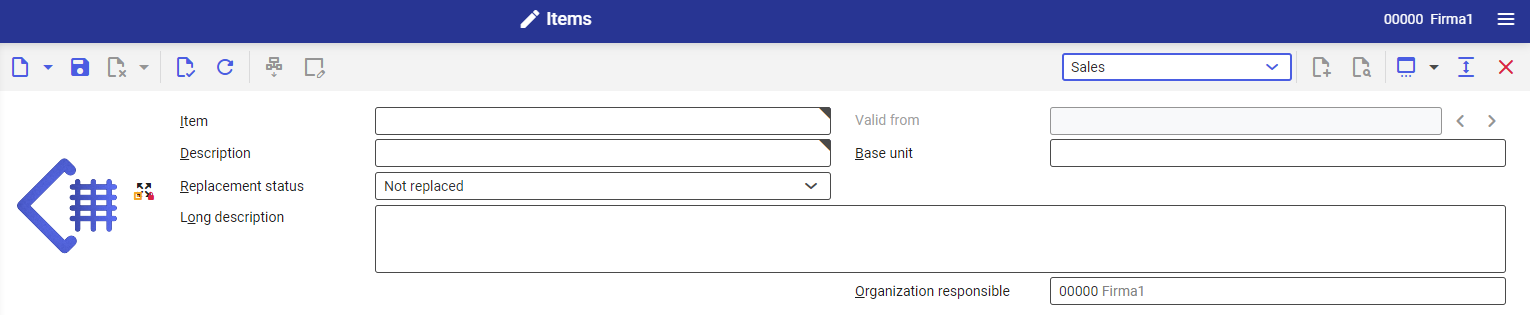
You can create base data for an item in the identification pane. The identification pane does not change and is represented identically in every view. A full description about the type of data you can create in the identification pane and also about Base view can be found in the Items document.
Work pane
General tab
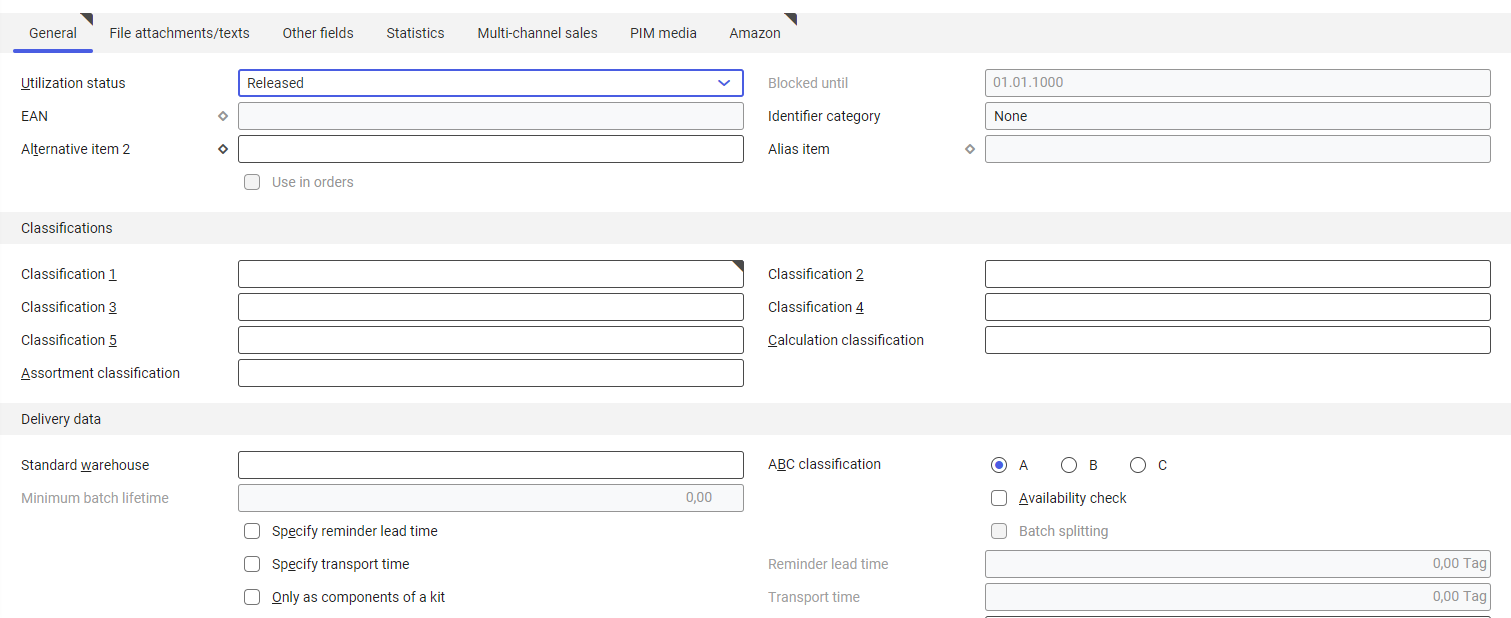
There are input fields directly under the General tab. You cannot edit them; they are just for display. The fields contain data relevant for the item under all views.
The General tab in Sales view displays the following fields for information:
- EAN
- Identifier type
- Alternative item
- Alias item
The data in the fields (EAN, Alternative item) is created in the Base view. The identifier type is valid for Inventory management.
You can edit the fields given below for the sales data:
- Utilization status – in this selection field, you can specify the status of sales data utilization. Possible options include:
- Released (default in Customizing)
- Blocked
Unless otherwise pre–set in Customizing (view Base, function Item), sales data is set to Released during the creation. If you set the status to Blocked, you must also specify the time period until the item will be unblocked in the field Blocked until. The item with Released status can be used in sales processes. However, if the item is blocked, it cannot be used in sales.
- Blocked until – If the sales item utilization status is Blocked, enter in this field the date until which the item is to be considered blocked. The default is 31.12.9999. If the date entered is overshot, the utilization status remains Blocked but the item can be used in sales again.
The tab General is divided into the following sections:
- Classifications
- Delivery data
- Billing data
- Statistical data
Classifications section

In this section, data can be classified by assigning them to Classifications.
- Classification 1 – here, you can assign the item to Sales item classification 1. If you want to classify the item further, you can create user–defined fields under the Other fields tab. An allocation of the item to Classifications simplifies tasks such as a later search and also valuations of the item. Classifications are created in the application of the same name in Base view. Classification 1 must always be filled with a valid entry while creating the item sales data.
- Classification 2,3,4,5 – here, you can assign classifications of type Sales item classification 2–5 to the item. If you want to classify the item further, you can create user–defined fields under the Other fields tab. An allocation of the item to Classifications simplifies tasks such as a later search and also valuations of the item. Classifications are created in the application of the same name in Bas view. The entry in this field is optional.
- Calculation classifications – assign a Calculation classification to the item. Based on the assignments to classifications, data can be organized and structured for all manner of analyses or queries. The entry in this field is optional.
- Assortment classification – the sales item can be assigned to an assortment classification in this field that can be used in one or more assortment lists. On the basis of this assignment, it is checked for a client while creating sales vouchers, whether the item can be sold to this client or not. If no assortment classification is at hand, then the item can only be used directly in the assortment lists. The entry in this field is optional.
Delivery data section

- Standard warehouse – if there is a preferred warehouse for an item that must be used in normal conditions, it can be entered here. If this item is entered during line item creation in the sales quotation and order and there are no relevant client–based or client classification–based item data, then the warehouse entered here is used in every situation. The entry in this field is optional.
- ABC classification – if required, select an ABC criterion as search criterion. ABC criteria classify items as A, B, or C items. The most profitable item is indicated as A item in Sales. Accordingly, C items are the least profitable. You can select one of the following criteria:
- A
- B
- C
This selection is not included in sales processes currently. If relevant client–based or client classification–based item data is at hand, the data created there is applicable.
- Units – the units assigned in this field are the sales units of the item. Only the base unit and parallel inventory and packaging units can be assigned to these convertible units directly. A unit of the same physical type can be directly converted. A line item can be created in these units in the sales voucher applications. The generally valid conversion factors saved in Base view are applicable for the conversion of packaging units. At least one unit must be specified. If relevant client–based or client classification–based item data is at hand, the data created there is applicable.
- Availability check (checkbox) – you can use this checkbox to specify whether an availability check is to be carried out for the item. If availability check for an item is enabled, the system checks whether the item is available in the desired quantity when an item is being entered in the sales order. If relevant client–based or client classification–based item data is at hand, the data created there is applicable.
- Minimum batch lifetime – the field is active only if the item is a Batch identifier. In this field, specify the remaining shelf life of an item up to its expiry date. Sales processes ensure that items from only those batches are delivered that still have at least this remaining shelf life. The field is divided in two parts. In the first field, enter a numerical value, for example 1. In the second field, enter the time unit of the remaining shelf life, for example day. The entry in this field is optional. If relevant client–based or client classification–based item data is at hand, the data created there is applicable.
- Batch splitting (checkbox) – through this checkbox, you can specify during a sales process whether identifier–managed items of identifier type Batch or Lot are to be delivered and therefore commissioned through an identifier. If you do not enable the checkbox, the total quantity of a delivery order line item can only be commissioned from a single batch or lot. If relevant client–based or client classification–based item data is at hand, the data created there is applicable.
- Overdelivery – if required, you can enter the overdelivery percentage permitted. The overdelivery percent specifies the overdelivery of the item quantity permitted.
Example: The overdelivery percentage for an item has been specified as 10%. If an order line item quantity is 100 pc. and delivery quantity is 111 pc. or more, the user will receive an error message in picking reports under the Delivery orders view. This message will state that the maximum order quantity has been exceeded. This field is optional. If relevant client–based or client classification–based item data is at hand, the data created there is applicable.
- Underdelivery– If required, you can enter the underdelivery percentage permitted. The underdelivery percent specifies the underdelivery of the item quantity permitted.
Example: Underdelivery percentage for an item has been specified as 10%. The line item quantity for an item is 100 pieces. These 100 pieces are called–off in an order line item. If at least 90 pieces are delivered, Delivered in full status is assigned and delivered while posting the delivery of the item. If relevant client–based or client classification–based item data is at hand, the data created there is applicable..
- Reminder lead time specification (check box) – you can specify with this checkbox whether the reminder lead time necessary to initiate a delivery is to be included for this item in the sales or distribution order
- Reminder lead time – this field is only activated if you enable the checkbox Reminder lead time specification. Enter the duration of reminder lead time in this field. Use day as the unit. A reminder lead time is specified as default in the sales vouchers. This duration is deducted, starting from the shipping date. The shipping date is in turn dependent on the delivery date entered in the voucher line item and the transport time specified, if any. If you activate the checkbox Reminder lead time specification and do not make any entry in this field, then shipping date and reminder lead deadline are the same. If relevant client–based or client classification–based item data is at hand, the data created there is applicable. This field is optional.
- Transport time specification (check box) – You can specify whether it is possible to make an entry in the Transport time field. The transport time refers to the time required to transport goods to the delivery recipient. If you deactivate the checkbox Transport time specification and if there is any saved value in the Transport time field, it is ignored while calculating the shipping deadline.
- Transport time – enter the duration of transport of goods from the warehouse to the delivery recipient in this field. Use day as the unit. This field is activated only if you enable the field Transport time specification. The transport time is counted back from the delivery date of the voucher line item in the sales vouchers and is entered as the default shipping deadline.
- Only as component of a kit (checkbox) – if an item has been checked with Only as component of a kit, then it can be used only as a kit component and not as independent sales item.
- Purchasing link – With this setting you can control the entry of a supplier in the line item in Sales quotations, Sales RFQs and Sales orders applications. The following options are available:
- Not allowed– supplier cannot be entered
- Required –supplier must be entered
- Optional– supplier can be entered.
If relevant client–based or client classification–based item data is at hand, the data created there is applicable.
- Generate deposits and empties line items (checkbox)
Billing data section

- Cost center – the cost center assigned in this field is populated in the sales order in the Cost center field while a new item is created. The entry in this field is optional. If relevant client–based or client classification–based item data is at hand, the data created there is applicable.
- Cost units – the cost unit assigned in this field is populated in the Cost unit field of the sales order when a new item is created. If client–based or client classification–based item data is at hand, any data is applicable
- Price dimension – The price dimension defines the number of units to which a price is valid. Price dimensions can be created, for example, per 1, 10, 100 etc. The sales units entered for this item are the valid units. If you have selected the manual price origin in the sales order, the price dimension field is pre–filled with this value. This is a mandatory field. If relevant client–based or client classification–based item data is at hand, the data created there is applicable.
- Item price classification – price conditions can be saved for an item price classification. The item is included in this condition during price determination by assigning the item to this price classification. It is mandatory to make an entry in this field if the No multi–item discounts checkbox is not activated. If relevant client–based or client classification–based item data is at hand, the data created there is applicable. For more information, refer to Introduction: Sales Prices and Sales Price Determination
- Commission classification – select a commission classification in this field. This classification groups certain items with a commission classification. You can use it for creating commission agreements in the Commission agreements application. The entry in this field is optional. If relevant client–based or client classification–based item data is at hand, the data created there is applicable.
- Bonus classification – Select a bonus classification in this field. This classification groups certain items with a bonus group. You can use this classification in the Bonus agreements application to exclude or include items in bonus calculation. The entry in this field is optional. If relevant client–based or client classification–based item data is at hand, the data created there is applicable.
- Net margin – enter the net margin for the item in percentage of cost of goods. If the system displays 0.00% as default, it is because the net margin is not checked while creating a line item in the sales vouchers. Change the net margin percentage if you want to verify the sales vouchers. If relevant client–based or client classification–based item data is at hand, the data created there is applicable.
- Freight cost packaging unit – select a packaging unit entered in the Base view as freight cost packaging unit for this field. The freight cost packaging unit is used while calculating freight in the sales process if freight costs dependent on packaging units have been defined in the application with the same name. The entry in this field is optional. If relevant client–based or client classification–based item data is at hand, the data created there is applicable.
- Do not apply any order value discounts – In the sales order and sales quotation line item, the corresponding checkbox is pre–set according to the entry selected. If relevant client–based or client classification–based item data is at hand, the data created there is applicable. For more information, refer to Introduction: Sales Prices and Sales Price Determination.
- Do not apply multi–item discounts – in the sales order and sales quotation line item, the corresponding checkbox is pre–set according to the entry selected. If this checkbox is not activated, you must enter an item price classification. If relevant client–based or client classification–based item data is at hand, the data created there is applicable. For more information, refer to Introduction: Sales Prices and Sales Price Determination.
- Do not apply packaging size discounts (checkbox) – in the sales order and sales quotation line item, the corresponding checkbox is pre–set according to the entry selected. If relevant client–based or client classification–based item data is at hand, the data created there is applicable. For more information, refer to Introduction: Sales Prices and Sales Price Determination.
- No line item and base discount (checkbox) – With this checkbox you can specify the application of line item and base discounts for this item. In the sales order and sales quotation line item, the No base discounts checkbox is pre–set according to the entry selected. If relevant client–based or client classification–based item data is at hand, the data created there is applicable. For more information, refer to Introduction: Sales Prices and Sales Price Determination.
Statistical data tab

- Inclusion/exclusion – this field determines acceptance of facts (customer invoices) in the OLTP sales item statistics headers:
- Inclusion: The item facts are accepted in the OLTP statistics.
- Exclusion: The item facts are not accepted in the OLTP statistics.
- Inheritance (default value): either the immediately preceding sales item statistic hierarchy node entry or related entry specified by Customizing is used. If one of the values of the preceding node (if any) is inclusion or exclusion, the search ends; otherwise, the default in Item statistics classification settings in Customizing function Data warehouse and statistics, Sales section is accessed.
- Classification – assign a hierarchy of the sales item statistics classification to the item in this field.
File Attachments/texts tab

Additional texts for items can be created under this tab. These are normally used for the voucher output in order to add texts to the voucher documents.
The icon ![]() , displayed on the Texts tab, indicates that texts are available.
, displayed on the Texts tab, indicates that texts are available.
User–defined fields
Use the Other fields tab when required to add user–defined fields to enter additional information. The user defined fields are basically related to the business entity and are therefore visible for all items. The values entered in the user defined fields are applicable for the currently loaded item. The field types and their meaning have been described in Operating Guidelines. It also describes the procedures to create other fields.
Statistics tab
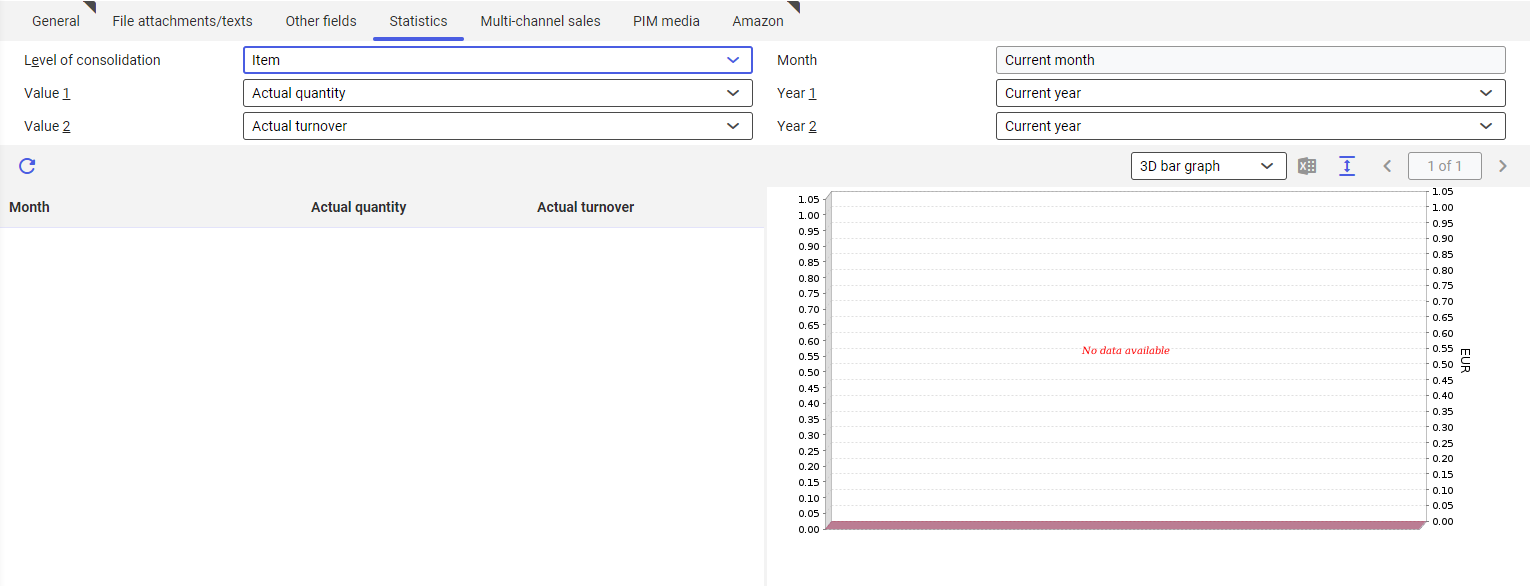
This tab displays sales statistics for the opened item. With the so–called OLTP sales item statistics, you can analyze the turnovers accruing from the item using the posted customer invoice line items. The displayed values correspond with the status at the time of the last update of OLTP sales statistics with the help of Update statistics facts batch application.
For more information on OLTP sales item statistics, refer to OLTP: Sales Statistics.
Detailed description of fields:
- Level of consolidation – enter in this field the level of consolidation for the OLTP sales item statistics mentioned below. You can choose from the following levels of consolidation:
- Items
- Item/customer
- Item/ Customers statistics/ classification
OLTP sales item statistics are displayed for a calendar year as bar chart if you select Item. Optionally, you can also compare the values of the current calendar year with those of the previous one. You can also display two reference quantities simultaneously, for instance quantity and turnover.
At the Item / Customer and Item/ customer statistics classification levels, only one reference quantity can be displayed as pie or pareto chart for a certain calendar month.
- Period – at the Item / Customer and Item/ customer statistics classification levels, enter in this field the calendar month for which you want to display the OLTP sales item statistics. If you have not previously changed the value in this field, the system will recommend the Current month. At the Item level of consolidation, month field is not included in the display. The field is blocked from entry. If you change the value in month field, select the [Update] button in the work pane to display values for the new calendar month.
- Value 1 – Enter in this field the reference quantity for displaying in the OLTP sales item statistics. You can choose from the following reference quantities:
- Actual quantity
- Actual turnover
- Actual net margin
For more information on calculating reference quantities, refer to OLTP: Sales Statistics. If you change the value in Value 1 field, select the [Update] button in the work pane to display values for the new reference quantity.
- Year 1 – enter in this field the reference year for displaying its corresponding OLTP sales item statistics. You can choose from the following reference years:
- Current year
- Previous year
If you change the value in Year 1 field, select the [Update] button in the work pane to display values for the new reference year.
- Value 2 – at the Items level in this field, you can display another reference quantity at the same time. This facilitates display of information such as the relationship between turnover and quantity in a calendar year. You can choose between the same reference quantities as in the field Value 1. Each reference quantity is displayed in a separate column and color. You can also select the value (empty). In this case the OLTP sales item statistics are displayed only for the reference quantity in Value 1 field. If you change the value in Value 2 field, select the [Update] button in the work pane to display values for the new reference quantity.
- Year 2 – at the Items level in this field, you can display another reference year at the same time. This makes it easy to identify information such as the turnover growth in comparison with the previous year. You can choose between the same reference years as in the field Year 1. You can also select the value (empty). In this case the OLTP sales item statistics are displayed only for the reference year in Year 1 field. If you change the value in Year 2 field, select the [Update] button in the work pane to display values for the new reference year.
Statistics table and diagram
The available data is displayed in the table under the Statistics tab according to the selected criteria for the statistics structure. The statistics are completed by clicking on the [Update] button in the table and diagram header. The statistics are displayed next to the table in a diagram. You can select the type of diagram in the diagram header. Depending on the level of consolidation selection, the following diagram representations are available in the system:
- 3D bar chart
- 2D bar chart
Customizing
The Items document provides information about the settings in Customizing for Items application for relevant views.
Business units
Following business entities are relevant for the Items application, Sales view that you use for
- assigning authorizations,
- providing activity definitions or
- importing or exporting data.
Sales items
com.cisag.app.sales.obj.SalesItem
The business entities belong to the following business entity group:
com.cisag.app.sales.Master1Data
Authorizations
Authorizations can be assigned by means of authorization roles as well as by assigning an organization. The authorization concept is described in the technical documentation Authorizations.
Special capabilities
There are no special capabilities for Items application, Sales view
Organizational assignments
To ensure that a person can use the Items application, Sales view, the user must be assigned to an organization that is connected to at least one of the following organization structures:
- Sales
Special features
The Multi–site and Single–site with Content–related Authorizations chapter in Items describes organization–related features. There are no special features in a pure single–site environment.
Authorizations for business partners
The Items application, Sales view is disabled for the business partners.
Application–Related Actions
Following application–based actions are available in the Items application, Sales view:
- Accept data for the selected organization
- Accept data processing for the selected organization
Accept Data for the Selected Organization action
Accept data for the selected organization is available in the Items application. This action accepts the data for the selected organization. The data is accepted from the next higher organization in which the data can be edited. Data processing is not possible.
Accept Data Processing for the Selected Organization action
Accept data processing for the selected organization is available in the Items application. This action accepts data processing for the selected organization. Data processing is possible for the selected organization.
