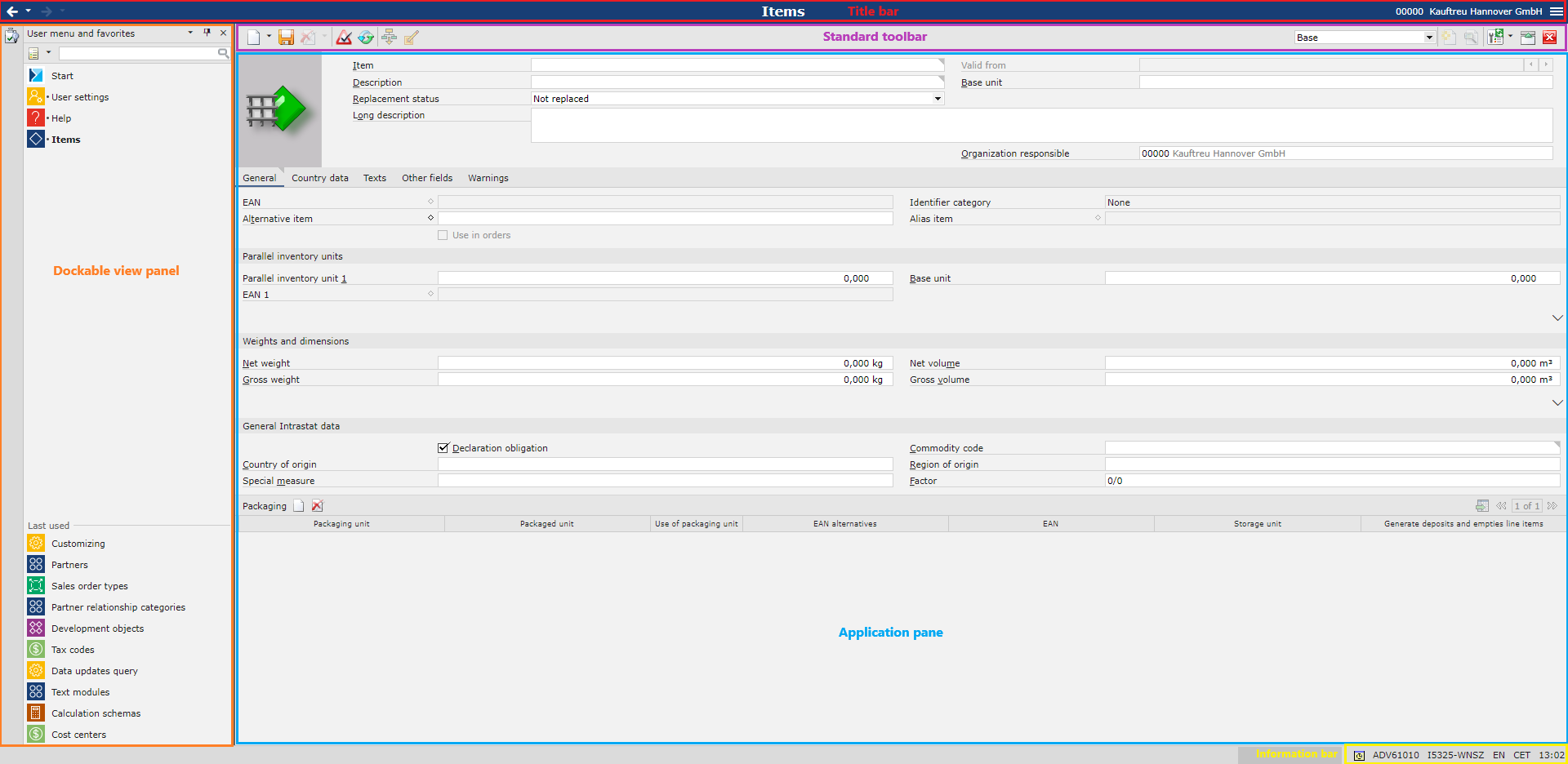
The window of Comarch ERP Enterprise system consists of the following elements:
- Title bar – as the top part of the system window, the bar shows the name of the currently open application or the system name. On the left-hand side of the title bar, there are scroll buttons ([Forward] and [Back]). They allow the user to move between open applications and edit objects within them. The user can simultaneously open up to 9 applications. Additionally, the title bar contains the following items:
- Organization – on the right-hand side of the title bar, the name of the currently open organization is displayed. Selecting it displays a list, where the user may select another organization to log in to.
- Menu – it is located in the right corner of the title bar; selecting the menu expands it, displaying the following options:
- User settings – it makes it possible to configure system data, e.g. development language, display language, or batch processing settings
- Dockable views – it makes it possible to manage the window layout, favorite applications, or task search tool
- Help – it makes it possible to refer to system documentation
- Log off – it allows the system to be shut down properly
- Standard toolbar – it is available directly below the title bar. Depending on the application, some buttons may be inactive, or application-specific buttons and views may appear.
Note
In addition to the standard toolbar, some buttons are located in table toolbars and refer to table line items.
A detailed description of the standard buttons may be found in the Standard buttons article.
- Application pane – the main window available below the standard toolbar displays the pane of the currently open application. If no application is open, the application pane displays the standard and frequently used applications.
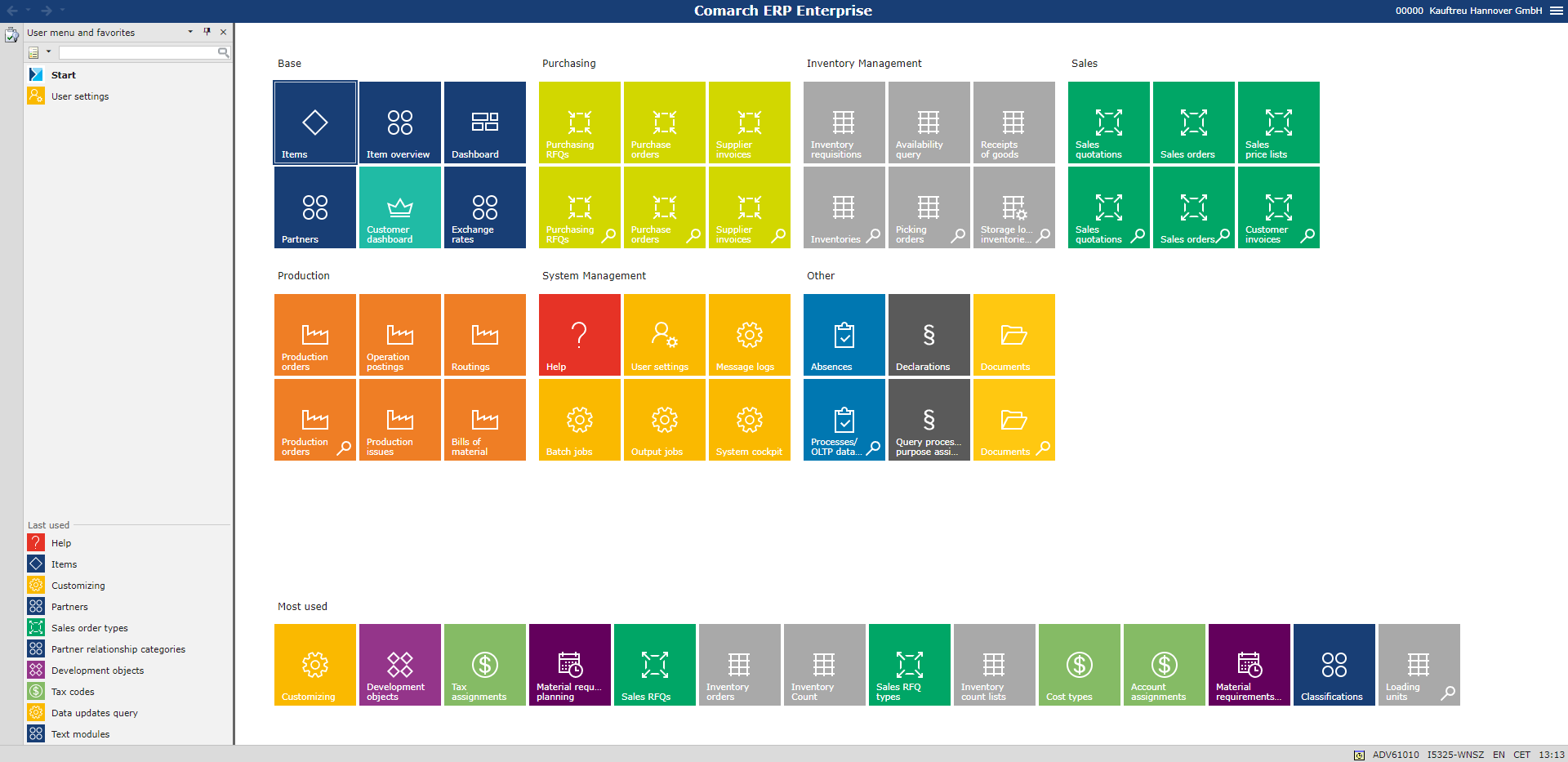
- Information bar – it displays system data:
- System name – the name of a system to which the user is currently logged in
- Logged-in user
- Content language – it is the language used to display field names, with the possibility to define multiple language versions, e.g. in the Items application for the Description field. To change the default language, open Menu → User settings → Appropriate system tab → Language settings. In this section, change the option Default to User-defined and select a relevant language in the Content language field.
- Time zone
- Time
- Dockable view panel – it allows the user to display a dockable view available in Menu → Dockable views. Dockable views may also be managed on the panel itself. Buttons available to the left of the panel make it possible to dock views.
Note
Buttons available on the panel depend on the currently open application.
Czy ten artykuł był pomocny?
( 0 )
( 1 )
