In order to generate demand forecasts using artificial intelligence, the appropriate system settings must first be prepared. The customization process involves three key stages:
- determining the type of demand forecast
- entering relevant data for generating forecasts in the Customizing application
- preparing the planning server in the Material requirements planning application
The individual stages and their corresponding applications are described below.
Demand forecast types application
In this application, you must define the type of demand forecast that will be used to prepare the artificial intelligence forecast. For a description of the Demand forecast types application, including its structure and field descriptions, see the article Demand forecasts and their types.
Customizing application
In the Customizing application → AI forecast function, you must define the default settings for generating AI forecasts. The key step is to activate the AI Forecast function, which enables AI-based forecasting mechanisms to be used in subsequent planning stages.
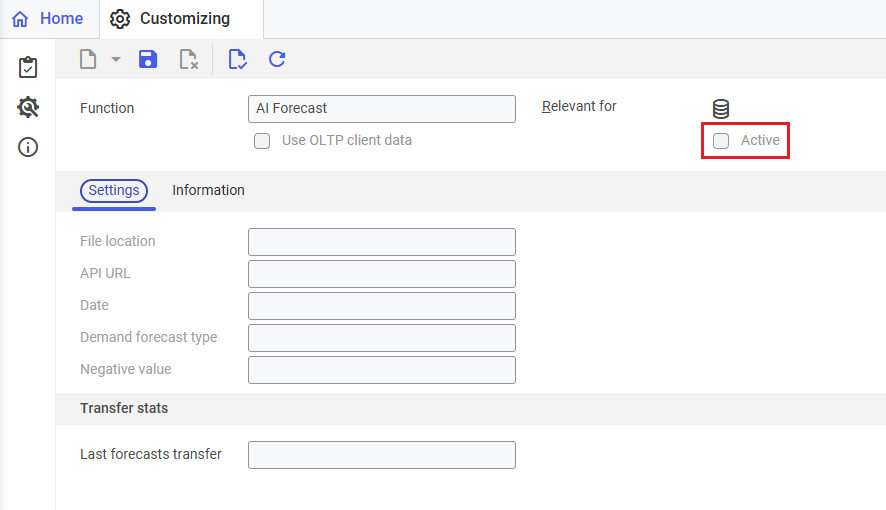
On the Settings tab, complete the necessary customization fields:
File location – the location for generating the artificial intelligence forecast file. In this field, you must enter the link to the KStore knowledge repository and the database on which function was activated, the predefined folder and its subfolder. This is where the demand forecast file will be saved once the generation process is finished.
API URL – link to the API, where historical data of inventory postings should be exported
Date – the start date from which the artificial intelligence retrieves inventory postings for the forecast. If this field is left blank, the entire inventory posting history will be analyzed.
Demand forecast type – enter the type of demand forecast created for AI planning in this field
Negative value – this field refers to the process of retrieving negative values from the warehouse. Specify the correct process that will correspond to the value stored in the posting key. Selectable values are:
- Receipt
- Issue
Below the settings fields, there is the Transfer stats grouping with the Last forecasts transfer field showing the date on which the last forecast transfer was made. This field is not editable, as the system itself indicates the correct date.
Material requirements planning application
With this application, you can start planning after entering the key data necessary for generating an artificial intelligence forecast:
- In the Material requirements planning field, select the appropriate planning server.
- It is important to check the processing queue – this field must not be empty, as it will not be possible to carry out planning.
- In the Forecast type field under the Planning data grouping, enter the same type of demand forecast as in the corresponding field in the Customizing application → AI Forecast
- In the Locations field, specify the inventory management organizations where the items subject to a demand forecast are available.
After configuring the above-discussed applications correctly, you can generate a demand forecast using artificial intelligence. An example of the planning process is described step by step in the article Example of material requirements planning process using AI.
