Application Output delivery term allows for printing or sending as a file information regarding available delivery terms in accordance with defined parameters and settings. With the use of the output, values entered in the application Delivery terms are retrieved.
The application Output delivery term is composed of the standard button bar and sections Parameters and Settings.
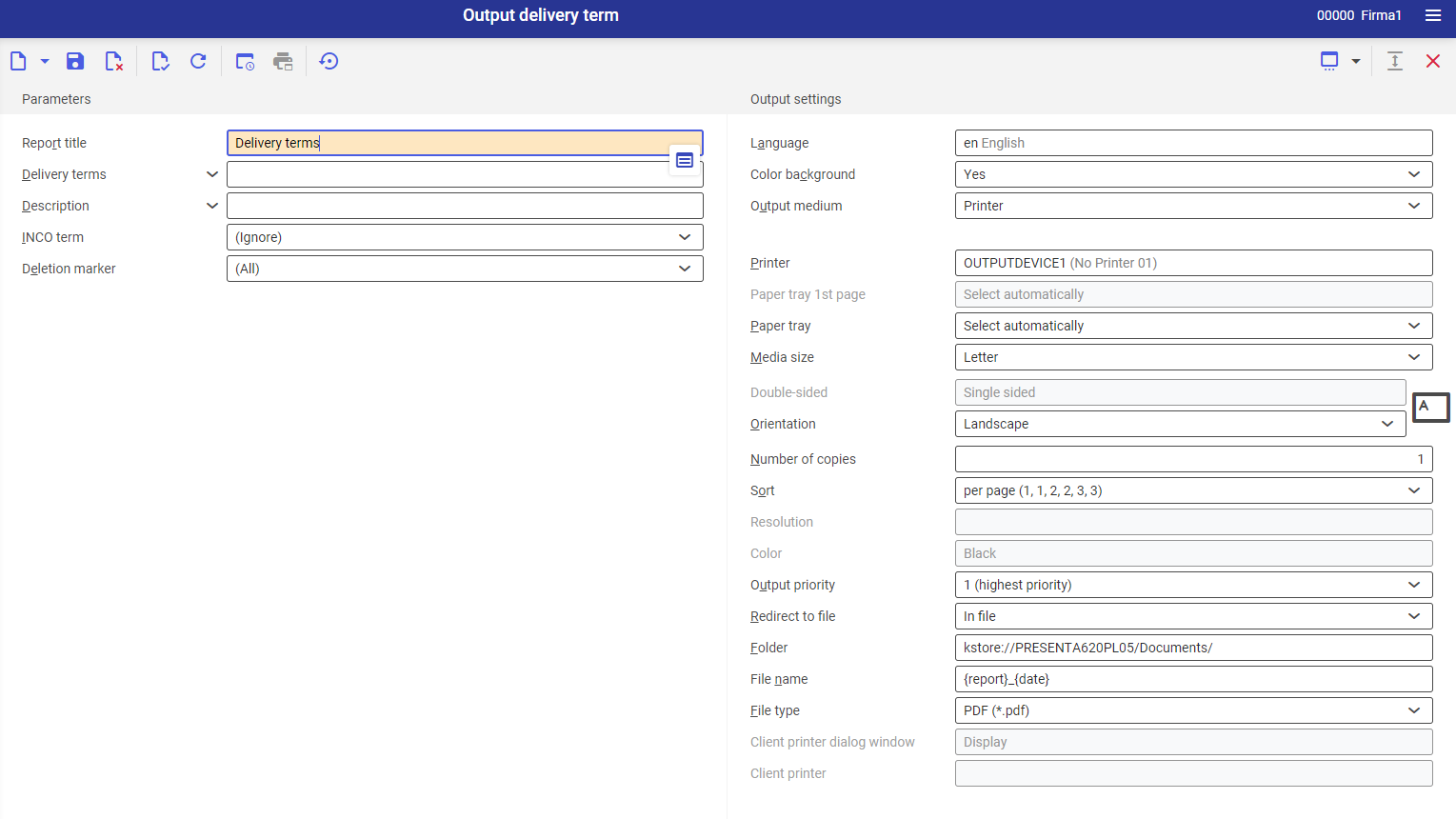
Section Parameters
With the use of the parameters, the user can limit searching criteria.
Below, description of the parameters can be found:
- Report title – in this field, it is possible to enter the report title. Default title: Delivery terms
- Delivery terms – in this field, it is necessary to select delivery terms which will be retrieved onto the report. The values for this field are retrieved from the Delivery terms application.
- Description – this field allows for manual insertion of the language description, according to which the delivery terms will be retrieved to the printout. During the printout the system verifies the compliance with the Description field in the Delivery terms application.
- INCO term – allows for specifying whether Incoterm codes are supposed to be retrieved onto the report.
- (Ignore) – default option, allows for retrieving delivery terms onto the report regardless of the value of INCO term parameter.
- Yes
- No
- Deletion marker – with the use of this field, it is possible to decide, in the context of deletion markers, which delivery terms are supposed to be printed on the report:
- (All) – default value
- With deletion marker
- Without deletion marker
Section Settings
- Language – the default value is the original report language
- Color background (refers to tables) – this field indicates whether in the report, rows are supposed to be alternately colored. Used background color is specified on the basis of the current color scheme selected in the user settings.
- Output medium (mandatory field) –from a drop-down list, it is necessary to select option determining whether the report is supposed to be added, sent by fax or by e-mail.
After selecting the option Printer, the following fields appear:
- Printer – with the use of the [Value assistant] button it is necessary to select one of available devices.
- Paper tray 1st page – in this field, it is possible to define paper tray for the first page
- Paper tray – with the use of this parameter it is possible to select paper tray from which the printer takes the paper
- Media size – from a drop-down list it is possible select the format in which the report will be primed. By default, the A4 value is set.
- Double-sided – this parameter indicates whether the printout is to be one- (value suggested by default) or two-sided. In case of two-sided printout, it is possible to flip it by the longer or shorter edge.
- Orientation – allows for selecting printout orientation from a drop-down list. Sheet of paper icon, placed on the right side of the row, presents selected printout orientation.
- Number of copies – number of copies of the printout. Field filled-in manually.
- Sort – this field indicates whether the printout is to be performed per copy (option selected by default) or by page.
- Resolution – this field displays printout resolution settings for selected printer. Available options:
- Normal
- High
- Draft
- 200×1.200 dpi
- 600×600 dpi
- Color – allows for selecting color printout (if the printer is provided with such option) or leaving it in black and white
- Output priority – this parameter specifies the printout sequence according to assigned priority. From a drop-down list it is possible to select parameters from 1 (the highest) to 9 (the lowest).
- Redirect to file – field allowing for redirecting report. Available options:
- No – the report will not be redirected
- In file – the report will be saved to a file
- In file and print – the report will be saved to a file and sent to the client’s printer, if such option is available
- Folder – field available after selecting the option Redirect to file → In file. It allows for selecting the folder in which the report will be saved.
- File name – field available after selecting the option Redirect to file → In file. The file name is entered manually.
- File type – parameter available after selecting the value In file in the Redirect to file field. Thanks to the parameter, from a drop-down list it is possible to select the format in which the report will be saved. By default, the value PDF is set.
- Client printer dialog window – displays dialog window for the report printout
- Client printer – allows for selecting client’s printer
After selecting the option Fax, the following settings are displayed:
- Fax (mandatory field) – selection of one of available devices
- Sender ID – fax sender data
- Control sequence – character string that will be used when controlling fax. This number will be transferred directly to the ERP system.
- Fax number – in this field, it is necessary to enter the number of the receiving device
- Subject – in this field, it is necessary to enter manually the subject of the fax
- Media size – selection of paper size from a drop-down list. By default, the value A4 is set.
- Output priority – this parameter specifies the dispatch sequence according to assigned priority. From a drop-down list it is possible to select parameters from 1 (the highest) to 9 (the lowest).
- Resolution – this field displays printout resolution settings for selected fax. Available options:
- Normal
- High
- Draft
- 200×1.200 dpi
- 600×600 dpi
- Double-sided – this parameter indicates whether the printout is to be one- (value selected by default) or two-sided. The option is available, if the fax has the option of double-sided printout.
- Orientation – allows for selecting printout orientation from a drop-down list. Sheet of paper icon, placed on the right side of the row, presents selected printout orientation.
- Send – in this field, it is necessary select whether the document should be sent immediately or after a specific timeout is reached (the timeout can be additionally defined in the field below)
- Time point sent – time within which the document is supposed to be sent
After selection of the option E-mail, the following settings are displayed:
- E-mail gateway – with the use of the [Value assistant] button, it is possible to select the e-mail gateway through which the document will be sent
- From – e-mail address of the sender. This field is filled-in by default with the user’s e-mail address.
- Reply to – e-mail address to which the response should be sent. The field should be filled-in, only if the response is to be sent to a person different than the sender.
- To – field filled in with the e-mail address/addresses of the recipient/recipients
- CC – in this field, it is necessary to enter e-mail addresses to which the message is to be sent as copy. The recipients entered in this field will be visible to each other.
- BCC – in this field, it is necessary to enter e-mail addresses to which the message is to be sent as copy. These addresses will be not visible for other recipients.
- Subject – field for entering the subject of the message, filled-in manually
- Text – message content (it is possible to choose normal text or HTML). To fill-in the filed, it is necessary to click on the diamond icon which opens dialog window allowing for entering the message content.
- Attachment – this button allows for adding an attachment to the message, e.g., image or document, if the selected gateway is provided with such option
- File type – attachment type selected from a drop-down list. By default, the value PDF is set.
- Output priority – this parameter specifies the dispatch sequence according to assigned priority. 1 (the highest), 9 (the lowest)
Output result
After releasing the report looks as follows:

The following columns are presented:
- Type – delivery method identifier
- Description – delivery method description
- Delivery method – information whether the item is subject to option Delivery or Pickup
- INCO – information whether for the delivery term, parameter INCO terms was selected, which indicates whether defined delivery term is subject to international commerce rules
- Freight costs – information whether for the delivery term, parameter Calculate freight costs was selected, which decides whether for the selected delivery method additional freight costs will be applied on release documents
- Creation time point – date and hour of creating the delivery term in the system
- Created by – ID of the user who created the delivery term
- Change time point – date and hour of editing delivery term
- Changed by – ID of the user who recently edited the delivery term
Business entities
For Delivery terms application, development object of output type is relevant: com.cisag.app.general.rpt.DeliveryTerms.
Authorizations
Authorizations can be assigned both through authorization roles and by assigning organizations. Technical documentation Authorizations contains rules regarding authorization handling.
Special capabilities
There are no special capabilities for the application Output Delivery terms
Organizational assignments
It is required to:
- activate parameter Content-based authorizations, available from the level of Customizing → Functions → General. Thanks to that, table Authorizations will be available in Delivery terms application.
- assign a partner to the organization (partner form, field Organization responsible)
- assign authorization to change authorizations which allows for editing Authorizations table
Special features
There are no special features for the application Output Delivery terms
Authorizations for Business Partners
Application Output: Application Output Delivery terms is not released for business partners.
