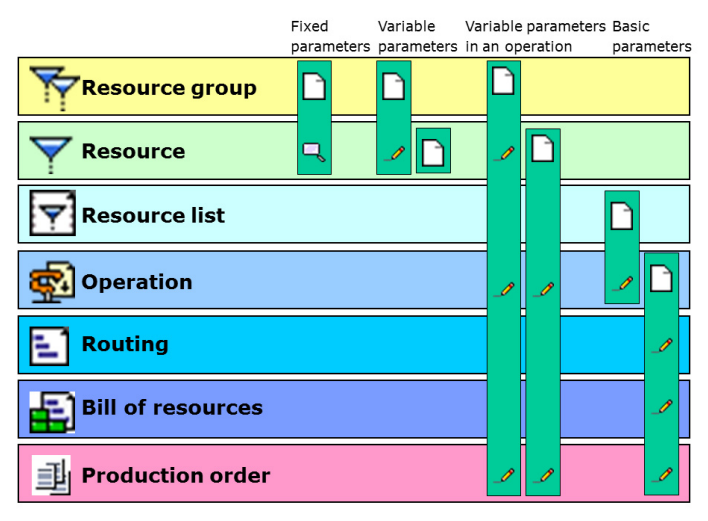The system enables the user to create parameters for operations, resource lists, resources, and resource groups. The values of such parameters can be combined with conditions and formula definitions. All parameters may be referred to in formulas and conditions with the use of their names. Parameters are passed on to lower levels, e.g. from a resource group to resources and from resources to operations. Parameters are divided into fixed and variable ones: unlike parameter values of variable parameters, the values of fixed parameters cannot be changed on lower levels. As a result of adding fixed parameters to a given resource group, each newly added resource assigned to the resource group will inherit the fixed parameters.
The user can define any number of parameters. The identification of parameters only needs to be unique for each case of utilization (e.g. for each resource); apart from this, it can be used multiple times. Parameters can be used, for example, to define machine properties, such as Year of construction, Collet chuck diameter, Feed rate, etc. Based on the parameters defining a resource’s properties, the user can, for instance, calculate processing times or setup times. Parameters can be defined as follows:
- As fixed values for all resources of a resource group at the level of the resource group
- As fixed values at the level of resources
- As variable values at the level of resources
- As variable values for every resource of a resource group
- As a variable value at the level of a resource or resource group
- At the level of an operation header
The last two parameter options can also be changed in a production order. Depending on the level in the production structure at which parameters are defined, they are inherited by the next level where they are available for use as well.
Besides, in formulas and conditions, it is also possible to use the following data:
- Other fields with item production data
- Other fields with item inventory management data
- Configuration parameters
- Item characteristics
Processes
Parameters are “inherited”, i.e. passed on. They are available again as fixed or variable parameters in a successive object.
An example of such parameter inheritance is shown in the following diagrams.
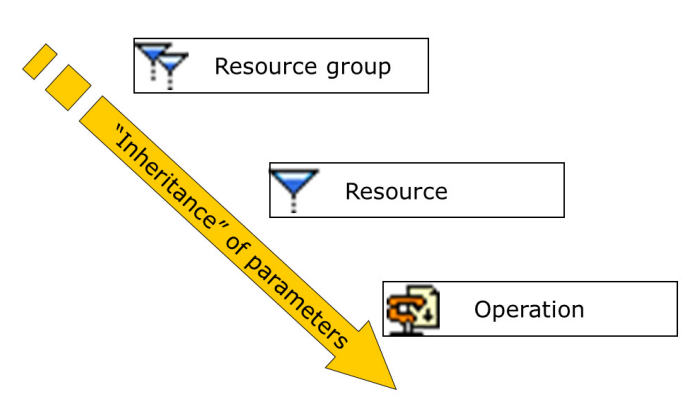
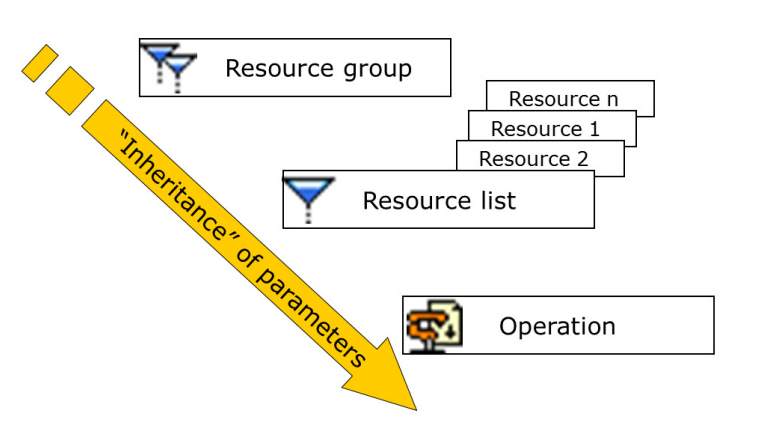
Description
There is no separate application to manage parameters.
They can be created and edited in the following applications:
- Resource groups (in the application work pane)
- Resources (in the application work pane)
- Resource lists (in the application header)
- Operations (in the application header and the line item editor for resources)
- Routings (in the line item editor)
A parameter is a field of a specified type added to an application. Parameters can be added on the Parameters tab in a selected application. The tab contains the following buttons:
- [Properties] – it allows editing defined parameters
- [New] – it displays the New dialog window that allows the user to define a new parameter
- [Delete] – it deletes a selected parameter
- [Arrange] – it makes it possible to arrange the view of added fields
The New dialog window contains the following fields and parameters:
- Name – a parameter’s name is its unique identification. It can be composed of up to 10 characters. Based on this name, a field or parameter can be called up in formulas and conditions.
- Field description – it is an additional parameter description
- Full description – it is the description of an additional field or parameter. The full description is used as a field’s tooltip.
- Required field – if this parameter is selected, the system will require the user to define values in the created field
- Define field type – if this parameter is selected, it will be possible to define the type of an additional field in the Category If the parameter is not selected, the user must use the Predefined field type field and select a field type defined in the Field types application.
- Predefined field type – if the Define field type parameter is not selected, this field enables the user to select a field type defined in the Field types application
- Category – if the Define field type parameter is selected, the category of an additional field or parameter must be selected in this field. The type determines properties and potential restrictions. The following categories are available:
- Decimal (without unit)
- Quantity (with unit)
- Amount (currency can be chosen)
- Amount in internal currency
- Date
- Text (also possible as a multi-line field)
- Selection field (text box)
- Classification
- Price (currency can be chosen)
- Price in internal currency
- E-mail address
- Uniform Resource Locator (URL)
- Business entity
- Date and time
- Long text
- Default – it makes it possible to define a default value for a parameter
- Value ranges and other properties – the Restrictions section displays relevant fields depending on a value selected in the Category These fields allow the user to define ranges and restrictions for created parameters. More information on restrictions may be found in the Field types article.
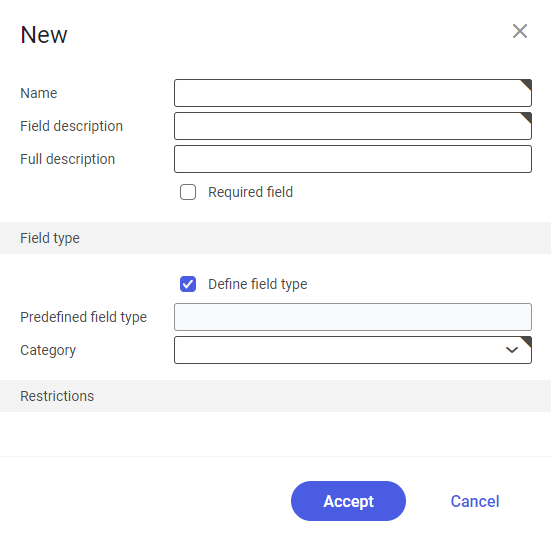
Utilizing parameters
The system makes it possible to use the following parameter categories:
- Fixed parameters
- Variable parameters
- Variable parameters in an operation
- Operation parameters (set in the header of the Operations application; also called header parameters)
- Resource list parameters (set in the header of the Resource lists application; also called header parameters)
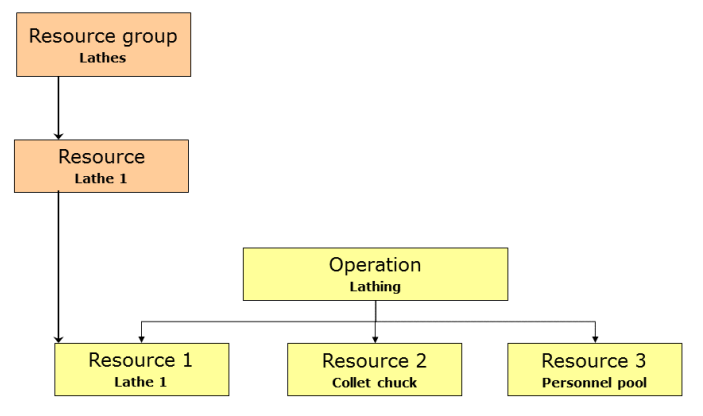
The parameter level used has the following effects:
1. Parameters in the Resource groups application
- Fixed parameter
Any values entered apply to all resources of a given resource group. At the resource level, the parameter is only presented and cannot be edited. All validations of value ranges and categories are made at the resource group level.
- Variable parameter
Any values entered apply to all resources of a given resource group. At the resource level, the parameter can be edited. All validations of value ranges and categories are made at the resource group and resource level.
- Variable parameter in an operation
Any values entered are considered to be defaults of variable parameters in an operation related to all resources of a given group. Values entered for a resource group or a resource are classified as considered to be defaults when utilizing the resource in an operation. The parameter is editable for resources and operations. Furthermore, the parameter is shown in the resource line item in a production order and may be changed as needed. Any respective data must be specified in the operation at the latest. All validations of value ranges and categories are made at the operation level.
2. Parameters in the Resources application
The system shows all parameters defined at the level of a resource group. Depending on how they are used, they are either only displayed and non-editable or they are presented as editable.
3. Resource parameters in the Operations application
The system shows all variable parameters in an operation that have been defined at the level of a resource group or a resource. Values can be edited. All validations are carried out for the operation once again.
4. Parameters in the Resource lists application
These parameters can also be searched in formulas and conditions. Parameters are displayed in resource list line items in the Operations application. They can be edited.
5. Parameters in the Operations application
Parameters are displayed in operation list line items in the Routings application. They can be edited. The system retrieves parameters from a given routing to a production order upon its dispatching.
Analysis of parameters by the system
Parameters can be entered at various levels. They are recorded as production master data at the Resource group and Resource levels.
The analysis of parameters is carried out in a specified order for various levels. The first value found is used. When analyzing parameters of a resource group, the following order applies:
- Variable parameters in an operation level
- Resource level
- Resource group level
The following diagram illustrates where the user can create ![]() , edit
, edit ![]() , or display
, or display ![]() parameters.
parameters.