Topic overview
The following article contains information on the Base view of the Partners application.
Detailed information on the Partners application may be found in the article Partners.
Work pane, Base view
The Base view is composed of the following tabs:
- General
- Text
- Other fields
- Alternative addresses
- User accounts
- Statistics
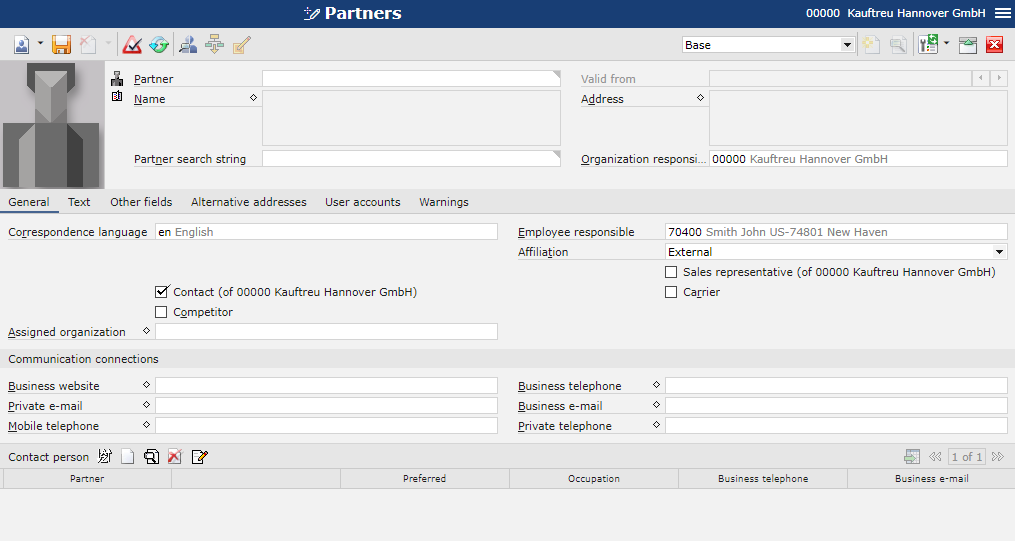
General tab
This tab is used to enter, display, and edit the basic data of a partner. Depending on the partner’s category, the tab contains different input fields.


- Correspondence language – in this field, it is necessary to assign a correspondence language to the partner, choosing it from languages available in the system. The correspondence language is used when sending documents.
- Employee responsible – in this field, it is necessary to enter an employee. By default, the system automatically enters the identification data of an employee who adds the new partner.
- Organization category – available options include:
- Company (default)
- Business unit
- Branch office
- Department
- Team
- Pseudo-partner
- Affiliation – this field indicates whether the partner is internal or external. By default, when a new partner is added, it is set as External.
- DUNS – in this field, it is possible to enter a Data Universal Numbering System (DUNS) code. It is a nine-digit code that provides the company with unique global identification, most often used in the German market.
- ILN – in this field, it is possible to enter the International Location Number (ILN), also called the Global Location Number (GLN), of the partner. This number uniquely identifies the addresses of company premises, individual departments, and other business entities belonging to the company.
- NACE classification – in this field, it is possible to enter a NACE classification (Statistical Classification of Economic Activities in the European Community). It is composed of a series of letters and digits, and corresponds to five levels of classification.
- Contact – activating this parameter assigns the role of Contact to the partner
- Sales representative – activating this parameter assigns the role of Sales representative to the partner
- Competitor – activating this parameter assigns the role of Competitor to the partner
- Carrier – activating this parameter assigns the role of Carrier to the partner
- Parent organization – in this field, it is possible to create internal and external organizational structures
- Business unit
- Branch office
- Department
- Team
- Corporation – this field should be used if the partner belongs to a corporation
- Assigned organization – the partner should be assigned one or more organizations to which the partner will have access to
Communication connections section

This section makes it possible to enter the partner’s contact details.
The user can enter the following data:
- Business and private phone numbers
- E-mail addresses
- Fax
After selecting ![]() , it is possible to enter several numbers or addresses.
, it is possible to enter several numbers or addresses.
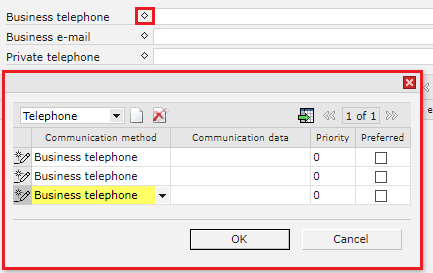
Contact person table

The table allows the user to enter a contact person.
Text tab

On this tab, the user can enter additional descriptions of the partner. They are usually used when printing documents.
Other fields tab

The Other fields tab allows the user to enter additional, custom fields, for instance if it is necessary to fill in additional information. Fields created by the user are associated with a business object; therefore, they need to be defined independently in all views.
Alternative addresses tab

The Alternative addresses tab allows the user to enter additional addresses and define their use for invoices and deliveries.
User accounts tab

The tab allows the user to assign one or more users to a partner with the Person category. Only one partner can be assigned to a user. A new row appears for each assigned user.
Statistics tab
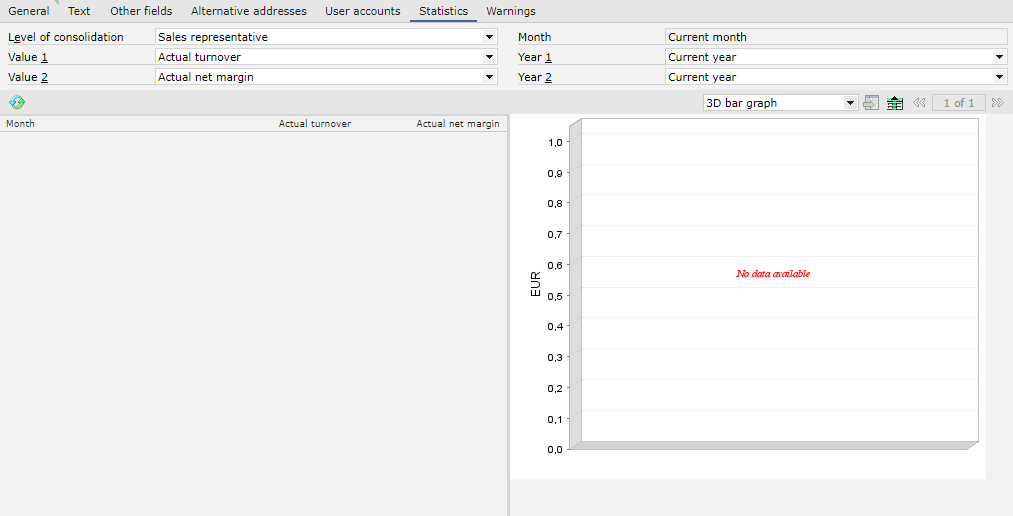
The tab displays sales statistics for a selected sales representative. The statistics allow the user to analyze turnover generated by the representative with customer invoice items.
Available fields:
- Level of consolidation (non-editable) – the field displays the level of consolidation of the sales representative’s statistics
- Month (non-editable) – it displays the default value, that is Current month
- Value 1 – in this field, a reference value to be displayed in statistics needs to be entered; available options include:
- Actual turnover
- Actual net margin
- Value 2 – in this field, the user can select another reference value
- Year 1 – in this field, it is necessary to enter a reference year for which statistics are to be displayed
- Year 2 – in this field, the user can enter another reference year, owing to which it is possible to view the increase in turnover compared to the previous year
