Topic overview
The following article contains information on the Employee view of the Partners application.
Detailed information on the Partners application may be found in the article Partners.
Work pane, Employee view
The Employee view is composed of the following tabs:
- Employee data
- Text
- Other fields
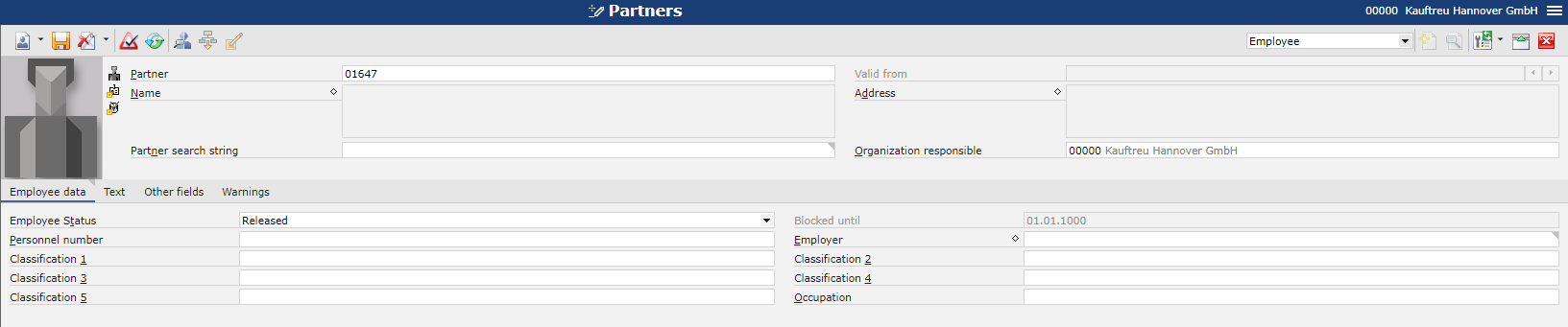
Employee data tab
The Employee data tab allows the user to enter, display, and edit data for a partner with the Employee role.

Available fields:
- Employee Status – this field makes it possible to select a status for the Employee role:
- Released
- Blocked
- Blocked until – this field is active if the status Blocked has been selected and it makes it possible to enter a date until which the Employee role is to be blocked
- Personnel number – it is an additional personal ID; it can be composed of numbers, letters, or a number-letter combination
- Employer – a person/organization for which a given employee works
- Classification 1-5 – in these fields, it is possible to select classifications to which the employee is to belong
- Occupation – in this field, it is necessary to enter the number/identification of a given occupation; for instance, the employee may be assigned the occupation of Salesperson or Store manager
Text tab

On this tab, the user can enter additional descriptions of the partner. They are usually used in document printouts.
Other fields tab

The Other fields tab allows the user to enter additional fields, e.g. if such user-defined fields are required to provide additional information. User-defined fields are associated with a business object; therefore, they must be defined independently in all views.
The tab contains the following buttons:
- [Properties…] – it opens the Properties window for user-defined fields
- [New] – it opens a window allowing the user to add a new field
- [Delete] – it opens a window where it is possible to delete a selected user-defined field; only those fields can be deleted from which a table schema has not been generated
- [Arrange…] – it opens a window where it is possible to modify the arrangement of user-defined fields
- [Generate table schema] – it creates a batch job for the generation of a table schema for user-defined fields
Field types and their meaning have been described in the article Operating Guidelines. It also describes the procedures used to create such fields.
