Topic overview
Procedures for the Units application described in this article are common to all the applications in the form of tables.
The following article provides procedures for handling table applications, using the example of the Units application. The procedures contain instructional steps, e.g. for creating or editing data, and information about preconditions. The article describes the following procedures:
- Creating object data
- Duplicating object data
- Editing object data
- Marking object data for deletion
- Unmarking object data for deletion
- Deleting object data
Creating object data
Instructions
1. Open the table application (e.g. Units)
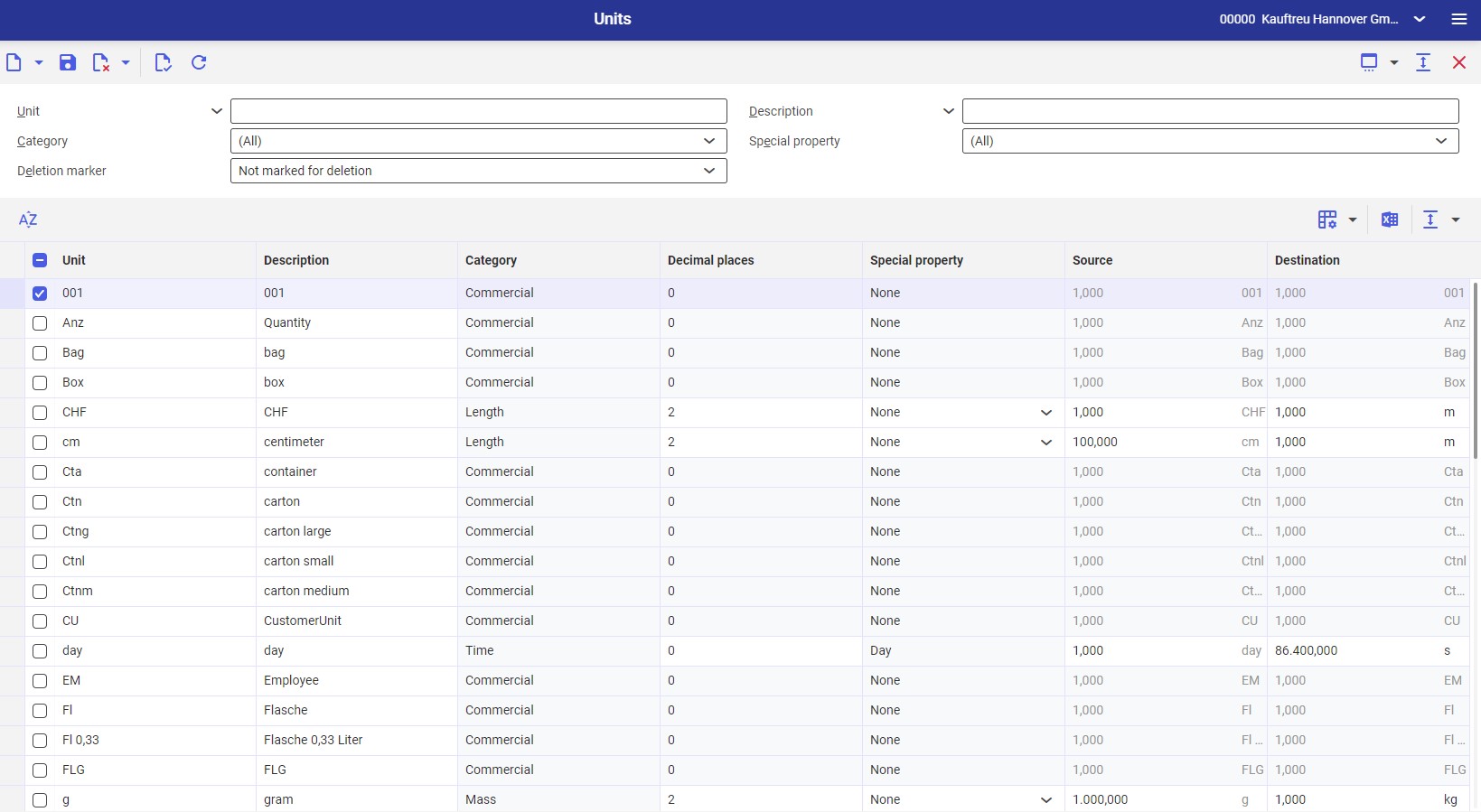
2. Click the [New] button in the standard toolbar
3. Selecting the [New] button adds a new table row, enabling the user to define particular values in the columns
4. Define the identification of the new object (in the Unit column)
5. Enter the description of the new object (in the Description column)
6. If necessary, enter the remaining object data
7. Click the [Save] button in the standard toolbar
Duplicating object data
1. Open the table application (e.g. Units)
2. Select an object whose data is to be duplicated: the application header makes it possible to search for an object according to criteria available in the header
3. Click the [Refresh] button in the standard toolbar
4. The table will display all objects meeting the specified search criteria
5. Select a table row whose data is to be duplicated for the selected object
6. Click the [New] and [Duplicate] buttons in the standard toolbar
7. A new table row will be added in the work pane
8. Define the identification of the new object (in the Unit column)
9. If necessary, edit the description and other data of the selected object
10. Click the [Save] button in the standard toolbar
Editing object data
1. Open the table application (e.g. Units)
2. Open an object whose data is to be edited: the application header makes it possible to search for an object according to criteria available in the header
3. Click the [Refresh] button in the standard toolbar
4. The table will display all objects meeting the specified search criteria
5. Select a table row whose data is to be edited for the selected object
6. Make desired changes to the object
7. Click the [Save] button in the standard toolbar
Marking object data for deletion
Preconditions
The object data has not been marked for deletion yet. In order to delete an object, the user must be assigned relevant system authorizations for a given business entity.
Instructions
1. Open the table application (e.g. Units)
2. Open an object to be marked for deletion: the application header makes it possible to search for an object according to criteria available in the header
3. Click the [Refresh] button in the standard toolbar
4. The table will display all objects meeting the specified search criteria
5. Select a table row whose data is to be marked for deletion
6. Click [Mark for deletion] in the standard toolbar
The object data will be marked for deletion and the changes will be saved.
Unmarking object data for deletion
Preconditions
The object data has not been marked for deletion yet.
Instructions
1. Open the table application (e.g. Units)
2. Open an object to be unmarked for deletion: the application header makes it possible to search for an object according to criteria available in the header
3. Click the [Refresh] button in the standard toolbar
4. The table will display all objects meeting the specified search criteria
5. Select a table row whose data is to be unmarked for deletion
6. Click [Unmark for deletion] in the standard toolbar
Deleting object data
Objects can only be deleted if they are no longer used in the system.
Preconditions
In order to delete an object, the user must be assigned relevant system authorizations for a given business entity. The object can no longer be used in the system.
Instructions
1. Open the table application (e.g. Units)
2. Open an object to be deleted: the application header makes it possible to search for an object according to criteria available in the header
3. Click the [Refresh] button in the standard toolbar
4. The table will display all objects meeting the specified search criteria
5. Select the table rows for objects to be deleted
6. Click [Delete] in the standard toolbar
7. The system will display a dialog window with the following warning: Do you really want to delete?
8. Select [Yes] in the dialog window
The table rows will be deleted.
