The Reorganize reservations batch application makes it possible to delete reservations entered in the Sales channel reservations application in the case where:
- A reserved item does not belong to the assortment list of a sales channel selected in a row of the Sales channel reservations application’s table
- A selected warehouse is not the availability warehouse of a sales channel selected in a row of the Sales channel reservations application’s table
In order to carry out a reorganization, reservations must be entered and saved in the Sales channel reservations application. Following a correct reorganization, reservations are deleted from the application.
The user can also delete reservations manually in the Sales channel reservations application.
The application, as other batch applications, is displayed as a dialog window. It is composed of the Application and Batch settings tabs, which are further divided into sections and other tabs.
Application tab
The tab’s header contains fields presenting information on the application:
- Batch application – it displays the name of the application
- Development object – it displays the name of the development object related to the application
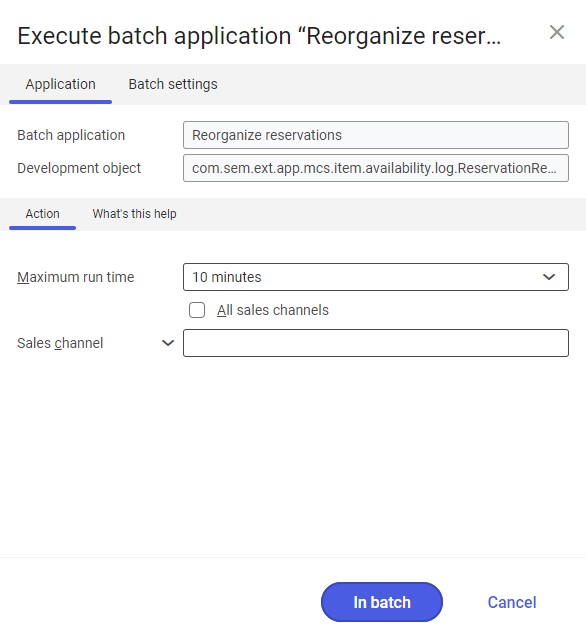
Action tab
The tab contains the following fields/parameters:
- Maximum run time – it allows defining the maximum run time of the batch application; after the time elapses, the application is closed
- All sales channels – it deletes incorrectly entered reservations for all sales channels
- Sales channel – it allows defining a sales channel for which the reorganization is to be carried out. A relevant value may be selected on the list under the [Value assistant] button. The field is deactivated if the All sales channels parameter is selected.
Batch settings tab
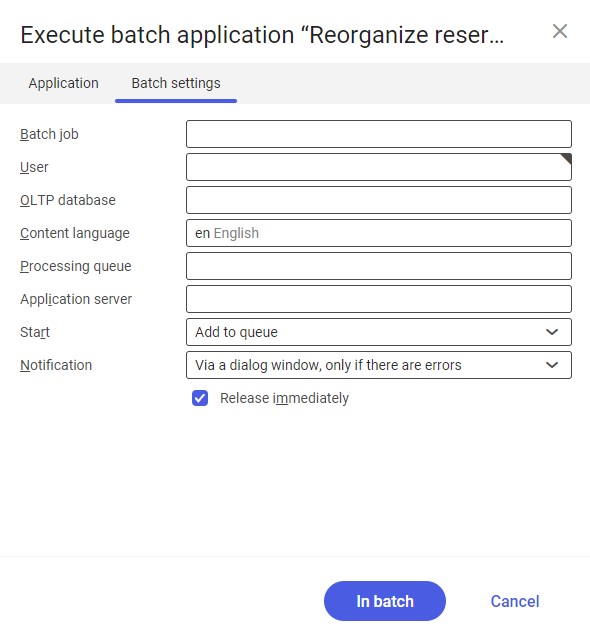
The tab contains settings for processing the application in the background:
- Batch job – the name of a batch job. The field may be filled in manually. The Batch jobs application allows searching for a specific job by this name.
- User – the identification of a user who creates a batch job. The field is automatically filled in with the data of the logged-in user. The data can be changed manually or using the [Value assistant] button on the right-hand side of the field.
- OLTP database – the OLTP database to which the user is logged in. The value may be edited by selecting another database from the drop-down list.
- Content language – the content language of the OLTP database where batch processes are performed, retrieved from the system settings. Available values can be selected from the field’s drop-down list.
- Processing queue (required) – a queue that will be used to schedule batch jobs to be processed in the system. A job starts to be processed once the previous job in the queue has been processed. The value of this field can be changed manually or using the [Value assistant] button.
- Application server – the application server where a batch job is to be performed. The field can be filled in using the [Value assistant] button.
- Start – the field’s drop-down list makes it possible to select a value determining the reorganization’s start time. Available values include:
- Add to queue (default) – the reorganization job is added to the job queue
- At restart of application server – the reorganization will be performed after the server is restarted
- Scheduled: external – it makes it possible to manage the operation time of the batch application from the operating system
- Scheduled: once only – it makes it possible to define the application’s run time once using the fields Begin and Maximum run time
- Scheduled: as a series – selecting this option activates additional fields:
- Series canceled – it is responsible for displaying notifications if a job is not completed successfully or an error occurs
- Begin – the start date and time of a batch job
- Maximum run time – it allows defining the maximum run time for a job
- Timeout notification – if this parameter is selected, the system sends a relevant notification if the timeout of a given batch job expires
- Serial pattern – it allows defining a pattern for batch jobs
- End – it allows specifying the end time of a batch job

Serial pattern
- Notification – the field’s drop-down list allows the user to select if, how, and when notifications about the reorganization status are to be displayed. Available options include:
- No
- Using a dialog window
- Via a dialog window, only if there are errors
- By Workflow
- By Workflow, only if there are errors
- Release immediately (available and selected by default if the Add to queue or At restart of application server options have been selected in the Start field) – it immediately initiates the reorganization. If it is not selected, it is necessary to release a given batch job in the Batch jobs application; otherwise, the process will not be continued.
To run the reservation reorganization, define batch settings and select the [In batch] button.
