The Resource allocation application presents information on the actual planned production of a resource/order/resource group. Additionally, the application enables resource allocation in a graphical mode by moving a given production operation within a buffer time. Unlike the Resource utilization application, the Resource allocation application cannot compare a production capacity and utilization.
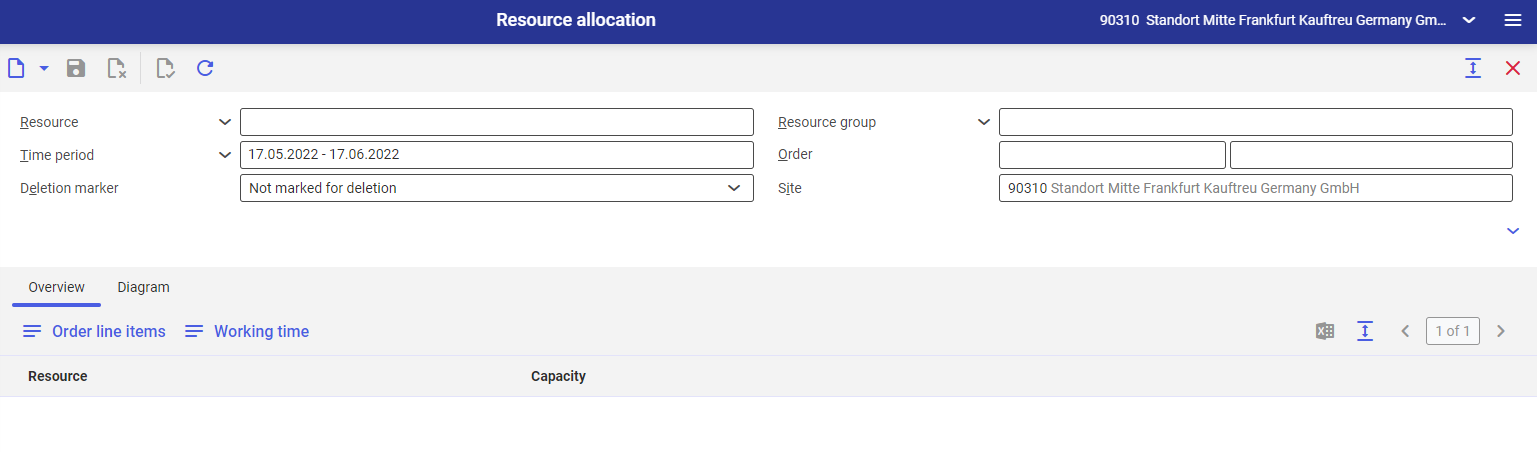
The application is composed of:
- Header – it contains entry fields that enable users to filter displayed data according to their needs
- Work pane – it displays filtered data in a graphical mode or in the form of a table
Header
The header toolbar contains the [New] button that opens a new form. The header fields are described below:
- Resource – select resources for which a plan should be displayed
- Resource group – select a resource group for which a plan should be displayed
- Time period – enter a utilization period; if no period is entered by the user, it is defined by default, starting from the current date and ending 45 days later
- Order – enter the type and number of an order for which a resource reservation period should be displayed
- Deletion marker – the field allows the user to select one of the following filters:
- Marked as deleted – it displays resources with a deletion marker
- Not marked for deletion – it displays resources without a deletion marker
- (Other) – no status defined. It displays resources with the status of
- Site – it displays resource utilization according to a selected site
Work pane
Overview tab
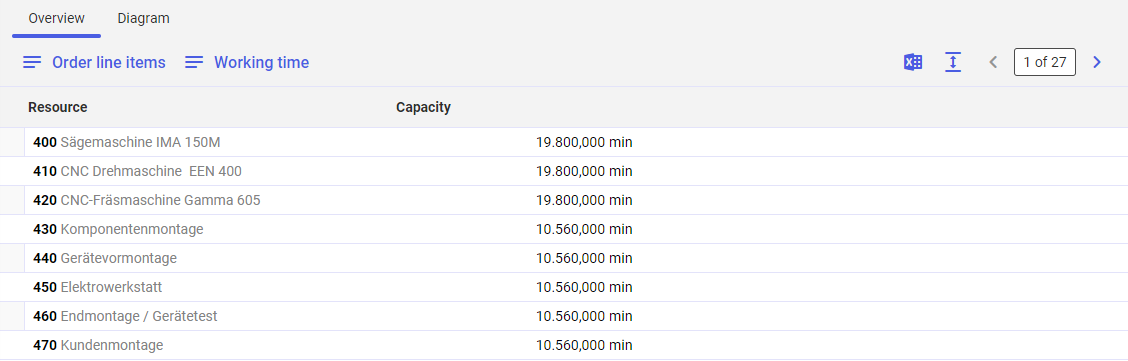
The Overview tab makes it possible to summarize resources in a table and present their production capacity. The Overview tab contains the following buttons:
- [Order line items] – it allows the user to display a resource with the time reserved for a given production order
- [Working time] – it splits the working time of a given resource into intervals. This view presents defined intervals of continuous working time.
- [Output pages already displayed into file] – it exports table data into an XLS file
Diagram tab
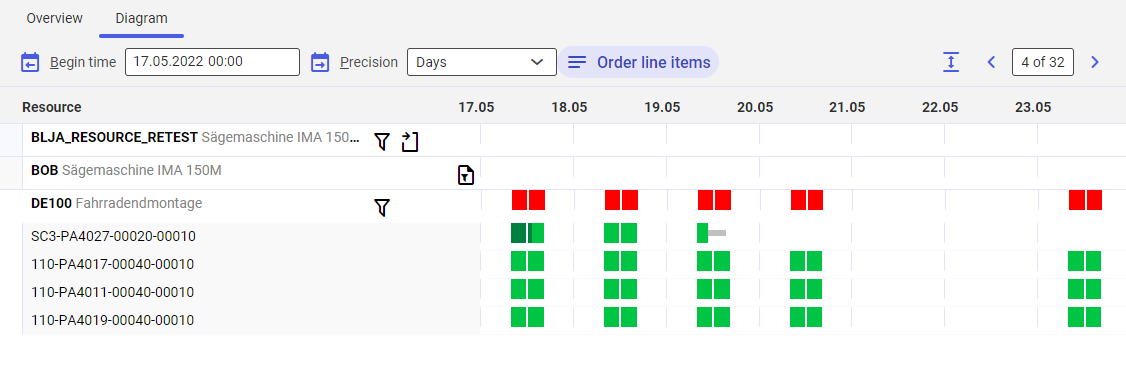
The tab allows a graphical preview of planned resource operations. The tab contains the following fields and buttons:
- Begin time – it makes it possible to define an operation start date to be shown in a diagram
- Precision – it allows the user to define how the data is to be displayed:
- Days – it uses days as the diagram’s unit
- Hours – it uses hours as the diagram’s unit
- Minutes – it uses minutes as the diagram’s unit
- Weeks – it uses weeks as the diagram’s unit
- Months – it uses months as the diagram’s unit
- [Order line items] – it allows the user to display the details of production orders for which a machine’s working time is specifically reserved
The tab displays the time of resource occupancy according to the following legend:
- No color – the resource is unavailable or is not used; it is displayed, for instance, on holidays or during breaks
 – Dark green – the resource is occupied
– Dark green – the resource is occupied – Red – the resource is overused
– Red – the resource is overused – Light green – (available only after activating the [Order line items] button) – the resource is occupied for the purposes of a given production order.
– Light green – (available only after activating the [Order line items] button) – the resource is occupied for the purposes of a given production order. – Gray – (available only after activating the [Order line items] button) – the resource has an assigned buffer time
– Gray – (available only after activating the [Order line items] button) – the resource has an assigned buffer time
This tab of the application makes it possible to reschedule a resource. To do so, select a reserved time slot (color). The Detailed information dialog window will be displayed.
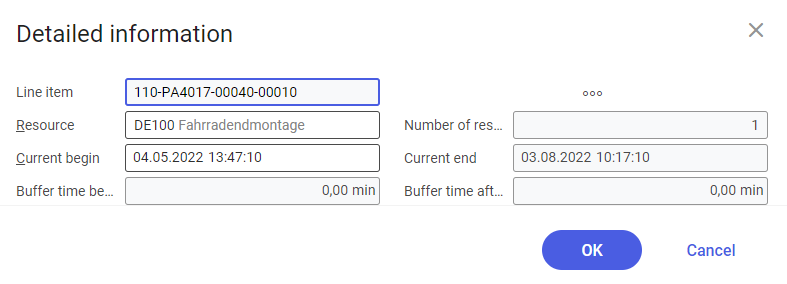
The dialog window contains the following options:
- Line item – the number of a production order to which a selected operation is assigned
- Resource – the resource being edited
- Number of resources – the number of available resources of this category
- Current begin (editable) – a precise beginning date and time of the operation
- Current end (editable) – a precise end date and time of the operation
- Buffer time before
- Buffer time after
- Target setup time – a resource setup time defined in the Operations application
- Actual setup time – a setup time retrieved from a production report created in the Operation postings application
- Target processing time – a resource processing time defined in the Operations application
- Actual processing time – a processing time retrieved from a production report created in the Operation postings application
- Target quantity – a product quantity planned for production as part of the operation
- Actual quantity – an actual produced quantity retrieved from a production report created in the Operation postings application
