Topic overview
Resources are the means of production and people in the production process. Resources can be grouped into resource lists.
Each resource used in the production process must be defined in advance. The decision on the detail of the level of resource management and planning depends on the need for particular information in the production process. The Resource lists application is used when defining a production process structure in the Operations application.
Resource lists application
Each defined resource or resource group may be combined into a resource list. The function is used to group resources needed for a specific production task. Resource lists are used in the Operations application. The scope of the application’s usage depends on the required level of a process defined in the company.
The Resource lists application is composed of:
- Header – it contains function buttons, a description, and additional resource list settings
- Work pane – it is divided into:
- Table – it contains resources and resource groups assigned to a given list
- Line item editor – it allows adding or changing a line item selected in the table
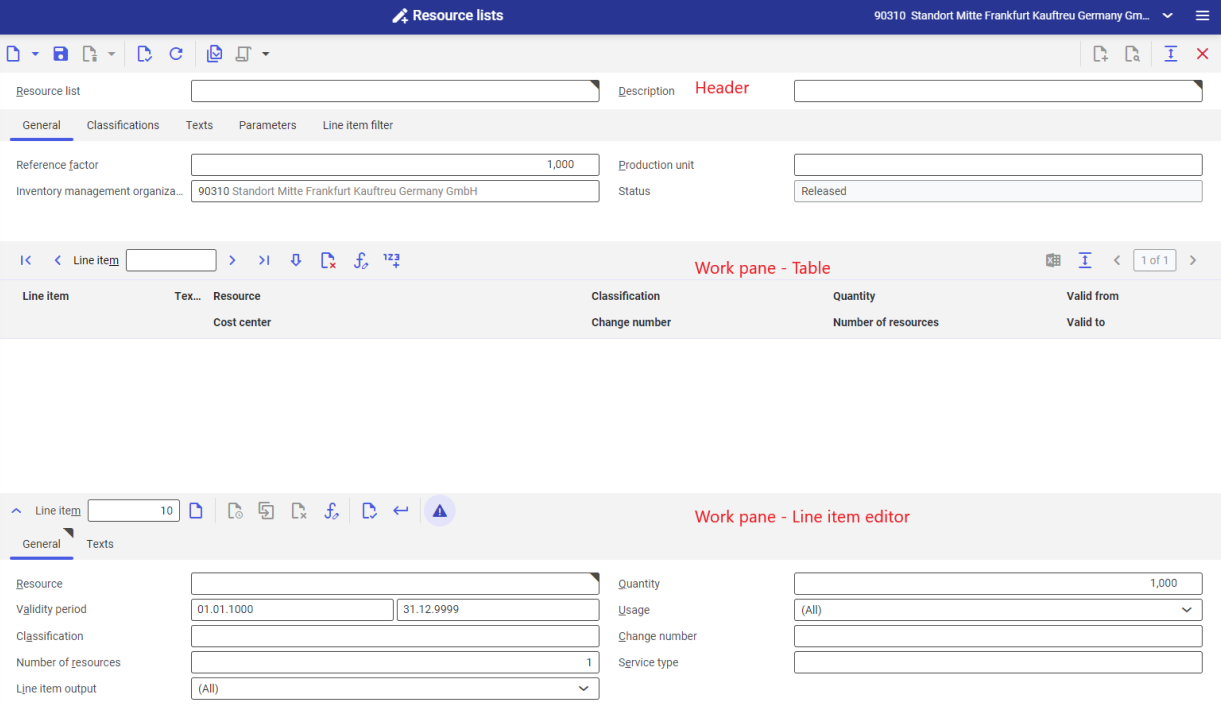
Header
Buttons available in the application header:
- [New] – it makes it possible to add or duplicate a resource list
- [Delete] – it makes it possible to delete a resource list or mark it for deletion. It is not possible to delete a resource list if it is already used in the Operations application
- [Select action] – it makes it possible to release or block a resource list
The fields in the header include:
- Resource list (required) – the description/ID number of a resource list. The user can enter up to 25 characters in this field.
- Description (required) – an additional resource list name.
General tab
- Reference factor – it is defined as a fixed quantity of 1. The associated unit is the unit of the first resource or resource group on the resource list. The unit must be consistent with one defined for resources and resource groups upon their creation in the Resources and Resource groups applications.
- Production unit – this is the unit in which a given resource list works; this unit must be of the Time category (minutes, seconds, hours)
- Inventory management organization – an organization using production data defined in the application. By default, an organization selected in the toolbar is used in this field.
- Status – depending on a defined action, a resource list may be released or blocked. The status of a resource list determines whether the list can be used. If the status is set as Released, the list can be used in the Operations application. If the status is set as Blocked, however, the resource list cannot be used.
Classification tab
The tab makes it possible to assign a classification number for the purpose of structuring data. Data classifications are defined in the Classifications application. In order to add a classification to a resource list, it is necessary to add a bills of resources classification.
Text tab
The tab makes it possible to add a description/text to a resource list.
Parameters tab
This tab allows the user to adjust additional resource list parameters. Such a parameter may be a description of a resource list’s function or information about its usage. It is also possible to define parameters to be used in the Operations and Routings applications. To do so, it is required to define appropriate formulas and conditions.
Each section available on the Parameters tab contains the following buttons:
- [Properties] – it allows editing existing fields
- [New] – it makes it possible to add a new parameter
- [Delete] – it deletes selected parameters
- [Arrange] – it makes it possible to adjust the view of parameters in columns
It is possible to define any number of resource parameters.
Line item filter tab
It makes it possible to filter table line items. Available filters include:
- Validity – it makes it possible to filter table data by the validity date of a given resource. The default value is today.
- Line item classification – it makes it possible to filter table data by line item classification
- Change number – it makes it possible to filter table data by change number
Work pane – Table
Resources are assigned to a resource list in the work pane. The first resource assigned to a list (and given the lowest line item number) is defined as the base resource. Resource line items (resources, resource groups) are saved individually in the line item editor.
The table contains the following buttons:
- [Edit] – it makes it possible to change line item data in the line item editor
- [Mark/unmark for deletion] – it makes it possible to delete a resource from the table. Line items are deleted from the table after saving changes.
- [Edit condition with substitute or formula of selected line item] – it makes it possible to edit defined formulas and usage conditions of a resource
- [Renumber] – it makes it possible to change the numbering method for a line item in the table
The table shows line items with collected input data. The system recognizes which object category has been entered into the work pane table and assigns it a corresponding icon in the first column. The table’s columns and fields include:
- Type of column header icon
 Resources
Resources Resource groups
Resource groups Line item to be deleted
Line item to be deleted Line item to be edited/unsaved line item
Line item to be edited/unsaved line item
- Line item – line item numbers are only displayed and cannot be edited in the table
- Text note – a line item note
- Resource – lists contain defined resources/resource groups
- Classification – a line item classification as part of a bill of resources
- Change number – a change number registers changes to a line item
- Quantity – the quantity of a resource or resource group assigned to a line item. The required quantity is at least 1.
- Number of resources – it defines how many resources can be used in parallel (simultaneously)
- Valid from/Valid to – line items may be determined in a time-dependent manner by using a time range defined in the column
Work pane – Line item editor
The line item editor makes it possible to edit a selected table line item or add a new one.
The line item editor’s toolbar contains the following options:
- Line item – it displays the number of the currently edited table line item or shows which item number is entered into the table when adding a new resource
- [New line item of current type] – it allows the user to add a new resource or resource group to a given list
- [New version] – it allows the user to add a new version of a given resource from the table. The button is activated after adding a resource to the table and editing it.
- [Duplicate] – it allows the user to duplicate a resource. The button is activated after adding a resource to the table and editing it.
- [Edit condition with substitute or formula of selected line item] – it makes it possible to edit defined formulas and usage conditions of a resource
- [Validate] – it makes it possible to verify the correctness of data entered in the line item editor
- [Accept current line item] – it makes it possible to add a line item to the table
- [Validate when accepting] – it makes it possible to determine whether the system is to validate data upon their acceptance
The line item editor contains the following fields:
- Resource (required) – the name of a resource/resource group entered to the table
- Quantity – the quantity of a resource assigned to a list. The system automatically enters a unit entered for it in the Resources/Resource groups application.
- Validity period (required) – the validity date of an added resource/resource group. By default, it is set as 01.01.1000 – 31.12.9999.
- Usage – it contains a drop-down list with options allowing the user to determine in which process a given resource is to be used:
- Cost accounting
- Planning
- Scheduling
- Classification – a classification number assigned to structure data. Data classifications are defined in the Classifications application. In order to add a classification to a resource added to a resource list, it is necessary to add a bills of resources line item classification.
- Change number – a number assigned in the Change numbers application. It allows grouping resources and resource groups.
- Number of resources – the number of resources used for a given list
- Service type – it is defined in the Service types application. It makes it possible to recalculate units and associate an operation with a cost center.
- Line item output – a document where a given line item is to be included upon export.
