The Sales channel item relations application belonging to the Multi-channel sales framework makes it possible to preview, create, and edit item relation types. This allows the user to model relations between items that can be exchanged between Comarch ERP Enterprise and external systems.
The application is composed of the standard toolbar, a header, and a work pane.
Header – Actions
Besides the standard buttons, the header’s toolbar contains additional, application-specific actions (under the [New] button):
It is also possible to duplicate both item relations and variant sets.
[Create item relation]
The action displays a dialog window allowing the user to create an item relation within a selected sales channel.
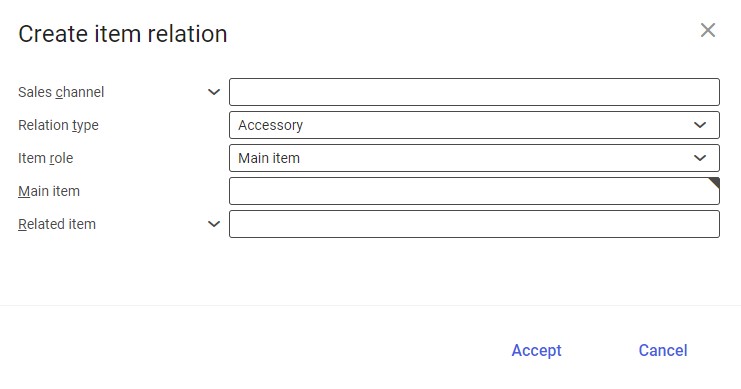
- Sales channel – in this field, select a sales channel for which an item relation is to be created. Values of this field are retrieved from the Sales channels application and can be displayed by selecting the [Value assistant] button.
- Relation type – the field’s drop-down list makes it possible to specify the type of relation between items. Available relation types include:
- Accessory (default) – a related item is an accessory to the main item
- Alternative – a related item is an alternative to the main item
- Cross sell – a related item is frequently bought together with the main item.
- Upsell – a related item is a superior item, usually more expensive than the main item
HintThe accessory of a Bag item may be Bag charm.HintThe alternative of a Canned diced tomatoes item may be Canned whole tomatoes.HintTogether with a Leather shoes item, customers frequently purchase Leather shoe polish.HintFor a Silver earrings item, a superior item may be Gold earrings. - Item role – in this field, it is necessary to specify whether an item is to be the main item that will be related to a number of other items, or if it is to be a related item associated with a number of main items. Depending on the value selected in this field, one of the corresponding fields below will become a mandatory field. Available options include:
- Main item
- Related item
- Main item – in this field, it is necessary to select an item (if the Main item option has been selected in the Item role field) or several items (if the Related item option has been selected) that will play the role of the main item
- Related item (required) – in this field, it is necessary to select several items (if the Main item option has been selected in the Item role field) or one item (if the Related item option has been selected)
[Generate variants]
The action displays a dialog window with settings allowing the user to:
- Create variant item sets for existing or non-existing items
- Generate new items based on the main item in the case of non-existing items
- Change existing variant item sets
- Apply values of characteristics to related items
- Transfer attributes from the main item to a reference item
Step 1: Selection of main items
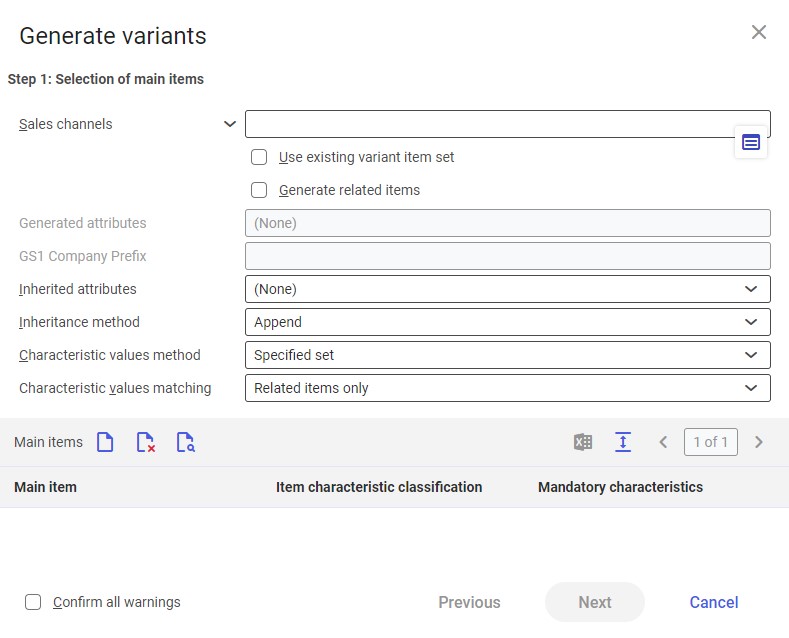
Available fields include:
- Sales channel – in this field, select one or more sales channels for which variant items are to be created
- Use existing variant item set – this parameter allows defining whether the system should use existing variant items found in the system standard. If the parameter is selected, variant items will be supported by standard system variants. In this module, related items have fixed characteristics, and can only be managed with characteristic values and inherited attributes; therefore, selecting the parameter deactivates the fields Characteristic values method and Characteristic values matching. In the Main items section, it will be necessary to enter a reference item.
- Generate related items – this parameter allows deciding whether the system should generate a new item for each variant whose reference item does not exist in the system yet. Items are generated by duplicating the main item. Selecting the parameter activates the Generated attributes field.
- Generated attributes – this field makes it possible to define which attributes of newly created related items should be generated, instead of inherited from the main item. Available options include:
- (All)
- Number – a number will be assigned to a new item based on its identification
- Description – a description will be assigned to a new item based on its characteristics
- EAN – selecting this option activates the GS1 Company Prefix field, making it possible to assign an EAN code to a new item based on a code entered in the GS1 Company Prefix field
- GS1 Company Prefix (active if the EAN option has been selected in the Generated attributes field) – in this field, it is necessary to enter a GS1 company prefix (its value can be up to 10 characters long) that will be used when generating EAN numbers for new items. A relevant prefix is assigned by a GS1 member organization and consists of the following components:
- GS1 prefix (2 or 3 characters)
- Company number
- Inherited attributes – it allows defining which attributes of the main item should be inherited by related items (provided those attributes have been entered for the main item). Available attributes include:
- (All)
- Long description – a new item will inherit main item settings from the Long description field of the Items application
- Net weight – a new item will inherit main item settings from the Net weight field of the Items application
- Gross weight – a new item will inherit main item settings from the Gross weight field of the Items application
- Net volume – a new item will inherit main item settings from the Net volume field of the Items application
- Gross volume – a new item will inherit main item settings from the Gross volume field of the Items application
- Prices – a new item will inherit the main item’s price. The sales channel’s price list will be expanded with the new item.
- Category assignments – a new item will be assigned to sales channel item categories
- Packaging – a new item will inherit data from the Packaging section of the Items application
- PIM Media assignments – a new item will inherit settings from the PIM media tab of the Items application
- PIM Text assignments – a new item will inherit settings from the PIM texts tab of the Items application
- Item characteristics – a new item will inherit main item characteristics
- Inheritance method – in this field, it is necessary to specify the inheritance method for attributes selected in the Inherited attributes field. Available options include:
- Append – only the selected attributes are taken into account upon the update of an existing item. For each of the selected attributes, data is inherited according to the selection. No action is performed for skipped attributes.
- Overwrite – both the selected and skipped attributes are taken into account upon the update of an existing item. For each of the selected attributes, data is inherited according to the selection, as in the case of the Append option. For skipped attributes, related item data is deleted.
- Characteristic values method – this field makes it possible to define the method of determining characteristic values for variants items. Available options include:
- Specified set – it uses a specified set of characteristics in the second step of variant creation. In the third step, the system will require the user to specify existing items to become the variants of the main item.
- Full set – it allows any assignment of item characteristics in the second step of variant creation. In the third step, the system will create the variants of the main item.
- Characteristic values matching – using this field, it is possible to determine the pool of items to be taken into account when matching related items according to selected characteristic values. Available options include:
- Any item – any item assigned to the same characteristic classification as the main item is taken into account
-
- Related items only – only related items within a given variant set are taken into account
Main items section
The section’s table makes it possible to assign item characteristic classifications and mandatory characteristics to the main item. Available fields/parameters include:
- Main item (required) – in this field, select the main reference item with sales data. Item information is retrieved from the Items application. The list of items is available under the [Value assistant] button.
- Item characteristic classification (required) – an item characteristic classification is retrieved automatically based on a characteristic classification to which an item has been assigned in the Item characteristics application.
- Mandatory characteristics (required) – this field allows entering mandatory characteristics for the main item. Available options are characteristics assigned to the item characteristic classification.
- Confirm all warnings – it allows skipping all warnings and proceeding to the next window. If the parameter is not selected, proceeding to the next step will only be possible after all warnings are confirmed manually.
Step 2: Selection of required variant characteristics
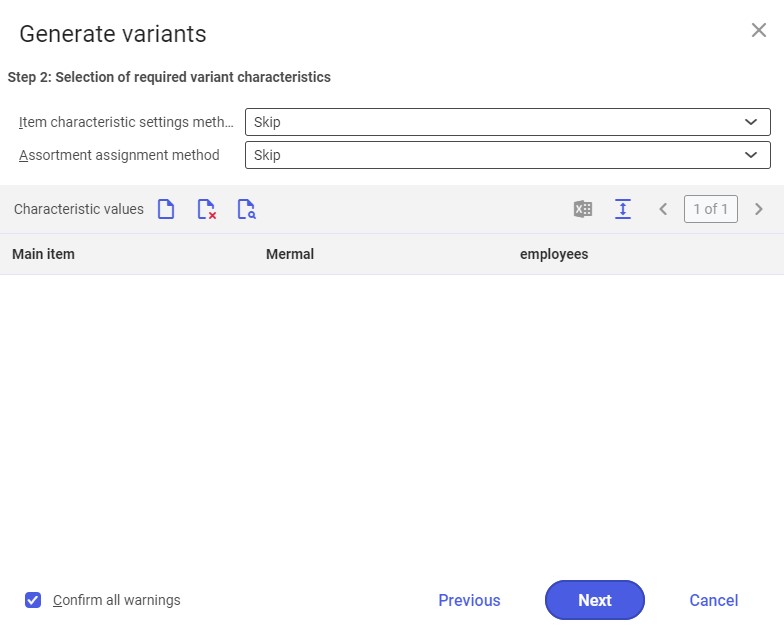
In this step, it is necessary to select the values of characteristics used for variant items. In each table row, it is possible to determine a characteristic combination for the variants of particular main items.
The window contains the following fields:
- Item characteristic settings method – a value selected from the field’s drop-down list determines whether item characteristic settings are to be created for all characteristics used in variant item sets. Available options include:
- Skip – the settings of this field are not taken into account
- Create/update – for each characteristic used in a variant item set for a given sales channel, item characteristic settings will be created or updated
- Assortment assignment method – using this field, it is possible to determine whether items belonging to a variant item set are to be added to the assortment list of all sales channels. Available options include:
- Skip – items (variants) will be created after running the Generate variant sets batch application, but they will not be added to the assortment list of the sales channel and relations will not be created – first, it will be necessary to assign items to the assortment list of the sales channel. Items will be added to the price lists of the sales channel.
- Create/update – new items (variants) will be automatically added to the assortment list of a selected sales channel
Characteristic values section
The header of the section’s table, beside the standard buttons [New] and [Delete], contains the button [Insert from search], which allows opening the list of available main items and selecting the one to which characteristics are to be assigned. If characteristic values have been defined for a given item, they are automatically transferred to the table. Item relation priorities are assigned in the order in which related items are added in the table.
The section contains the field:
- Main item – it allows selecting a main item to which characteristics are to be assigned.
Other fields in this section and their contents depend on the value selected in the Item characteristic classification field in the Selection of main items window.
Step 3: Summary
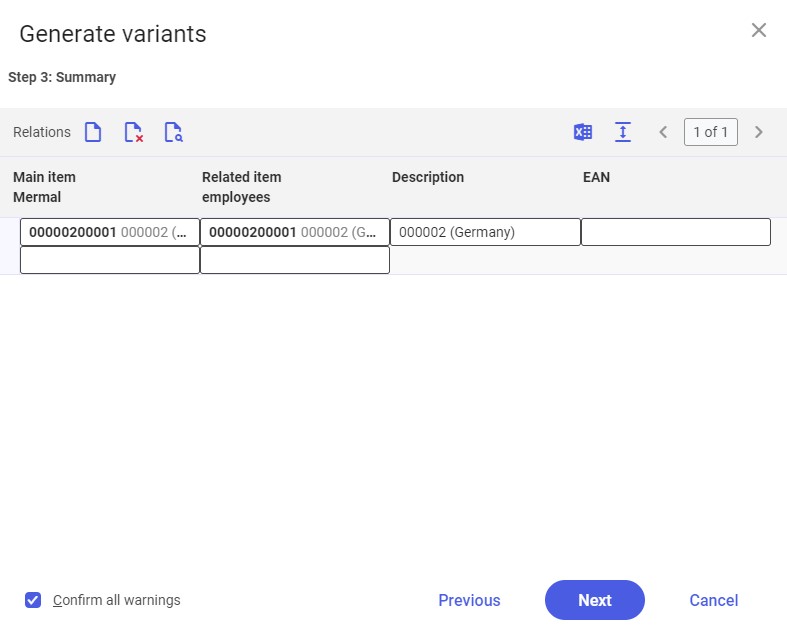
The last step presents the preview of new item relations. In this step, it is possible to refine a relation by modifying, adding, or deleting table rows.
The following fields are also available:
- Description – depending on the settings entered in the Generated attributes field, this field is either filled in automatically (with a relevant item description and item characteristics) or needs to be completed manually
- EAN – depending on the settings entered in the Generated attributes and GS1 Company Prefix fields, this field is either filled in automatically (with a number created based on a specified EAN code) or needs to be completed manually
Confirming the last step opens the Generate variant sets batch application. After the batch application is executed, results are displayed in the table of the Sales channel item relations application.
A relevant batch job and the application’s effects may be verified in the Batch jobs application.
Header
The application header makes it possible to set criteria according to which values will be filtered and searched. Available fields include:
- Sales channel – in this field, using the [Value assistant] button, it is possible to select sales channels whose item relations are to be displayed in the work pane.
- Main item – it makes it possible to select a main item for which relations have been created. Item information is retrieved from the Items application.
- Relation type – using the field’s drop-down list, the user can select created item relation types. Available values include:
- (All)
- Accessory
- Alternative
- Cross sell
- Upsell
- Variant
- Related item – in this field, it is possible to enter related items whose relations are to be displayed
Work pane
The work pane’s table makes it possible to display search results according to criteria specified in the application header; also, using the [New] button in the standard toolbar, the user can create new item relations. Two table views are available:
- Default – it displays standard columns, excluding variant-related columns
- Extended (variants) – it additionally displays variant-related columns
The work pane contains the following columns:
- Sales channel (required) – it displays a sales channel for which a variant item set is to be applied
- Relation type – it displays an item relation type. Available options include:
- Accessory
- Alternative
- Cross sell
- Upsell
- Variant – the value is displayed for information purposes only with regard to existing relations; it is not possible to select this option when creating a new relation in the table
- Main item – an item for which a relation is created
- Name – the name of a created relation
- Related item – an item related to the main item
- Characteristics (available in the extended table view) – it displays the characteristics of a variant relation
- Characteristic values (available in the extended table view) – it displays selected item characteristic values within a variant relation
- Priority – it specifies the priority of displaying relations in an external system. The lower the priority’s value, the higher a given relation will be displayed. Selecting the 0 priority skips priority settings.
Existing variant item sets can be edited or deleted in the Sales channel item variants application.
Functioning of the application in cooperation with adapters
The operation of the Sales channel item relations application may vary depending on the adapter. The capabilities of particular adapters are described in the following chapters.
Magento
In cooperation with the Magento adapter, it is possible to manage the following relations:
- Upsell
- Cross sell
- Variant
Shopware
In cooperation with the Shopware adapter, it is possible to manage the following relations:
- Accessory
- Alternative
- Variant
Comarch ERP Webshop
In cooperation with the Comarch ERP Webshop adapter, it is possible to manage the following relations:
- Accessory
- Alternative
- Variants (protocol 15 only)
IBUS
The IBUS adapter does not allow managing item relations.
OXID eSales
In cooperation with the OXID eSales adapter, it is possible to manage the following relations:
- Accessory
- Cross sell
- Variant
Cloud
The cooperation of the Sales channel item relations application with the Cloud adapter depends on the configuration of the external system that Comarch ERP Enterprise is integrated with.
By default, it is possible to manage the following relations:
- Accessory
- Alternative
- Cross sell
- Upsell
- Variant
Business entities
The following business entity is relevant to the Sales channel item relations application: com.sem.ext.app.mcs.item.pim.obj.ItemRelation.
The entity is used, for instance, to define another type of item relations.
The business entity is not a part of any business entity group.
Authorizations
Authorizations may be assigned using authorization roles and organization assignments. The authorization concept is described in the Authorizations article.
Organization assignments
Organization structures are used to control which data may be displayed, applied, or edited. For this purpose, the Content-based authorizations parameter must be activated in the Customizing application (Base function).
To ensure that the user can see the Sales channel item relations application in the user menu and can open it, the user must be assigned to an organization that is connected to one of the following organization structures:
- Sales
