Extensions to the Sales channels application, belonging to the Multi-channel sales framework, make it possible to handle adapters, including the Magento adapter.
Using this adapter, it is possible to exchange data with Magento online stores through features available in the Multi-channel sales framework.
For the adapter to be available, it needs to be installed and activated in Customizing → Functions → Multi-channel sales → Magento adapter by selecting the Active parameter.
Work pane
The Magento extension to the work pane of the Sales channels application provides an additional tab Magento, containing settings that pertain to a sales channel selected in the application header.
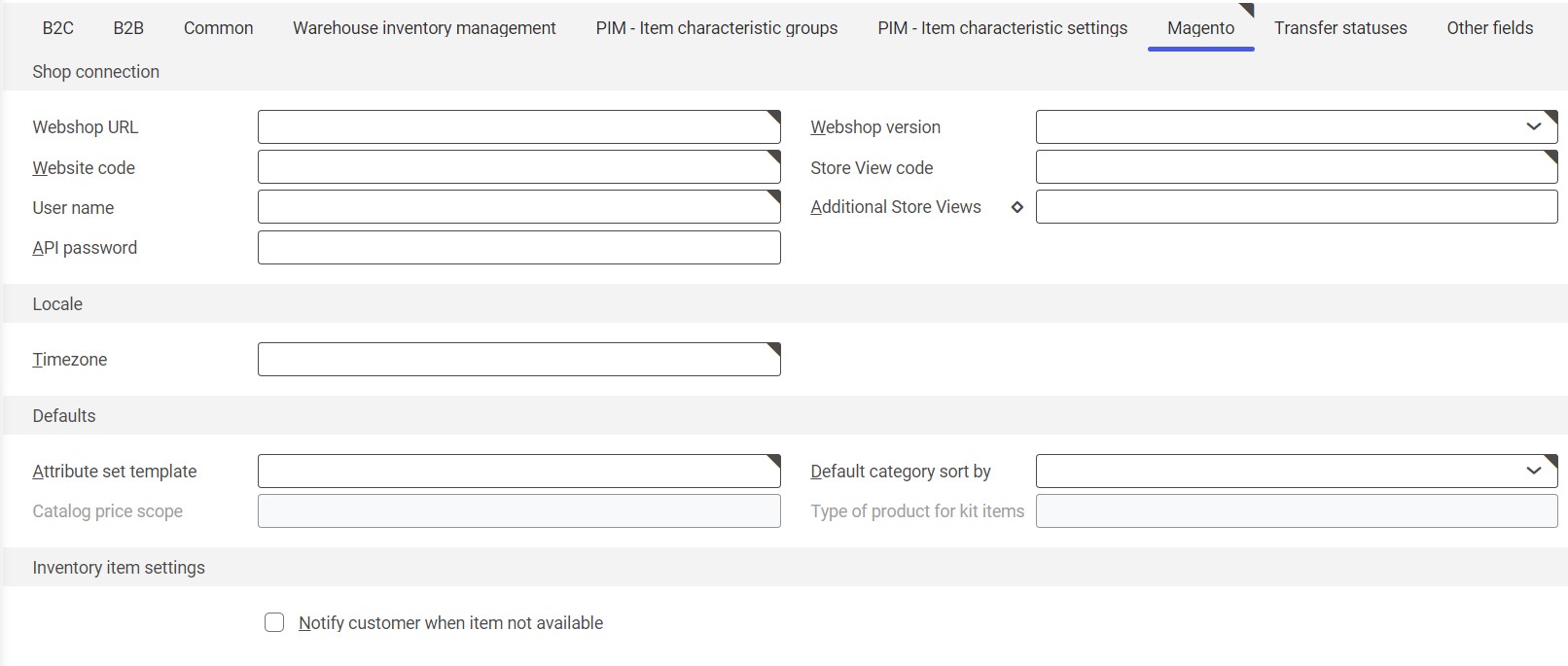
Magento tab
The Magento tab is composed of the following sections:
Shop connection section
Settings in this section enable establishing connection between a selected sales channel and an online store. Available fields include:
- Webshop URL (required) – in this field, it is necessary to enter the URL address of a Magento store to be integrated with the ERP system. The address can be copied from the store’s website and pasted into the field.
- Webshop version (required) – in this field, it is necessary to select the version of an online store to be integrated with the ERP system. The drop-down list of versions is limited to officially supported Magento versions. Selecting a value in this field activates the Type of product for kit items field.
- Website code (required) – in this field, it is necessary to enter the code of the Magento website to which the store view belongs. The code may be found in the online store’s settings on the All Stores tab, which displays the codes of all views.
- Store View code (required) – in this field, it is necessary to enter the code of a store view to be integrated with the ERP system using the adapter. The code may be found in the online store’s settings on the All Stores tab.
- User name (required) – in this field, it is necessary to enter the name that the Magento user enters to log in to the store
- Additional Store Views – in this field, it is possible to enter additional store views using the diamond icon. To do so, additional store view codes should be entered.
- API password – in this field, it is necessary to enter the user’s password
Locale section
- Timezone (required) – using the [Value assistant] button, it is necessary to select the user’s time zone. Values of this field are retrieved from the Time zones application.
Defaults section
- Attribute set template (required) – in this field, it is necessary to enter the default item characteristic classification
- Default category sort by (required) – the field’s drop-down list makes it possible to select a value according to which categories will be sorted by default. Available options include:
- Best Value
- Name
- Price
- Catalog price scope – this field is active for the store types: Master store and Sub store. It allows the user to determine a price list’s scope:
- Global – the price list will be used for all sub stores
- Website – the price list will be used for one store
- Type of product for kit items – the field’s drop-down list makes it possible to select a type of product for kit items:
- Bundle product
- Grouped product
Inventory item settings section
- Notify customer when item not available – this parameter is activated after selecting the parameter Item inventory management in sales channel on the Warehouse inventory management tab of the Sales channels application. It allows the user to decide whether a Magento online store should inform customers about the unavailability of an ordered item.
Business entities
The following business entity is relevant to the Sales channels application: com.sem.ext.app.Magento.obj.MagentoAdapter. The entity is used, for instance, to:
- Configure entity assignments between Comarch ERP Enterprise and a Magento store
The business entity is not a part of any business entity group.
