The Shopware assignments application makes it possible to assign objects (e.g. payment methods, shipping terms) used in an external system (a Shopware store) to entities defined in Comarch ERP Enterprise.
The drop-down list of views (e.g. Countries, Billing items) allowing the user to create the assignments of particular objects is contained on the toolbar. Each view is composed of a header with the standard toolbar and a work pane. The application header contains fields allowing the user to filter existing assignments and display results in the work pane. By default, the work pane displays all existing assignments and enables the user to preview them. Also, it allows the user to add and delete assignments with the use of buttons available in the application header.
Billing items view
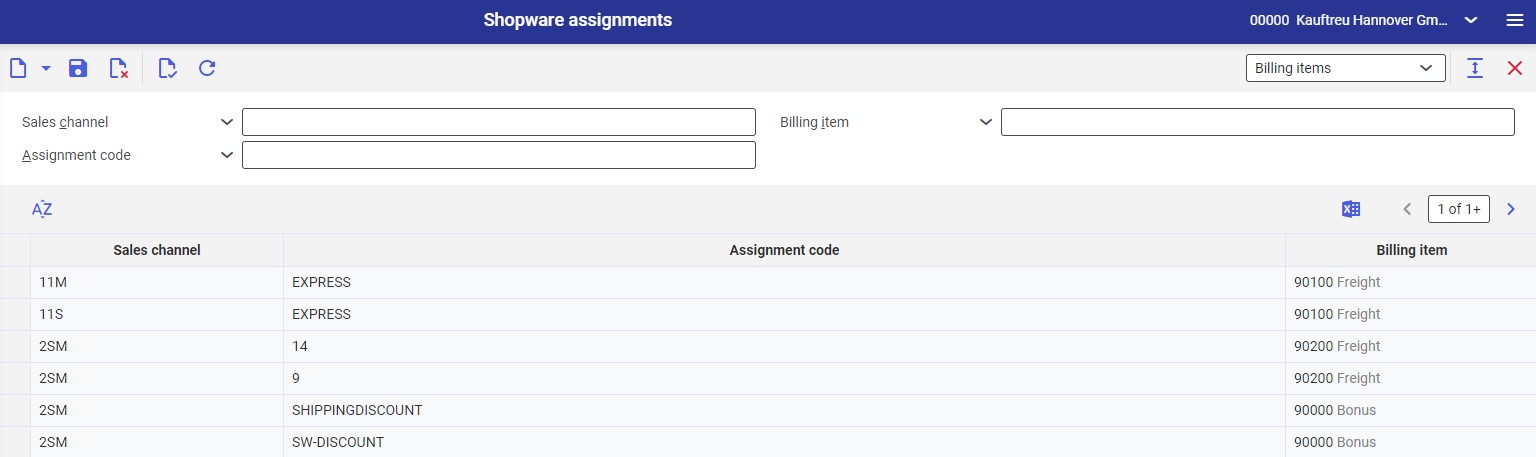
The Billing items view makes it possible to assign a shipping method defined in the Shopware store to a billing item created in the system. Thanks to such an assignment, shipping method costs defined in Shopware are represented with a billing item in a sales order imported into Comarch ERP Enterprise system.

Header
The view’s header contains the following fields:
- Sales channel – it allows selecting a sales channel whose assignments are to be displayed in the work pane. Sales channels using the Shopware adapter are available under the [Value assistant] button.
- Billing item – it allows selecting a billing item to be used as a search criterion for assignments. The list of available items, retrieved from the Items application, is available under the [Value assistant] button.
- Assignment code – in this field, it is necessary to enter the name of a shipping method defined in the Shopware store in order to display assignments made for that method
Work pane
The work pane contains the following columns:
- Sales channel – in this field, it is necessary to select a sales channel for which an assignment is to be created. Available sales channels can be selected after clicking the [Value assistant] button.
- Assignment code – in this field, it is necessary to enter an assignment code for a billing item (e.g. the name of a Shopware shipping method)
- Billing item – it allows selecting a billing item defined in Comarch ERP Enterprise that is to represent shipping costs in sales orders
Countries view
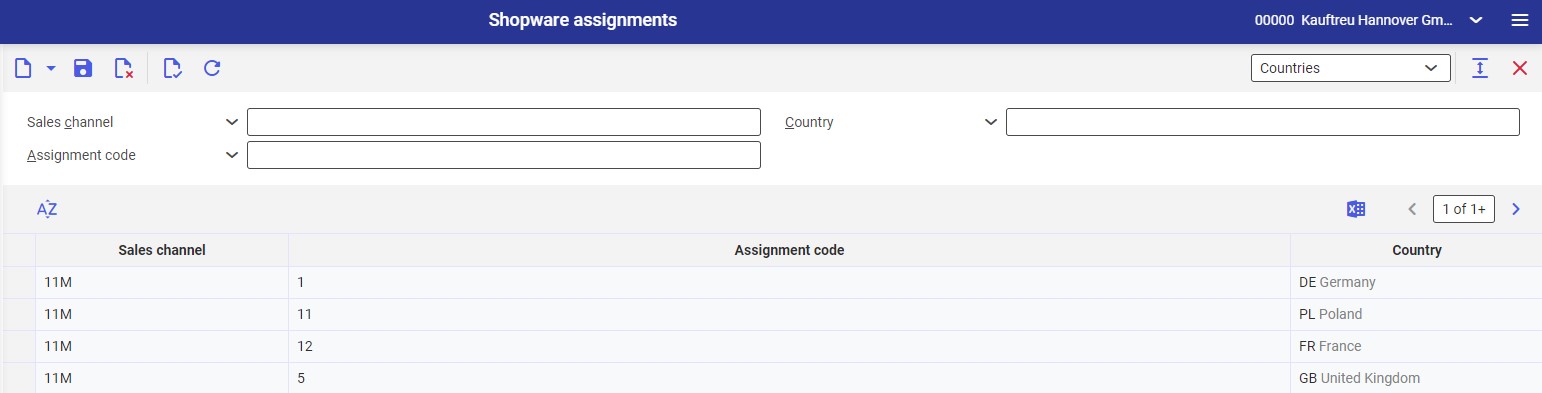
The view makes it possible to assign countries used in the Shopware store to countries defined in the system in order to support the correct import of orders with addresses of assigned countries.
Header
The view’s header contains the following fields:
- Sales channel – it allows selecting a sales channel whose assignments are to be displayed in the work pane. Available sales channels can be selected after clicking the [Value assistant] button.
- Country – in this field, it is possible to enter the identification of a country defined in the system as a search criterion. Available countries can be selected after clicking the [Value assistant] button.
- Assignment code (required) – in this field, it is possible to enter the identification of a country used in the external system, for which assignments are to be displayed in the work pane
Work pane
The work pane contains the following columns:
- Sales channel (required) – in this field, it is necessary to select a sales channel for which an assignment is to be created. Available sales channels can be selected after clicking the [Value assistant] button.
- Assignment code (required) – in this field, it is necessary to enter the identification of a country defined in the external system, for which an assignment is to be made. Countries can be created by the administrator of the Shopware store.
- Country – in this field, it is possible to select a country from Comarch ERP Enterprise system that is to be assigned. Countries are created in the Countries application and can be selected under the [Value assistant] button.
A system country entered as part of an assignment (e.g. US) will be placed in a sales order instead of a country selected when placing the order in the external system (e.g. USA).
Currencies view

The view makes it possible to assign the online store’s currency to a currency defined in the system. If no assignment is made, a currency defined for the sales channel is used.
Header
The view’s header contains the following fields:
- Sales channel – it allows selecting a sales channel whose assignments are to be displayed in the work pane. Available sales channels can be selected after clicking the [Value assistant] button.
- Currency – in this field, it is possible to select a system currency to be used for filtering existing currency assignments
- Assignment code – in this field, it is possible to enter the identification of a currency from the external system, for which results are to be displayed in the work pane
Work pane
The work pane contains the following columns:
- Sales channel (required) – in this field, it is necessary to select a sales channel for which an assignment is to be created. Available sales channels can be selected after clicking the [Value assistant] button.
- Assignment code (required) – in this field, it is necessary to enter the identification of a currency used in the external system. It will be assigned to a currency from Comarch ERP Enterprise entered in the next field. Currencies can be added by the administrator of the Shopware store.
- Currency (required) – in this field, it is necessary to enter an existing system currency. Available currencies, created in the Currencies application, can be selected from the list under the [Value assistant] button.
An assigned currency will be used for billing in a sales order.
VAT classifications view

The view makes it possible to assign a VAT classification used by the external system to a VAT classification used in Comarch ERP Enterprise.
Header
The view’s header contains the following fields:
- Sales channel – it allows selecting a sales channel whose assignments are to be displayed in the work pane. Available sales channels can be selected after clicking the [Value assistant] button.
- VAT Classification – in this field, it is possible to enter a tax classification created in the system as a search criterion for assignments
- Assignment code – in this field, it is possible to enter the identification of a tax classification used in the external system. The work pane will display appropriate search results for that classification.
Work pane
The work pane contains the following columns:
- Sales channel (required) – in this field, it is necessary to select a sales channel for which an assignment is to be created. Available sales channels can be selected after clicking the [Value assistant] button.
- Assignment code (required) – in this field, it is necessary to enter the identification of a tax classification in order to assign it to a classification created in the system. New classifications can be added by the administrator of the Shopware store.
- VAT classification (required) – using the field’s [Value assistant] button, it is necessary to select a VAT classification to be assigned to the classification of the external system. Classifications can be created in Classifications → Item tax classification.
The assignment of a tax classification makes it possible to assign different values of item taxes to different customer groups used in the Shopware store.
Payment methods view
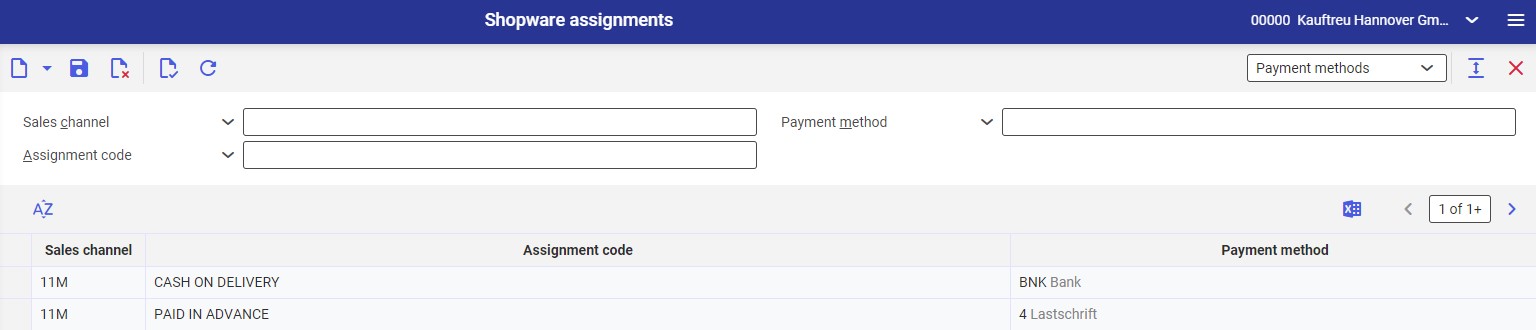
The view makes it possible to assign a payment method available in the Shopware store to a payment method defined in Comarch ERP Enterprise system.
Header
The view’s header contains the following fields:
- Sales channel – it allows selecting a sales channel whose assignments are to be displayed in the work pane. Available sales channels can be selected after clicking the [Value assistant] button.
- Payment method – in this field, it is possible to enter a payment method, for which results are to be displayed in the work pane
- Assignment code – in this field, it is possible to enter the identification of a payment method from the external system, for which assignments are to be displayed in the work pane
Work pane
The work pane contains the following columns:
- Sales channel (required) – in this field, it is necessary to select a sales channel for which an assignment is to be created. Available sales channels can be selected after clicking the [Value assistant] button.
- Assignment code (required) – in this field, it is necessary to enter the identification of a payment method created in the Shopware store
- Payment method (required) – in this field, it is necessary to select a payment method used in Comarch ERP Enterprise, defined in the Payment methods application, that is to be assigned to the payment method of the Shopware store
After an order is imported, a payment method from Comarch ERP Enterprise system will substitute the payment method of the sales order selected in the online store.
Payment terms view

The view makes it possible to assign Shopware payment terms to payment terms defined in Comarch ERP Enterprise.
Header
The view’s header contains the following fields:
- Sales channel – it allows selecting a sales channel whose assignments are to be displayed in the work pane. Available sales channels can be selected after clicking the [Value assistant] button.
- Payment term – in this field, it is possible to select a payment term from Comarch ERP Enterprise, for which assignments are to be displayed
- Assignment code – the field makes it possible to enter a Shopware store payment term, for which existing assignments are to be displayed in the work pane
Work pane
The work pane contains the following columns:
- Sales channel (required) – in this field, it is necessary to select a sales channel for which an assignment is to be created. Available sales channels can be selected after clicking the [Value assistant] button.
- Assignment code (required) – in this field, it is necessary to enter the identification of a payment term used in the external system. New payment terms can be added by the store administrator.
- Payment term (required) – using the field’s [Value assistant] button, it is possible to select a payment term for which an assignment is to be created. Payment terms are created in the Payment terms application.
After a purchase transaction is completed in the external system and the order is imported into Comarch ERP Enterprise, the selected payment term will be displayed in the sales order.
Shipping terms view

The view makes it possible to assign shipping terms available in the Shopware store to shipping terms defined in the Shipping terms application in Comarch ERP Enterprise system.
Header
The view’s header contains the following fields:
- Sales channel – it allows selecting a sales channel whose assignments are to be displayed in the work pane. Available sales channels can be selected after clicking the [Value assistant] button.
- Shipping term – in this field, it is possible to select a shipping term defined in the Shipping terms application that is to be used as a search criterion
- Assignment code – in this field, it is possible to enter the identification of a shipping term used in the Shopware store. After the user selects the [Refresh] button, corresponding assignments are displayed in the work pane.
Work pane
The work pane contains the following columns:
- Sales channel (required) – in this field, it is necessary to select a sales channel for which an assignment is to be created. Available sales channels can be selected after clicking the [Value assistant] button.
- Assignment code (required) – in this field, it is necessary to enter the identification of a shipping term used in the external system in order to assign it to a shipping term from Comarch ERP Enterprise
- Shipping term (required) – using the field’s [Value assistant] button, it is necessary to select a shipping term that is to replace the Shopware store shipping term
Once an order is imported into the system, it will display a shipping term from Comarch ERP Enterprise that has been assigned to a shipping term selected in the Shopware store when the order was placed.
Salutations view
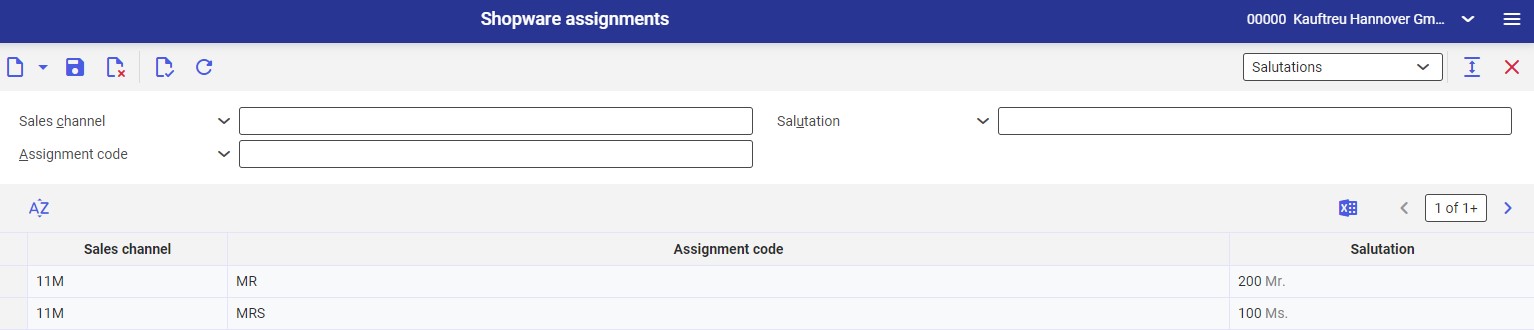
The view makes it possible to assign salutations used in the Shopware store to salutations defined in Comarch ERP Enterprise system.
Header
The view’s header contains the following fields:
- Sales channel – it allows selecting a sales channel whose assignments are to be displayed in the work pane. Available sales channels can be selected after clicking the [Value assistant] button.
- Salutation – in this field, it is possible to select a salutation defined in the Salutations application that will be used to filter data
- Assignment code – in this field, it is necessary to enter a salutation used in the Shopware store in order to filter existing data
Work pane
The work pane contains the following columns:
- Sales channel (required) – in this field, it is necessary to select a sales channel for which an assignment is to be created. Available sales channels can be selected after clicking the [Value assistant] button.
- Assignment code (required) – in this field, it is necessary to enter a salutation used in the external system (Shopware store) in order to assign it to a salutation from Comarch ERP Enterprise. New salutations may be defined on the store’s side.
- Salutation (required) – in this field, it is necessary to select a salutation to be assigned to the salutation selected in the previous column. Salutations are created in the Salutations application and can be selected under the [Value assistant] button.
After a customer import operation, an assigned salutation is added on the partner form in the Partners application.
