The Simulate sales prices application is used to simulate prices of sales items. Price simulations can be performed with various parameters such as different item quantities or calculation values. Obtained results can this way be verified and compared.
As a result of such simulation, specific prices, amounts, discounts and surcharges are displayed, as well as their origin. This allows you to track the origin of a price or another price component, even with highly complex pricing structures.
Application description
The Simulate sales prices application consists of a query pane and a work pane. Parameters used to simulate price calculation are specified in the query pane. The results and details of simulated price calculation are presented in the work pane.
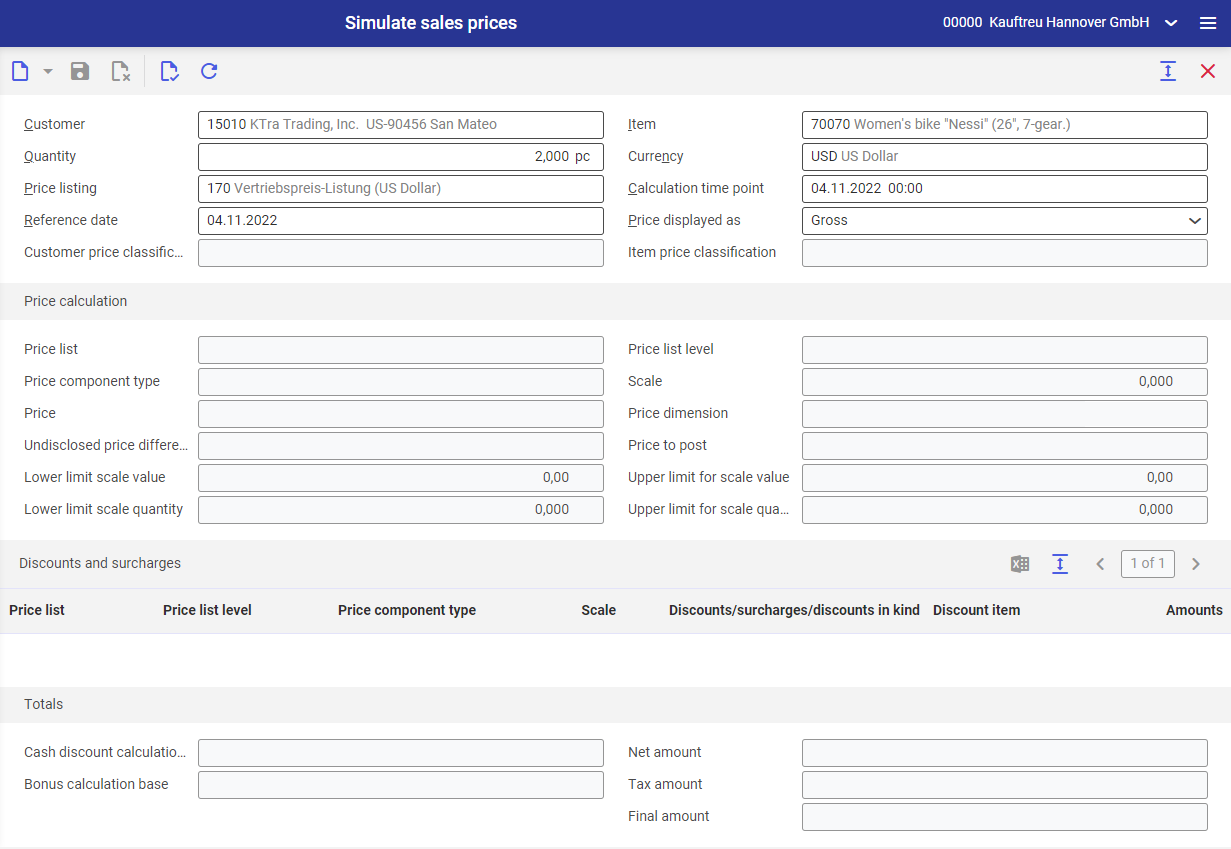
Price simulation cannot determine prices for kit items on the basis of individual price components.
Price simulation does not “divide” partners’ price components. Price components are determined for a specific partner identification.
Query pane
Fields in the query pane correspond to price calculation simulation criteria. Selecting the [Validate] button calculates prices on the basis of the values specified in the query fields and the results are presented in the work pane.
Fields available in the application query pane:
- Customer – select a partner with customer role in this field, for whom price simulation will be carried out
- Item (mandatory field) – select a sales item for which price will be calculated in this field
- Quantity – specify the item quantity, for which price will be calculated. You need to specify the required quantity and a unit of measure.
- Currency – enter a currency that will be used for price simulation. The currency from the price listing is displayed, by default. This field is editable.
- Price listing – select a price list on the basis of which price simulation will be carried out. If a price list is assigned to the partner selected in the Customer field (Partners application → Customer view → Price listing field), then this price list will be retrieved automatically into this field.
- Calculation time point – specify calculation date and time in this field. The system takes into account the status of price lists in the specified time during calculation. Price components created after this time or delete before this time are not included. The current date and time are displayed in this field, by default.
- Reference date – enter a date within the validity period of the price lists which shall be used to simulate the prices. The current date is displayed by default. The reference date may be in the past or the future.
- Price displayed as – select the type of price presentation. Selectable options are:
- Gross – not available if the End consumer prices parameter is selected in the price listing
- Net – available both for end consumer prices and if the End consumer prices parameter is not selected in the price listing
- Customer price classification – presents the customer price classification assigned to a partner in the Partners application → Customer view → Customer price classification field. If no price classification is specified for the customer, the field will remain empty.
- Item price classification – presents the item’s price classification assigned to an item in the Items application → Sales view → Item price classification field. If no price classification is specified for the item, the field will remain empty.
Work pane
The work pane shows the results of the simulated price calculation, which follow from the parameters specified in the query pane. If the system cannot determine any suitable prices, it displays a relevant message.
The calculated prices cannot be edited further, for example, in other applications. If necessary, you can change the underlying price components in the price lists that the system used in the price simulation.
The work pane is divided into groupings which are explained below:
- Price calculation
- Discounts and surcharges
- Totals
Price calculation grouping
The Price calculation grouping displays the gross prices / gross amounts calculated in the price simulation for the quantity of the item specified in the query pane and the possibly specified customer. In addition, the quantity and value scales, specified in the Sales price lists application, are shown:
- Price list – displays the identification and the description of the price list containing the determined price
- Price list level – represents the view of the Sales price lists application, on which the price for the item has been determined ( Item, Item price classification for instance)
- Price component type – displays the identification and the description of the price component type specified for the item
- Scale – displays the scale of the determined price for the item and its unit of measure
- Price – displays the determined item price in the currency specified in the query pane
- Price dimension – shows decimal power of the quantity unit for which the price is valid
- Undisclosed price difference – displays a value and a currency if a price component of the undisclosed price difference category is found for the data entered in the query pane. If no such price component exists, the field remains empty.
- Price to post – shows the determined price and the possibly determined price difference according to the price dimension. This is the price which would also be shown in sales vouchers as gross price when displayed as gross.
- Lower limit scale value – for information purposes, this field may display the scale value (including currency) for a value-based scale price which was taken into account when the found price had been calculated. The currency specified in the query pane is used.
- Upper limit scale value – for information purposes, this field may display a scale value (including currency). The displayed scale value indicates that price definitions exist which will become valid when this value is reached. The currency specified in the query pane is used.
- Lower limit scale quantity – for information purposes, this field may display the scale quantity (including quantity unit) for a quantity-based scale price which was taken into account when the found price had been calculated. The sales unit of the item specified in the query pane is used as quantity unit.
- Upper limit scale quantity – for information purposes, this field may display the scale quantity (including quantity unit). The displayed scale quantity indicates that price definitions exist which will become valid when this quantity is reached. The sales unit of the item specified in the query pane is used as quantity unit.
Discounts and surcharges grouping
The table-like Discounts and surcharges grouping contains a list consisting of rows indicating the discounts and surcharges and rows of subtotals indicating the calculation base for subsequent discounts and surcharges. The item data are retrieved from the Sales price lists application. The grouping is composed of the following columns:
- Price list – displays the identification and the description of the price list containing the entered price component
- Price list level – represents the view of the Sales price lists application in which the price component was entered
- Price component type – displays the identification and the description of the price component type specified for the item
- Scale – the scale of the determined price component of the item
- Discounts/surcharges/discounts in kind – displays the percentages of discounts or surcharges of the found price definitions if applicable
- Discount item – displays the item that is set as inclusive or exclusive bonus quantity for discounts in kind if applicable
- Amounts – displays the absolute amounts. With discounts in kind which are defined as exclusive bonus quantity and are, thus, not relevant for price determination, the column is left empty.
Subtotals
The rows for subtotals represent the different calculation levels for the applied discounts and surcharges. They show the amount or price which is the calculation base for subsequent discounts and surcharges. The subtotal is the amount or price resulting from the data (item, quantity, customer, etc.) specified in the query pane when all price components listed above are taken into account. The subtotal is displayed in the currency set in the query pane.
Gross price representation
In case of gross value determination, the discounts and surcharges are always based on amounts. Thus, the rows with subtotals always show amounts.
Net price representation
The net value determination is limited to percentage price components. Up to the first discount or surcharge with absolute amount, the subtotals used as calculation base are always indicated as price.
Above the first discount or surcharge with absolute amount, an additional row is displayed showing the net price and the resulting net value.
Above the first discount in kind, an additional row is likewise displayed showing the net price and the resulting net value which also corresponds to the net value in the Totals grouping.
Totals grouping
In this grouping, the results of the calculation and the effects of the price definitions on tax calculation, cash discount calculation, and bonus calculation are displayed. Based on the partner and item master data, the resulting tax amount and the final amount are displayed. All data are displayed in the currency entered in the query pane.
The following amounts are displayed provided that no end user price listing has been specified:
- Cash discount calculation base – shows the value resulting from the applied price components for the cash discount calculation. The result can differ from the net value if the Cash discount parameter is not activated for the determined price component type in the Sales price component types application.
- Net amount – shows the value which follows from the quantity entered in the query pane and all applied price components. The value is displayed in the currency selected in the query pane.
- Bonus calculation base – shows the value resulting from the price components of the determined price definitions for the bonus calculation. The value can differ from the net value.
- Tax amount – contains the tax amount resulting from the settings of item and partner in the Financials view. If prices are simulated without customer, no tax amount is indicated. In a multi-site environment, the tax determination furthermore depends on the sales organization for which the price simulation is being performed.
- Final amount – the displayed final amount is calculated by summing up the net value and tax amount fields.
In the sales vouchers, there are further influencing variables for price calculation available in line item editing, which may result in other amounts than those determined here. It is possible, for instance, to suppress the application of base discounts in the line items or to enter the price manually.
If only an item and an end user price list as well as a quantity are entered in the query pane of the price simulation, the price (including taxes) will be found in the price list. However, a tax code cannot be determined since the customer has not been entered. In such a set-up, the Bonus calculation base, Net amount, and Tax amount fields will be deactivated and displayed empty.
The following amounts are displayed in such a case:
- Cash discount calculation base – shows the value including taxes which results from the applied price components for the cash discount calculation. The value can differ from the net value if the Cash discount parameter is not activated for the determined price component type.
- Net amount – shows the value which follows from the quantity entered in the query pane and all applied price components. The value is displayed in the currency selected in the query pane.
- Bonus calculation base – shows the value (exclusive of taxes) resulting from the price components of the determined price definitions for the bonus calculation. The value can differ from the net value.
- Tax amount – contains the tax amount resulting from the settings of item and partner in the Financials view. If prices are simulated without customer, no tax amount is indicated. In a multi-site environment, the tax determination furthermore depends on the sales organization for which the price simulation is being performed.
- Final amount – the displayed final amount is calculated by summing up the net value and tax amount fields.
In the sales vouchers, there are further influencing variables for price calculation available in line item editing, which may result in other amounts than those determined here. It is possible, for instance, to suppress the application of base discounts in the line items or to enter the price manually.
Customizing
In the Customizing application → Sales → Prices function, the following settings are relevant:
- Price list level – this column shows the price list levels of item and item classification price lists. The fields of this column cannot be changed.
- Priority – in this column, the priority of the price list levels for the sales price determination is set. It defines whether price list levels are used and in which order they are used. Selectable options are:
- 0 – ignore
- 1 – highest priority
- 2 – higher priority
- 3 – high priority
- 4 – medium priority
- 5 – low priority
- 6 – lowest priority
Business entities
The business entity com.cisag.app.sales.obj.PriceList is relevant for the Simulate sales prices application that is used, for example, in order to:
- assign authorizations
- set activity definition
- import and export data
The business entity is part of the following business entity group: com.cisag.app.sales.Master1Data
Authorizations
Authorizations can be assigned by means of authorization roles as well as by assignment of organizations. The authorization concept is described in the article Authorizations.
Organization assignments
A user can only view the Simulate sales prices application if:
- if the Content-based authorizations function is activated in the Customizing application → Base function,
- an organization that is linked to the Sales organization structure has been assigned to him or her in the partner master data.
