This article describes the batch application Update AI forecast. You can use this application to plan material requirements using AI. The article also explains the basic information about AI planning.
Introduction
Successful enterprise operations depend on effective planning to ensure business operations run smoothly and meet customer needs. To achieve this, the material requirements planning process can be expanded to include demand forecasts available in the Planning framework. Demand forecasts can be created based on sales trends within a given enterprise using artificial intelligence.
With artificial intelligence you can analyze large volumes of existing material requirement data and consequently automate the process of creating forecasts based on the history of inventory postings and imported files with generated forecasts.
Update AI forecast application
The Update AI forecast application is key for planning with artificial intelligence in Comarch ERP Enterprise. This is a batch application that uploads a batch job to generate a demand forecast in XML file format after taking into account the necessary customization parameters.
After you generate the artificial intelligence forecast file and import it into the system, you can view the forecast in the Material requirements planning application once you refresh the material requirements planning.
Application description
Like other applications of this type, the Update AI forecast application has several tabs and action buttons.
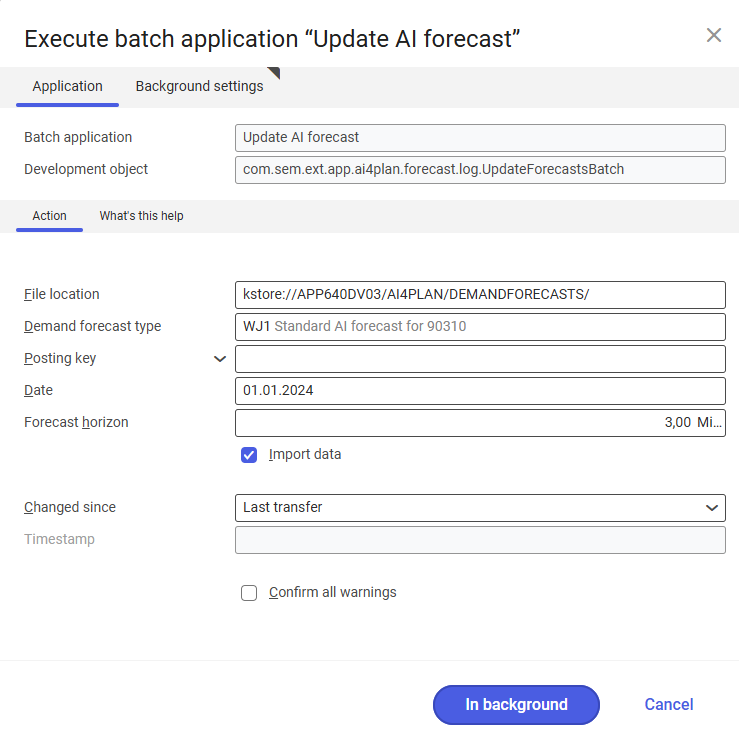
Application tab
The Application tab contains fields that identify the application – its name and the corresponding business entity. The Application tab also contains an Action tab where you can adjust AI planning settings. The Action tab contains the following fields:
File location – the path to the folder with AI forecast files. The default settings are taken from the Customizing application → AI Forecast function → File location
Demand forecast type – type of demand forecast. The default settings are taken from the Customizing application → AI forecast function → Demand forecast type
Posting key – in this field, enter the posting keys that will be used for the AI forecast calculations.
Date – the start date from which the system is to retrieve historical inventory postings for AI planning. The default settings are taken from the Customizing application → AI forecast function → Date
Forecast horizon – in this field, enter the time period for which AI is to generate a forecast. Suggested time horizon is three months. Forecasts for longer periods may be less accurate.
Import data (parameter) – if selected, the data from a file are imported automatically. If deselected, the data need to be imported manually in the Import data application.
Changed since – it specifies the time range of inventory postings to be uploaded and analyzed by artificial intelligence. Selectable values are:
- Anytime – it uploads all postings to the artificial intelligence
- Last transfer – it only considers inventory postings that have been entered into the system since the date specified in the Last data transfer field
- Manual – it activates the Timestamp field with the current date as the default value
Timestamp – in this field, you can specify the date from which to upload inventory postings
Confirm all warnings (parameter) – if selected, the batch job will be processed, and any warning messages will be displayed, but the process will not be interrupted.
Background settings tab
The tab contains settings for batch application processing. Here you can specify the processing queue and schedule the batch application if necessary.
