The Dashboard tab lists all errors encountered in the environment, which you can directly view and assign to an operator or close.
The error list is composed of the following columns:
Error Number – error number on the list
Element – component instance name
Handled By – user assigned to an error
Logged Info – shortened error description from log files
Date Occurred – date the error occurred
Status – possible statuses: Open, Pending, Completed
The list contains also the search and filter pane, where you can search for the entered phrase in all columns using the Search field or filter errors by element name, handling person, error occurrence date and its status.
Tiles above the list correspond to individual components monitored by the application. A tile informs about:
- component name
- status icon informing whether a specific component is currently reporting any errors. Possible statuses:
- green circle and OK – indicates no errors
- red circle and Error – indicates the occurrence of errors
- number of errors
- There is also a service status icon for service components
Clicking on a selected tile, the application will redirect you to the component view. In this view, you will have a list of errors concerning the selected component together with the component instances in the upper part of the view. The list and tiles have similar features as the main dashboard with information filtered to the selected component.
Clicking on the selected component tile will redirect you to an even more detailed view with a list of errors filtered to the specific component instance. The list has similar features as the lists in the parent views.
Selecting the [Preview] button under the three dots notation on the right side of an entry on the error list, you will be redirected to the view with error preview. In this menu, you can also assign or complete a task. The menu is available on each level of the error list.
In the header of the error details view, you can read the following information:
- error path including its component and instance
- error number
- error status
- user assigned to an error. You can change the assigned user.
- buttons for assigning or completing a task available under the three dots notation on the right
The work pane of the view presents the following:
Information – here you can enter additional error details.
Date Occurred – error date and time
Program – name of the program affected by an error.
Machine – name of the machine affected by an error.
User – name of the user who detected an error.
Description – error description.
Window with full log message – presents full error message along with the description, exception type and call stack.