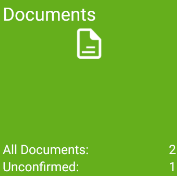
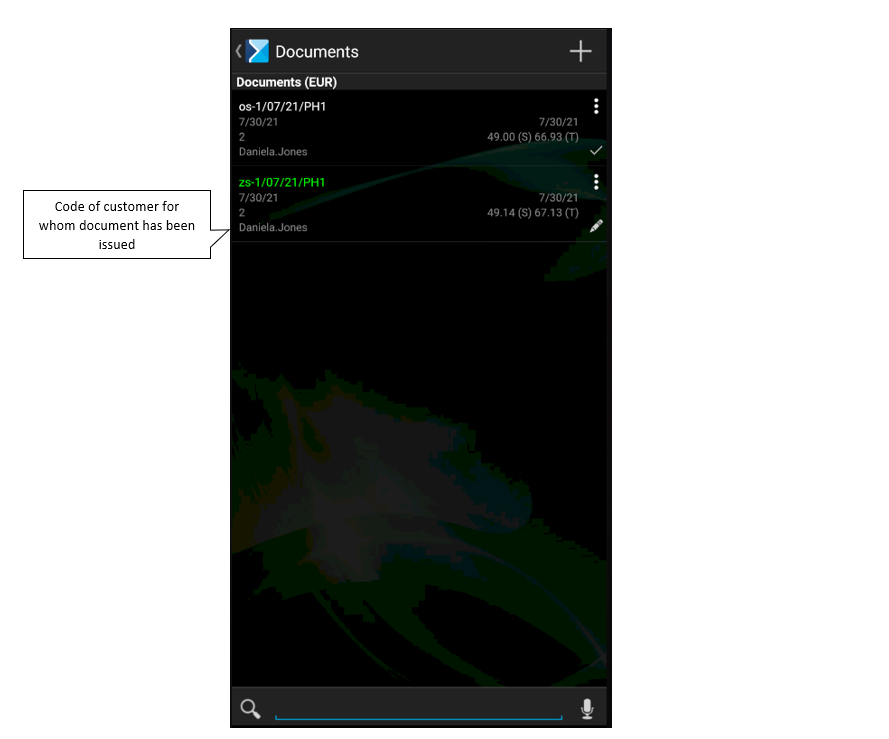

The Document Status filter makes it possible to narrow down the list of documents using the following options:
- All – it displays all documents
- Confirmed – it displays confirmed documents
- Unconfirmed – it displays unconfirmed documents
- Expecting synchronization – it displays documents that await synchronization
- Uploaded – it displays documents sent to CEE system
Also, the Documents screen enables quick access to the registration of particular document types. First, however, it is necessary to define which document types are to be visible on this screen. To do so, it is necessary to select the [Comarch Mobile] tile, tap the option Use fast selection mode in the Document Parameters section and choose document types to be made available to the user on the Documents screen.
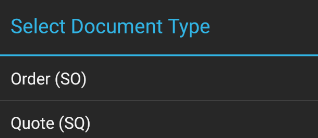
Once appropriate document types are selected, they are displayed in the bottom part of the Documents screen.
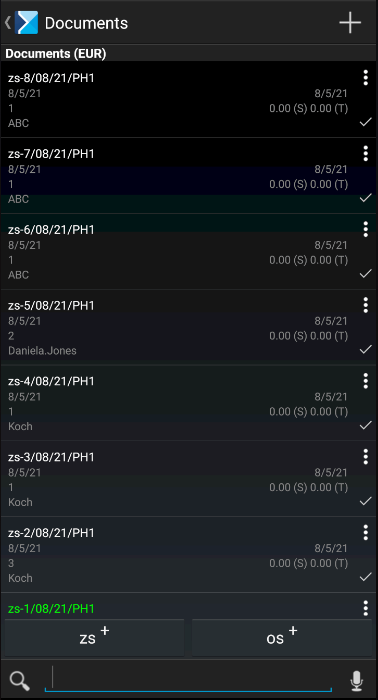
A document can also be added by selecting the plus icon in the top right corner of the screen. Selecting the icon expands the list of available documents to choose from. After selecting a relevant document type, the customer selection screen is opened.
In Comarch Mobile application, it is possible to register the following documents:
- Sales order
- Sales quote
