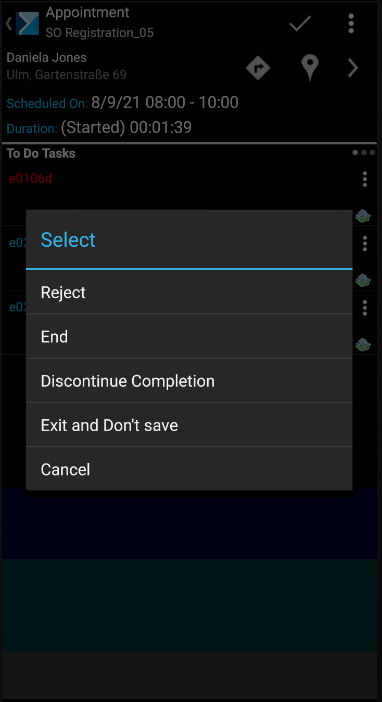In order to complete a scheduled appointment, select one of the options available in the menu displayed after tapping the ![]() button.
button.
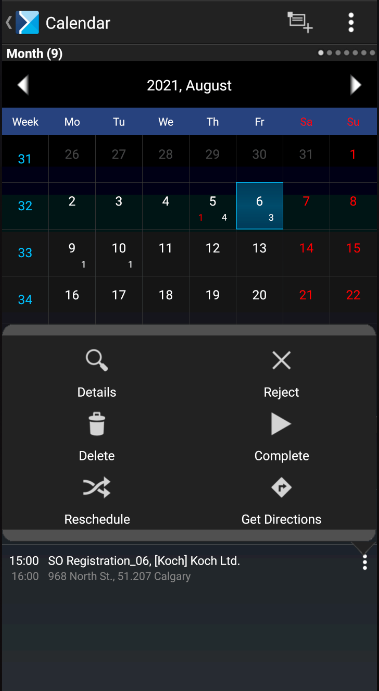
Upon an attempt to exit an appointment element without saving changes, the application displays a window with the following buttons: [Reject], [End], [Discontinue Completion], [Exit and Don’t Save], and [Cancel].
In the Description section on the screen of a scheduled sales appointment, the user can edit an appointment description. The description can also be edited after completing the appointment but before synchronizing it with the ERP system.
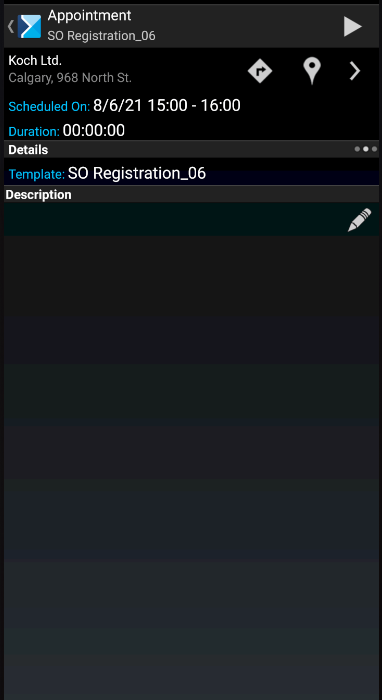
Selecting the appointment start option displays the following screen:
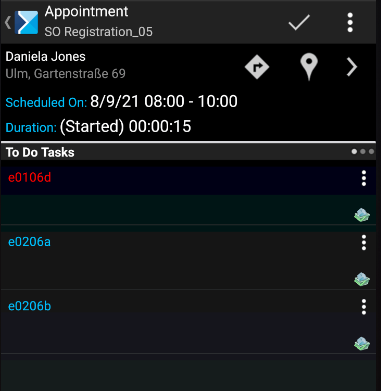
When exiting a sales appointment, the following menu is displayed: