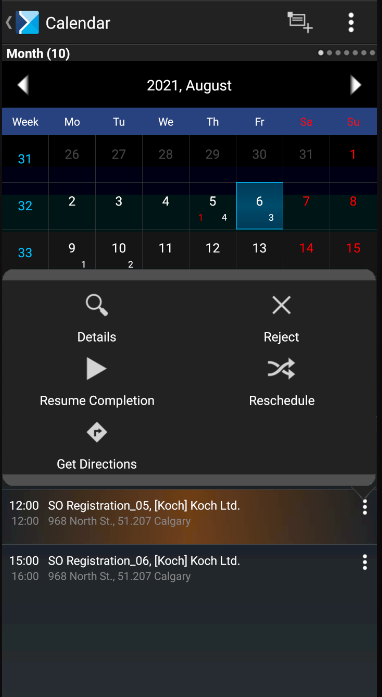The feature of discontinuing a sales appointment allows the user to switch to other actions in the application, including the completion of other appointments, without the need to end or reject the discontinued appointment. A discontinued appointment can be resumed later on. The feature is very useful when the sales representative makes several appointments during one trip to a customer. In such a case, it is possible to start several appointments with one of them being carried out later (for example by phone) at the end of the day. The application allows the user to discontinue such an appointment and start next appointments scheduled for a given day. To discontinue an appointment, select the [Discontinue Completion] (pause) button in the menu of an ongoing appointment.
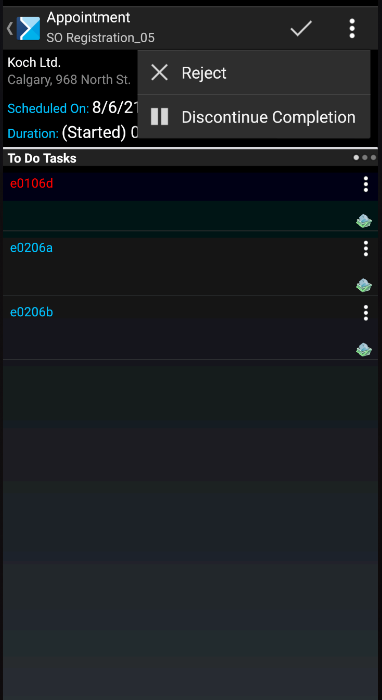
- [Reject]
- [End]
- [Exit and Don’t Save]
- [Discontinue Completion]
- [Cancel]
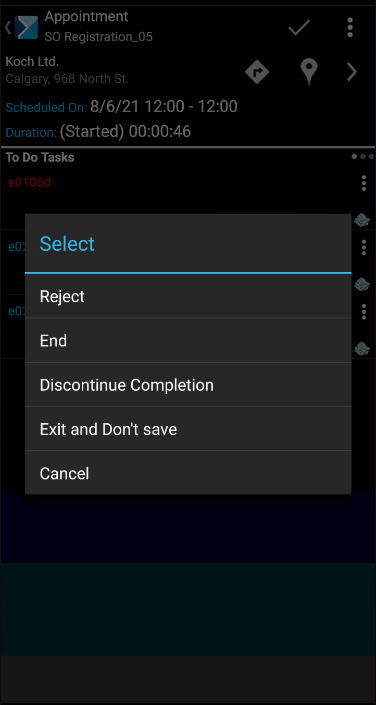
Selecting the [Discontinue Completion] button:
- Closes the appointment screen, saving all changes made on it in the mobile database
- Stops the completion timer (note: a timer readout at the moment of appointment discontinuation is saved in the database)
- Marks the appointment as discontinued (suspended) in the application and mobile database
A discontinued appointment is presented as uncompleted and is marked in orange. Discontinued appointments are displayed on the calendar tabs Month, Week, Day, and Scheduled.
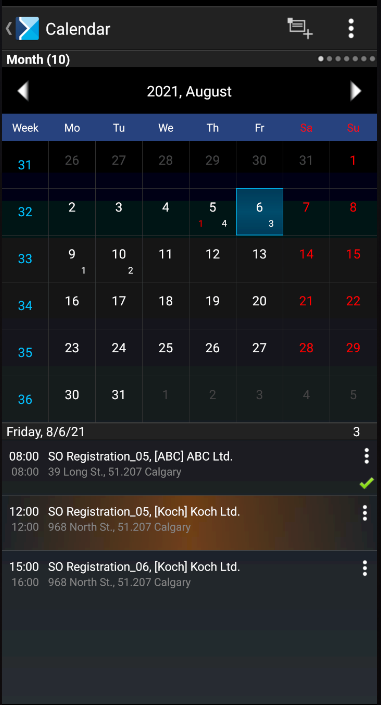
To resume a sales appointment, select the [Resume Completion] button available on the screen of an appointment being edited (upper bar) or in the context menu displayed for an appointment in the calendar.
The [Resume Completion] option resumes an appointment according to standard application rules; however, the previously stopped completion timer is started from the last saved value.