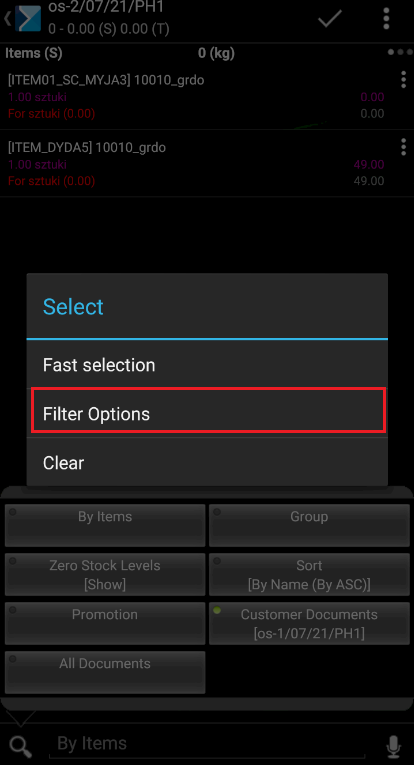The application makes it possible to copy a number of document items from historical documents. In order to do so, it is necessary to use one of the filters available after selecting ![]() when issuing a document:
when issuing a document:
- Customer Documents – it enables selecting a historical document issued for a customer set in a given document
- All Documents – it enables selecting a historical document issued for any customer supervised by the seller
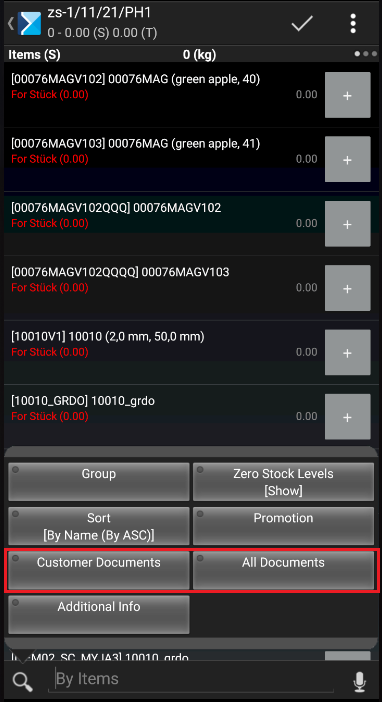
In the next step, it is necessary to select a historical document from the list and confirm the selection with the [Select] button.
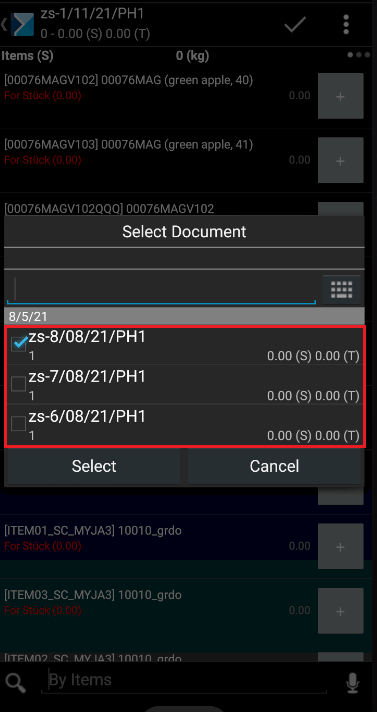
The item list is narrowed down to items that have been included in that document and that the employee may sell to a given customer. Historical item values are marked in purple.
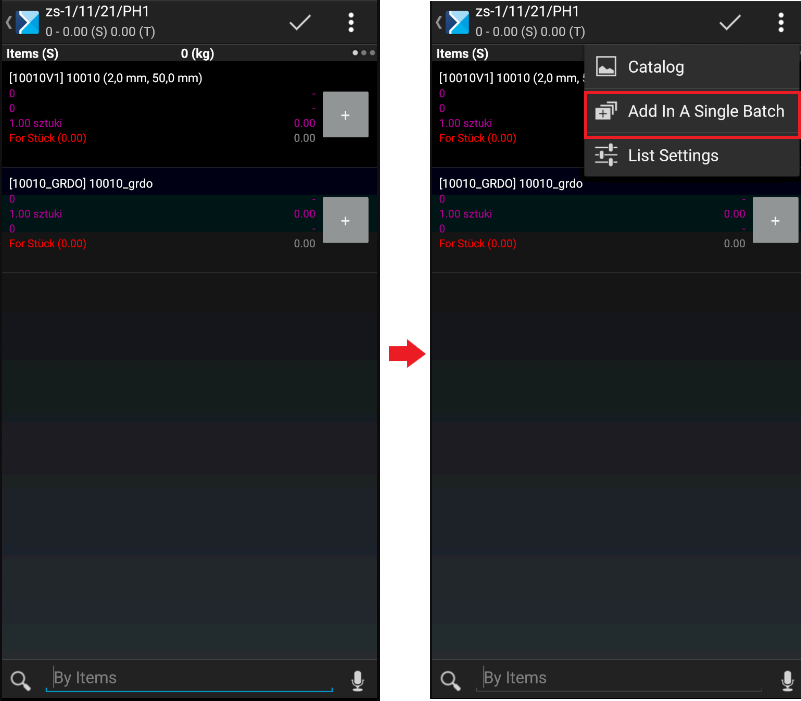
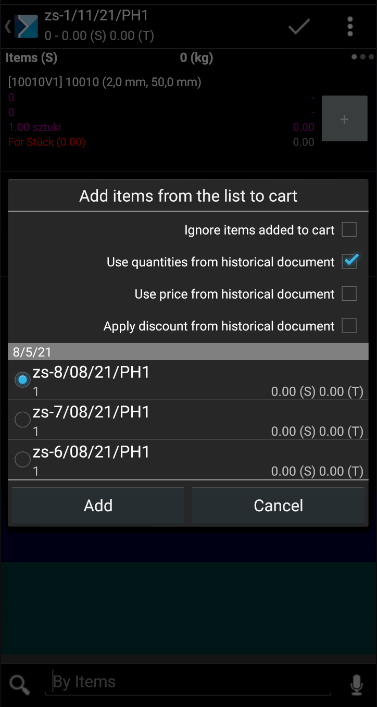
Next, it is necessary to select the [Add In A Single Batch] button. Once it is selected, the following window is displayed.
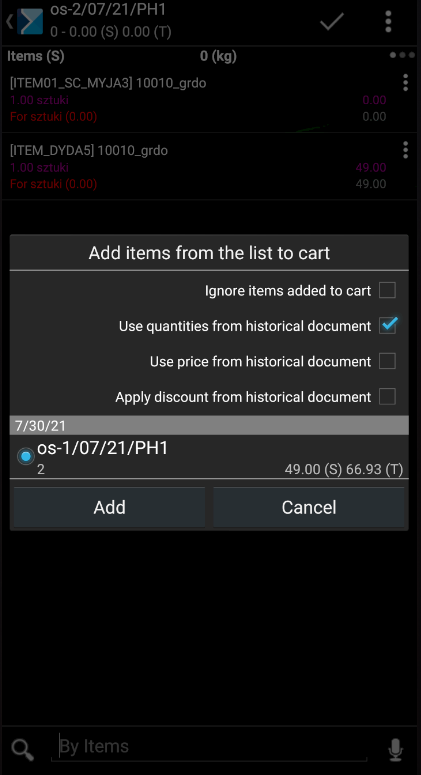
In the Add items from the list to cart window, the user may select the following options:
- Ignore items added to cart – if an item from a document being copied is the same as an item already added to the new document, the item will not be added to the cart once again
- Use quantities from historical document – after a document is copied, items will be added in the new document with quantities retrieved from the historical document
- Use price from historical document – after a document is copied, item prices will be set in accordance with the historical document. The option is unavailable if the user is not permitted to edit prices in documents.
- Apply discount from historical document – after a document is copied, item discounts will be set in accordance with the historical document. The option is unavailable if the user is not permitted to edit prices in documents.
Once an option is selected, the user may confirm data with the button [Add].
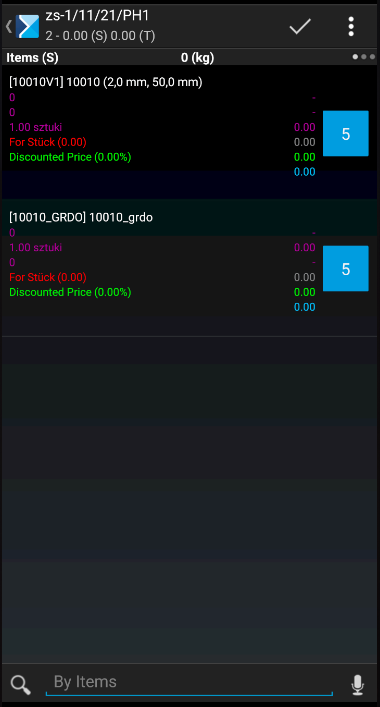
Displaying other historical document types
The list of historical transactions displayed for a given item may include more document types than the default one only. Selecting the ![]() button opens the list of filters available on the item list within a document. Holding the [Customer Documents] or [All Documents] filter button displays an options window, including the [Filter Options] button. Selecting it opens another window, allowing the user to select relevant document types.
button opens the list of filters available on the item list within a document. Holding the [Customer Documents] or [All Documents] filter button displays an options window, including the [Filter Options] button. Selecting it opens another window, allowing the user to select relevant document types.