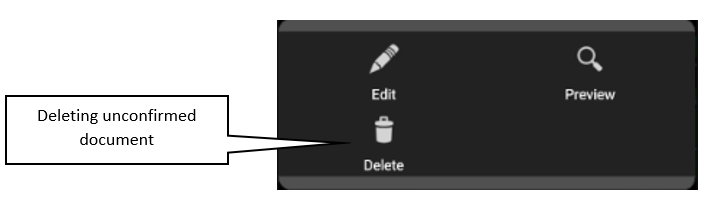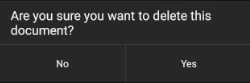In order to unconfirm a document, select the ![]() button available on the Documents screen in the menu expanded for the entire document:
button available on the Documents screen in the menu expanded for the entire document:
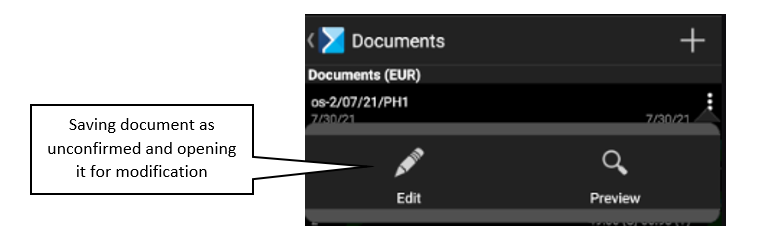
Additionally, when previewing a confirmed document that has not been synchronized in the ERP system yet, it is also possible to unconfirm the document by selecting the ![]() button.
button.
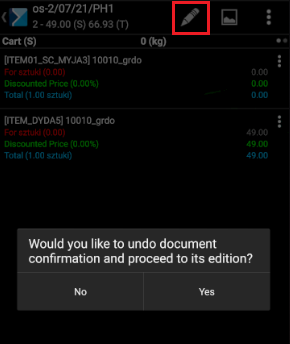
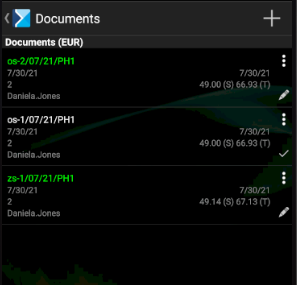
Deleting documents
To delete an unconfirmed document, select the ![]() button. The option is available on the Documents screen in the menu expanded for the entire document.
button. The option is available on the Documents screen in the menu expanded for the entire document.